Marketplace Configuration
- Overview:
White Label items can be further configured for publication in the Marketplace, allowing reuse across various projects. - Instruction:
Publishing a module in Finmars Marketplace
The module publication process in Finmars Marketplace consists of two parts:
-
Adding the module to Finmars Marketplace
-
Adding the module to Finmars Space
Adding the module to Finmars Marketplace
-
Open the Finmars Marketplace Admin Panel at: https://marketplace.finmars.com/admin/
-
Go to the Configurations section.
-
Click the "Add Configuration" button.
-
Fill out the form with the following details:
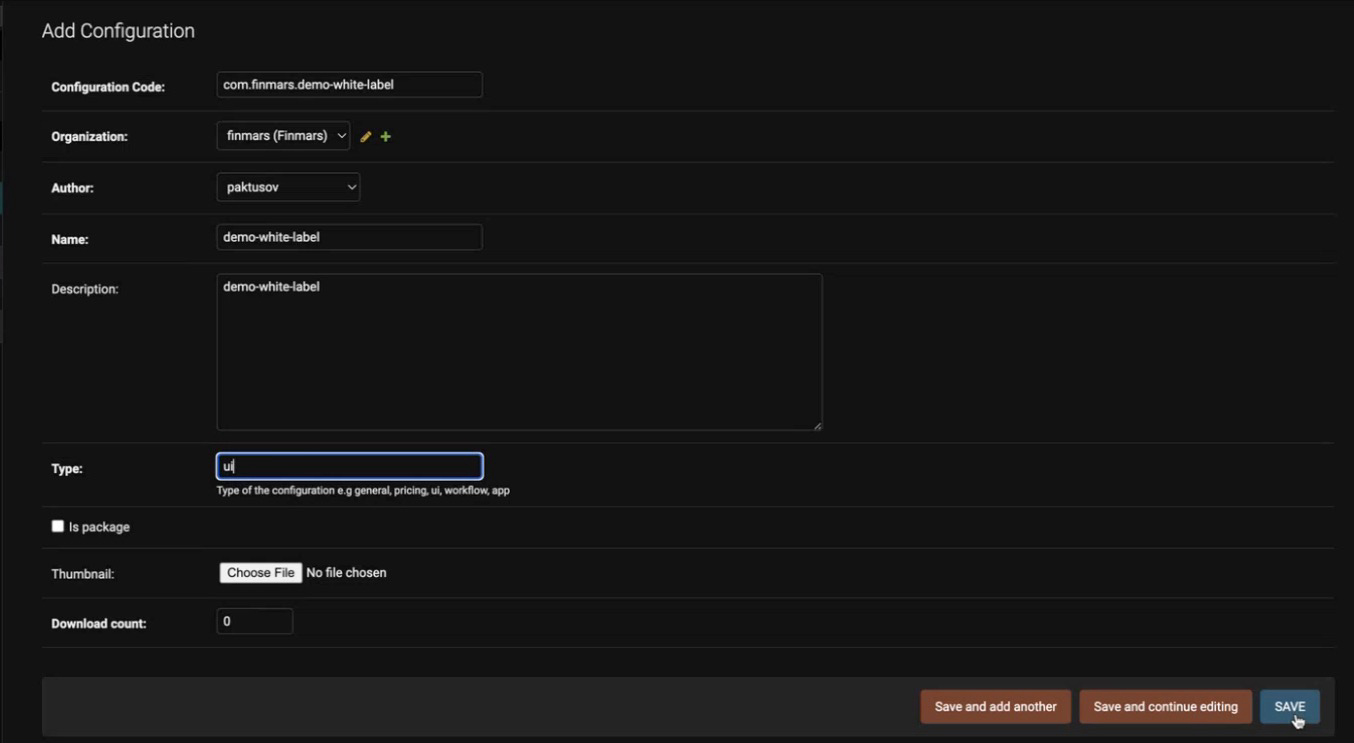
Configuration Code – The one defined at the beginning.
Organization – Your organization.
Author – The author of the module.
Name – The module name.
Description – The module description.
Type – The module type (general,ui,app,workflow,pricing).
Is package – Whether the module is a package (true/false).Adding the module to Finmars Space
-
Open Space.
-
Navigate to Configuration → Configuration → Manage:
https://{domain_name}/{realm_code}/{space_code}/v/configuration/manage-configuration -
Click "Add New Configuration".
-
Fill out the form with the following details:
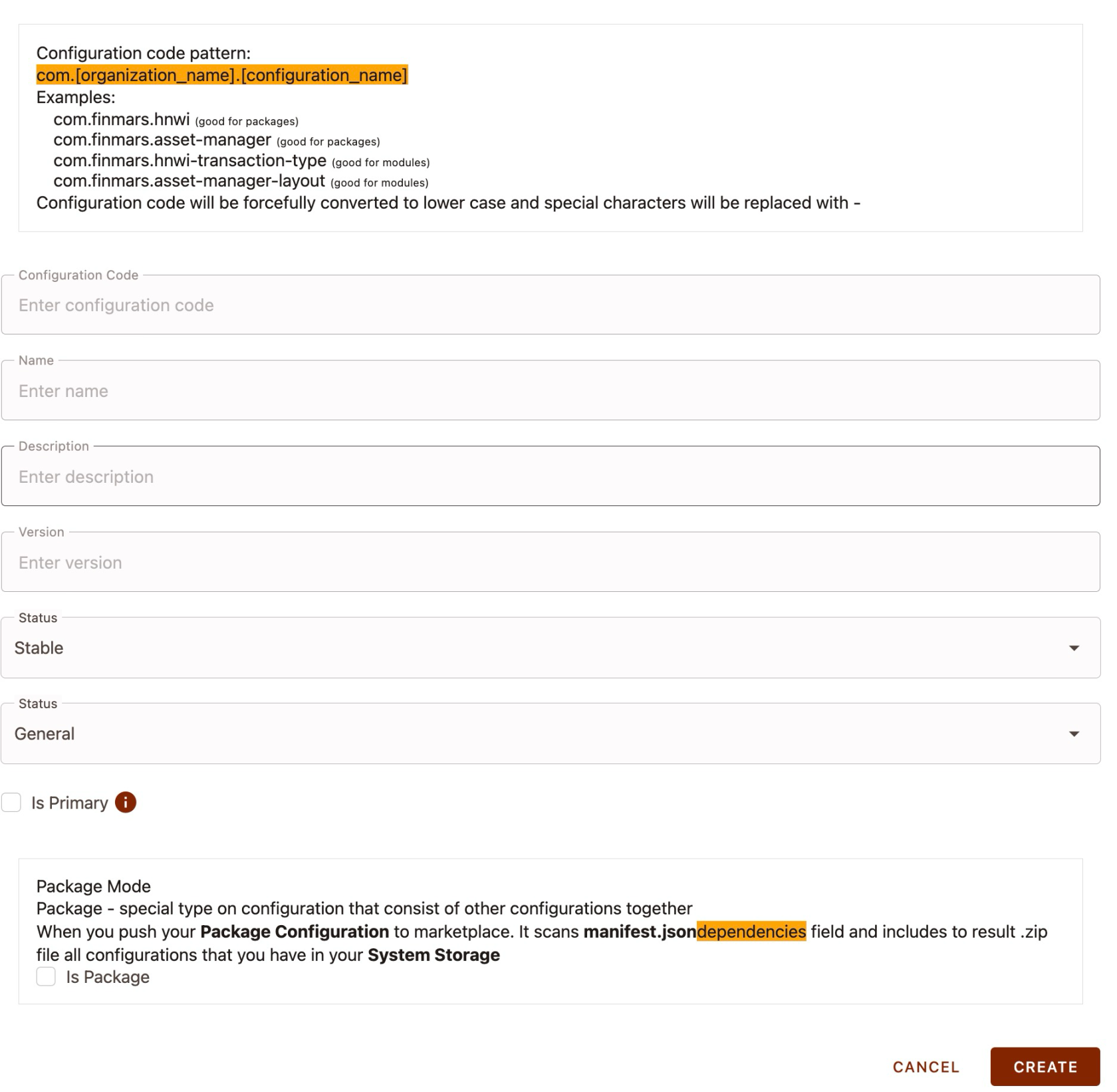
Configuration Code – The one defined at the beginning.
Name – The module name.
Description – The module description.
Version – In the formatX.X.X, whereXis an integer.
Is package – Whether the module is a package (true/false). -
Open the newly created module and click "Export to storage".
-
Verify the export result using Explorer. The files should be located at:
configurations/custom/{configuration_code}/{version}/ -
Click "Push Configuration to Marketplace".
After publishing, the module should appear in Add-ons → Marketplace:
https://{domain_name}/{realm_code}/{space_code}/v/marketplace⚠️ If your module is not a package, make sure to enable the "Show Modules" option.
-