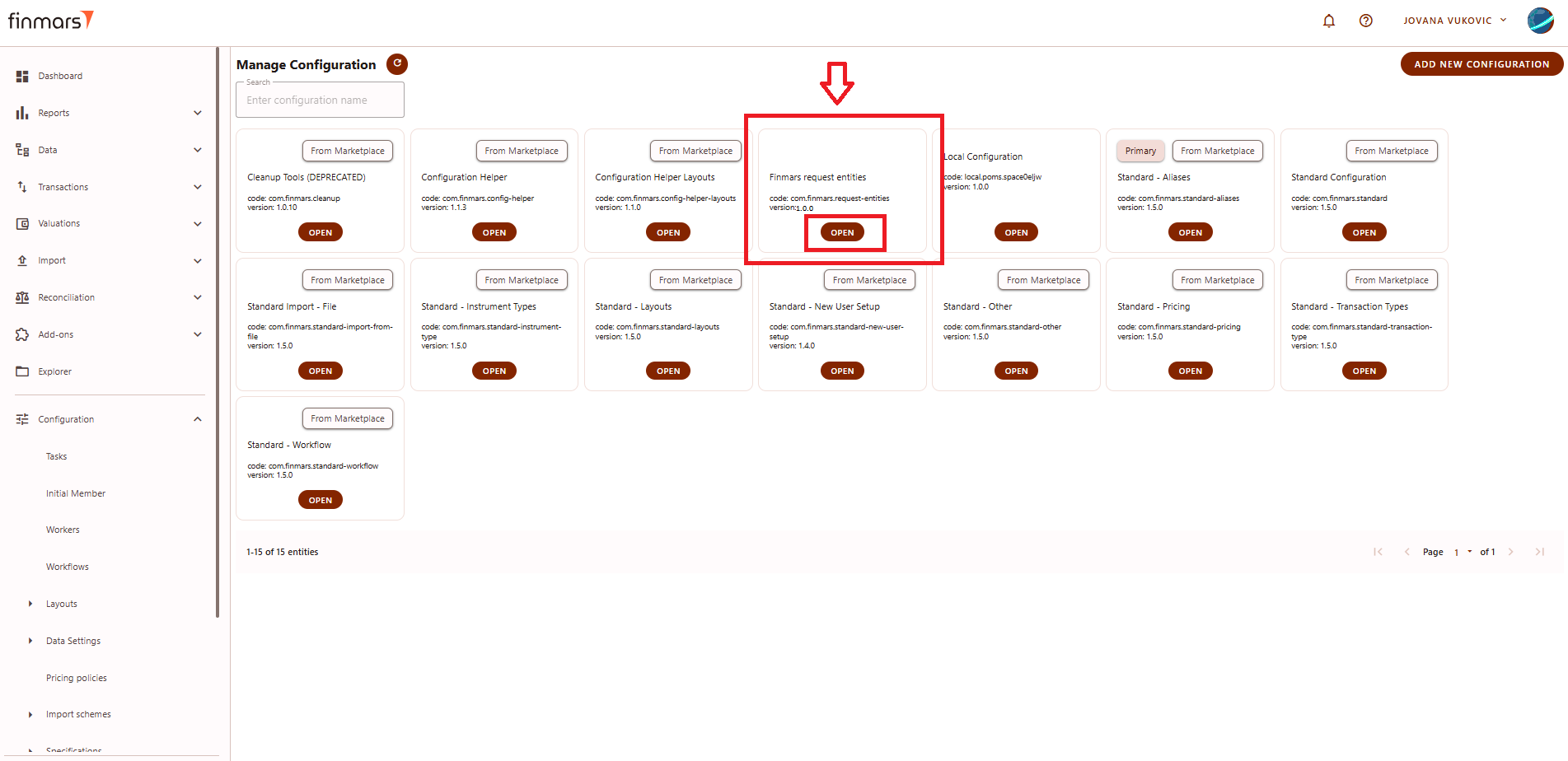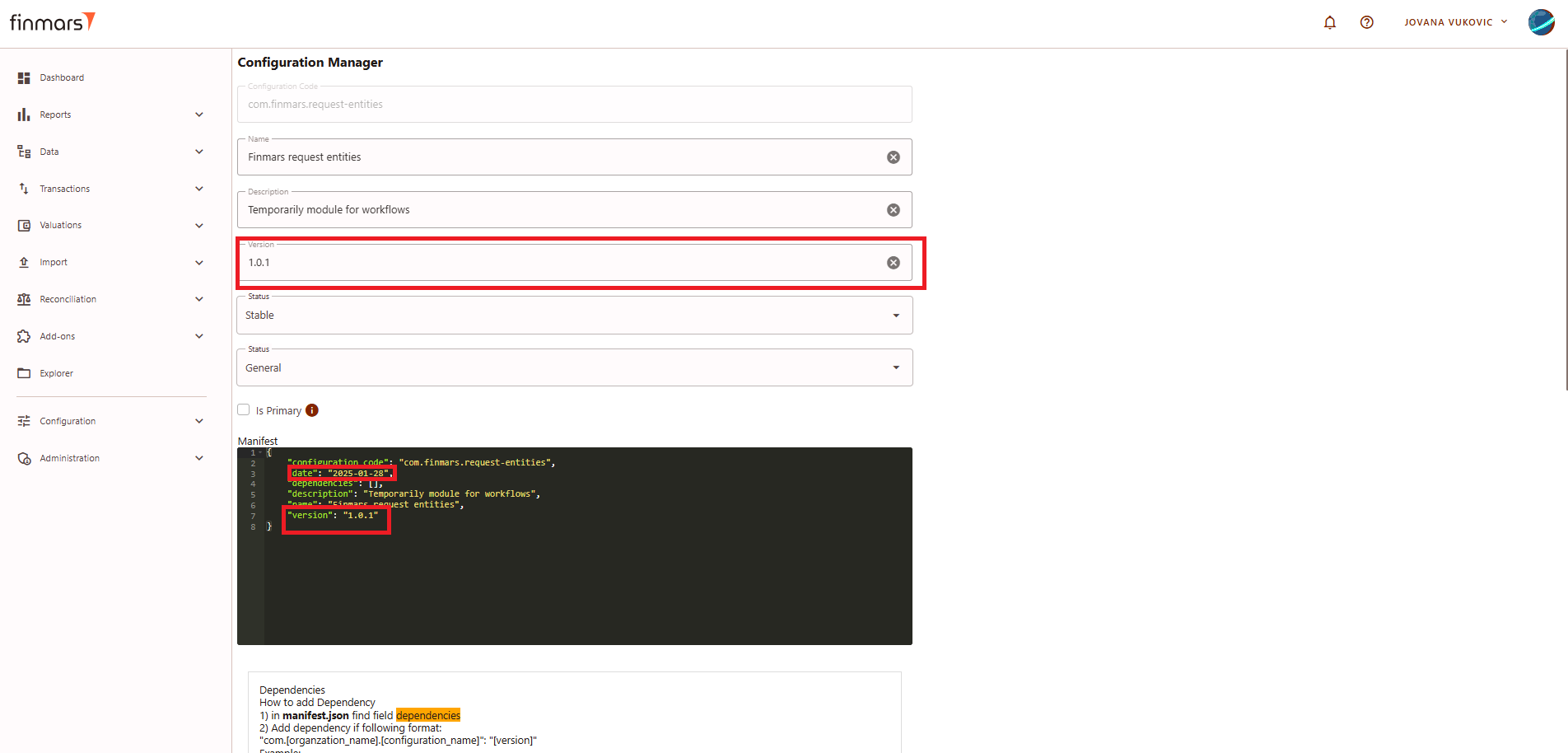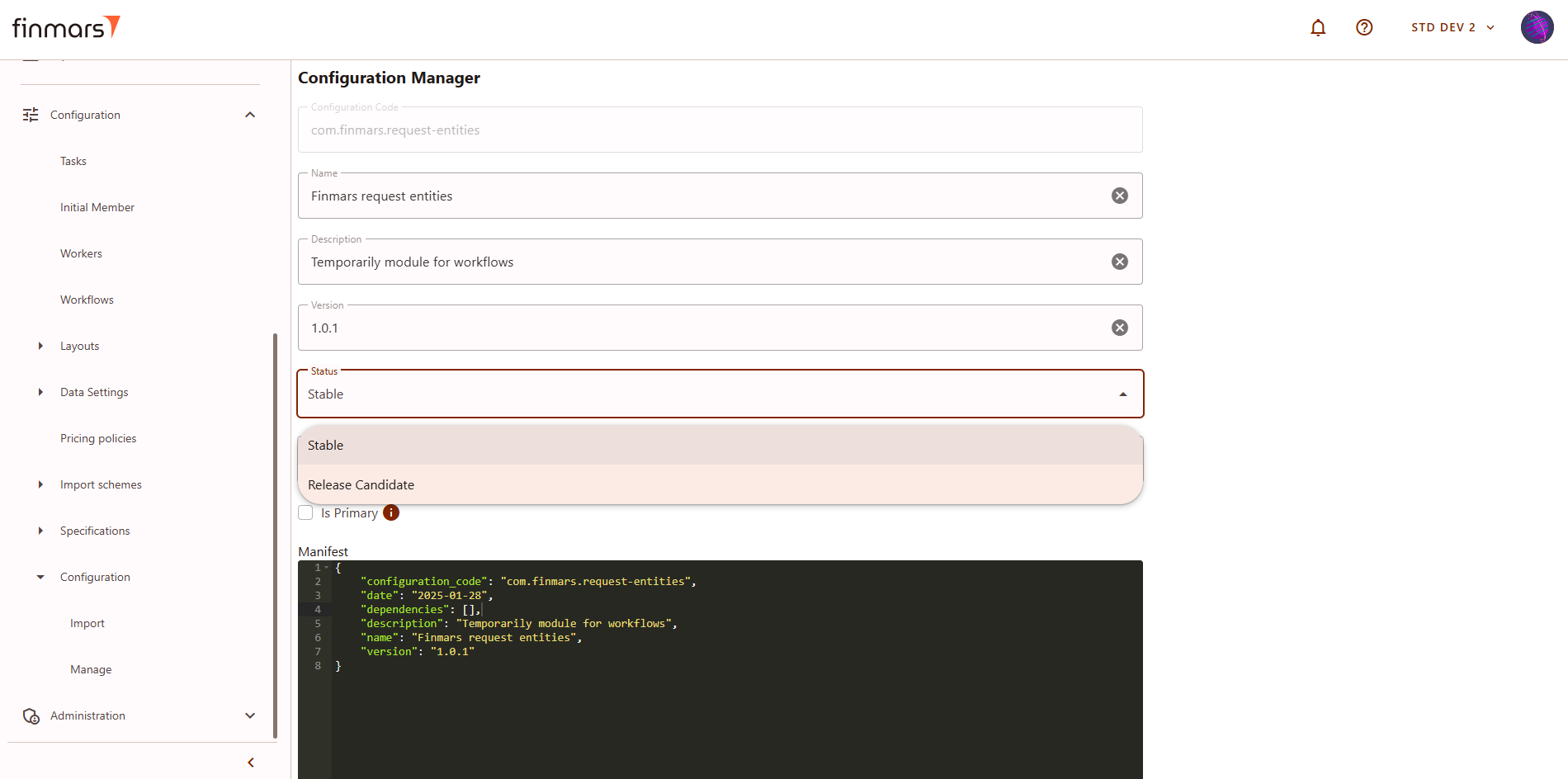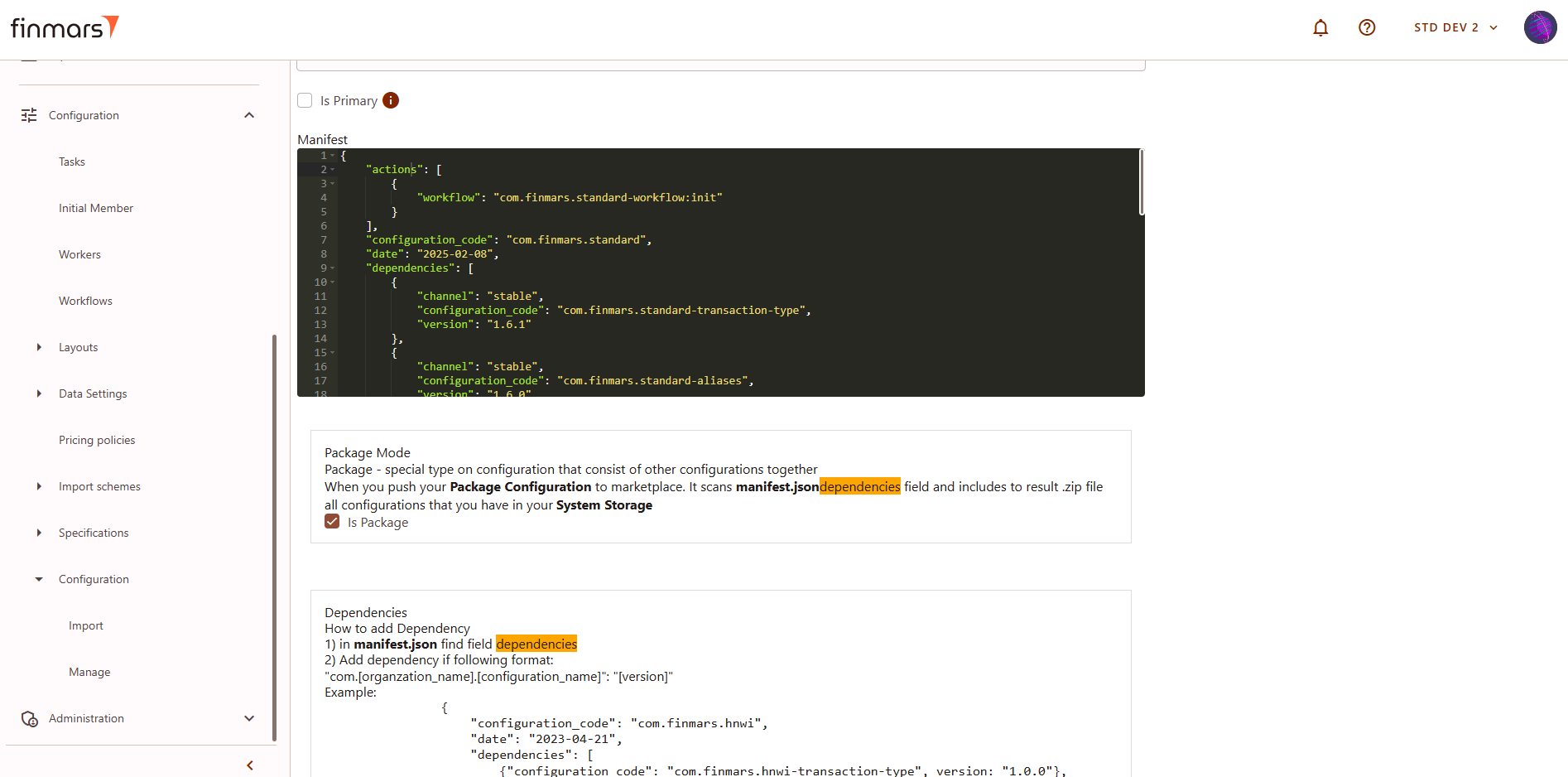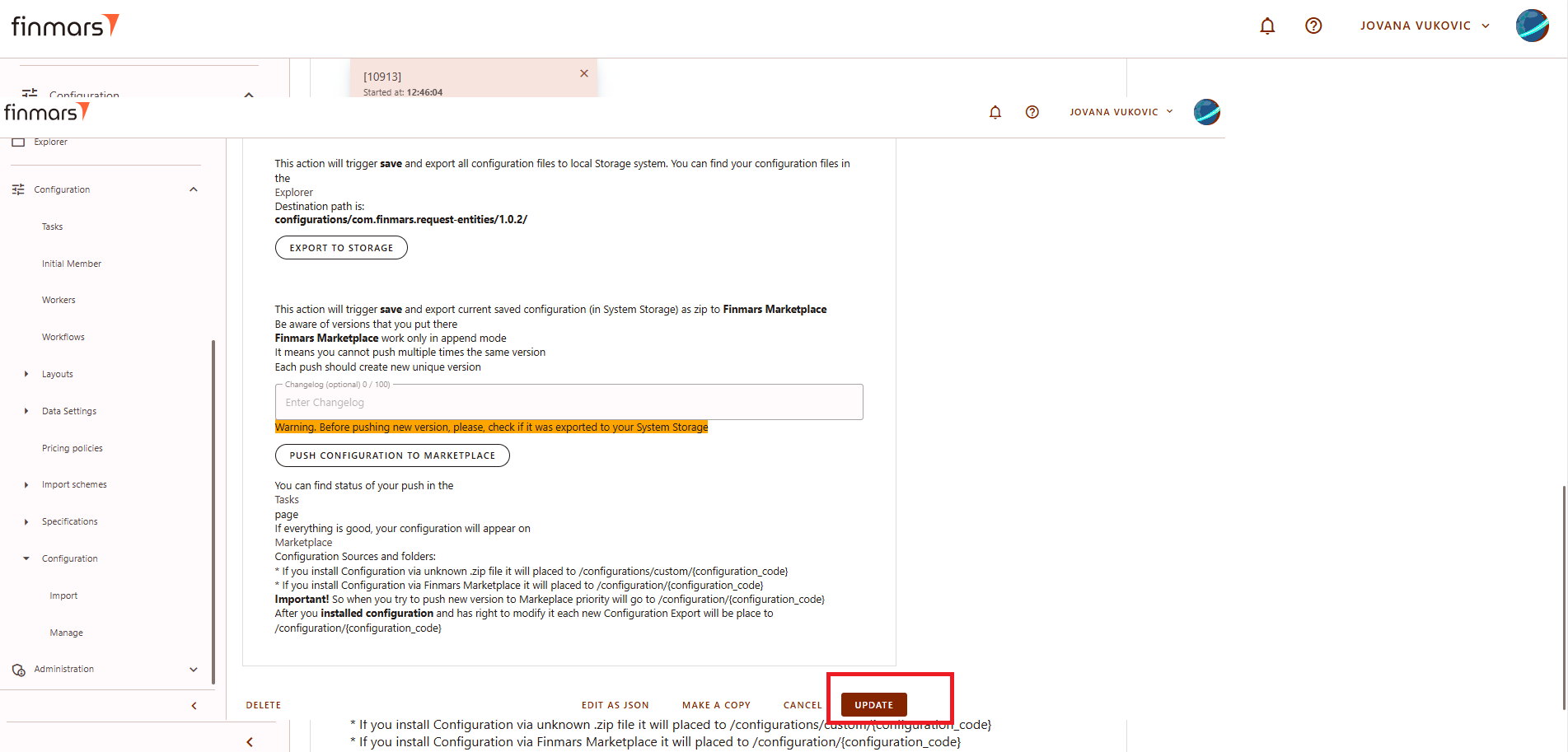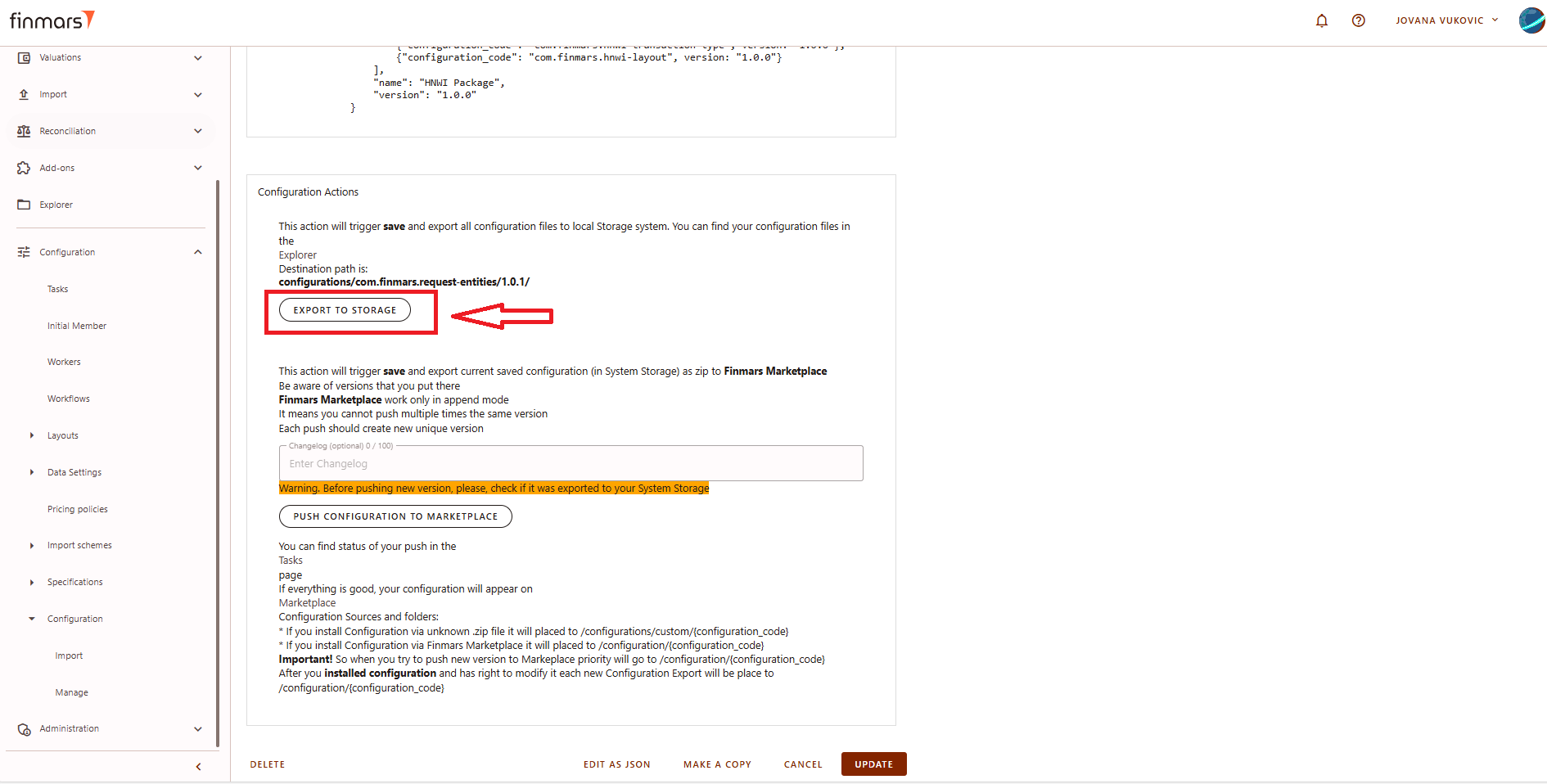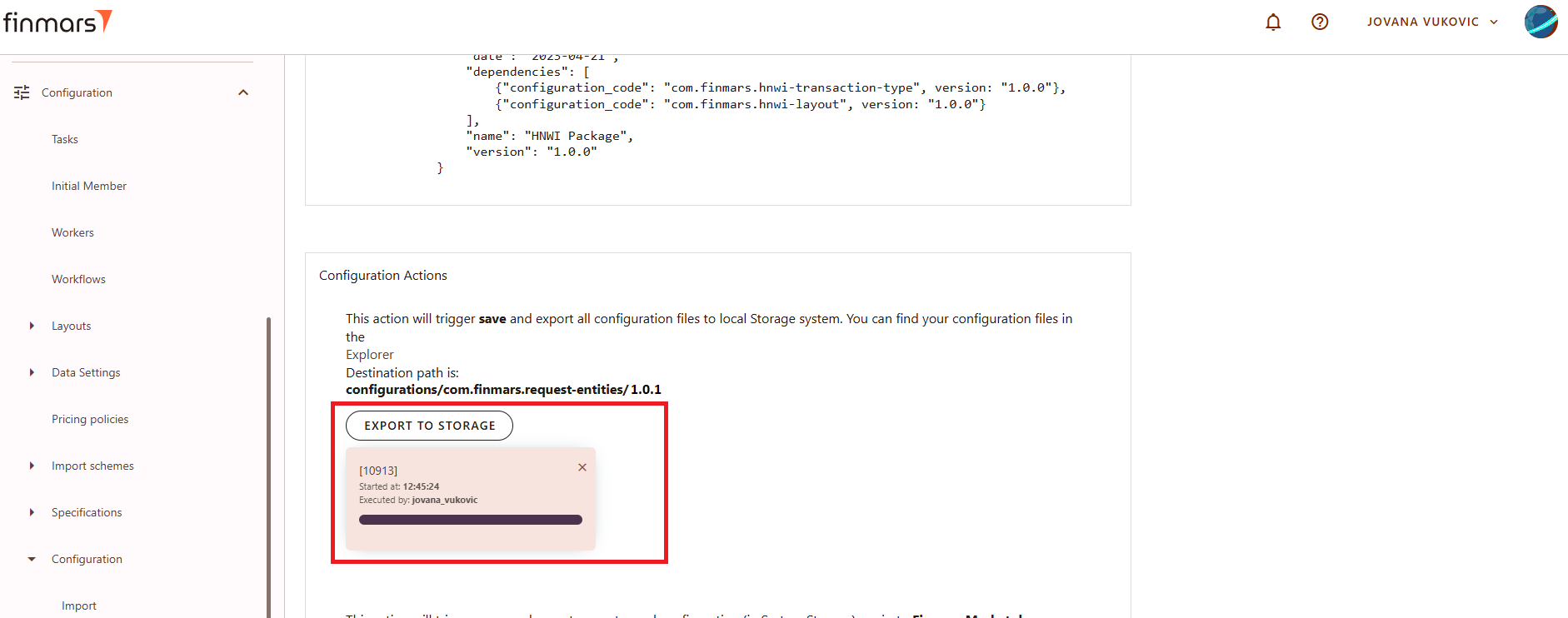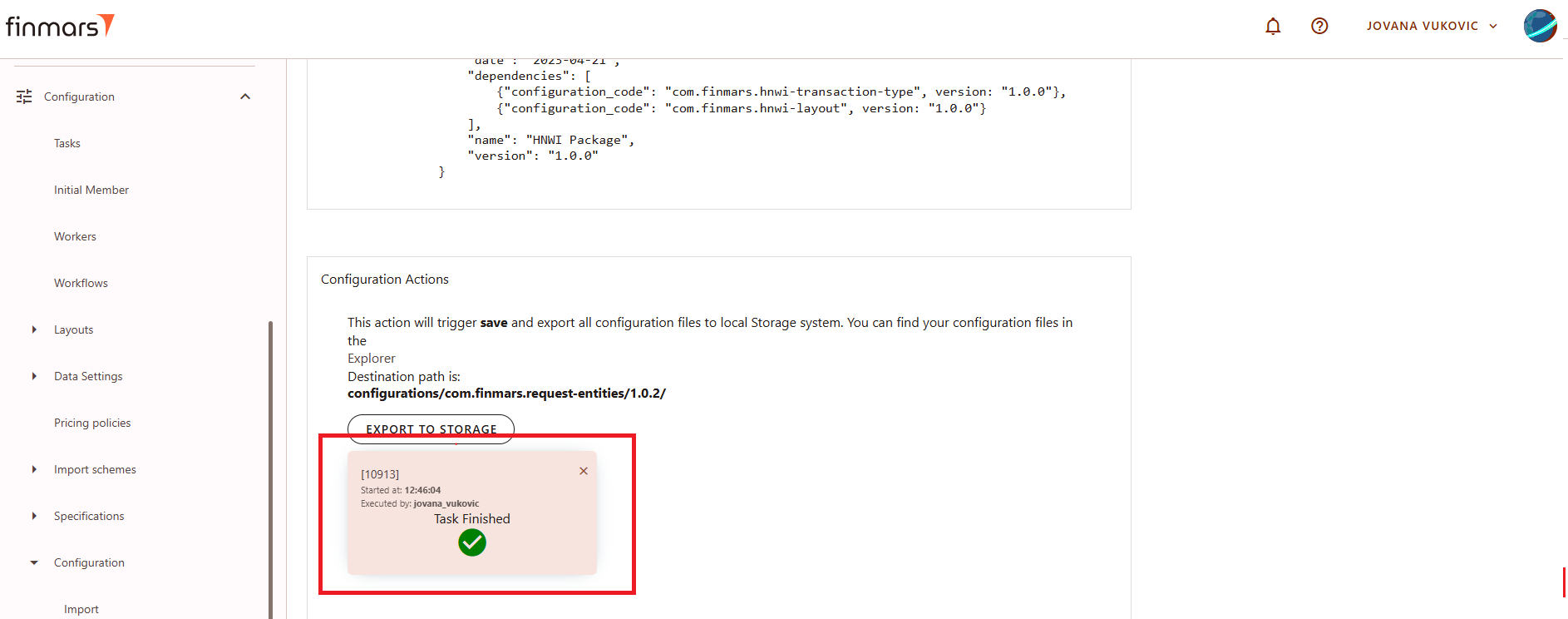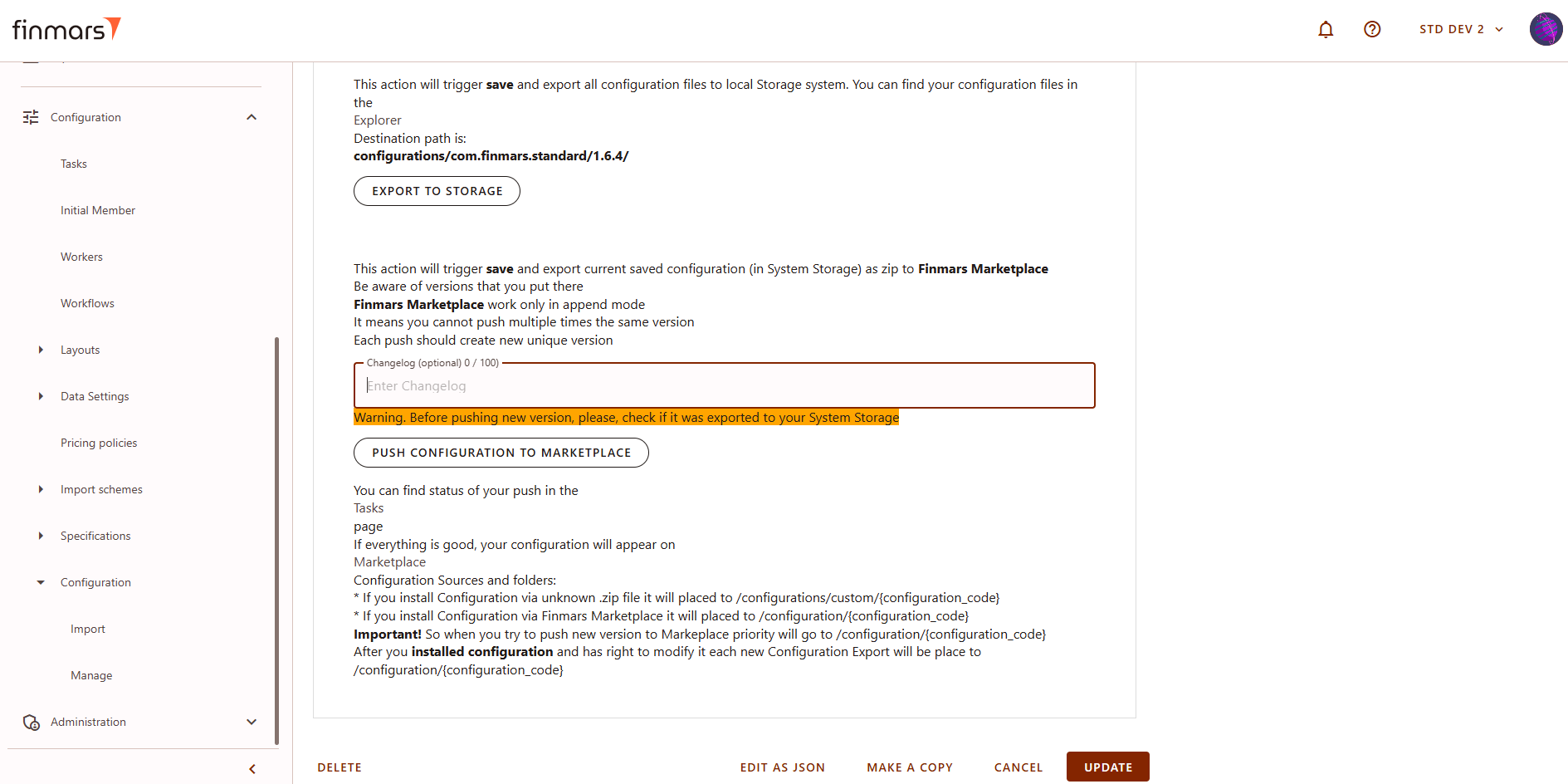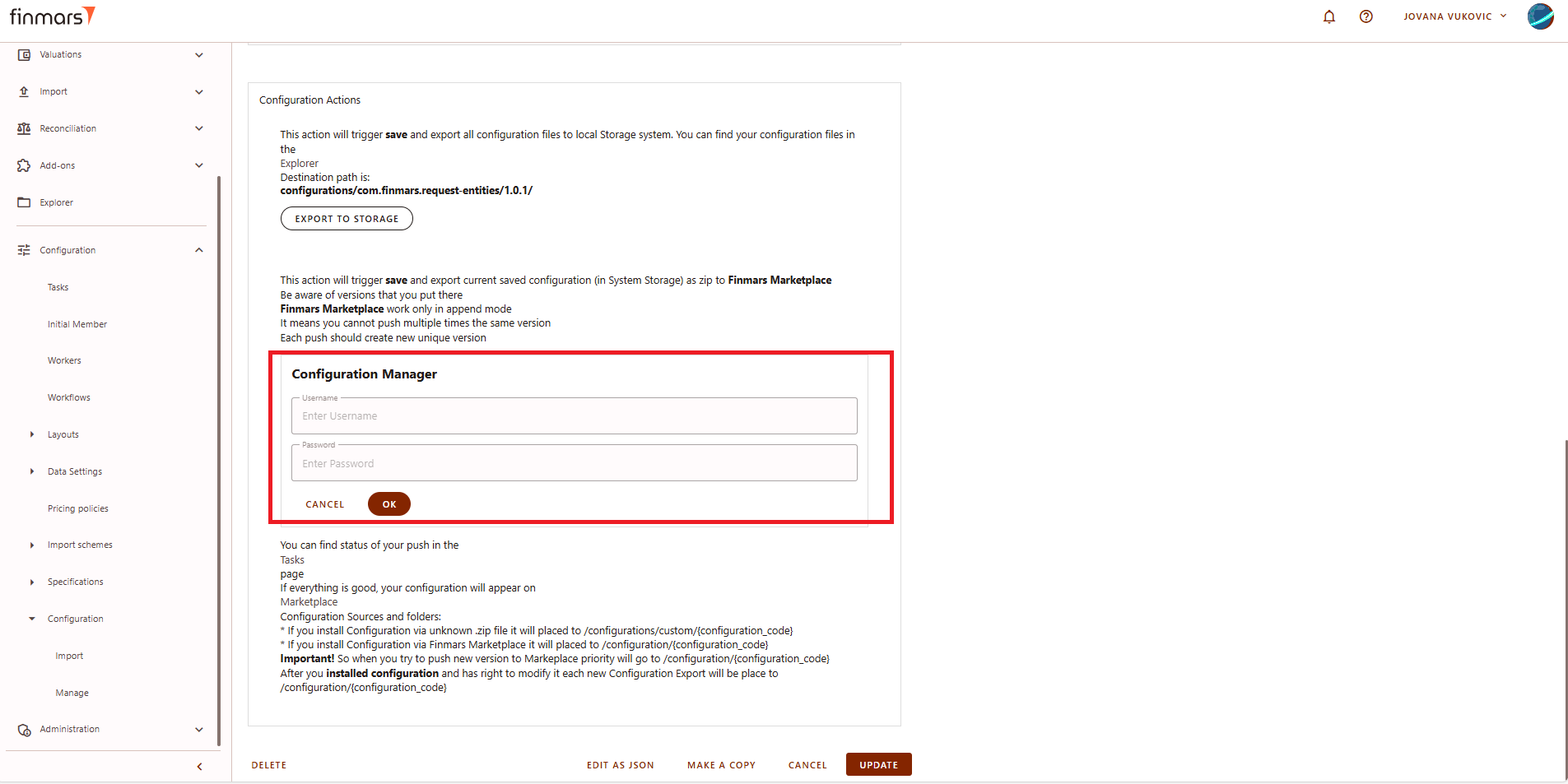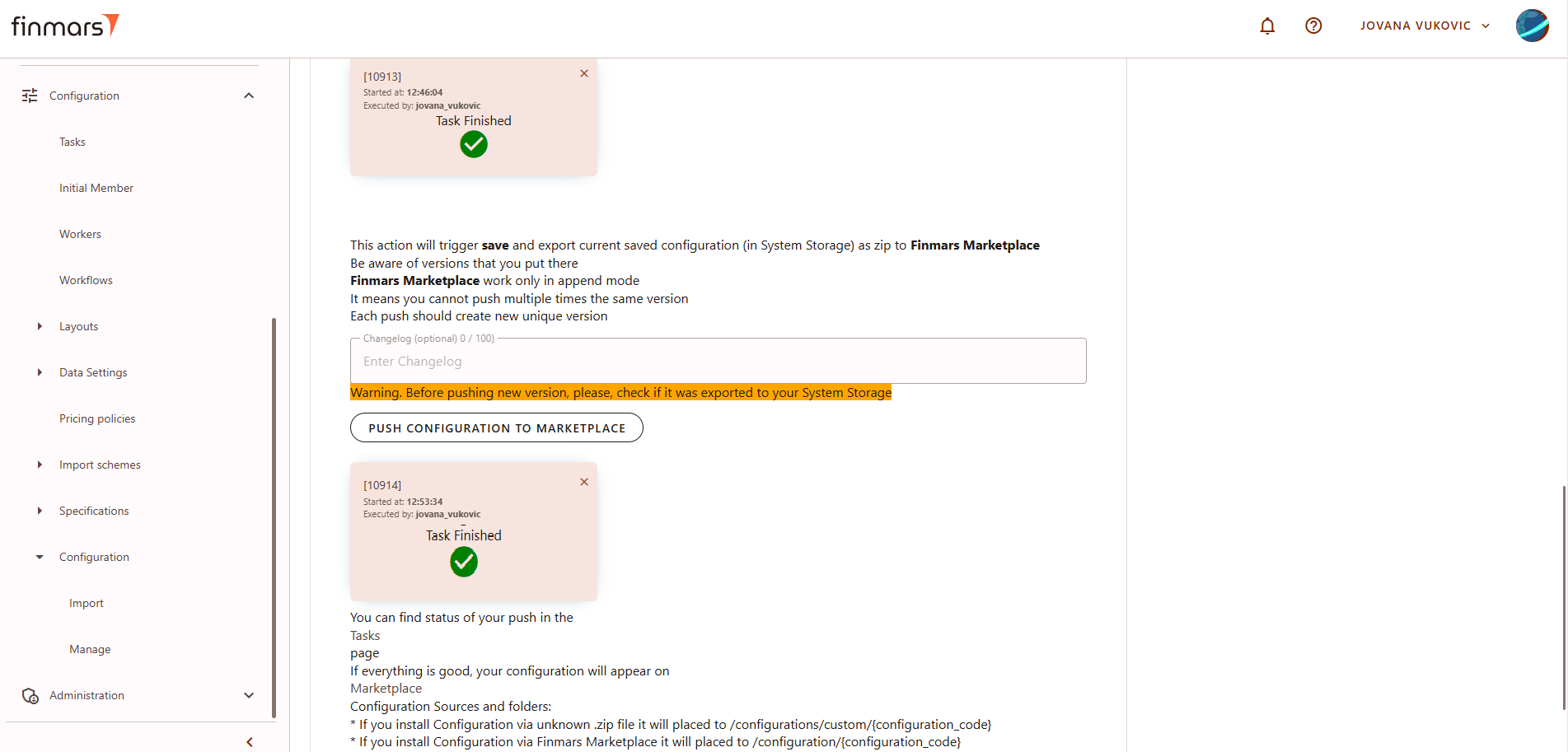How to Push a Module/Package to the Marketplace and updating version
Prerequisites
We assume you have all prerequisites you may need, including:
- If needed: the VPN is configured to access the Finmars resources
- If needed: access to the Virtual Machine to work with the sensitive information
- Must have: registered in Finmars in the needed region environment (self-registered or registered by Finmars)
-
Must have: having permissions set to allow continue with the Action in the Guide
- Must have: registered in Finmars Marketplace to use credentials to push a module/package
- Must have: the module/package is already created
Pushing a Module/Package to the Marketplace and updating version
Step 1: After creating/modified the module/package, go to the Configuration Manage page, click on the card for the module/package. It has been created/modified locally, but now it needs to be pushed to the marketplace.
* The example in the pictures shows a module, but the process is the same for a package.
Picture 1. Marketplace with new module
Step 2. Before pushing a new module/package, ensure that the date and version are correct. Usually a new version is needed, so increment the version number in the configuration manager and the manifest file so they will be the same.
Picture 2. Date and version of the released package/module
Step 3. Select appropriate Status for the configuration's version:
- Stable - the latest version of stable releases are installed by default from the Marketplace
- Release Candidate - this version can be installed manually from the Marketplace
Picture 3. Selecting Status
Step 4. When creating a package, ensure that all required dependencies are included in the Manifest JSON. Refer to the example below.
{
"actions": [
{
"workflow": "com.finmars.standard-workflow:init"
}
],
"configuration_code": "com.finmars.standard",
"date": "2025-02-08",
"dependencies": [
{
"channel": "stable",
"configuration_code": "com.finmars.standard-transaction-type",
"version": "1.6.1"
},
...
{
"channel": "stable",
"configuration_code": "com.finmars.standard-iam",
"version": "1.0.2"
}
],
"description": "Package for Standard configuration",
"name": "Standard - Configuration",
"primary_module": "com.finmars.standard-aliases",
"version": "1.6.4"
}Picture 4. Adding dependencies in case of the package creating
Step 5: Click the 'UPDATE' button to apply changes to the Manifest for further Export to Storage and Push.
Picture 5. Updating the version of the released package/module
Step 6: After updating, open the configuration again and export the configuration to storage. Click on the button "Export to storage" This action will save and export all configuration files to the local system storage.
Picture 6. Export to storage
Step 7. Clicking the button will initiate export to storage.
Picture 7. Exporting to storage
Step 8. Wait until the task status shows "Task Finished" and manually verify that the export was completed successfully to ensure everything is in order.
Picture 8. Successful export to storage
Step 9: Enter Changelog
Step 10: Once the files have been successfully exported, enter the username and password provided by the administrator, then click "OK."
Picture 9. Pushing configuration to the marketplace
Step 11. Wait and verify until the task status shows "Task finished."
Picture 10. Successful pushing configuration to the marketplace