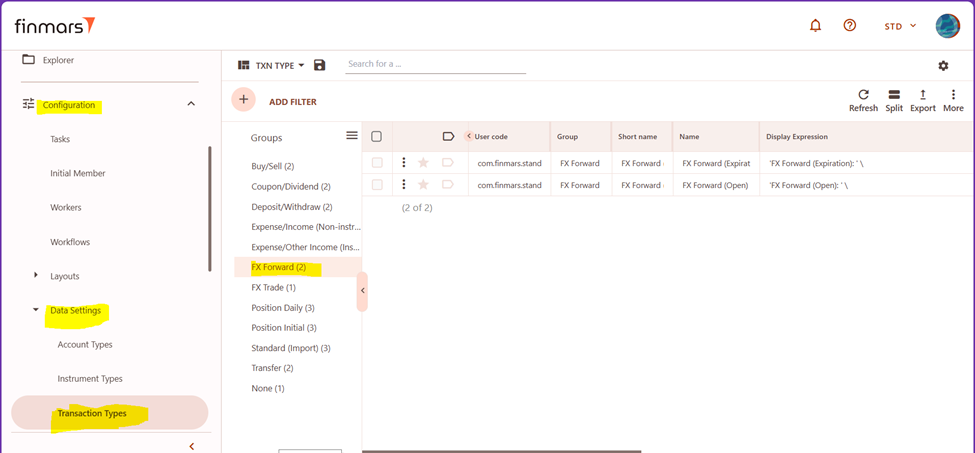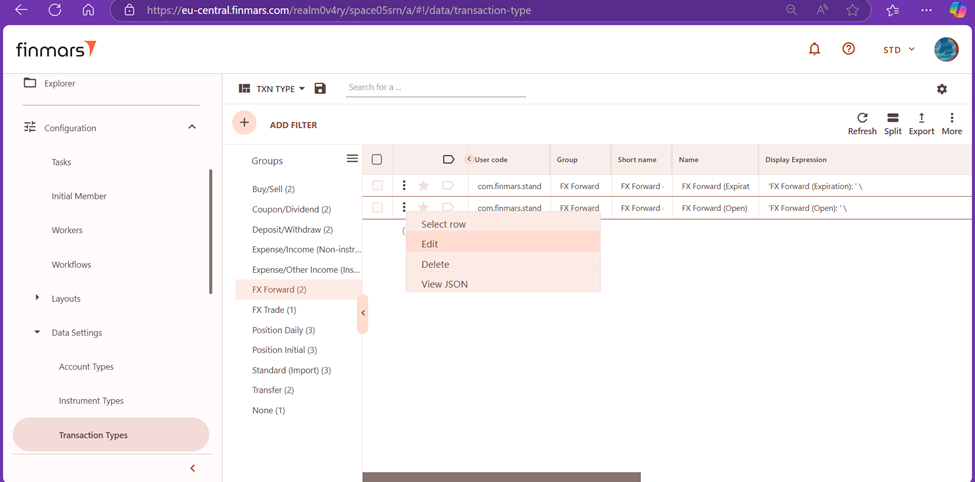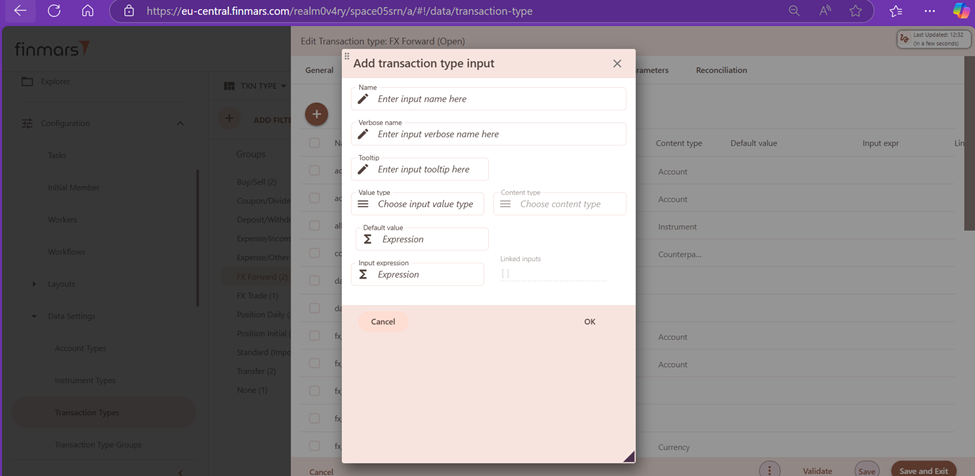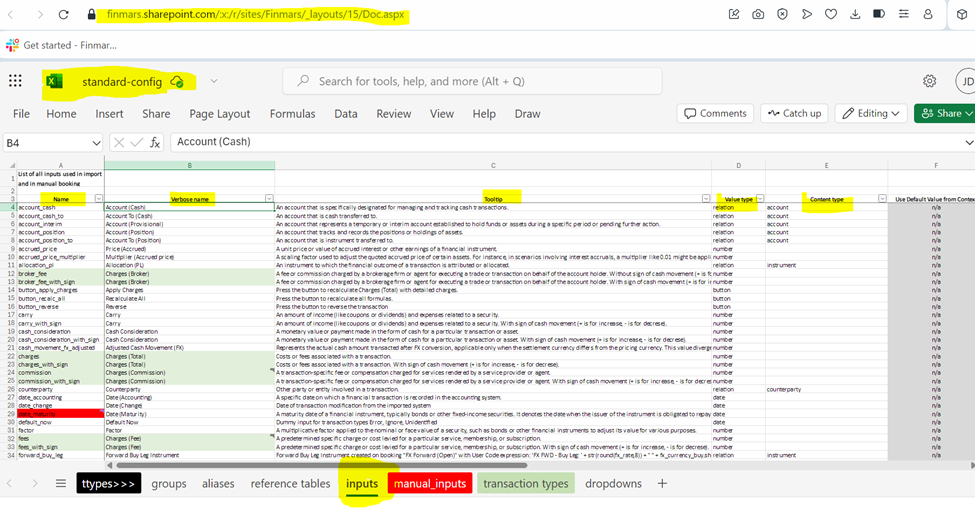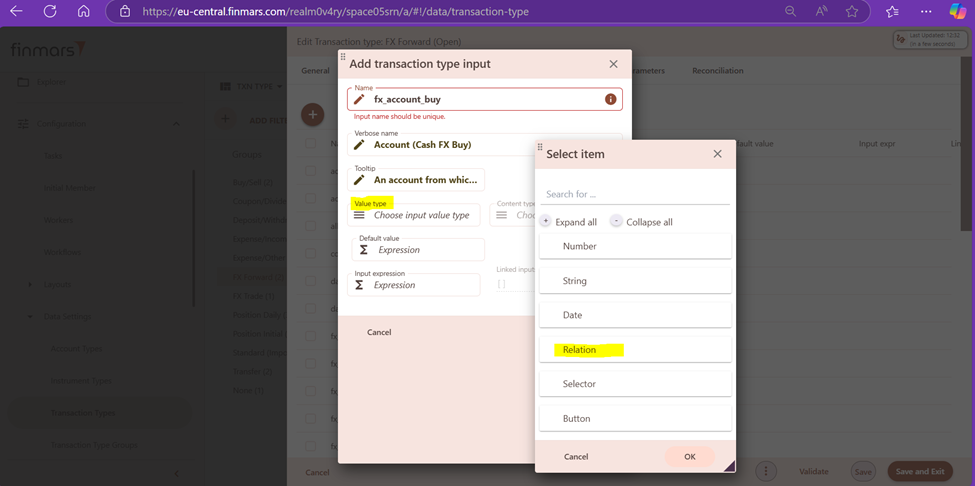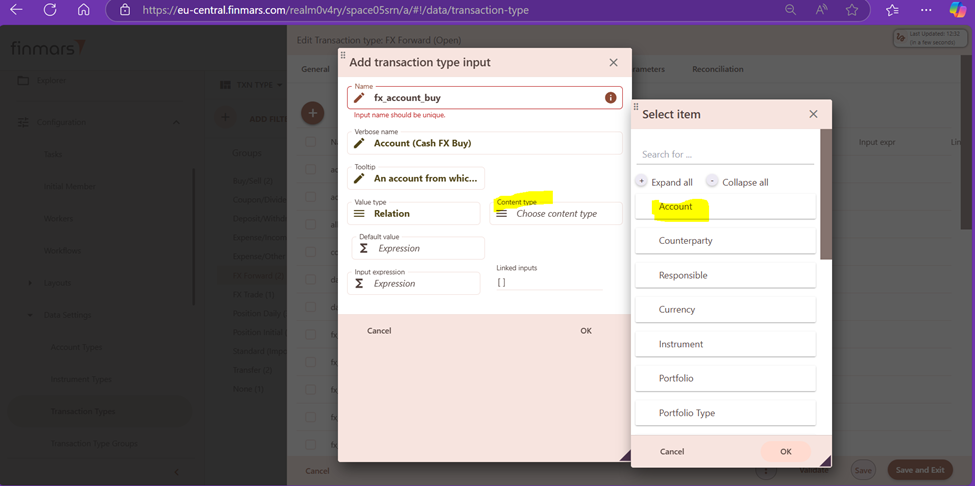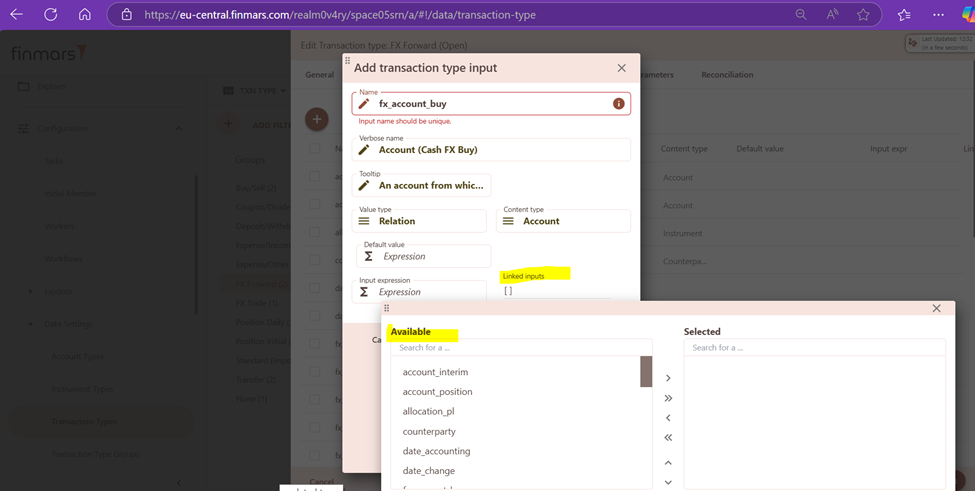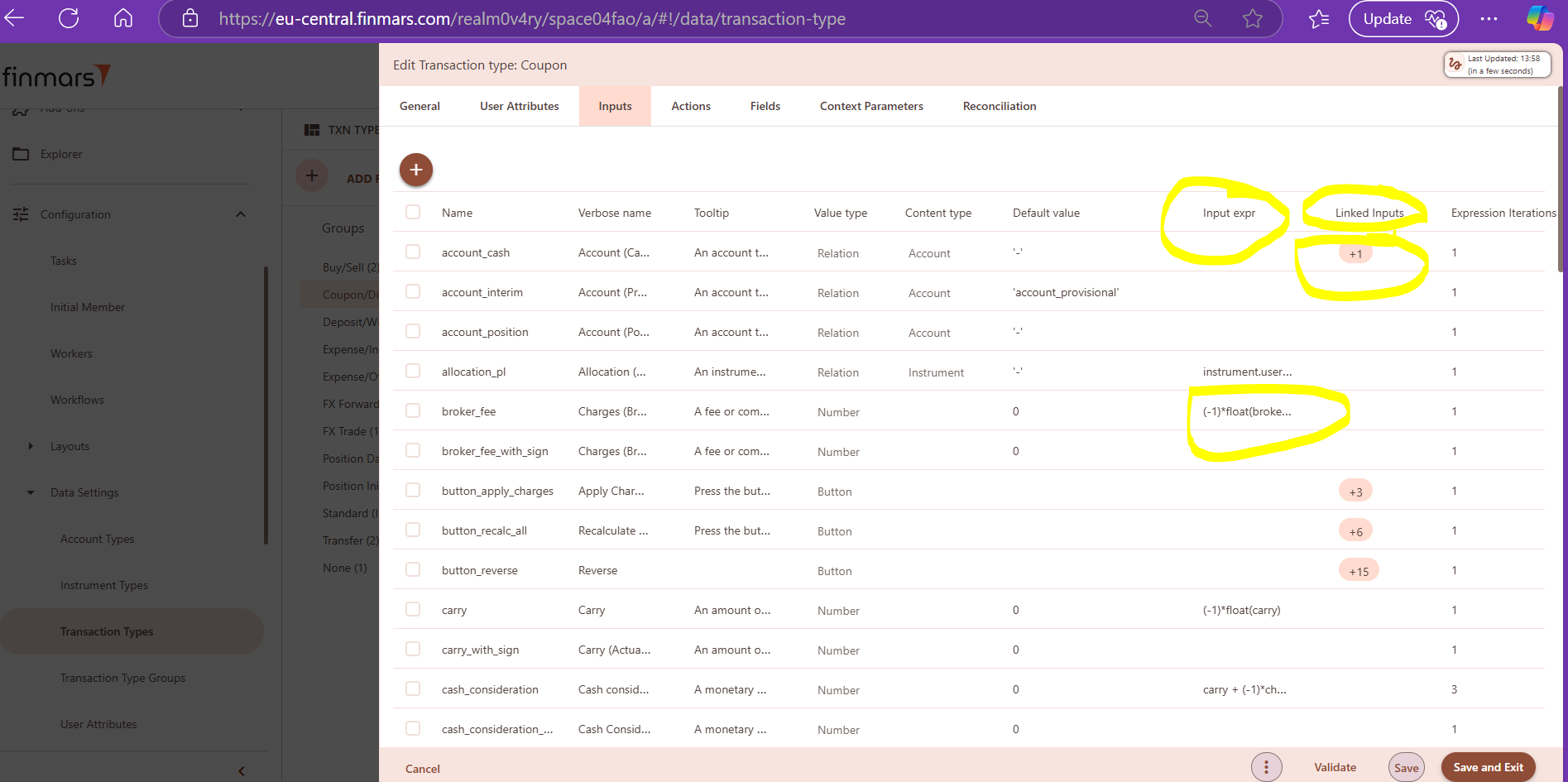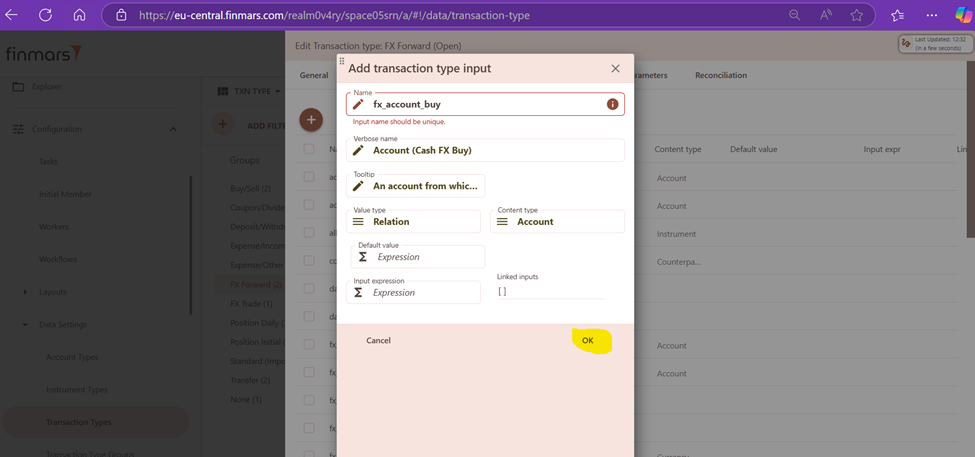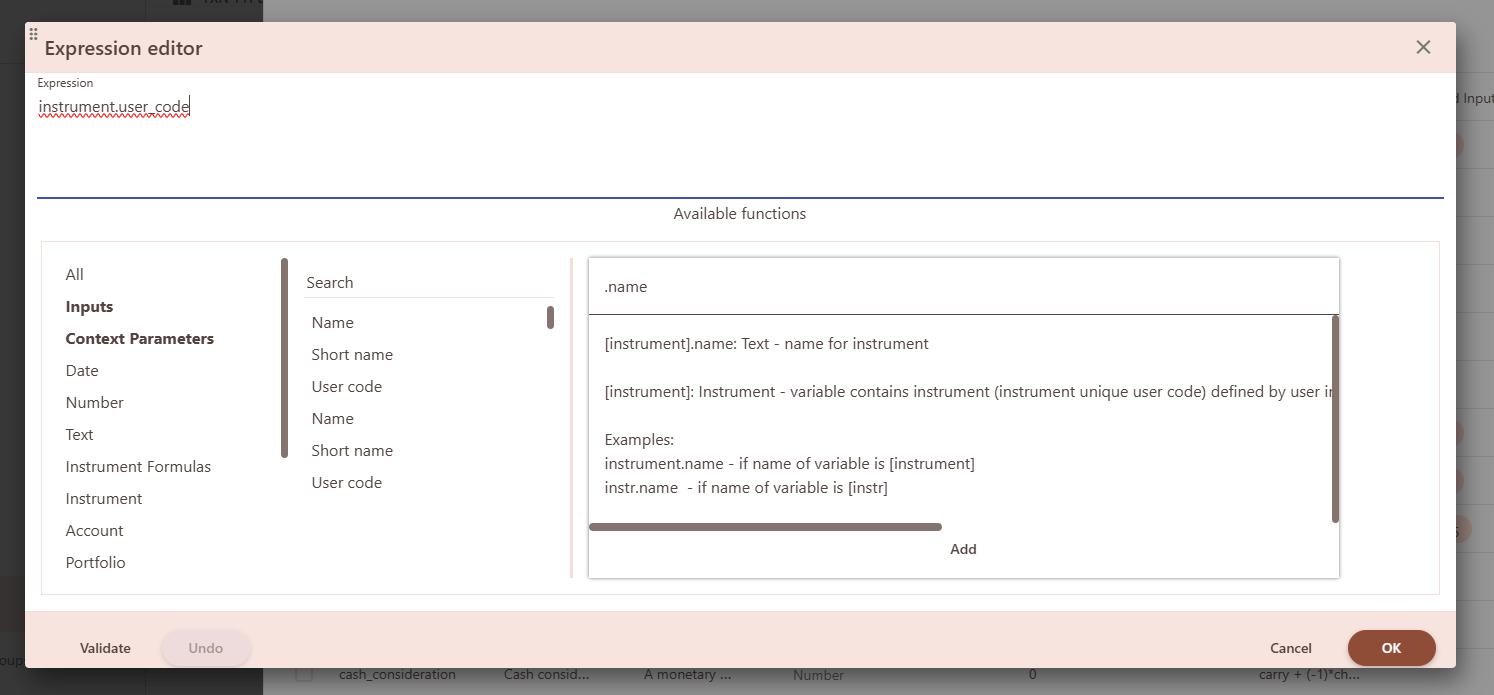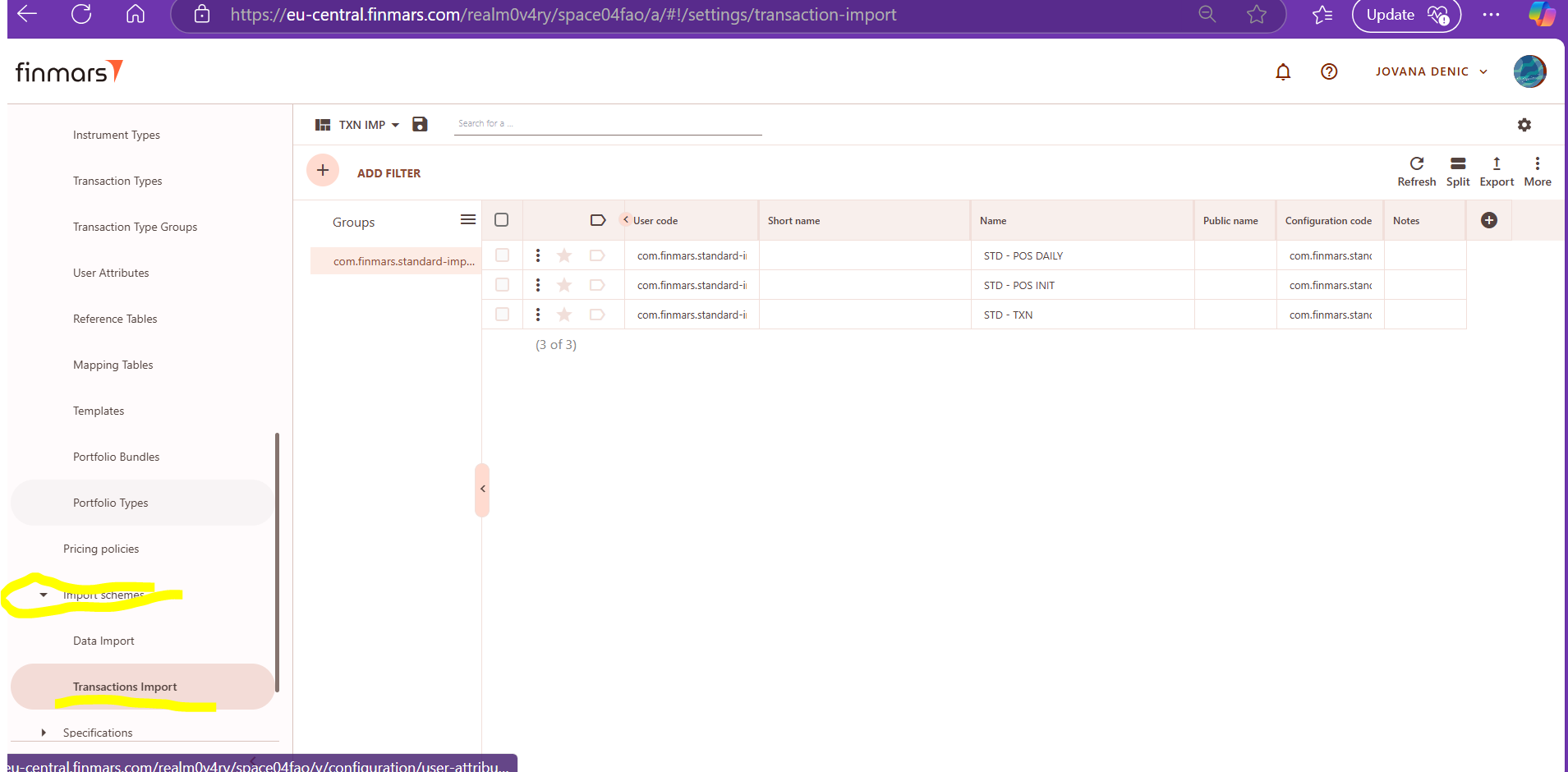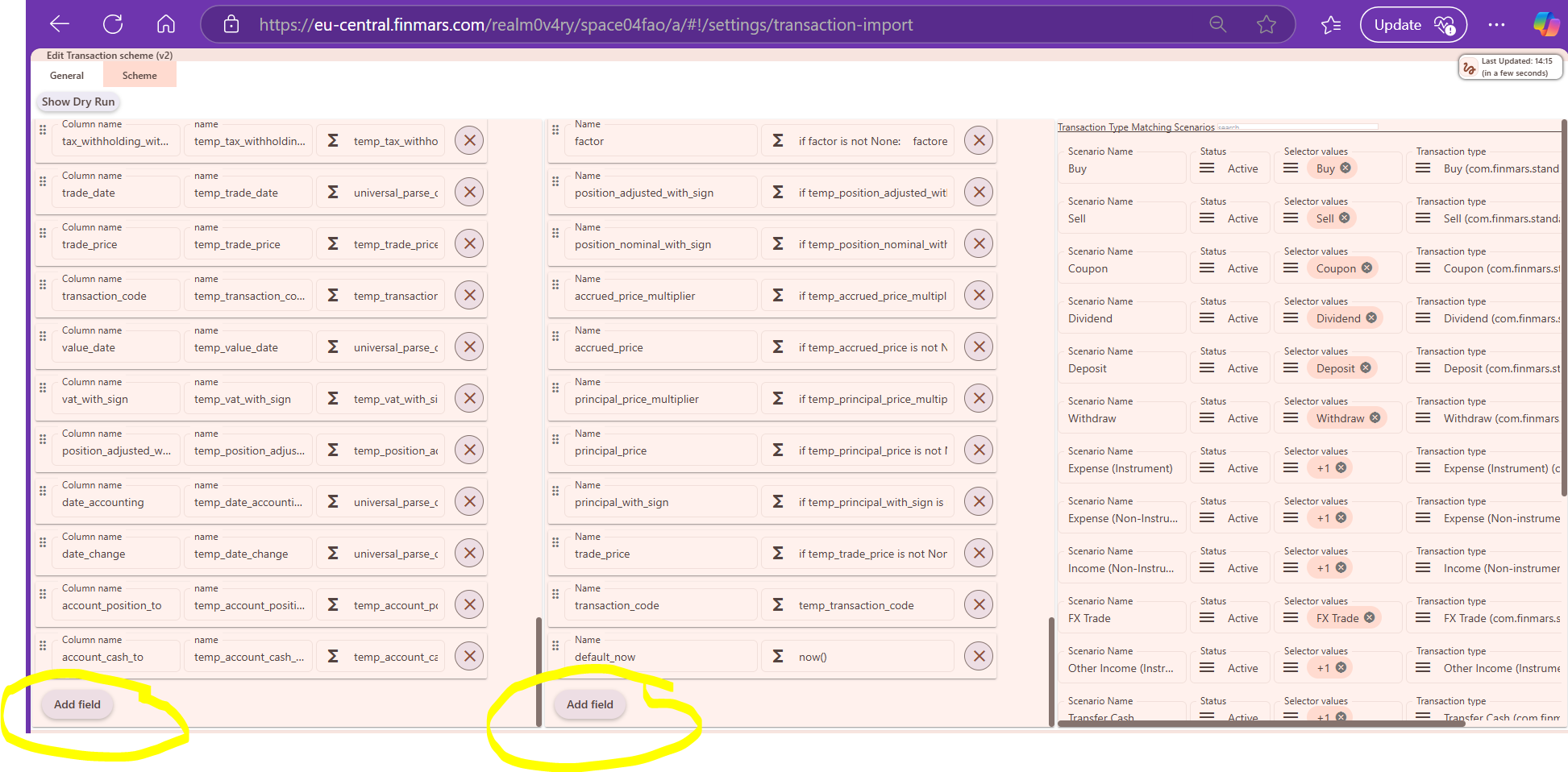How To Add an Input into Transaction Type
Prerequisites
We assume you have all prerequisites you may need, including:
- If needed: the VPN is configured to access the Finmars resources
- If needed: access to the Virtual Machine to work with the sensitive information
- Must have: registered in Finmars in the needed region environment (self-registered or registered by Finmars)
- Must have: having permissions set to allow continue with the Action in the Guide
- Must have: to create a new Workspace you must have a License Key (provided by Finmars)
How To Add an Input into Transaction Type
1. Open the Workspace, go to Configuration section, Data settings and select Transaction Types.
2. Select 3 dots on the left for the respective transaction and choose Edit.
3. In the Editor, tab Inputs has to be selected. 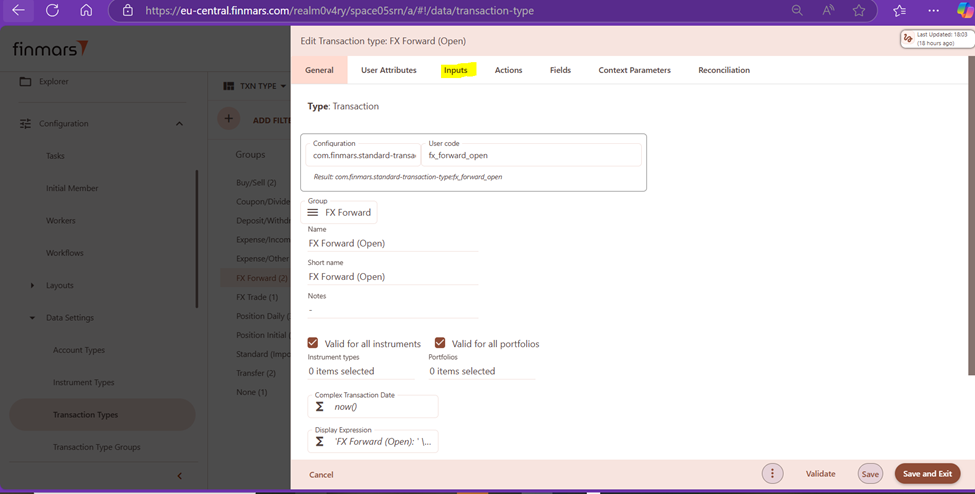
4. Tab Inputs shows all inputs already existing for the respective transaction type. For additional inputs, button + has to be selected.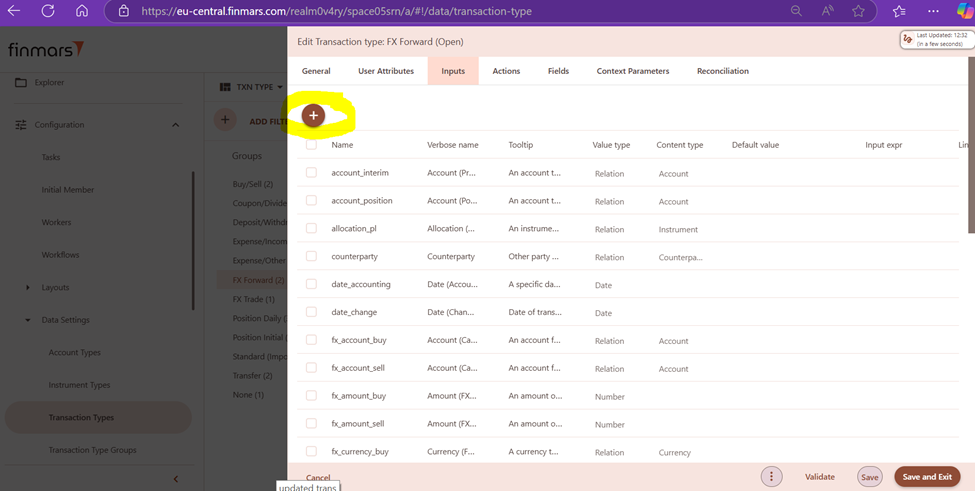 5. In the next step, Input is edited.
5. In the next step, Input is edited.
6. Details on Inputs are provided in the excel file for standard configuration. Tab “inputs” should be opened. https://finmars.sharepoint.com/:x:/r/sites/Finmars/_layouts/15/Doc.aspx?sourcedoc=%7B8596509E-F6A0-45D5-B7A4-2A82C5C24396%7D&file=standard-config.xlsx&action=default&mobileredirect=true
7. Name, Verbose Name and Tooltip should be copied from the excel file for standard configuration and pasted directly to respective fields. Each Input has unique Name.
8. Value type is selected from the drop-down menu.
9. Content type is also selected from the drop-down menu.
10. Linked inputs can be selected from the drop-down menu as well, depending on the type of respective input.
If there is a linked input here, it means that change in this input will trigger input expression for this for listed linked inputs.
What's important here is express exploration. It means how much iterations there will be. So, if there is a dependency between these fields, for example in the first iterations there can be some errors, meaning that we probably need to add several more iterations.
Button - when we click on it, it also triggers all recalculation of input expression of the listed inputs.
Here are some examples of linked inputs and input expressions.
11. Default value is a value that we see by default on the form when we create. By clicking “OK” button, our Input is saved.
There is also expression editor available in the "Inputs "section.
12. When we update/modify Transaction Types, we always need to make sure that all inputs are updates as well.
13. Finally, we need to make sure that import schemes which are using these transaction types have all applicable input values.
If there are no variables, there are two possible situations:
1) either it’s provided in the source data and must be passed to the transaction types input;
2) or it’s calculated in the import scheme and passed to transaction type input.
1.