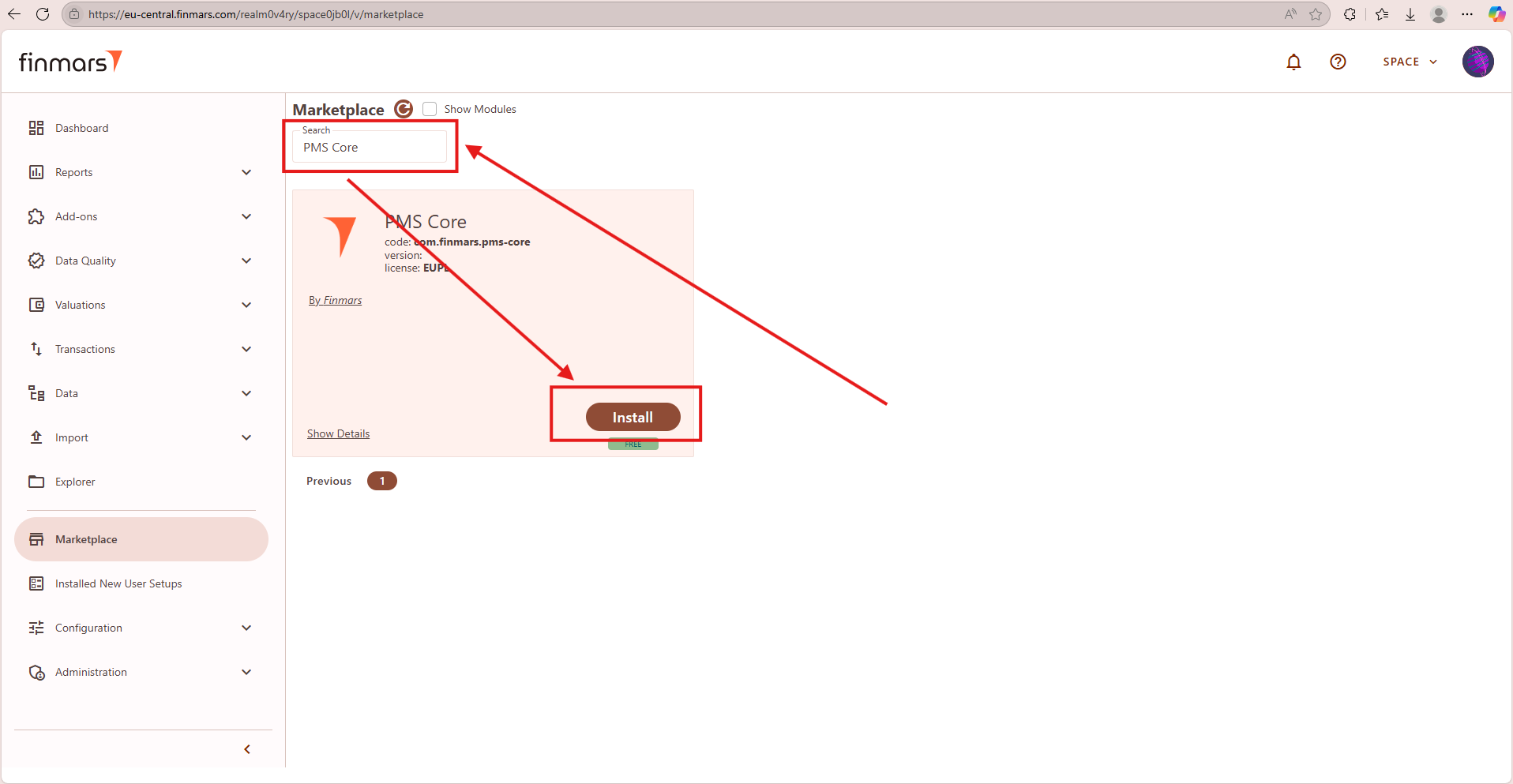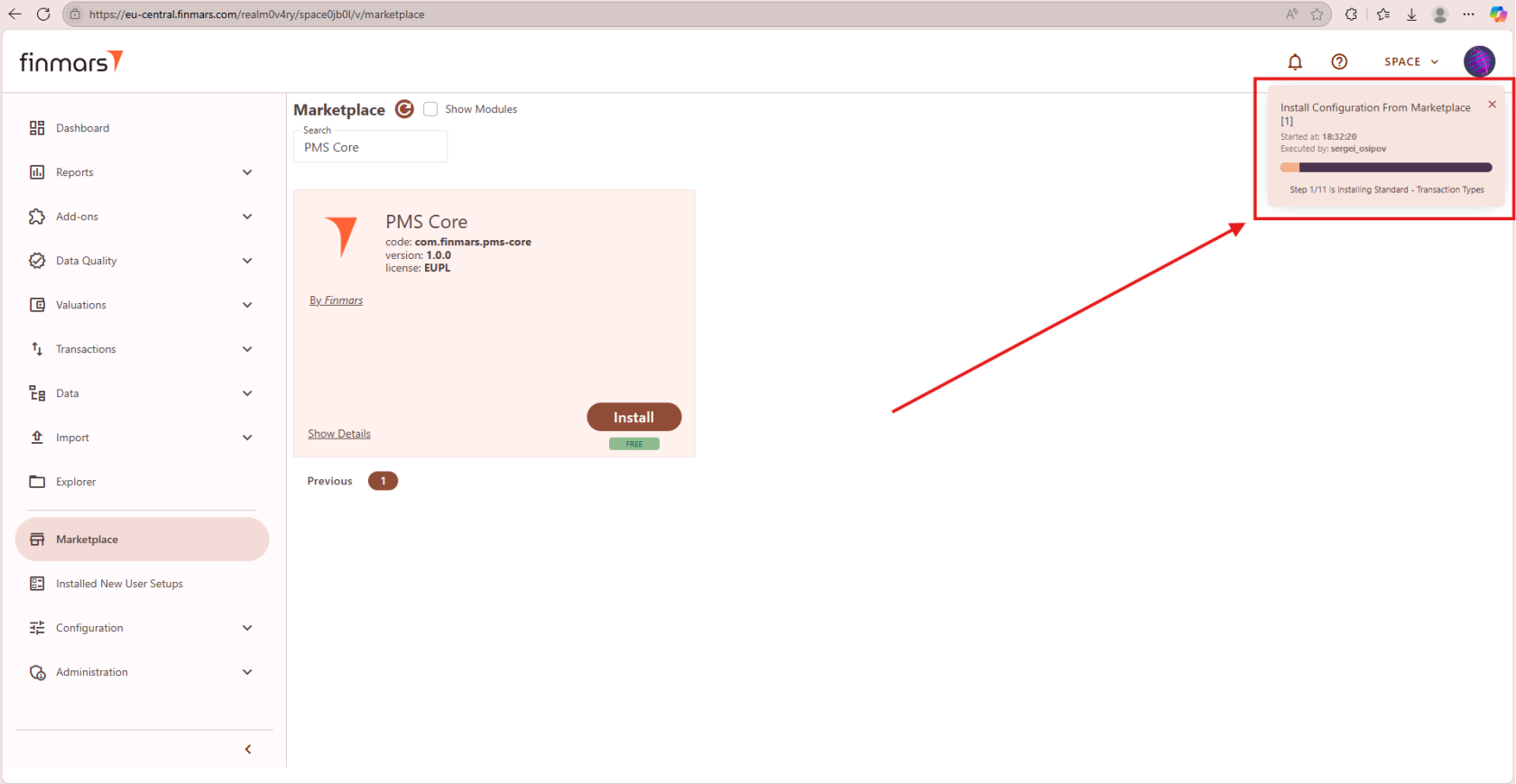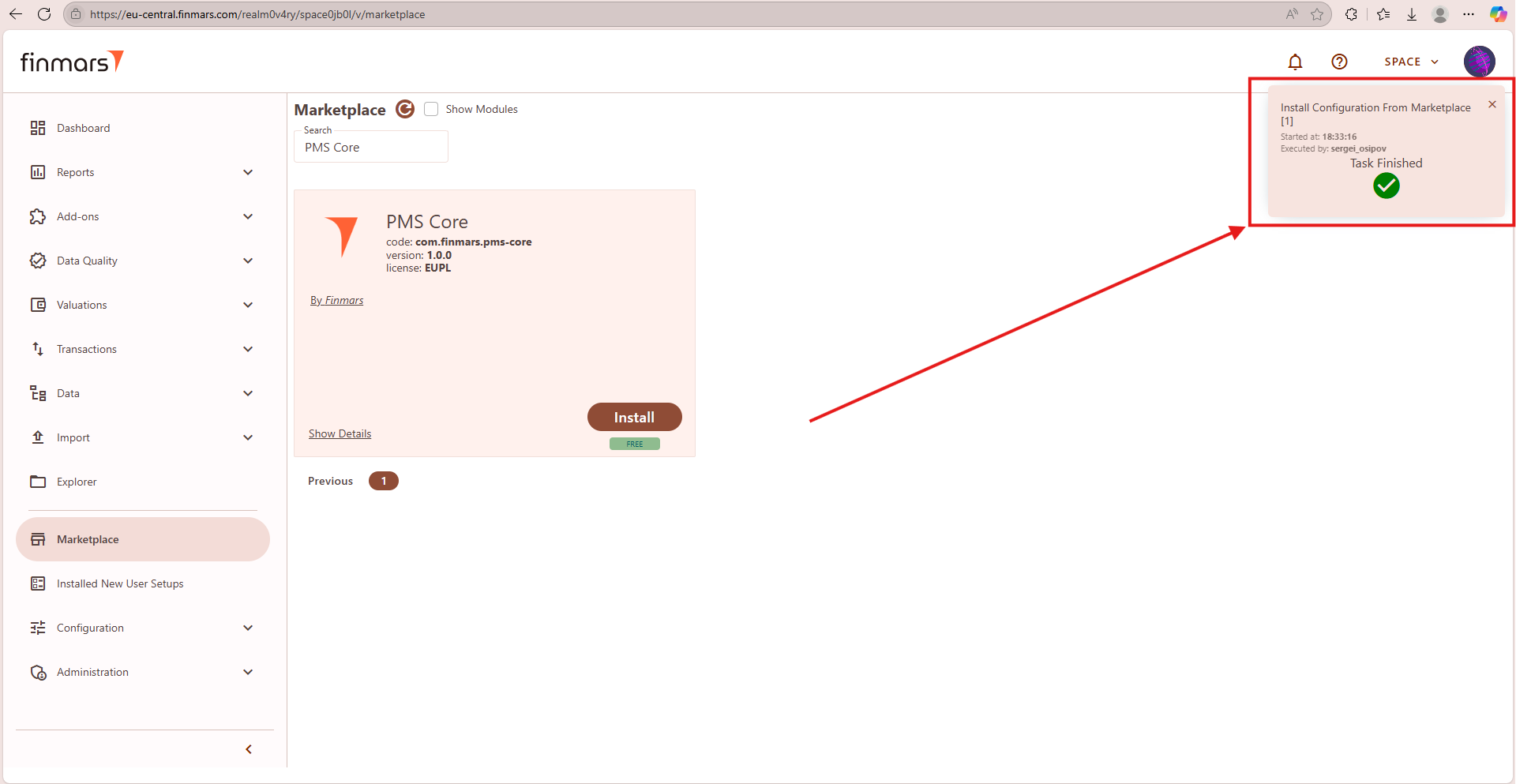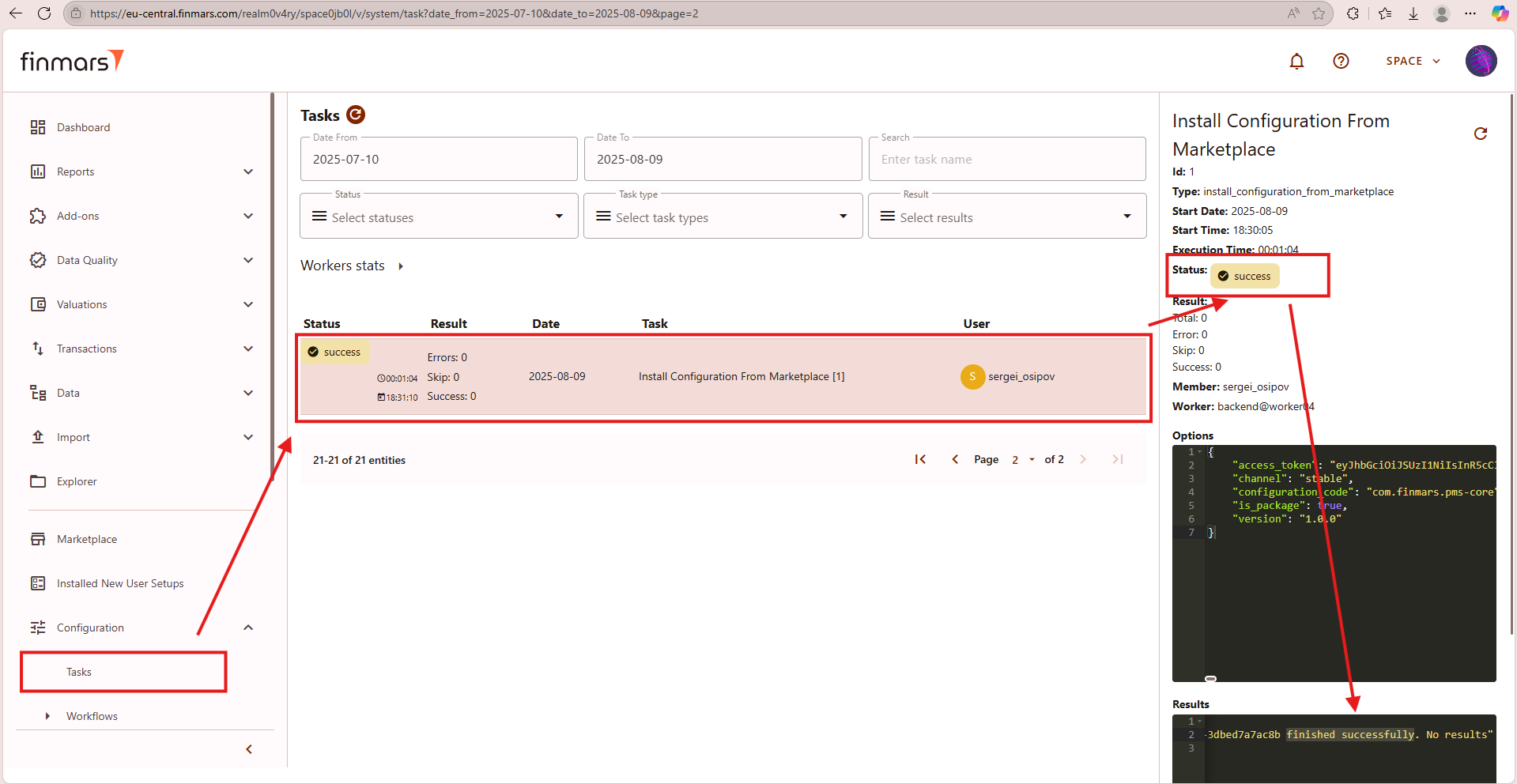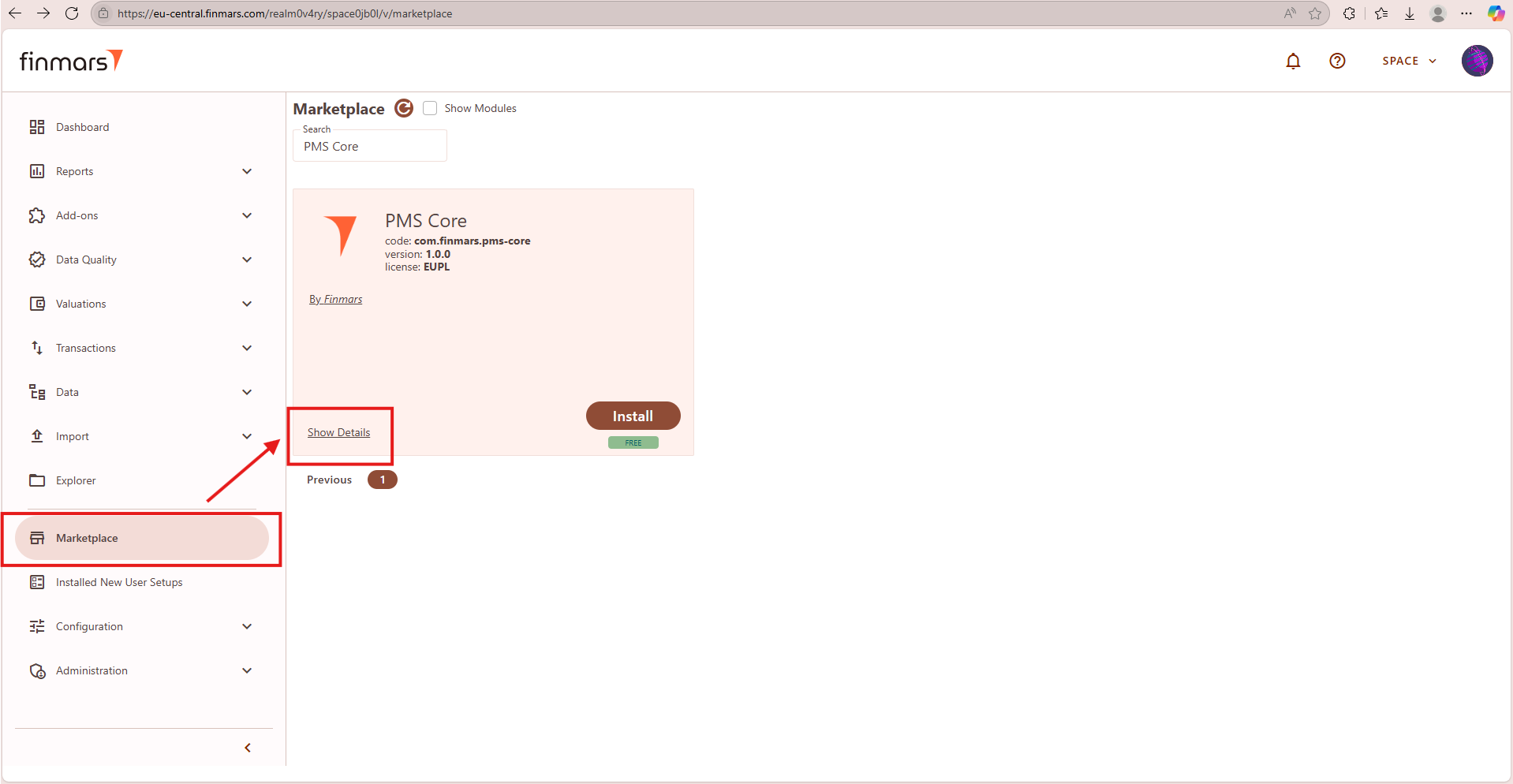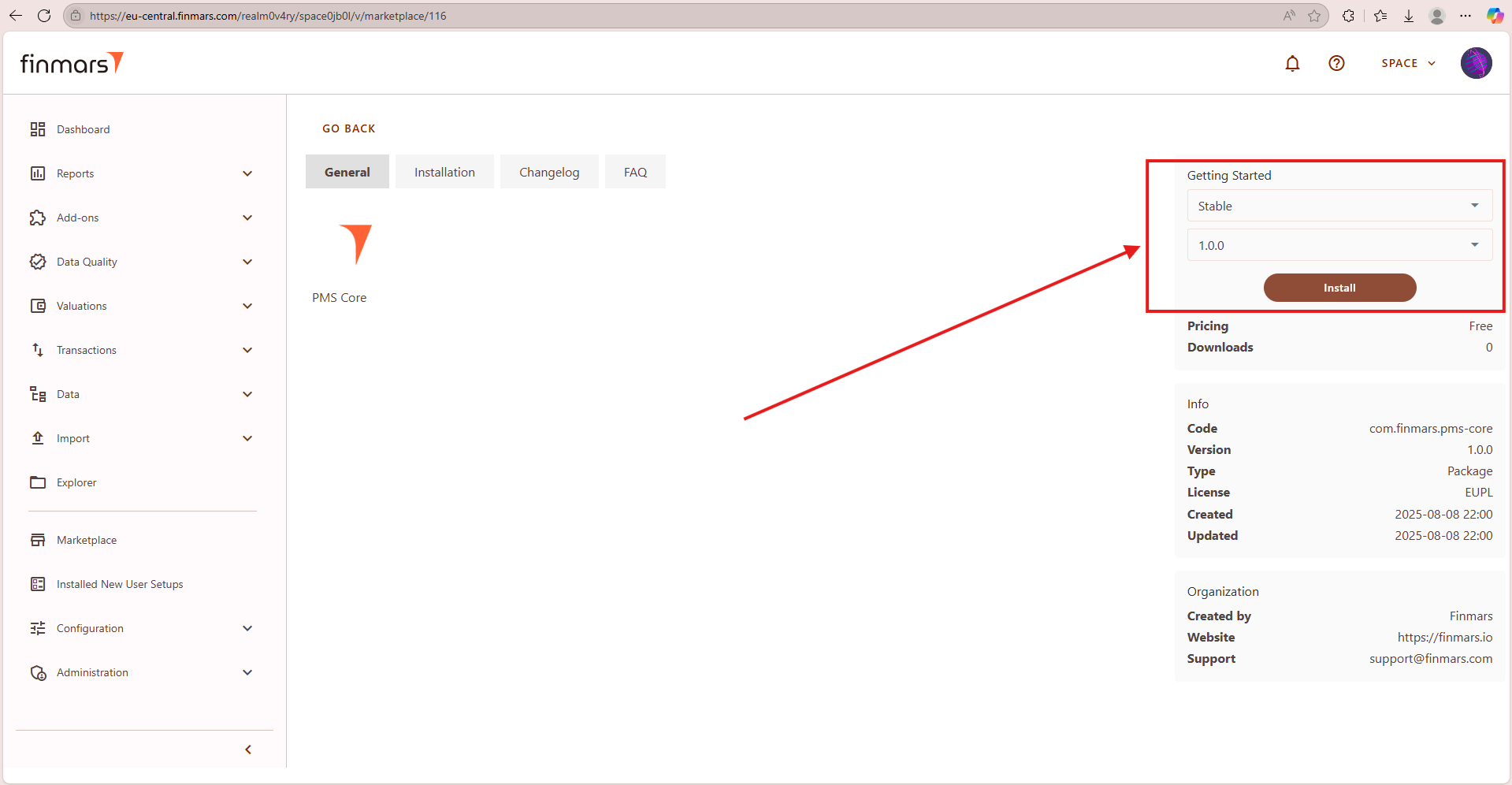How to Install/Update add-on from Marketplace
Prerequisites
We assume you have all prerequisites you may need, including:
- Get Access to Finmars
- Get Access to Finmars Space
- You have the internet access
Installing/Updating add-on from Marketplace
Step 1. To install or update an add-on from the Marketplace, go to Marketplace. Locate the add-on you want to install or update.
- If you want to install latest stable version - click install/update on the add-on card.
- If you want to install particular version please refer to step 5.
Picture 1. Installing/updating the add-on
Step 2. Confirm that the installation has started. A pop-up window will appear in the top-right corner.
Picture 2. Starting installation
Step 3. Confirm that the installation was successful. A pop-up window will appear in the top-right corner with the message "Task Finished."
Picture 3. Successful installing/updating the add-on from marketplace
Step 4. Additional confirmation can be checked in the Task section. Navigate to Configuration > Tasks in the menu and verify the status. The expected result is "Success" without any errors.
Picture 4. Successful installing/updating the add-on from marketplace checking the result
Step 5. If you want to install a different version of an add-on, navigate to the Marketplace from the left-side menu. Use the search bar at the top to find the required add-on. Click on the "Show Details".
Step 6. In the add-on details, locate the version selection dropdown. First, you need to select the release type (Stable or Release Candidate) and then choose the desired version from the available options.
Picture 6. Changing the Version
Step 7. Click Install to apply the selected version. After installation, go to Configuration > Tasks to check the status and ensure the update was completed successfully. See Step 4.