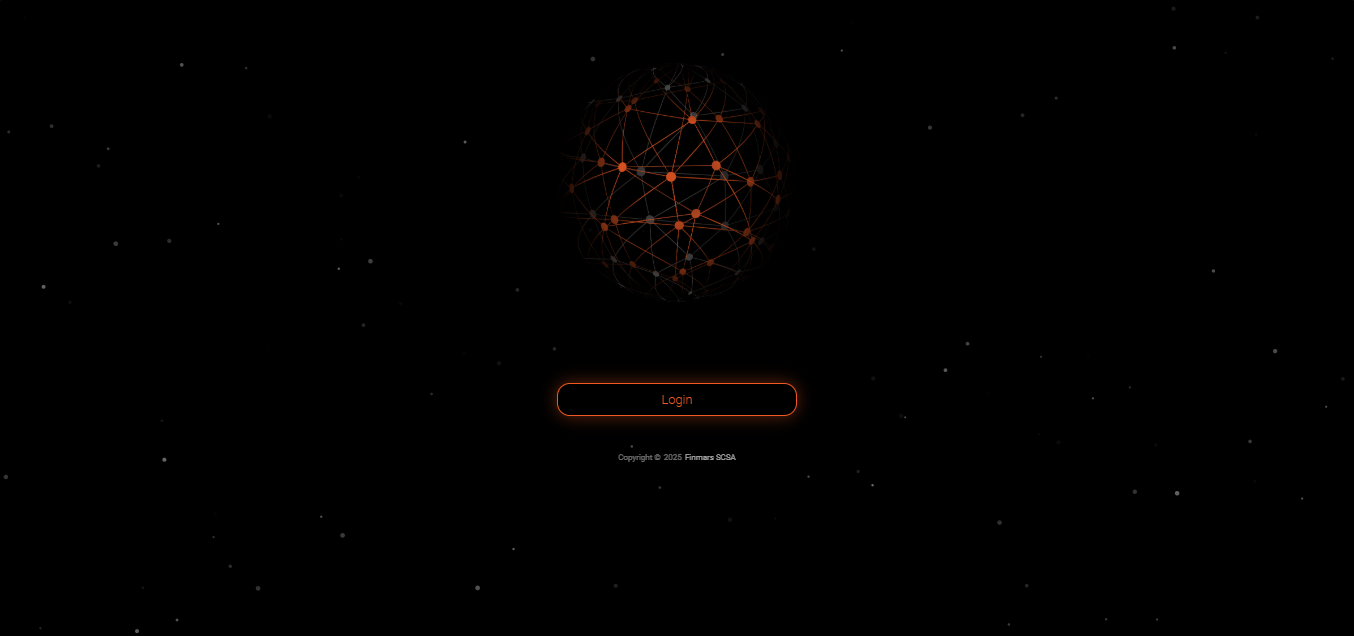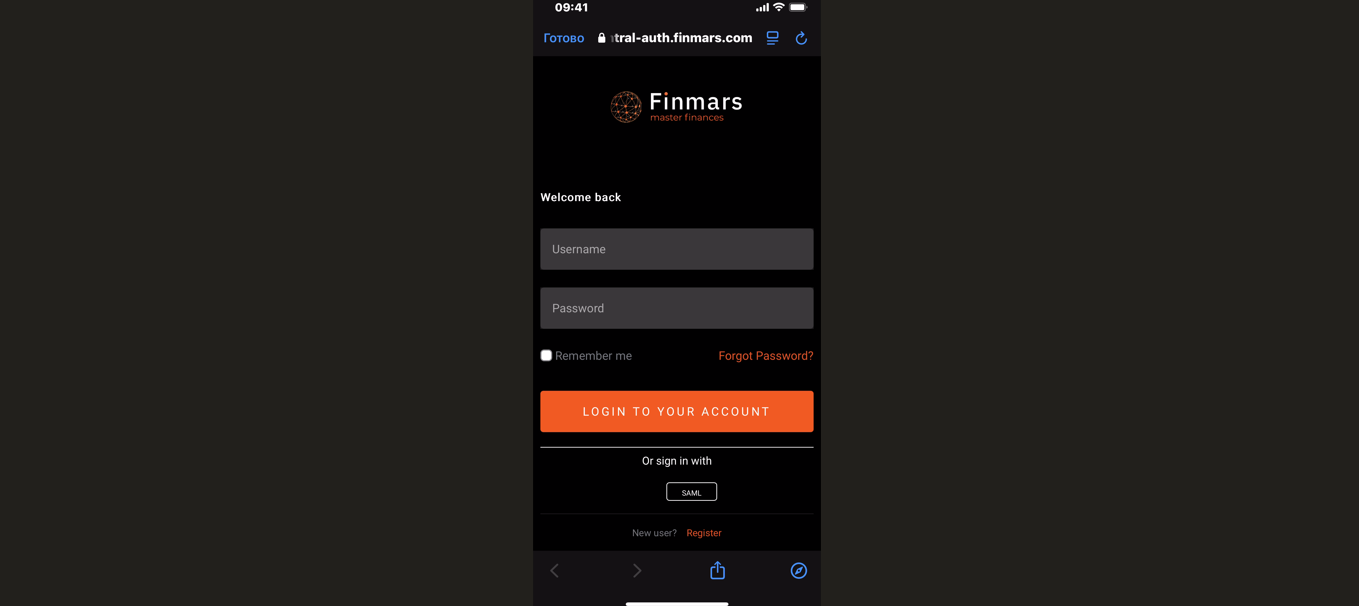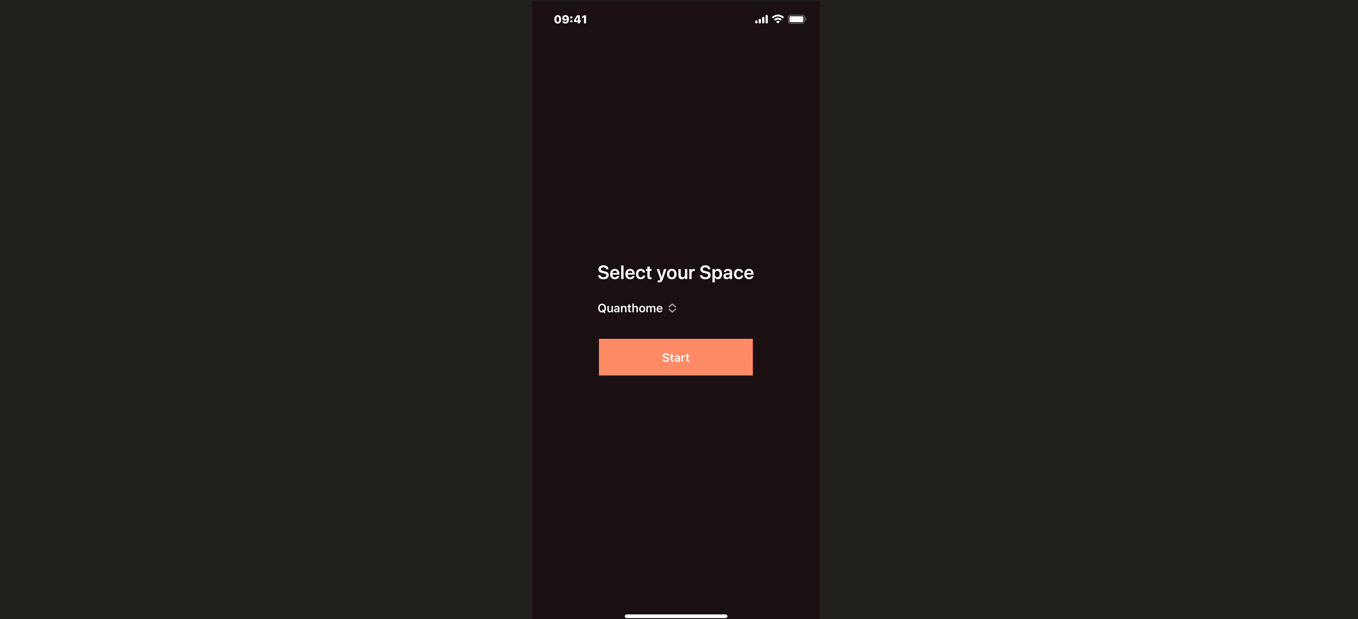How to Use Mobile App
Prerequisites
We assume you have all prerequisites you may need, including:
- If needed: the VPN is configured to access the Finmars resources
- If needed: access to the Virtual Machine to work with the sensitive information
- Must have: registered in Finmars in the needed region environment (self-registered or registered by Finmars)
- Must have: having permissions set to allow continue with the Action in the Guide
- Must have: completed the calculation process as described in How to Do Calculations for Performance (Modified Dietz)
- Must have: completed the calculation process as described in How to Do Calculations for Mobile
Using Mobile App
- Download the Finmars App. The Finmars app is available on both the Google Play Store (for Android) and the App Store (for iOS). Download and install the app on your mobile device.
- To use the app, you need to have an account on EU Central. You can sign up or log in at Central Finmars.
- Once you have an account, open the Finmars app, and you will see a "Welcome to Finmars" screen. Make sure to select "Europe (eu-central)" as your region. Then, tap the "LOGIN" button to proceed.
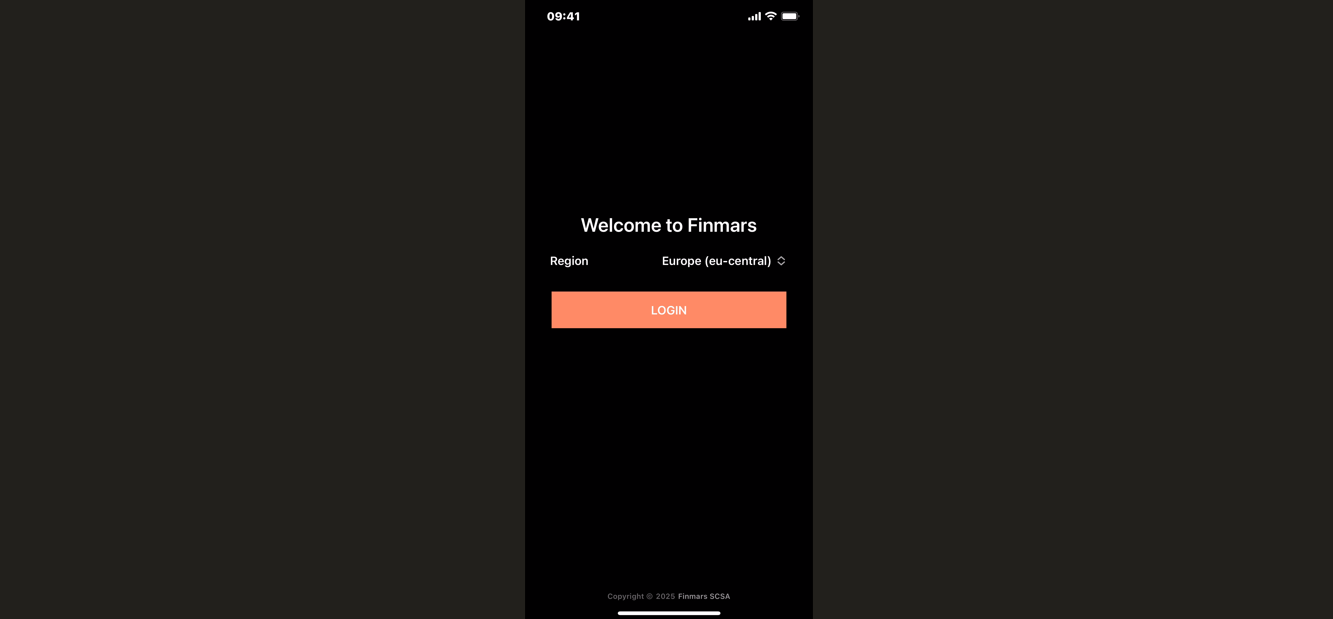
- After selecting the region, you will be redirected to the login page. Enter the Username and Password you used during registration. (Optional) Check "Remember me" if you want to stay logged in. Click the "LOGIN TO YOUR ACCOUNT" button to proceed.
- After logging in, you will be redirected to the space selection page. Here, you will see a list of spaces that you have created in your workspace. Select the desired space from the list and click the "Start" button to proceed.
-
After successfully logging in and selecting your workspace, you will be directed to the Balance tab. This is the main dashboard where you can view an overview of your investment portfolio and its distribution across different asset classes.
The Balance Tab
The Balance tab consists of the following sections: