How to Check Balance Report
Prerequisites
We assume you have all the prerequisites you may need, including:
- If needed: the VPN is configured to access the Finmars resources
- If needed: access to the Virtual Machine to work with the sensitive information
- Must have: registered in Finmars in the needed region environment (self-registered or registered by Finmars)
- Must have: having permissions set to allow continue with the Action in the Guide
- Must have: to create a new Workspace you must have a License Key (provided by Finmars)
Checking Balance Report
- Go to the Dashboard menu on the left sidebar. Locate and select the Balance Report section under Reports. If this option is not visible, select the correct workspace layout.
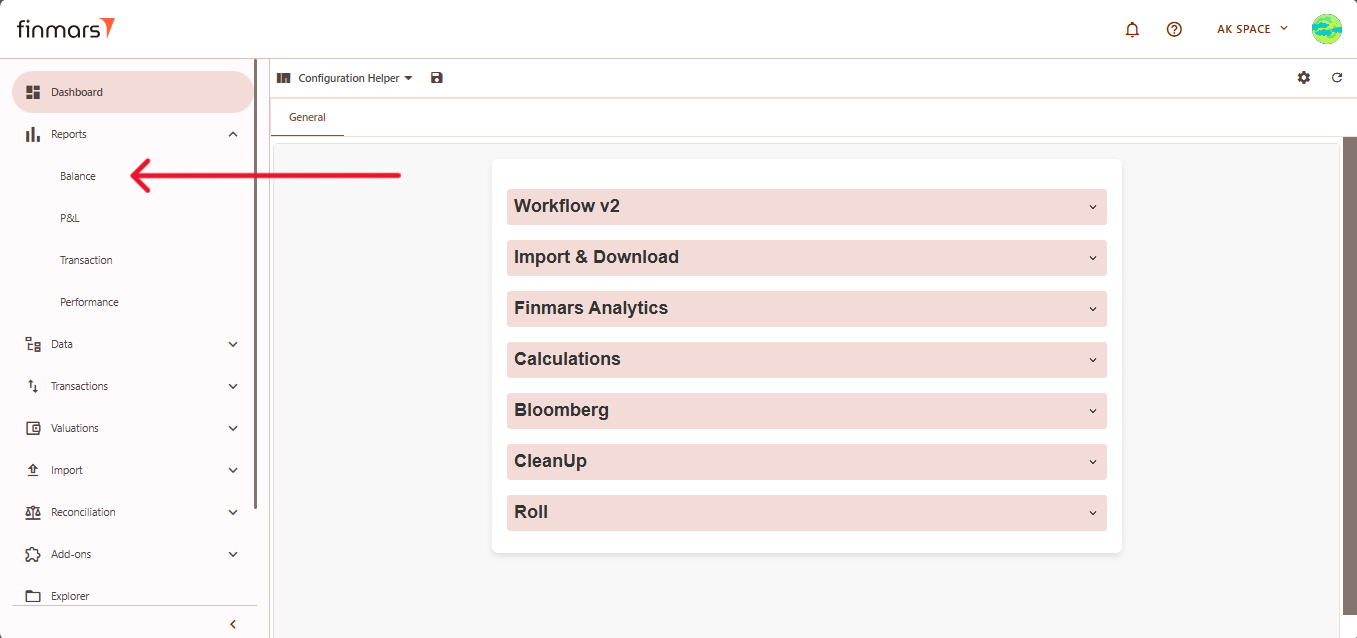
- Once inside the Balance Report section, adjust the settings according to your reporting needs. Click the Settings icon in the top-right corner to open the configuration panel.
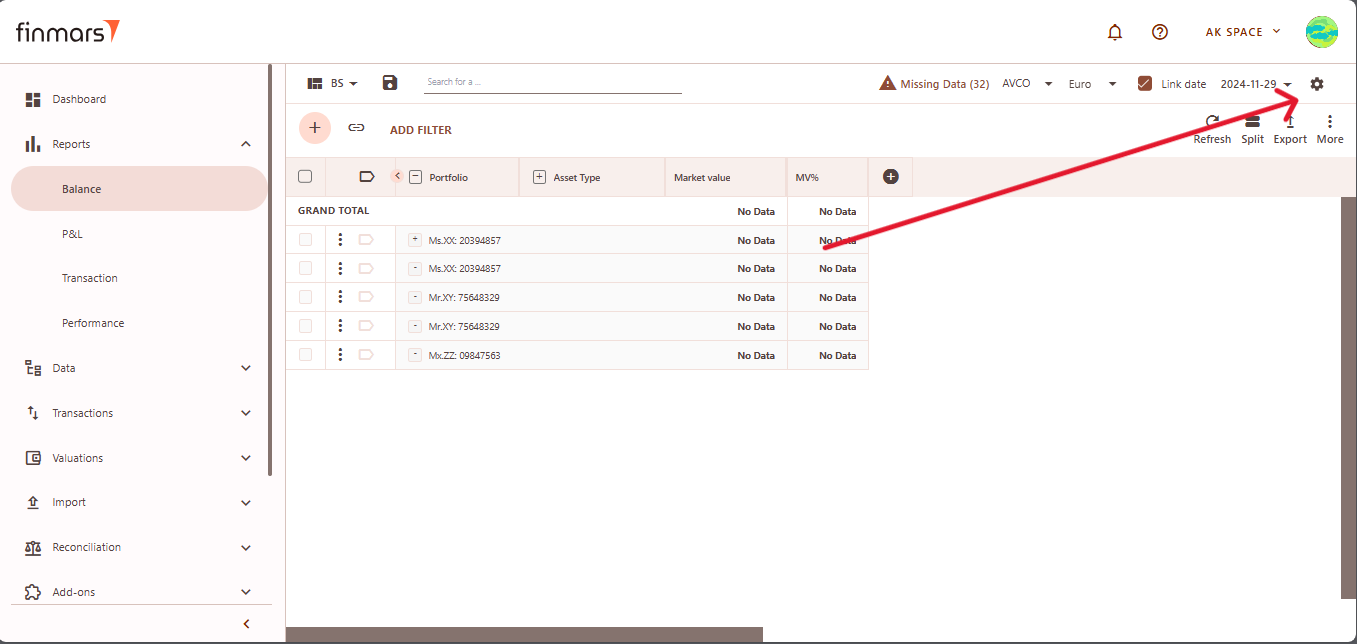
- Set the Report Date to define the period for which you want the report. Choose the Currency in which values should be displayed, ensuring consistency with financial analysis. Select the appropriate Cost Method (such as AVCO or FIFO) and define the Pricing Policy to determine how asset values are calculated.
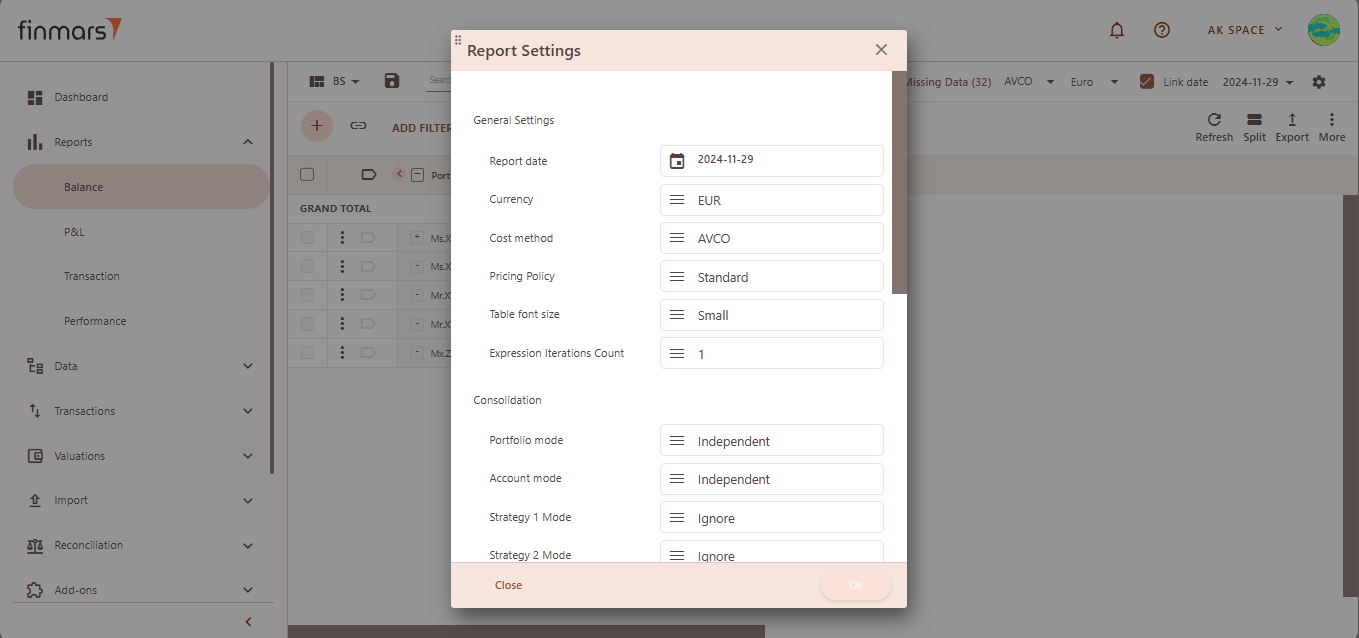
Additionally, configureConfigure Portfolio Mode and Account Mode to structure the report according to specific requirements. After adjusting these settings, confirm by clicking OK.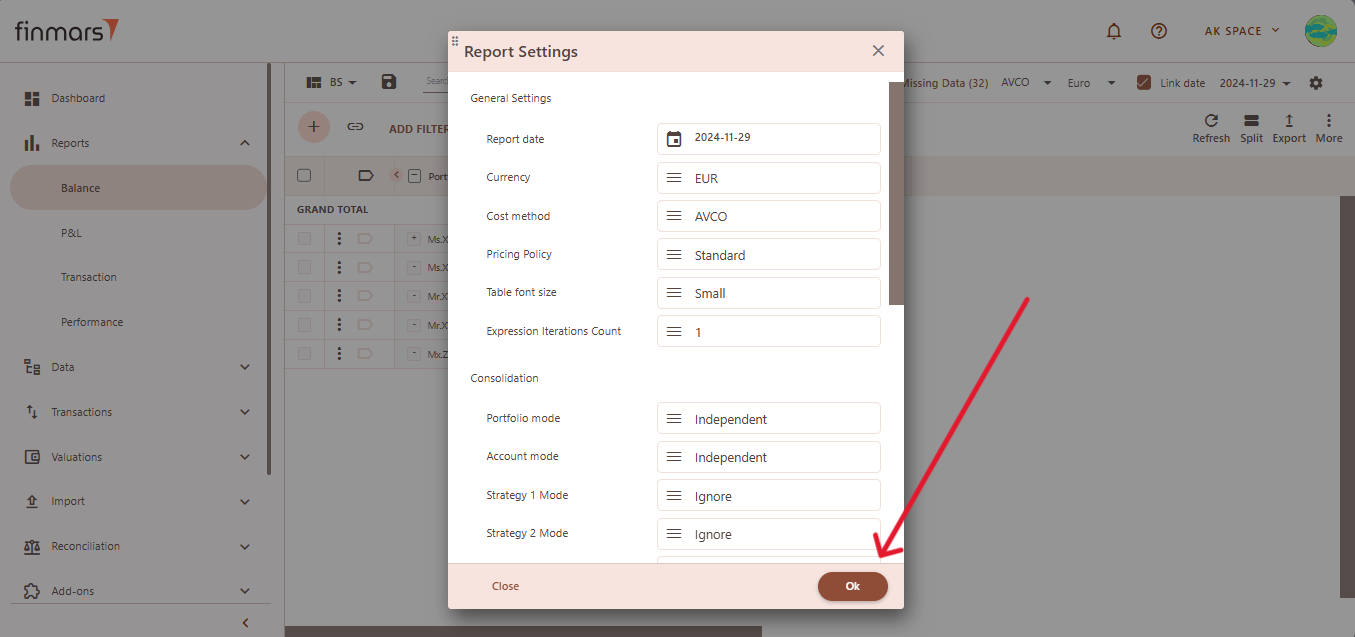
- To apply the selected settings and view the updated report, simply refresh the page. Once refreshed, the report will be displayed with the updated parameters, reflecting the selected configurations.
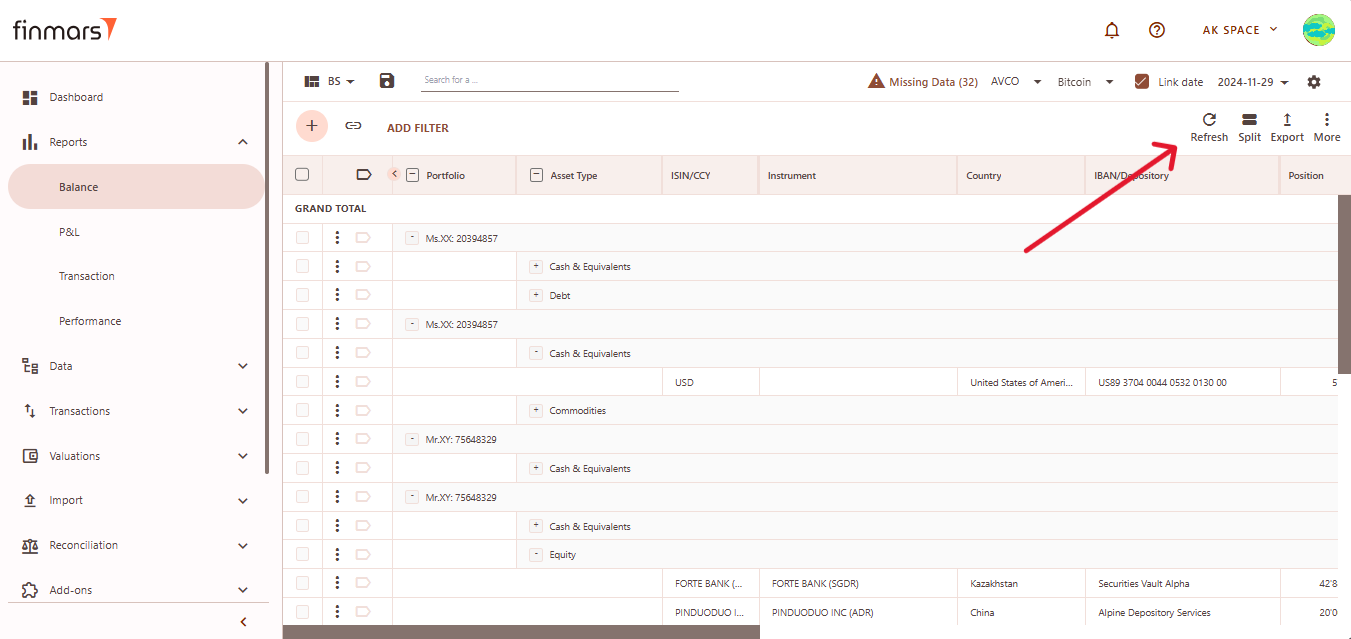
- Once the report has been prepared, verify the displayed information to ensure that the Grand Total and individual portfolio data are correct. If mistakes are discovered, review the imported data to ensure that all relevant files were included through the import process. If changes are required, return to the Report Settings, alter the settings, and reload the page to update the report.
- After verifying the report, you can either save it within the system for future reference or export it for external use. The Export option is located in the top-right corner, providing multiple formats for downloading the report. You can choose to Export to PDF, Export to CSV, or Export to Excel, depending on the preferred format for further analysis.
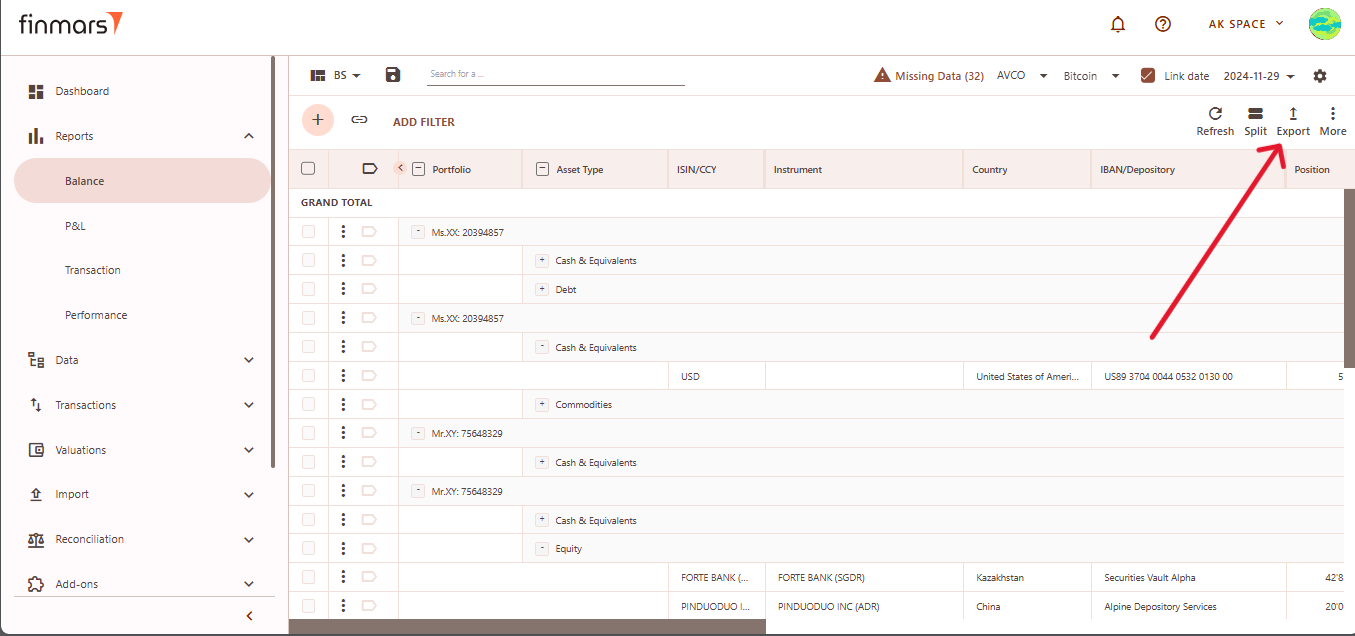
- Additionally, there are options to Copy all to buffer or Copy selected to buffer, allowing you to quickly copy report data for use in other applications. Ensure that the exported or copied data accurately reflects the report before using it for financial reporting or analysis.
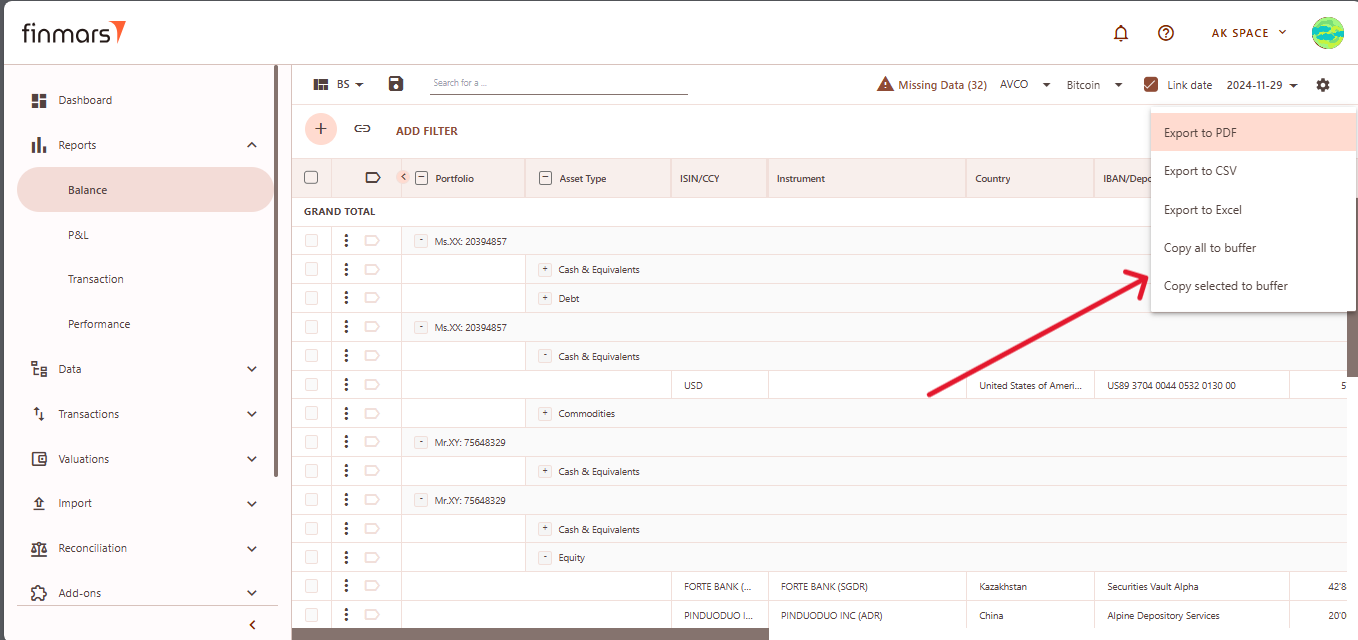
- In case of any errors or missing data warnings, check that the required STD Manual Import has been successfully completed. Ensure that all necessary financial and transactional data has been imported into the system before running the Balance Report. If issues persist, contact the administrator for further assistance.