Check Balance Report
Prerequisites
We assume you have all prerequisites you may need, including:
- Get Access to Finmars
- Link with Finmars ID
- Install PMS Core or PMS Plus add-on
- How to Import Files in PMS Core and PMS Plus
- How to Do Calculations for YTM and Modified Duration (if you need YTM & Modified Duration)
Check Balance Report
- Go to the left sidebar. Locate and select the Report section and click on Balance. Ensure that the correct layout is selected from the dropdown in the upper-left corner. If the wrong layout is selected, change it before proceeding.
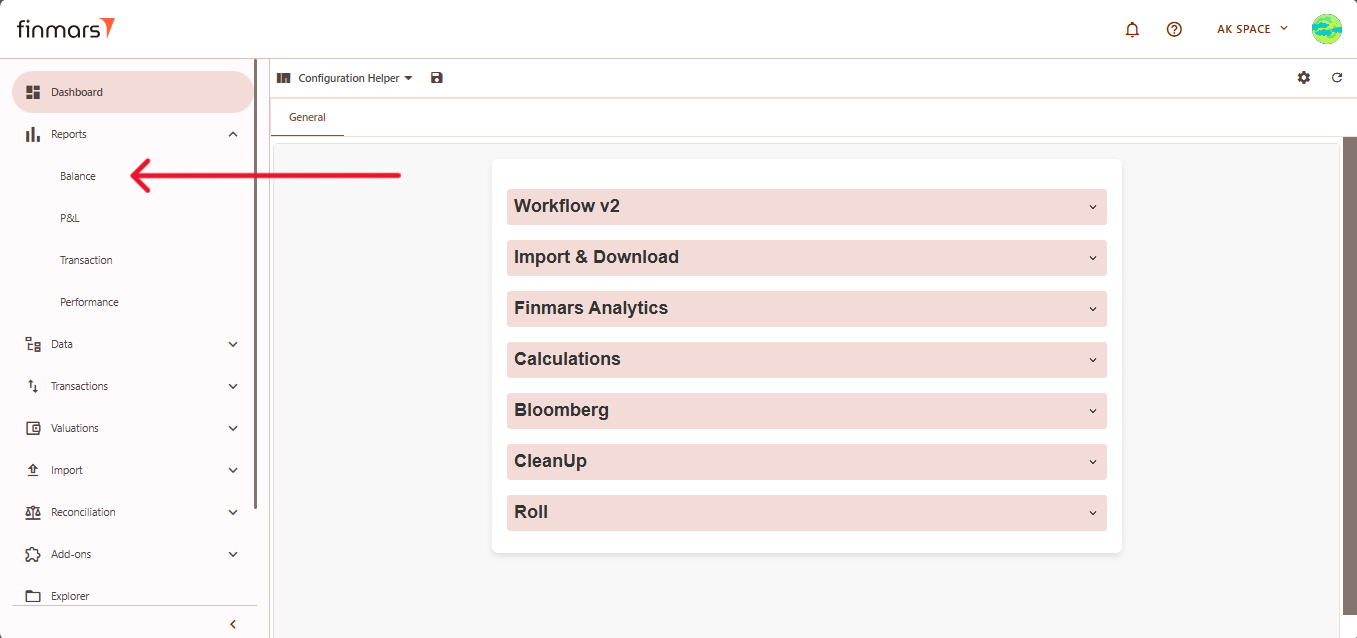
- Once on the Balance page, adjust the settings according to your reporting needs. Сonfirm the Calculation method, Pricing policy, and Currency in the top panel. Also, verify that the Report Date is set correctly. The system displays the balance as of the end of the selected day. This setting should always be used to reflect accurate financial data.
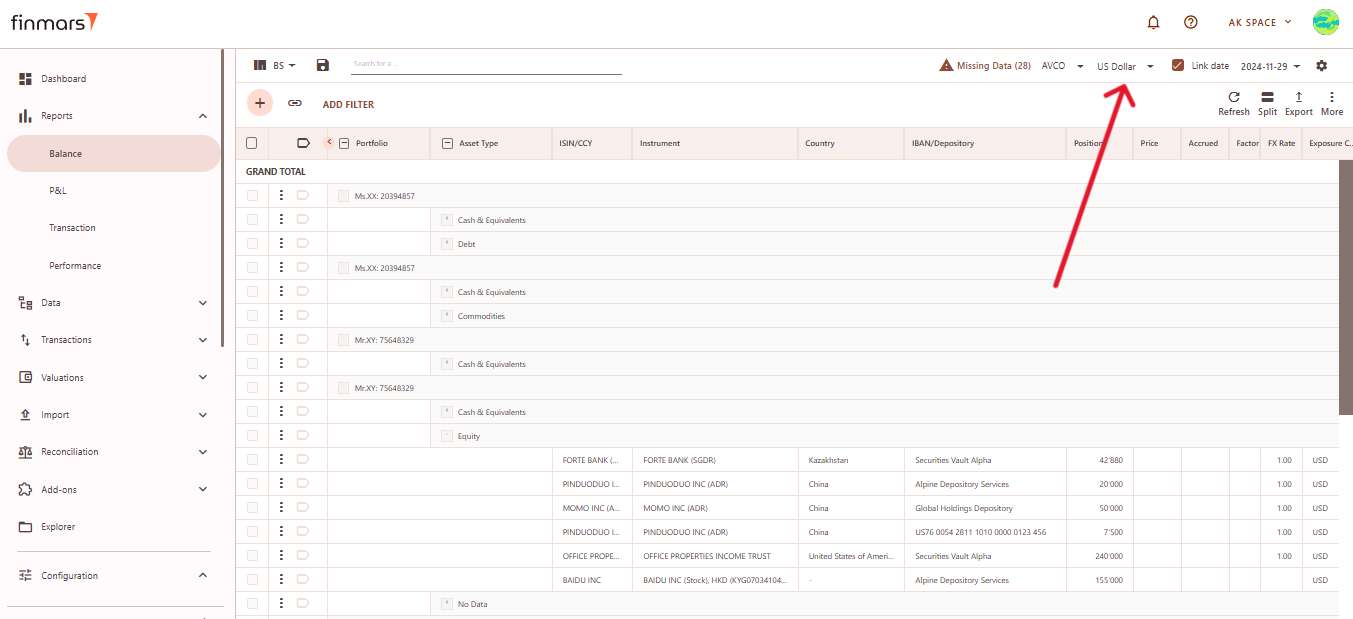
- If you want to configure more detailed report settings, click on the gear icon in the top-right corner to open the settings panel.
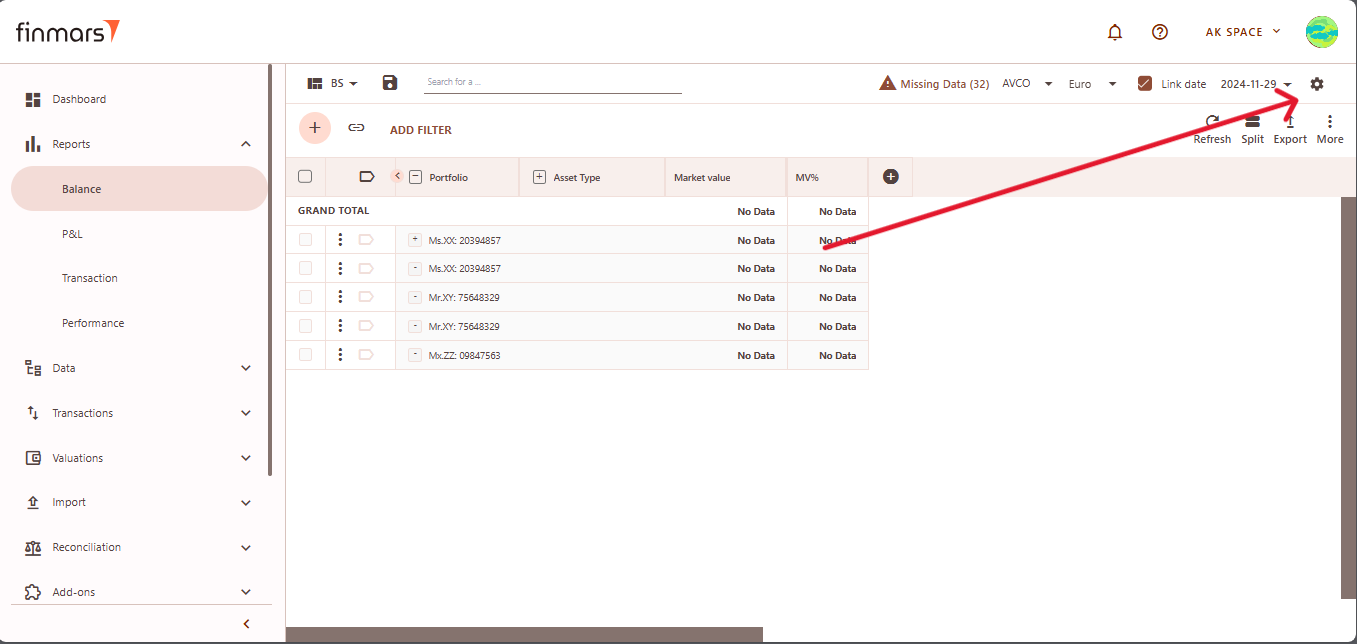
- In detailed report settings you can set the Report Date, Currency, and Cost Method (such as AVCO or FIFO) as well.
- Define the Pricing Policy to determine how asset values are calculated (When selecting the Pricing Policy, you are choosing the set of prices and exchange rates to be used.)
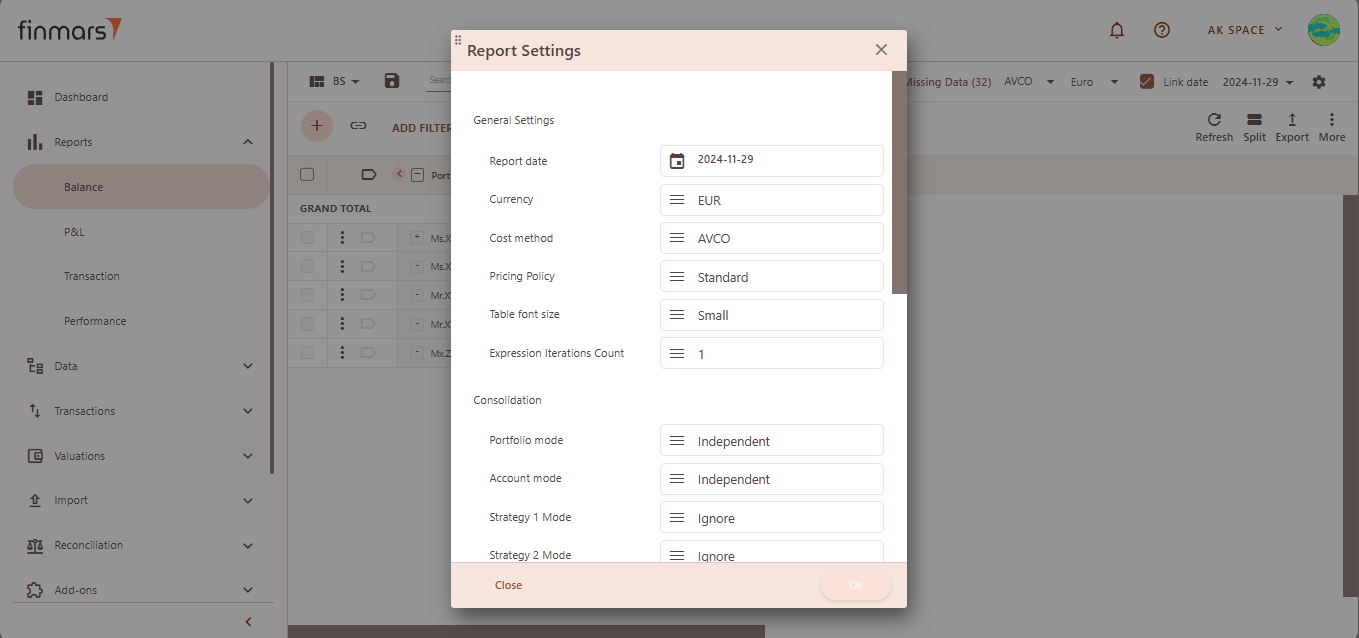
- Configure Portfolio Mode and Account Mode to define how data is displayed.
- Independent – Shows separate entries for each portfolio or account for a detailed view.
- Ignore – Aggregates data into a consolidated report without portfolio or account distinctions.
For Example: If Portfolio Mode is set to Ignore, all portfolios will be merged into a single row. However, if Account Mode is set to Independent, accounts will still be displayed as separate rows.
- After adjusting these settings, confirm by clicking OK.
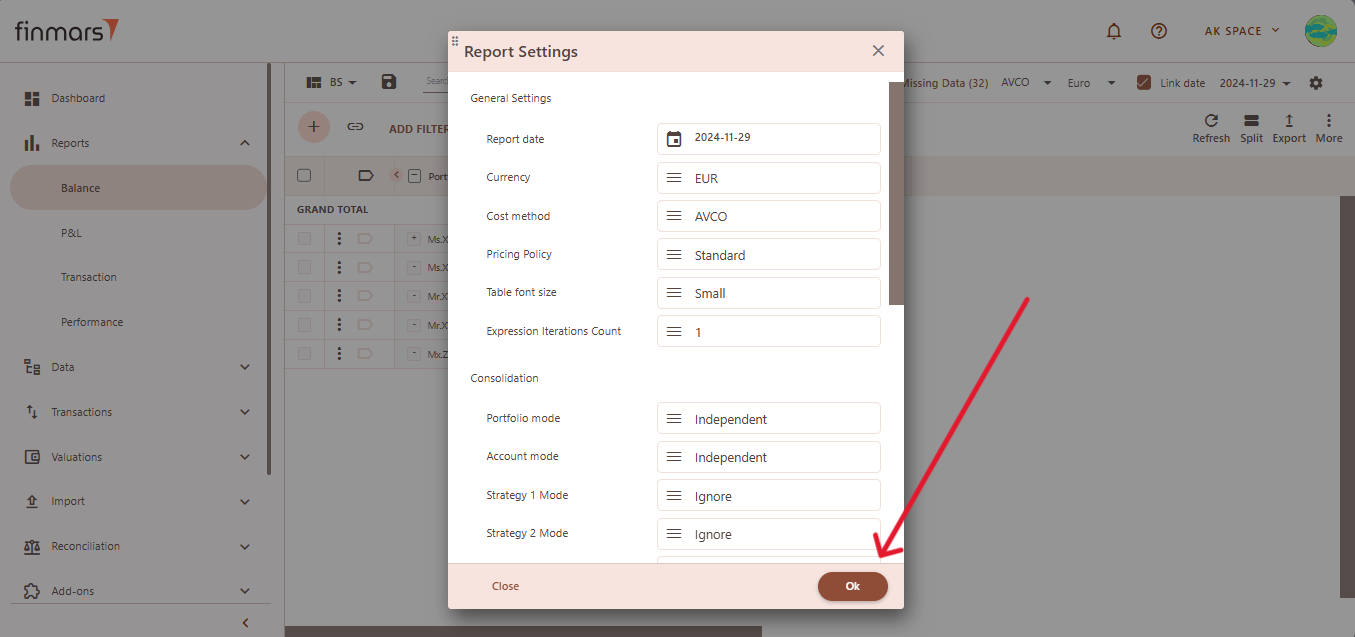
- To apply the selected settings and view the updated report, simply refresh the page. Once refreshed, the report will be displayed with the updated parameters, reflecting the selected configurations.
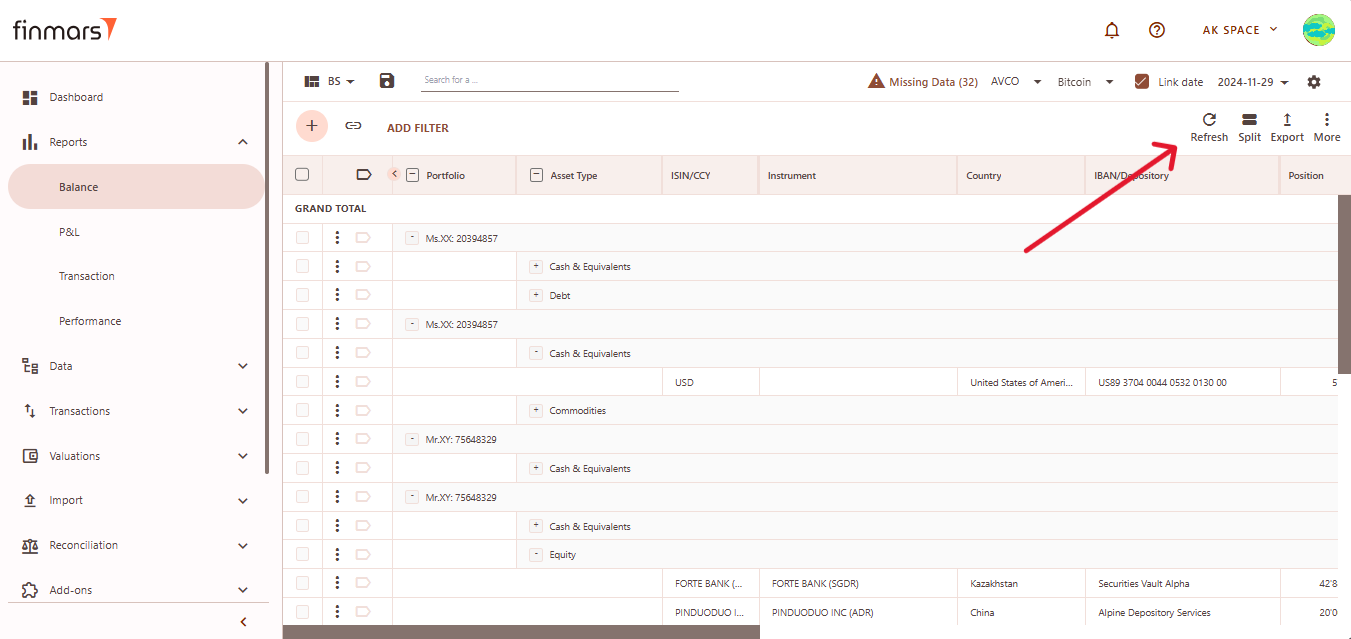
- Once the report has been prepared, verify the displayed information to ensure that the Grand Total and individual portfolio data are correct. If mistakes are discovered, review the imported data to ensure that all relevant files were included through the import process. If changes are required, return to the Report Settings, alter the settings, and reload the page to update the report.
- After verifying the report, you can either save it within the system for future reference or export it for external use. To do this, locate the Save button, which is positioned in the upper-left corner of the report interface. Clicking this button will store the current report layout and data for future access. It’s important to use the standard settings whenever possible to maintain consistency. If changes are needed, create a duplicate of the layout (see How to Duplicate the Layout) and save it locally to avoid potential data loss during updates or reinstallation of marketplace modules.
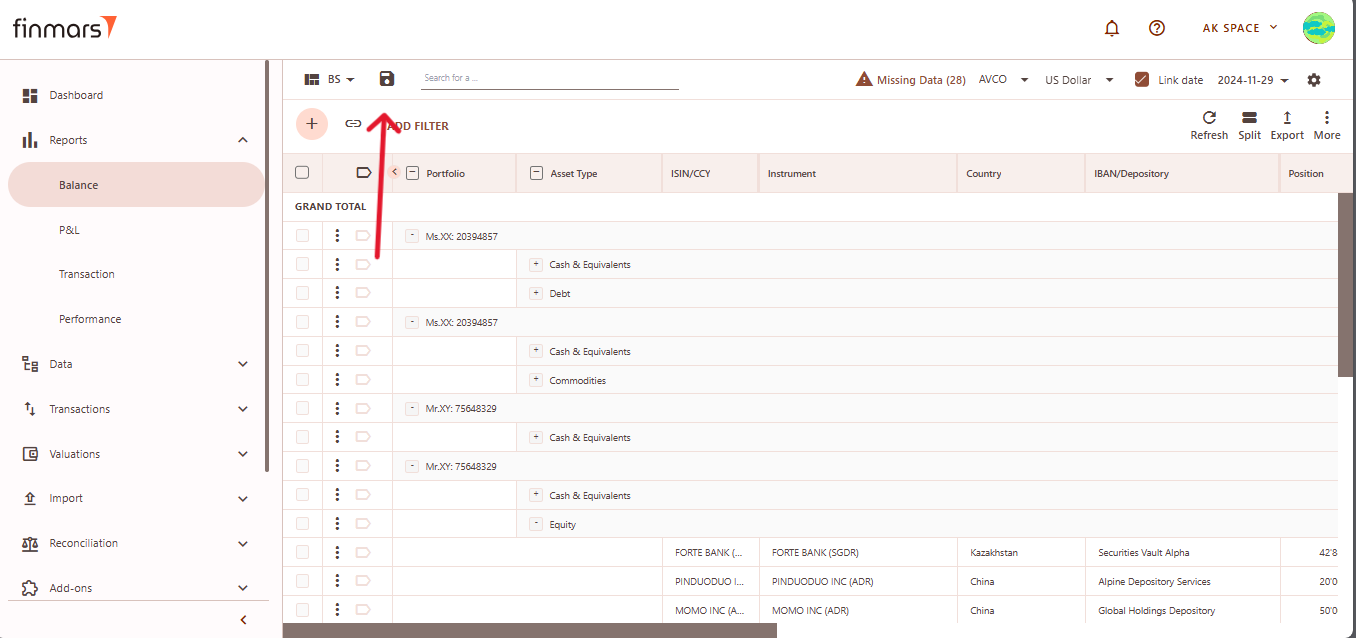
- The Export option is located in the top-right corner, providing multiple formats for downloading the report. You can choose to Export to PDF, Export to CSV, or Export to Excel, depending on the preferred format for further analysis.
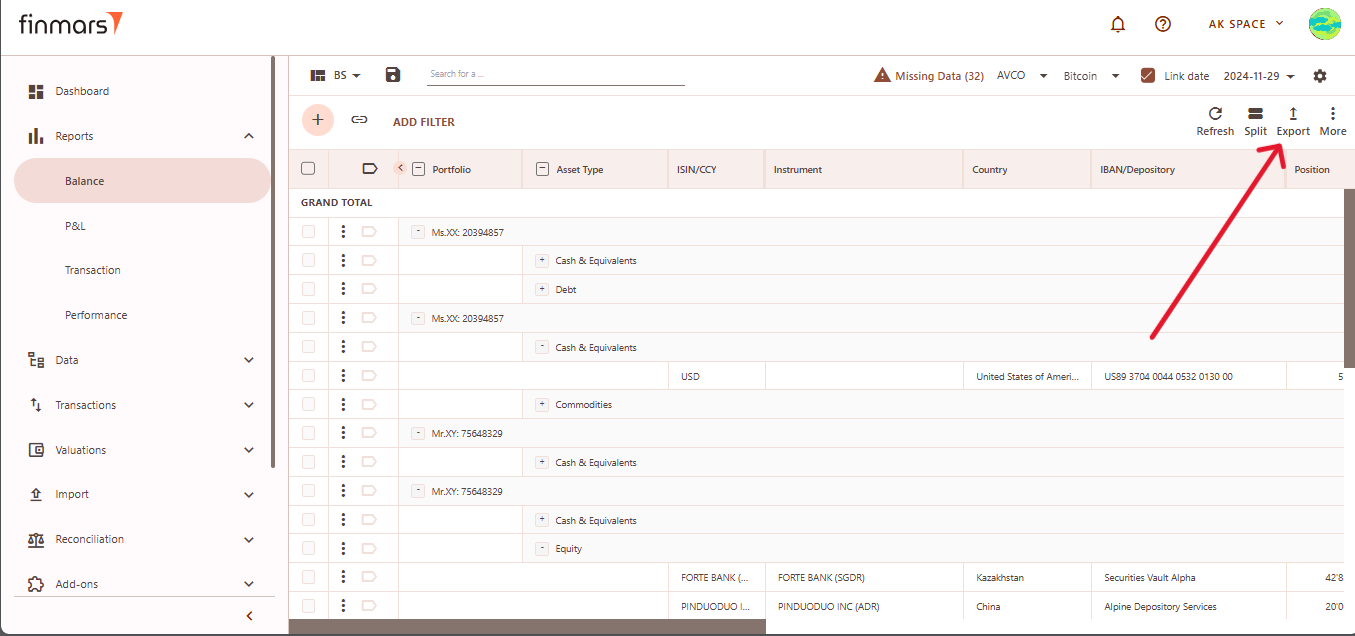
- Additionally, there are options to Copy all to buffer or Copy selected to buffer, allowing you to quickly copy report data for use in other applications. Ensure that the exported or copied data accurately reflects the report before using it for financial reporting or analysis.
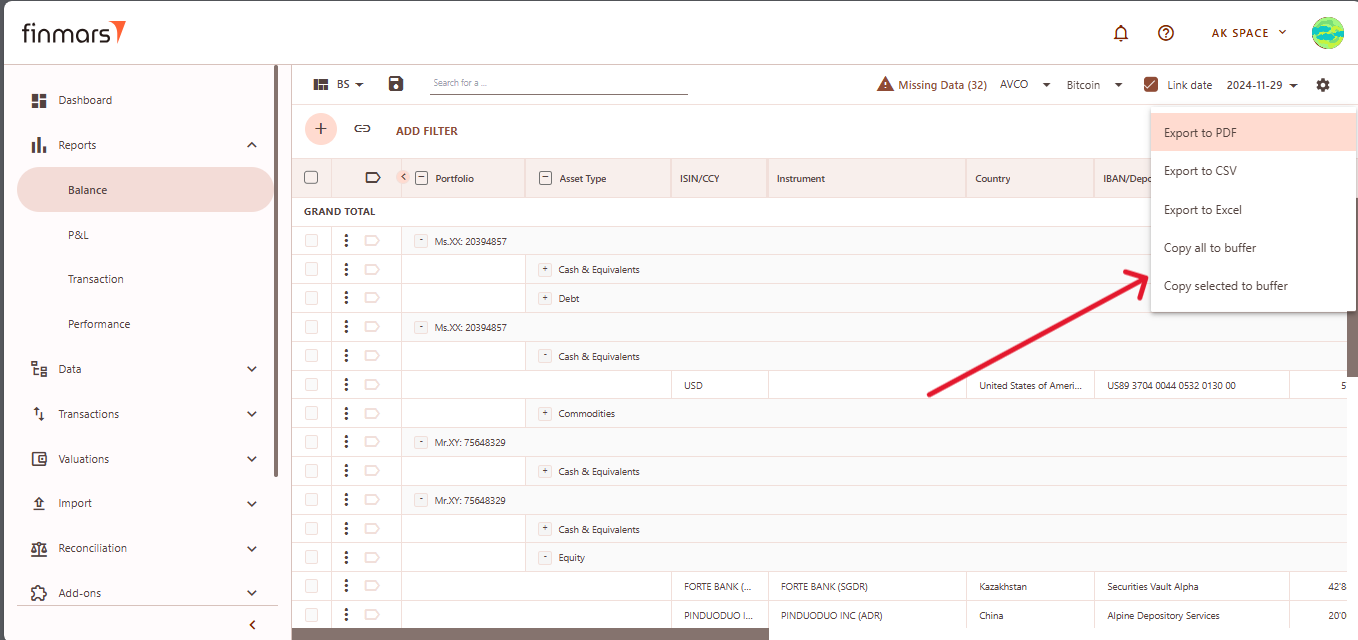
- In case of any errors or missing data warnings, check that the required Import has been successfully completed. Ensure that all necessary financial and transactional data has been imported into the system before running the Balance Report. If issues persist, contact the administrator for further assistance.