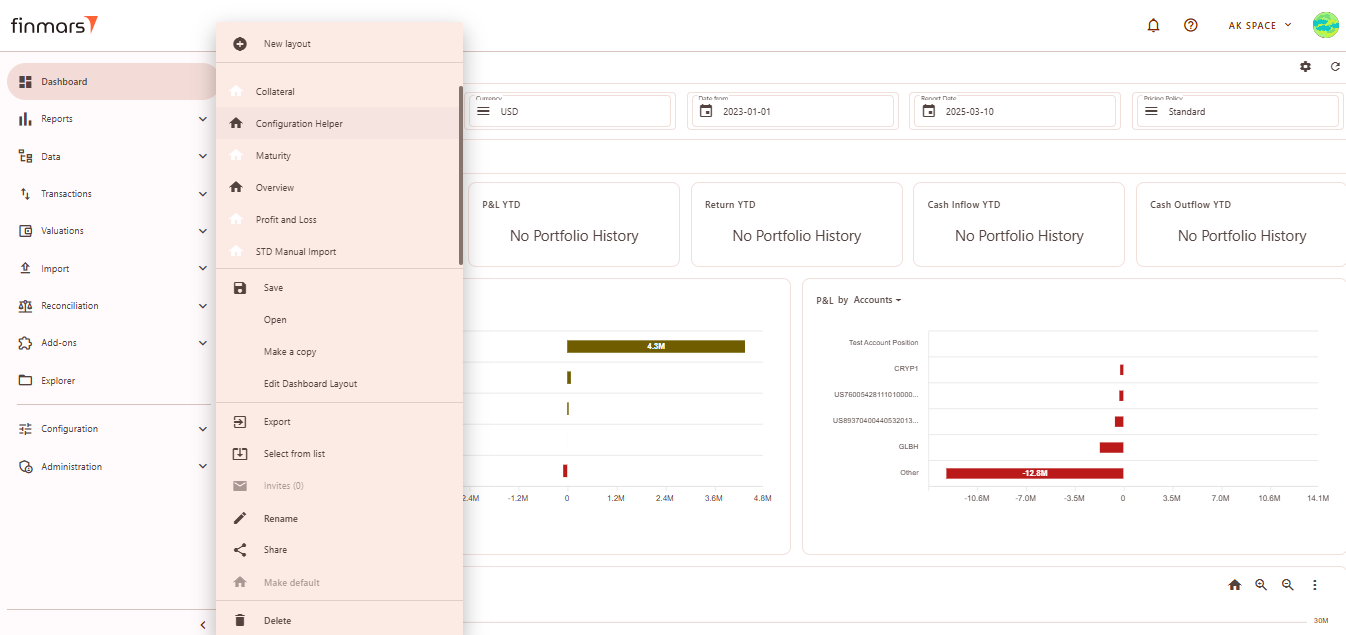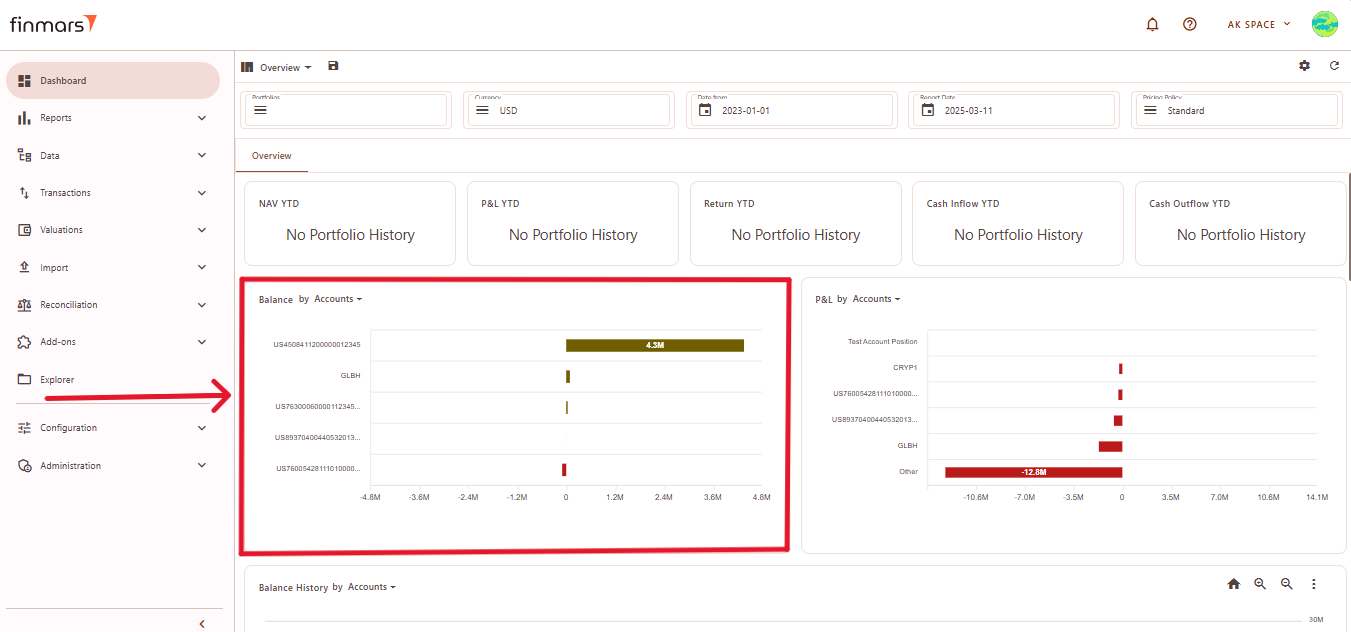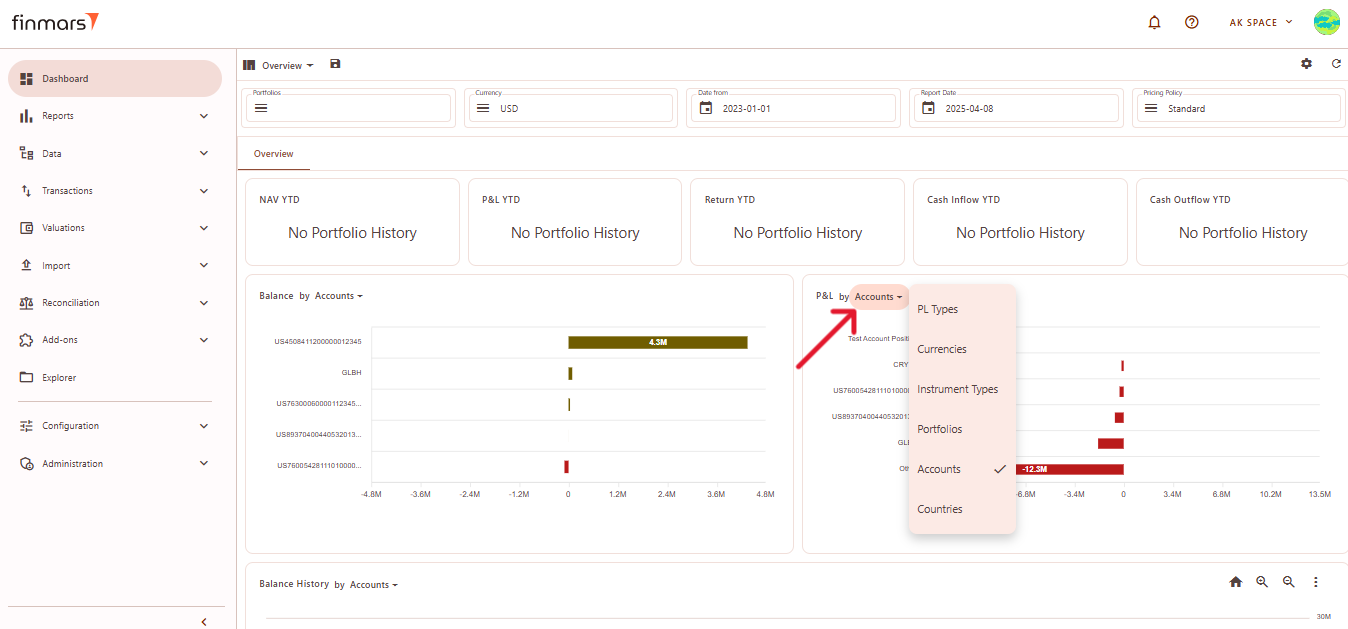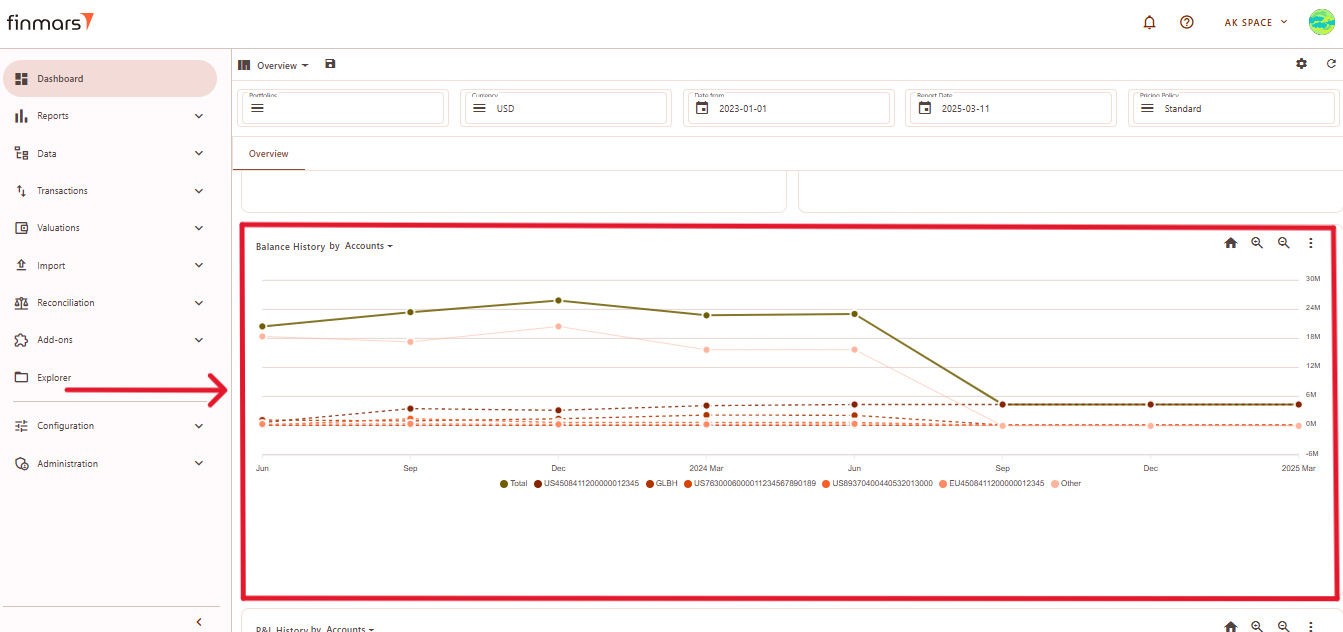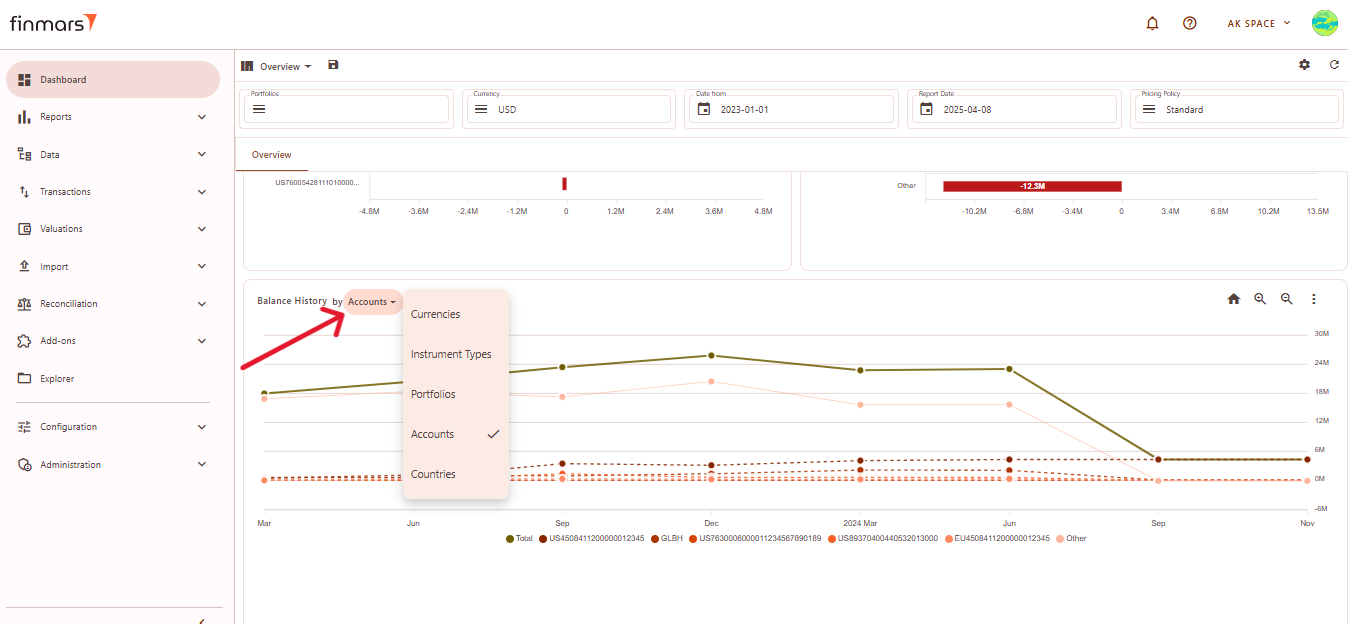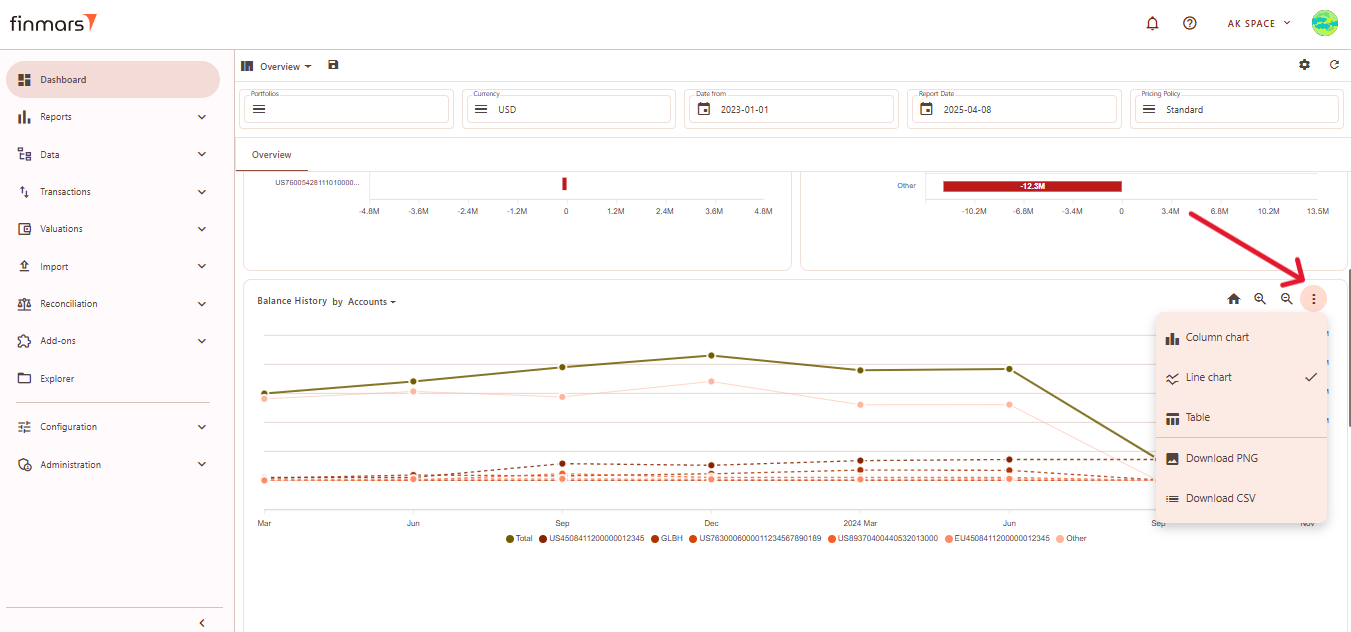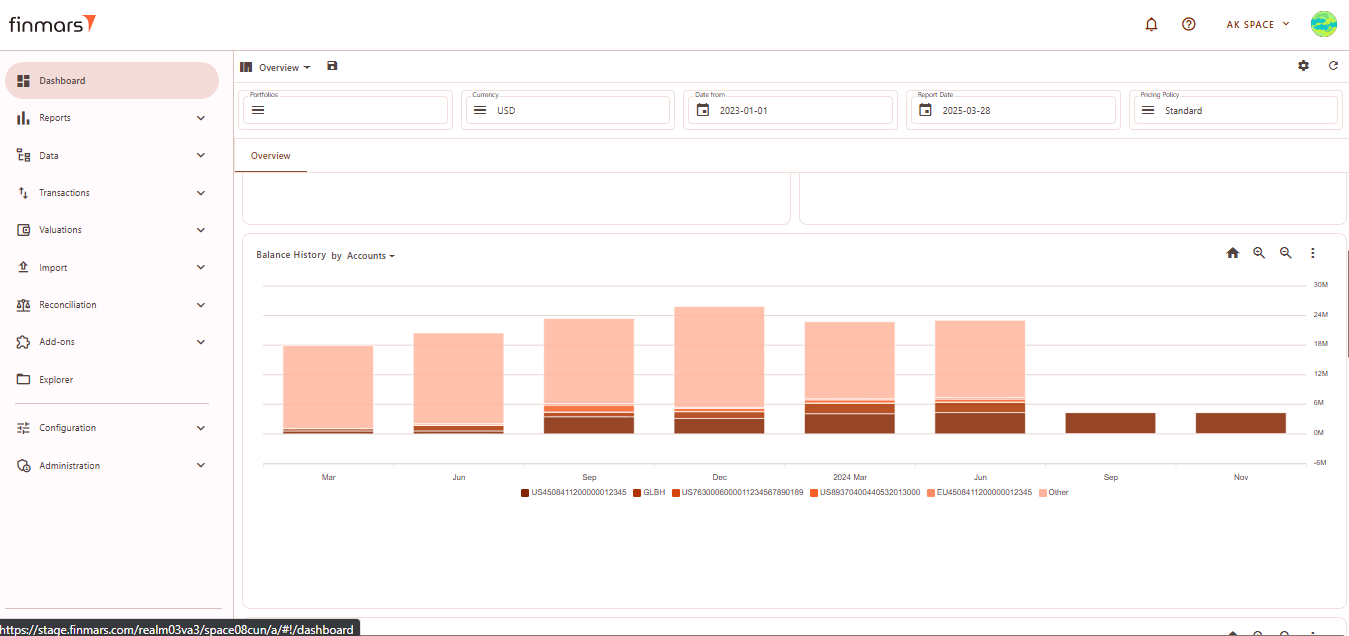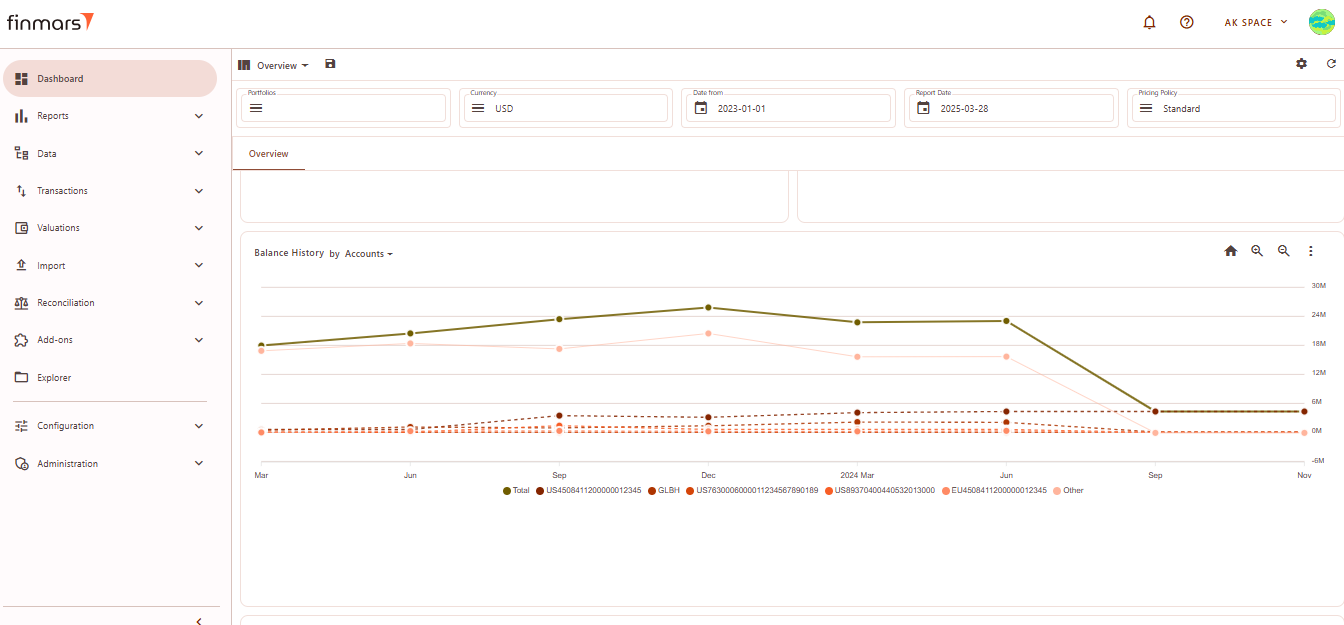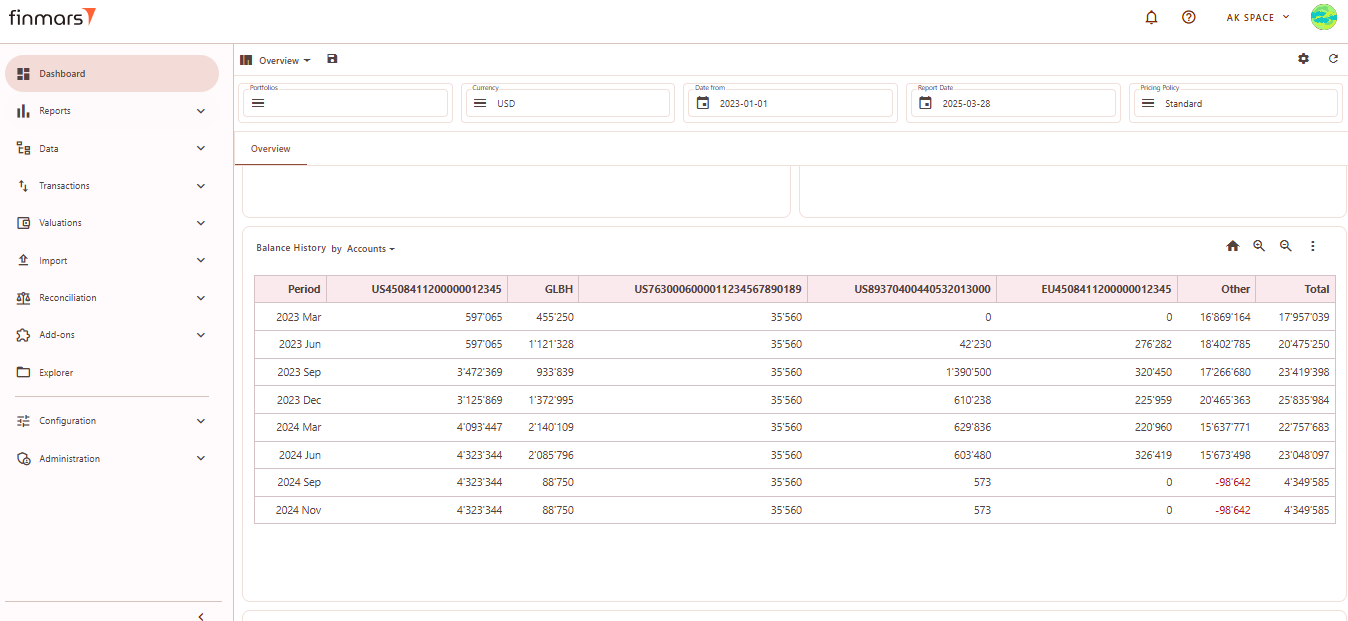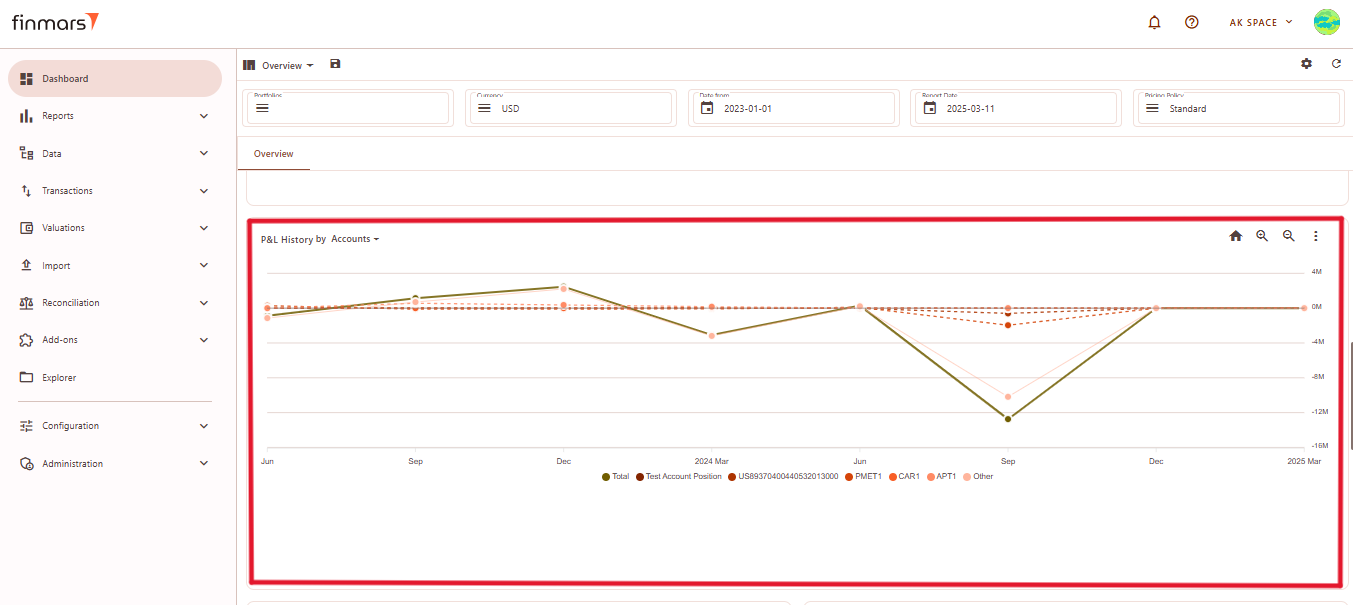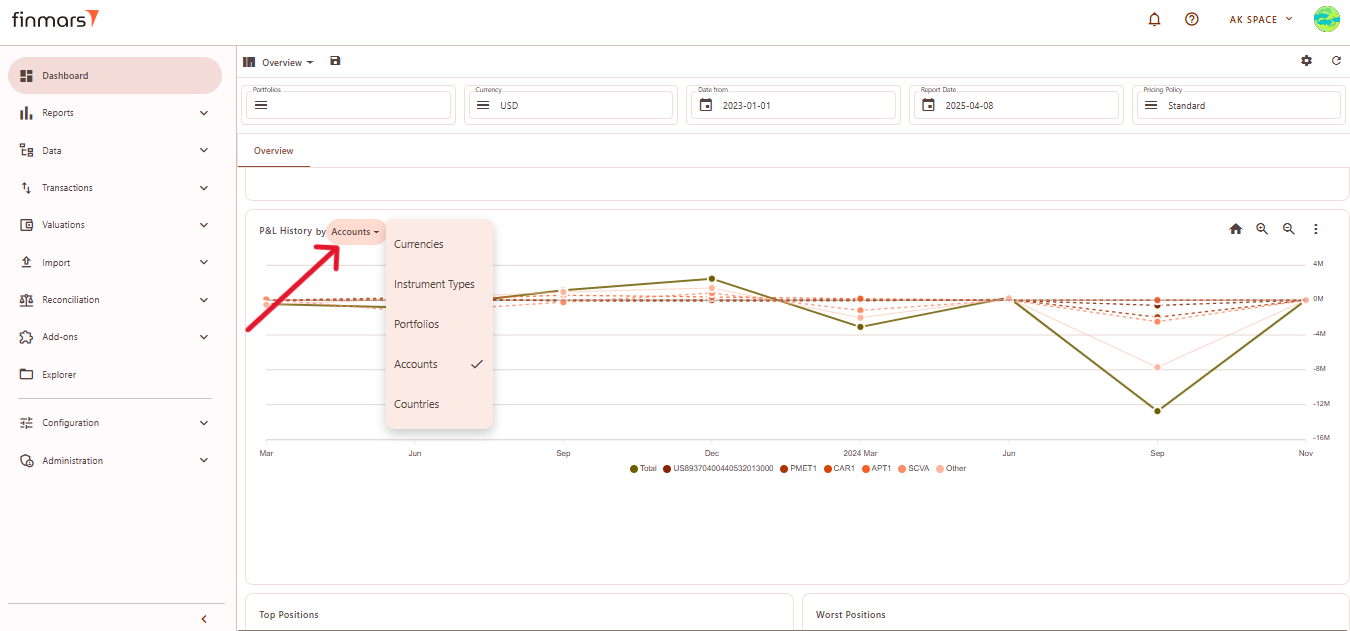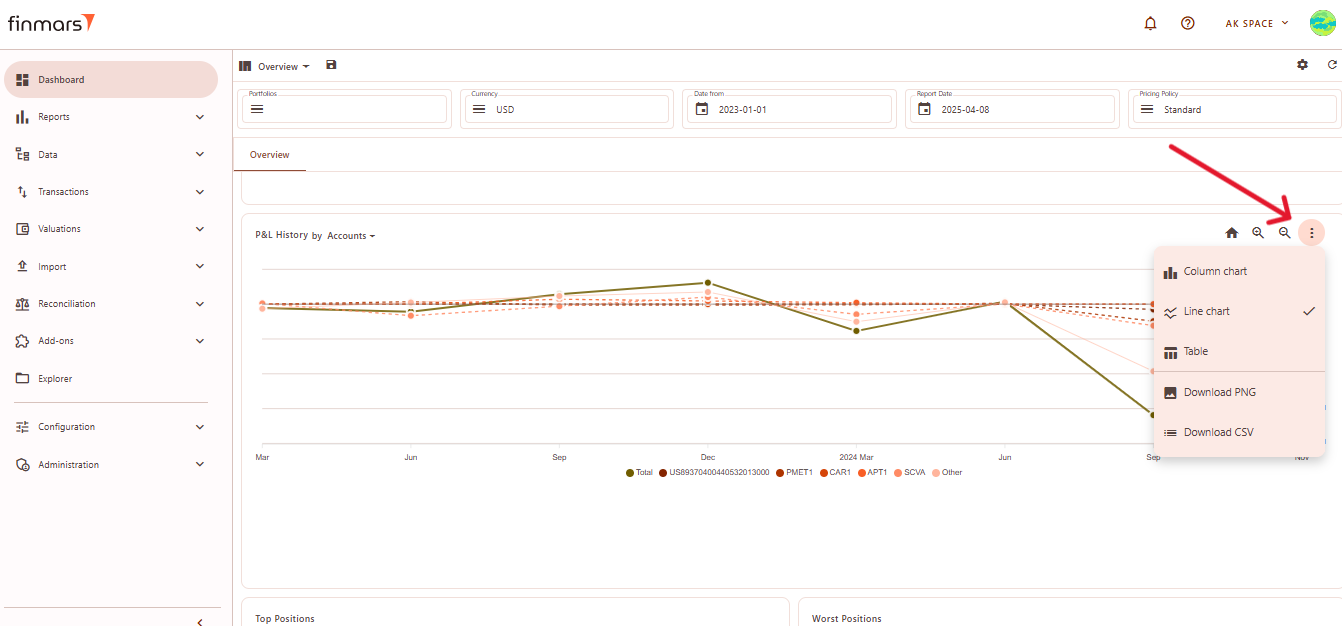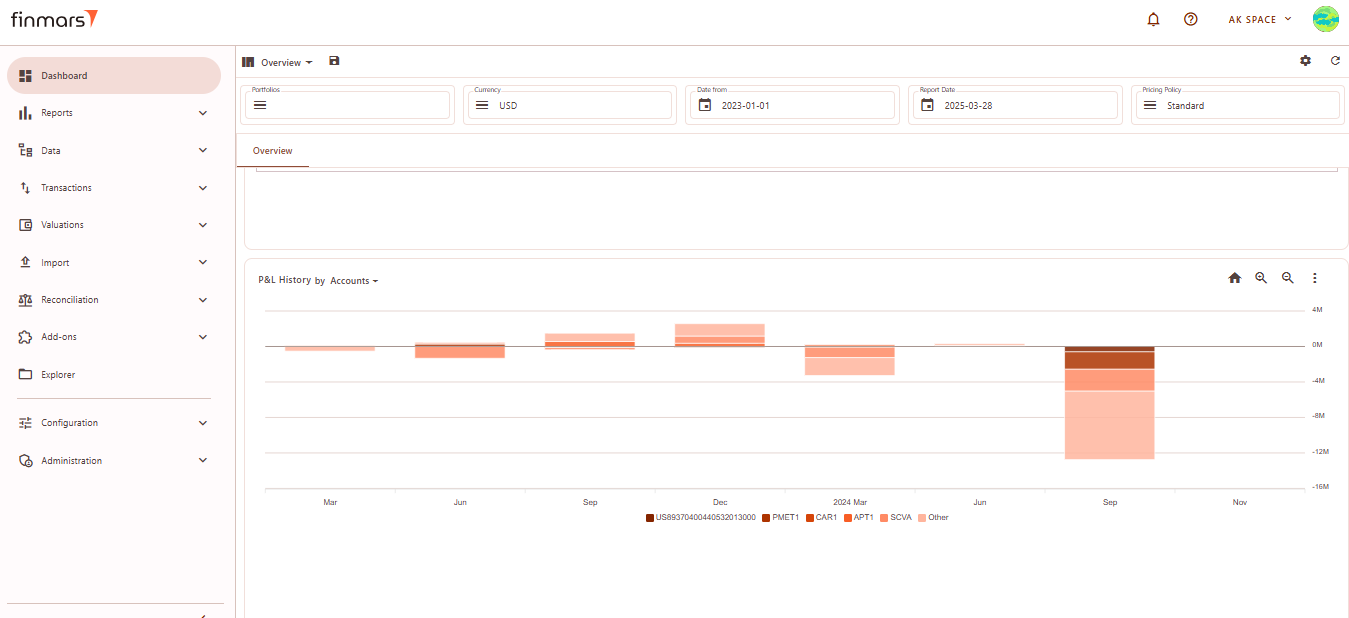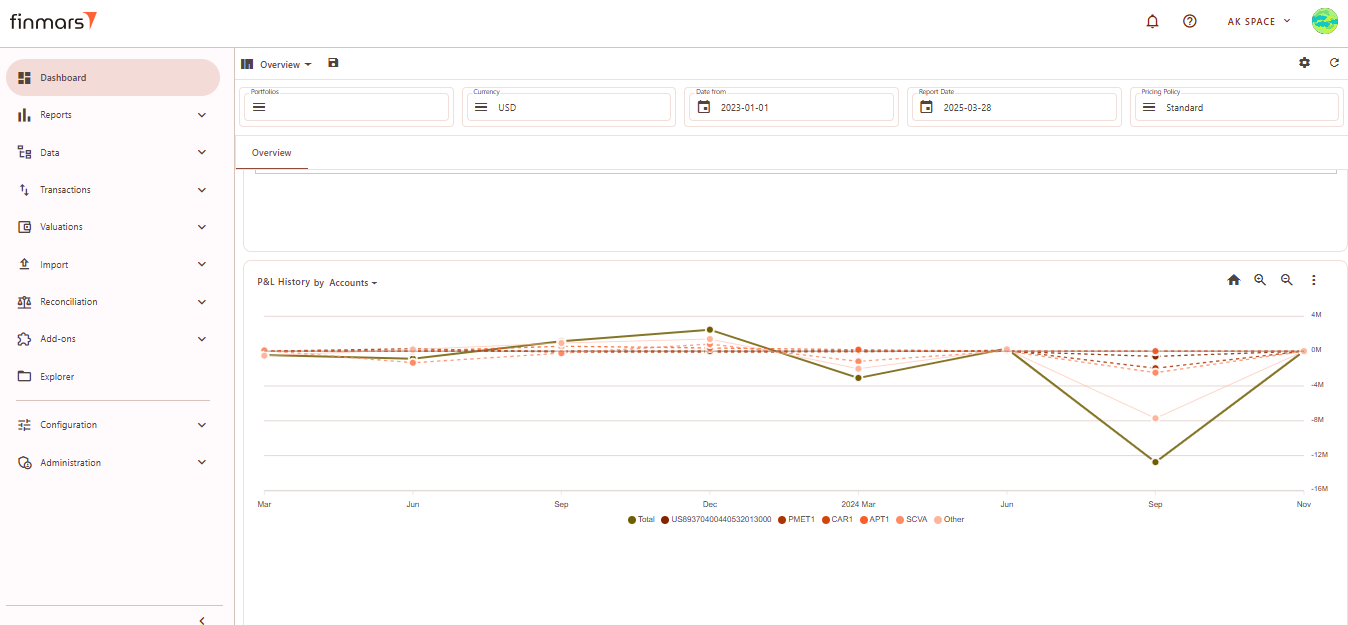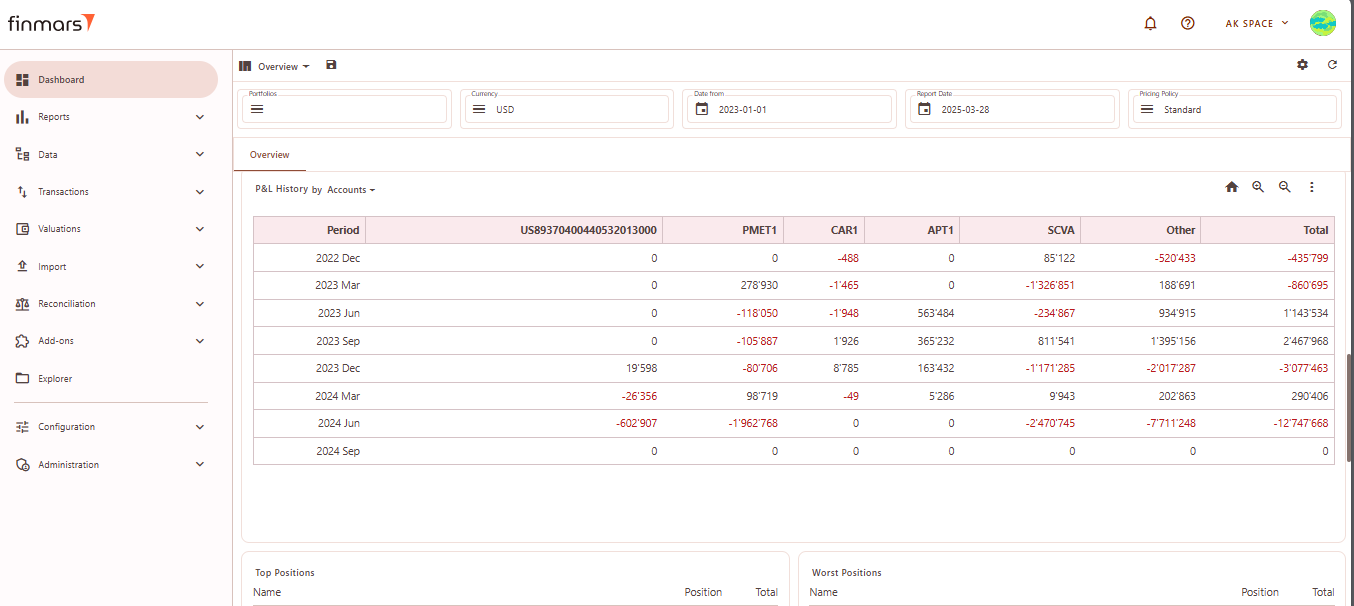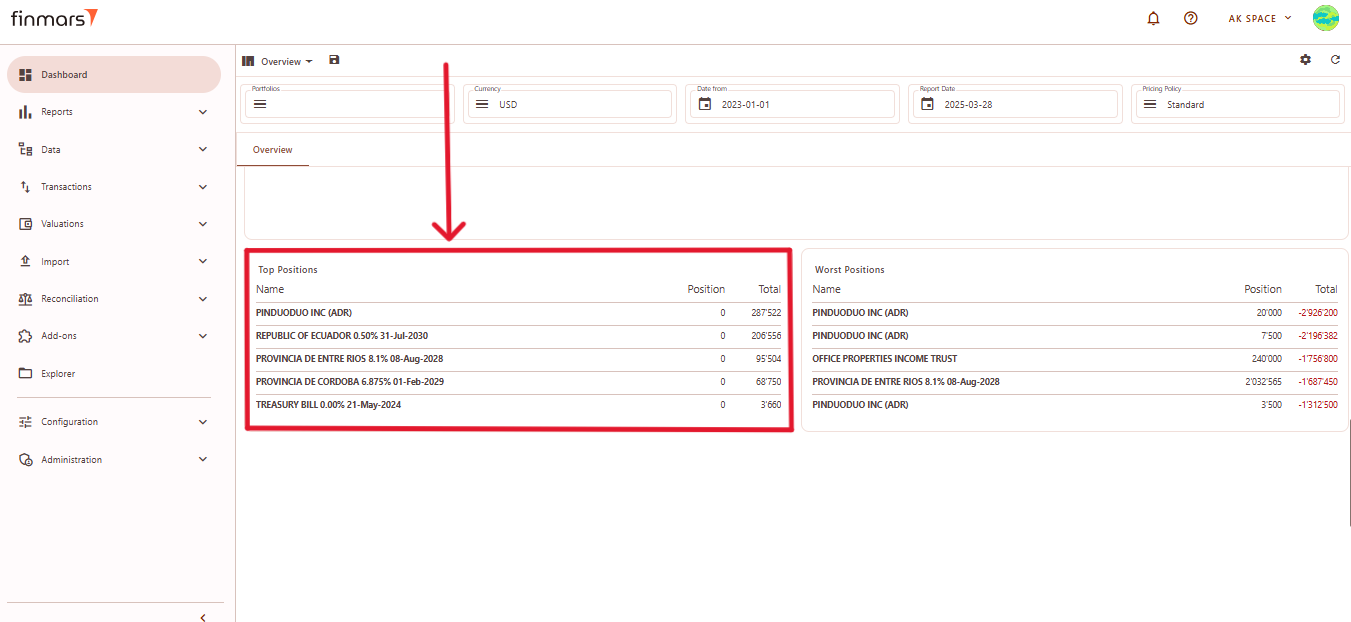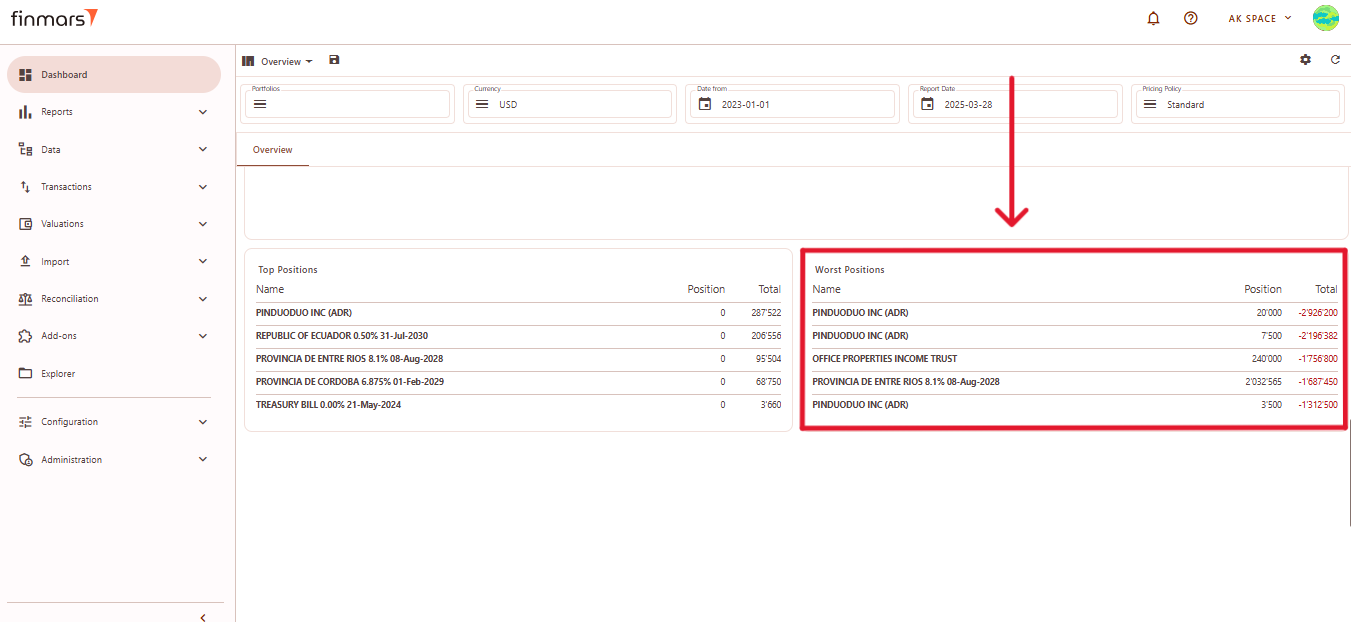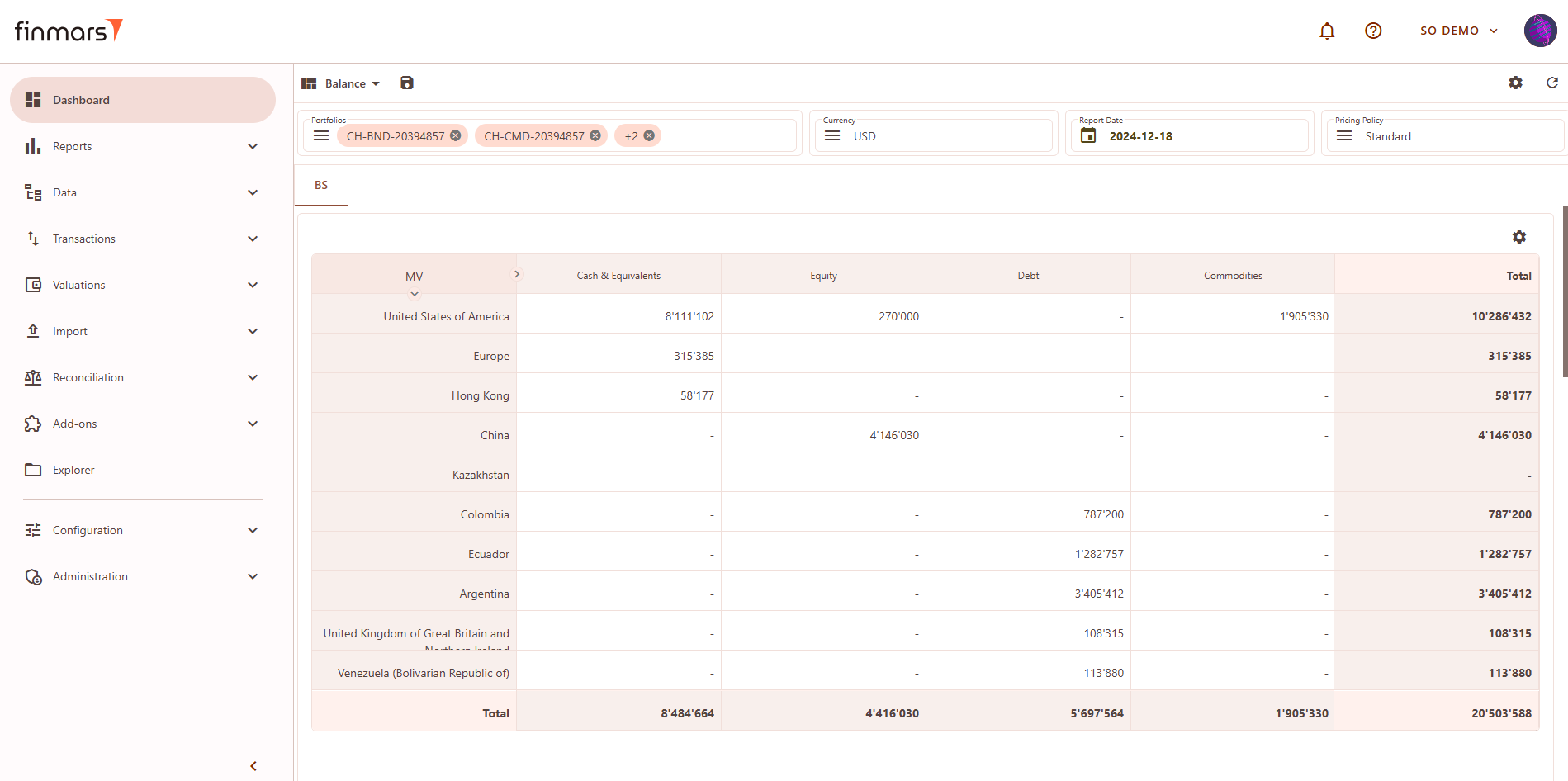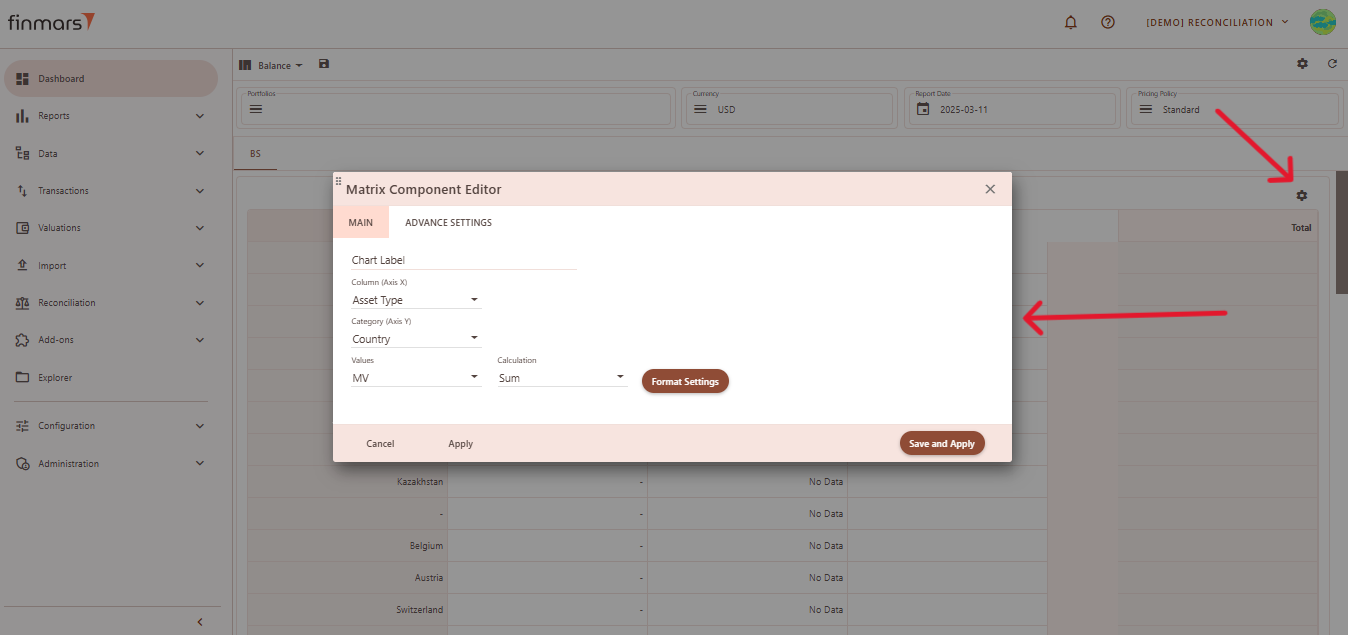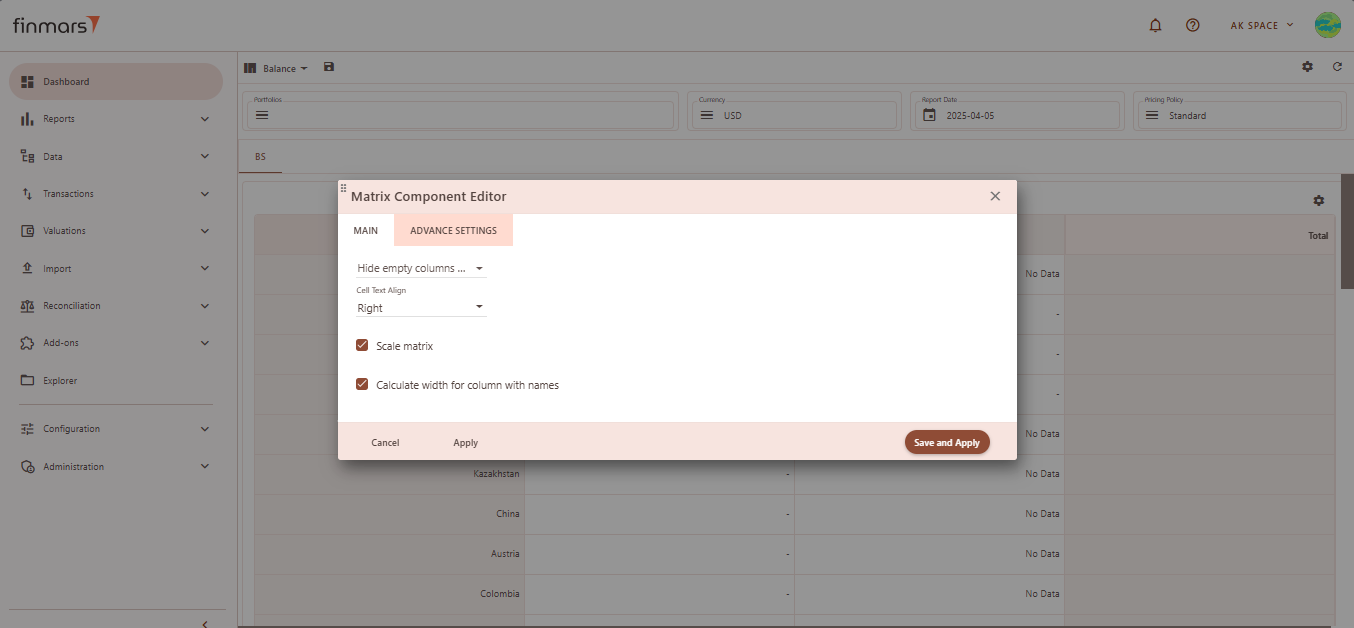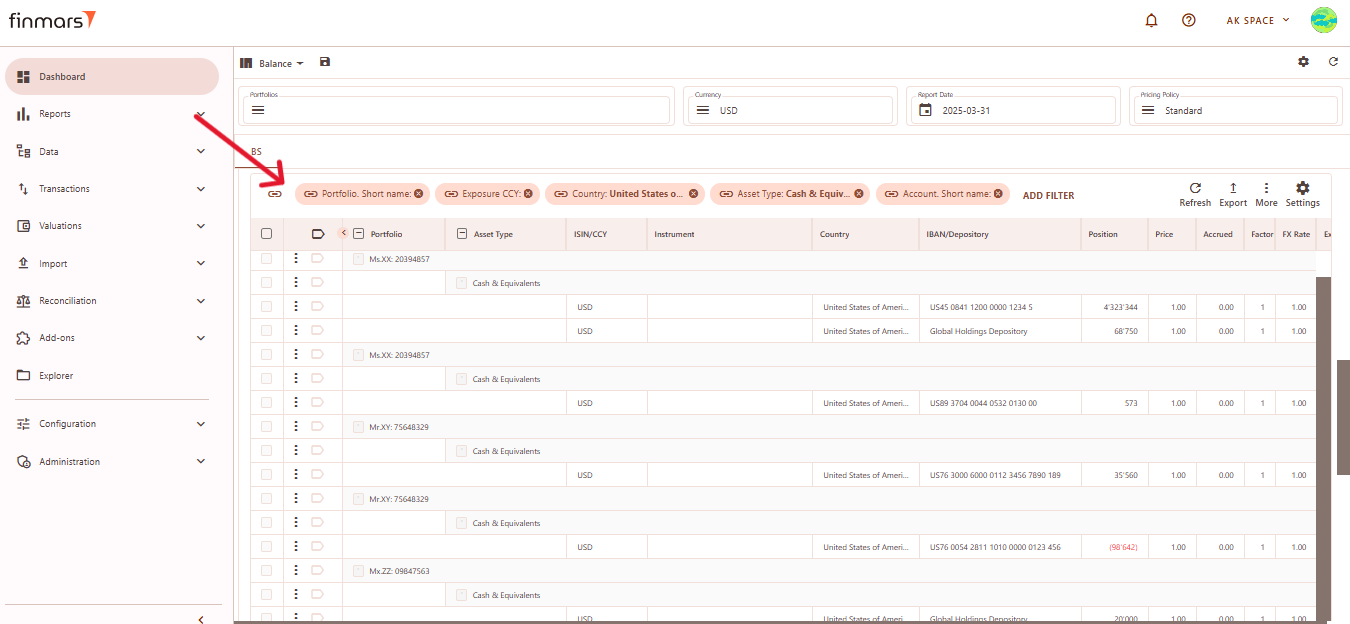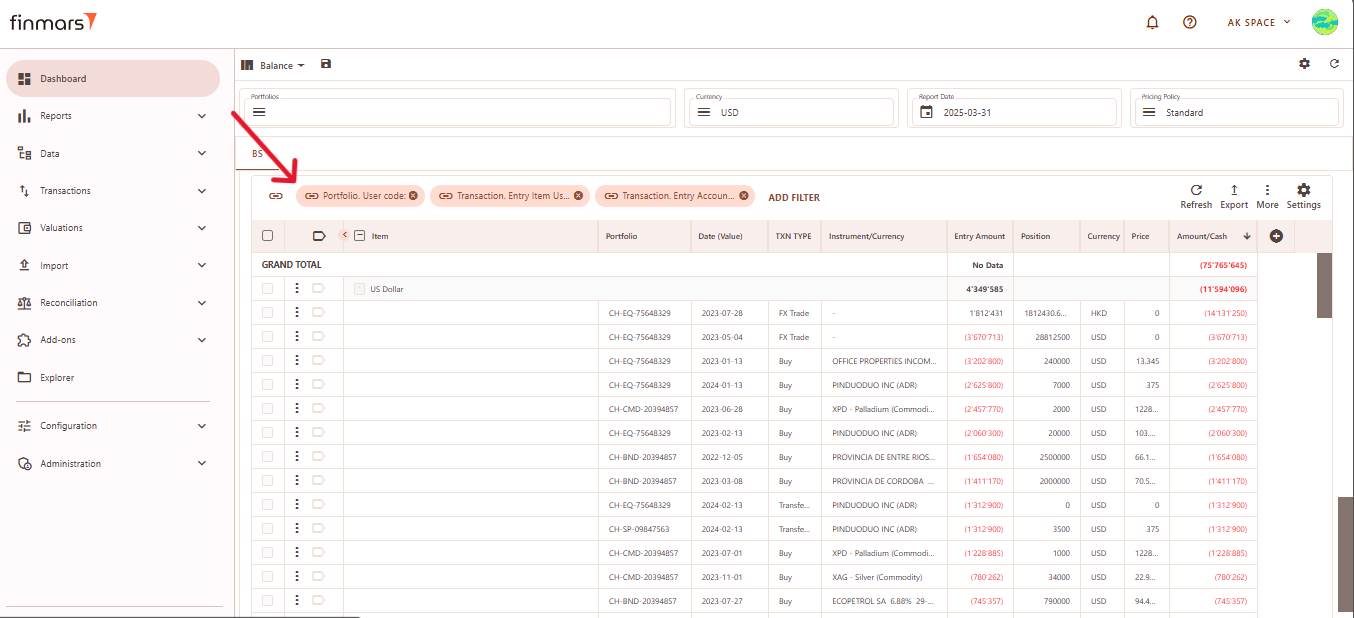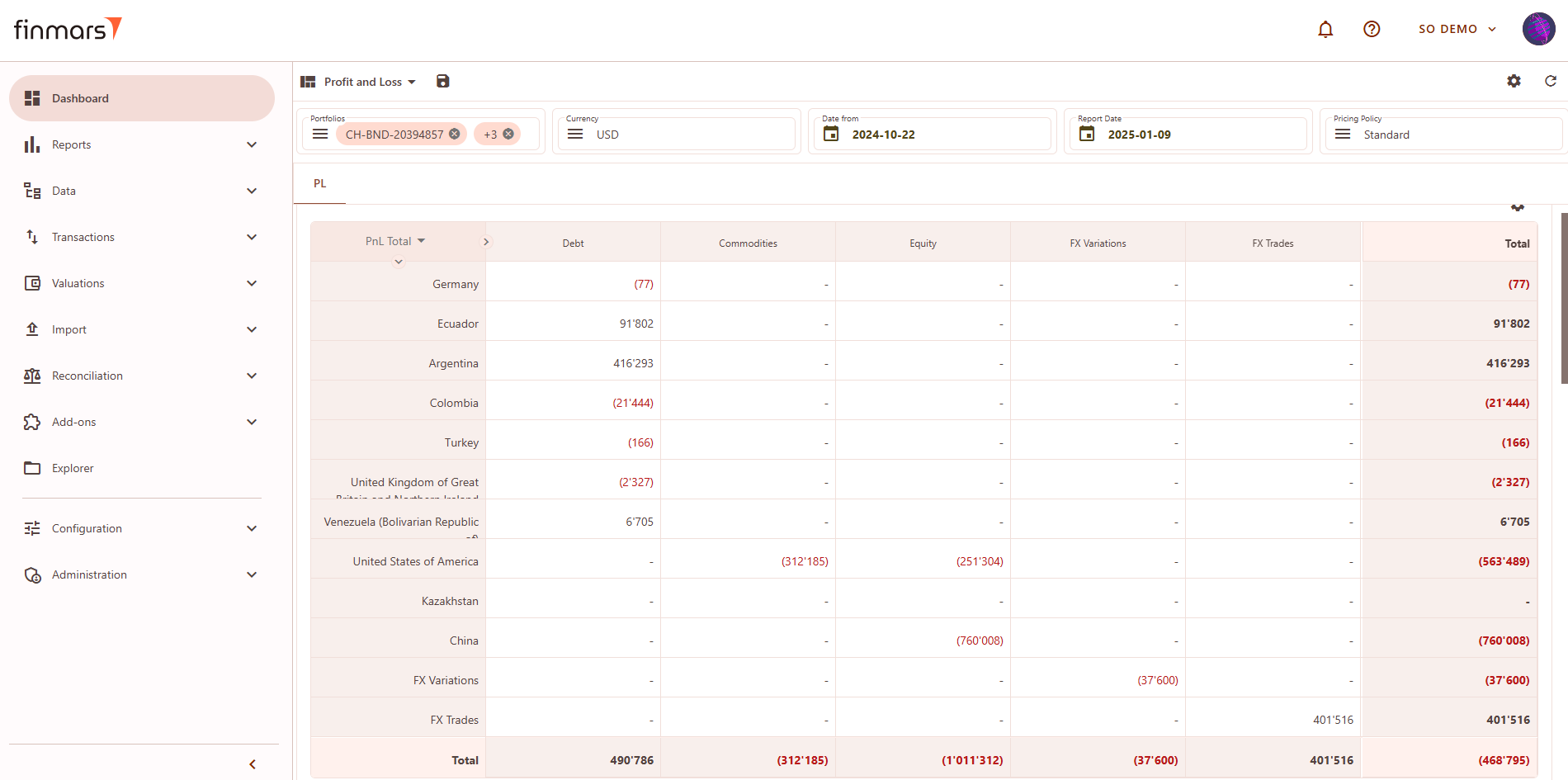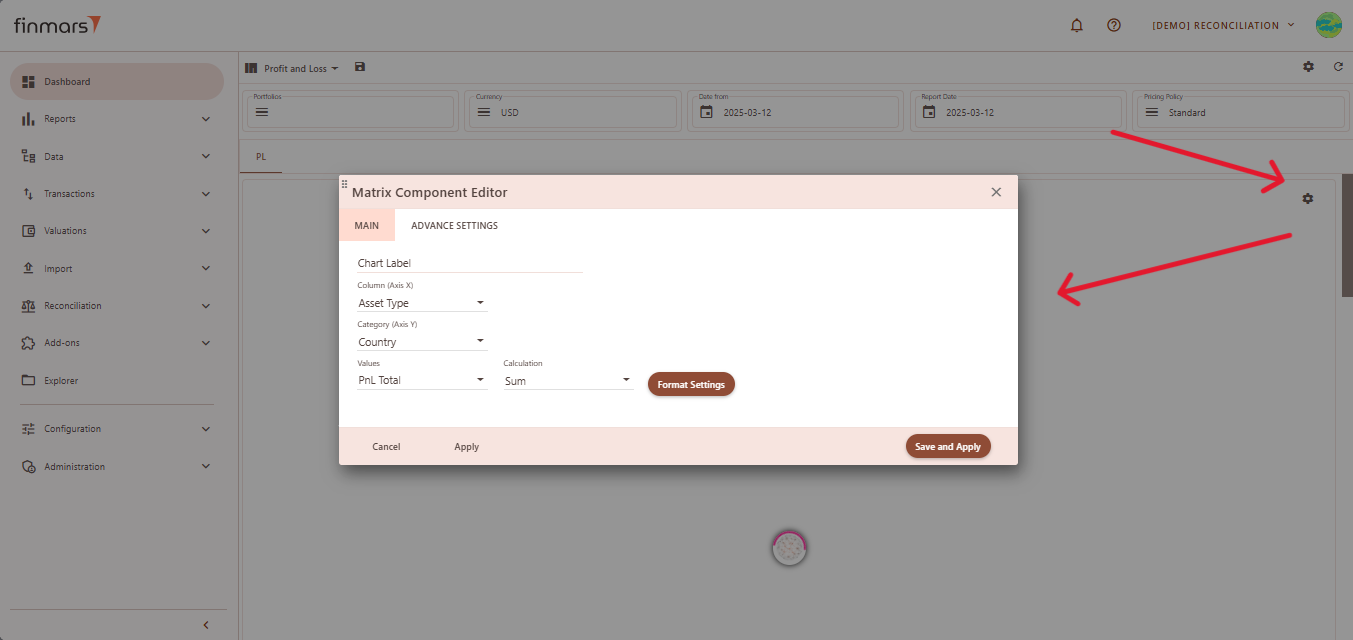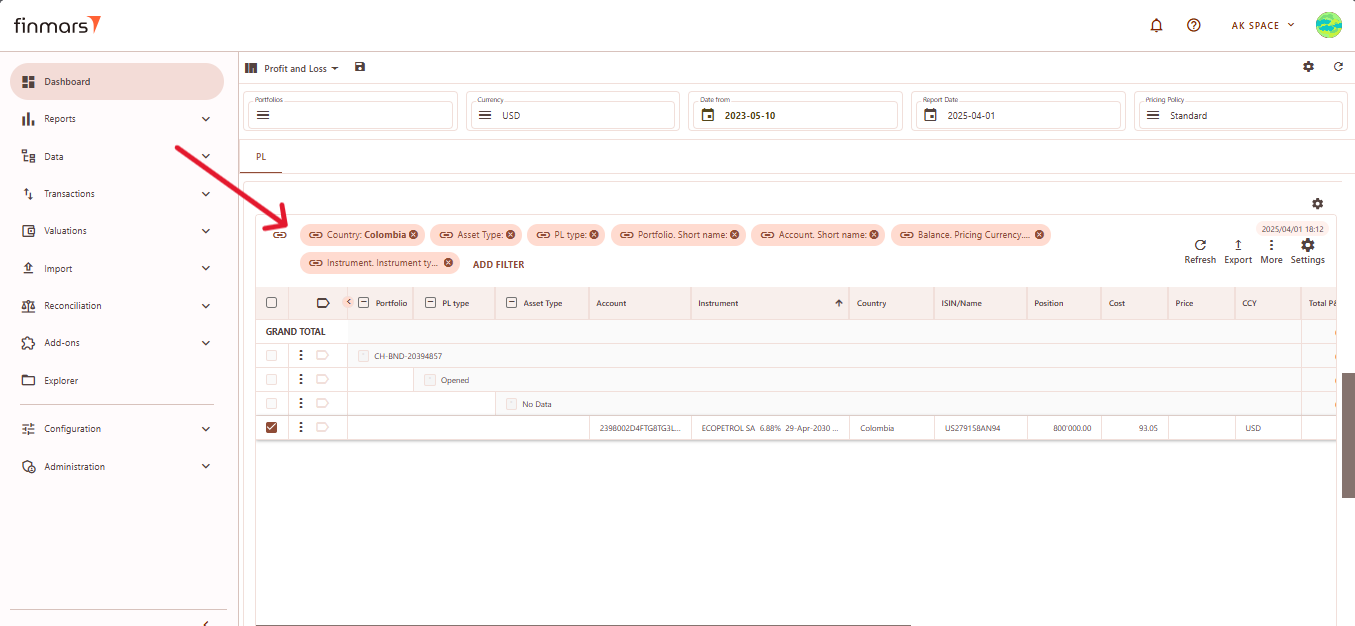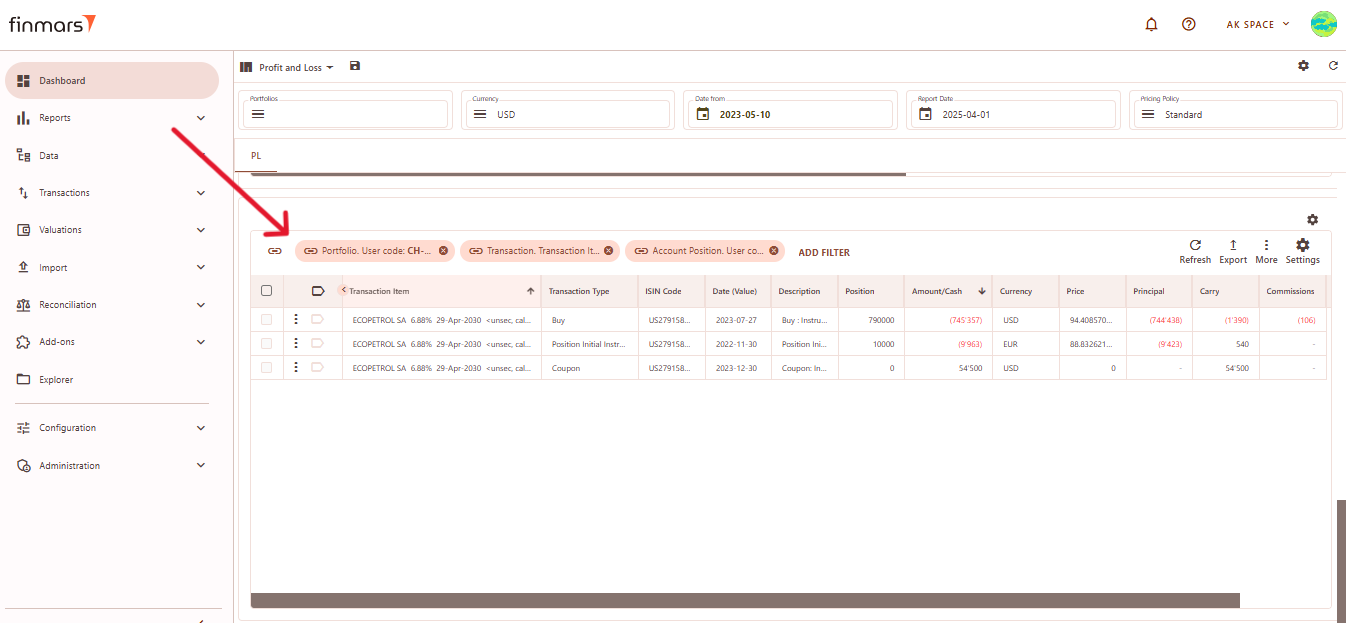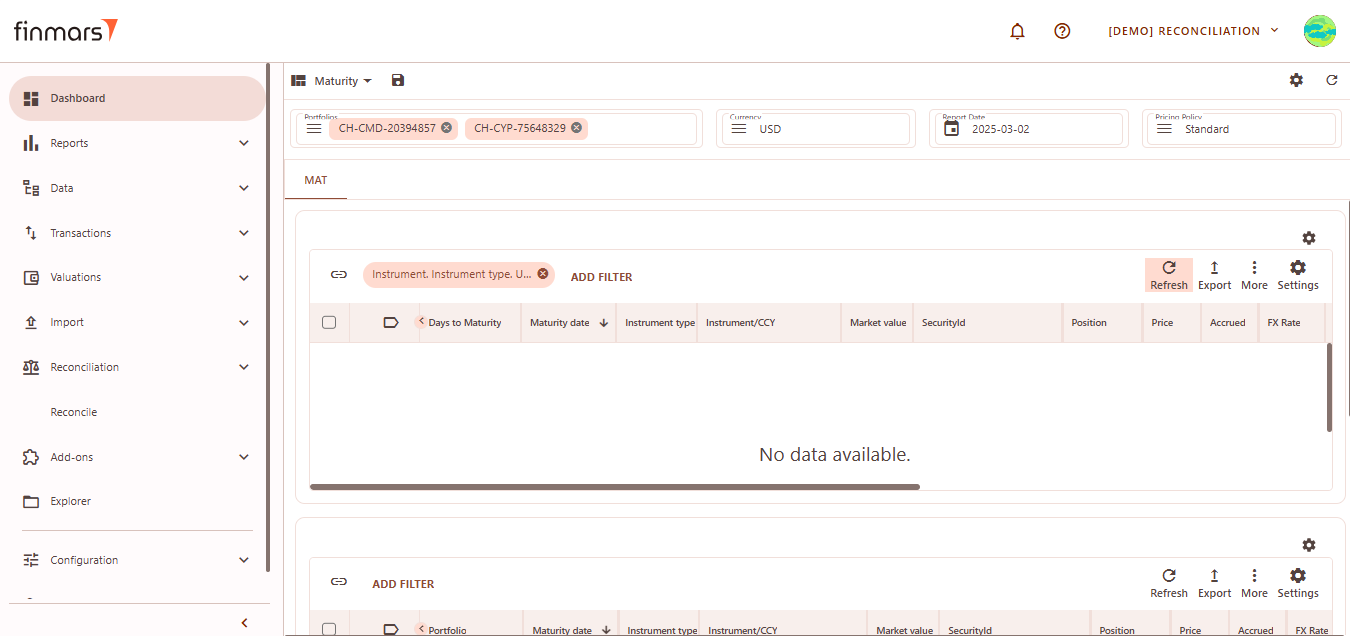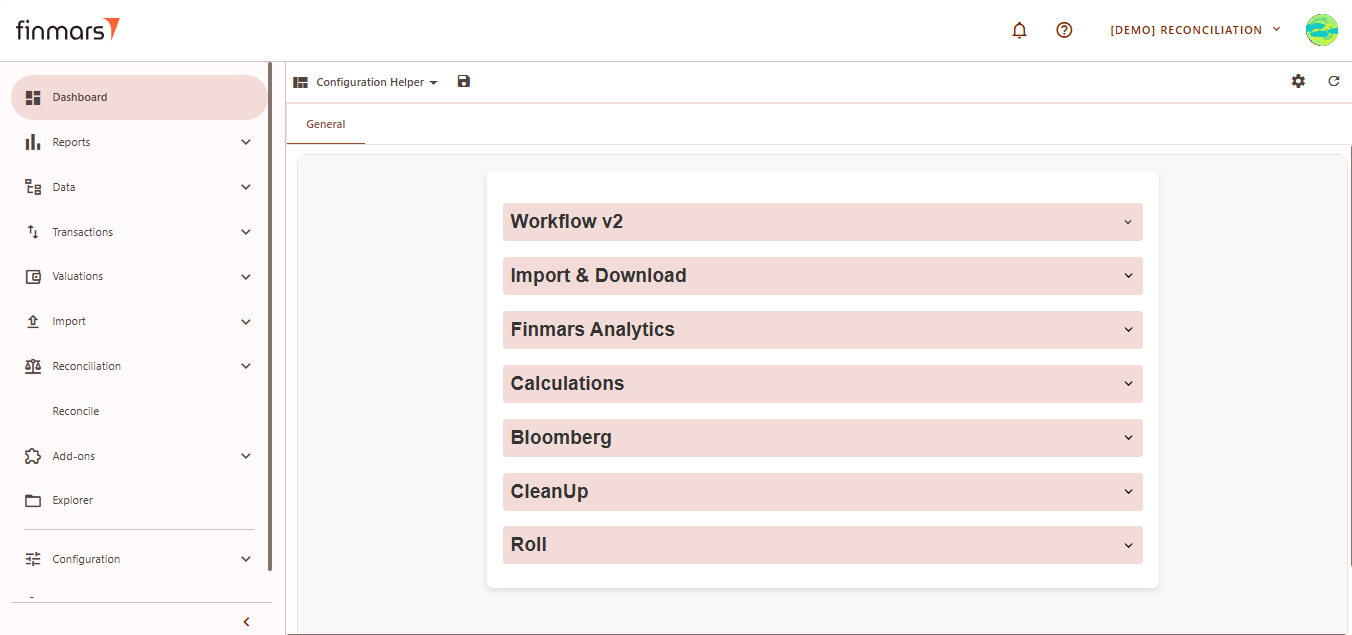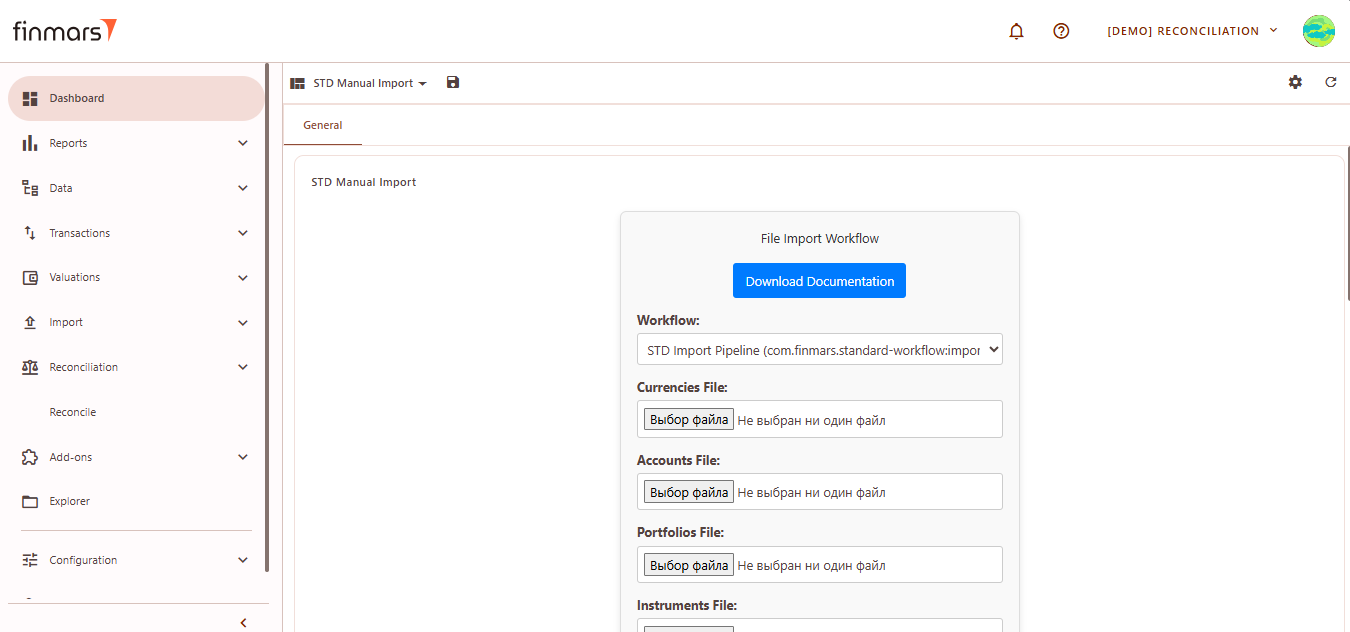Check Standard Dashboards
Prerequisites
We assume you have all prerequisites you may need, including:
- Get Access to Finmars
- Link with Finmars ID
- Install PMS Core or PMS Plus add-on
- How to Import Files in PMS Core and PMS Plus
- How to Do Calculations for YTM and Modified Duration
- How to Do Calculations for Performance (Modified Dietz)
- Calculate data for Mobile/Dashboards
Check Standard Dashboards
- Go to the Dashboard tab in the left-side menu.
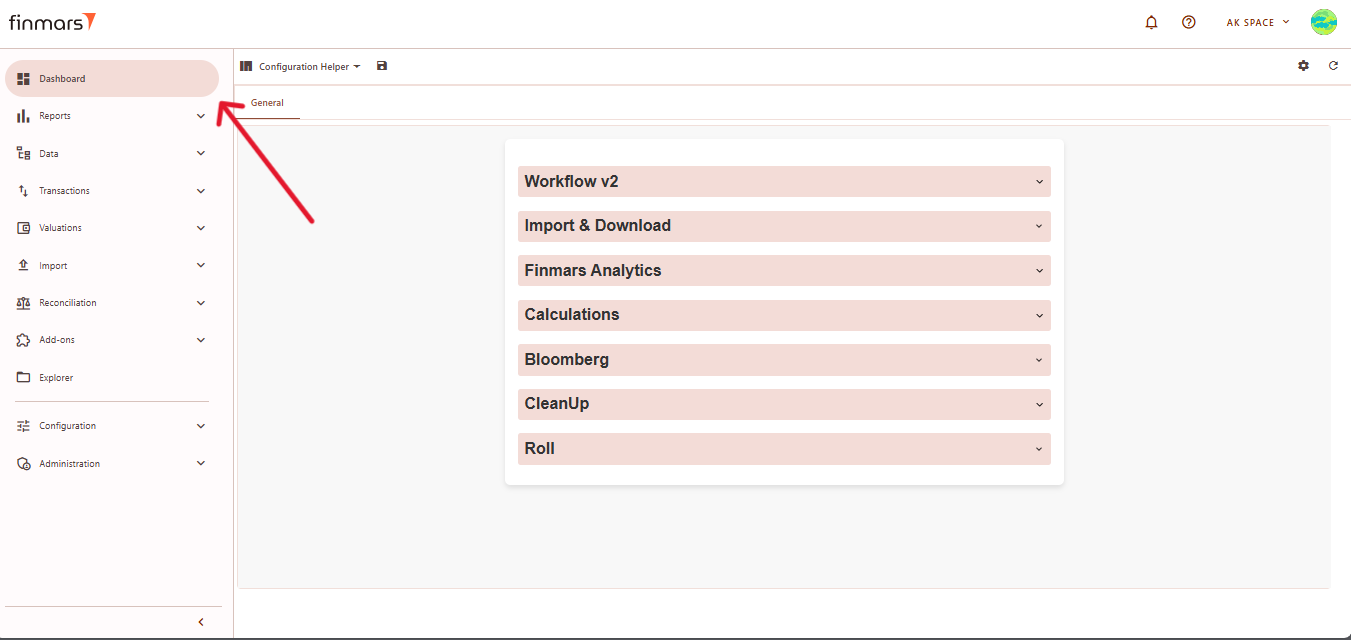
- At the top of the page (next to the save icon), you will see the current dashboard layout name (it can differ from user settings). Click on this name to open the dropdown menu listing all available layouts.
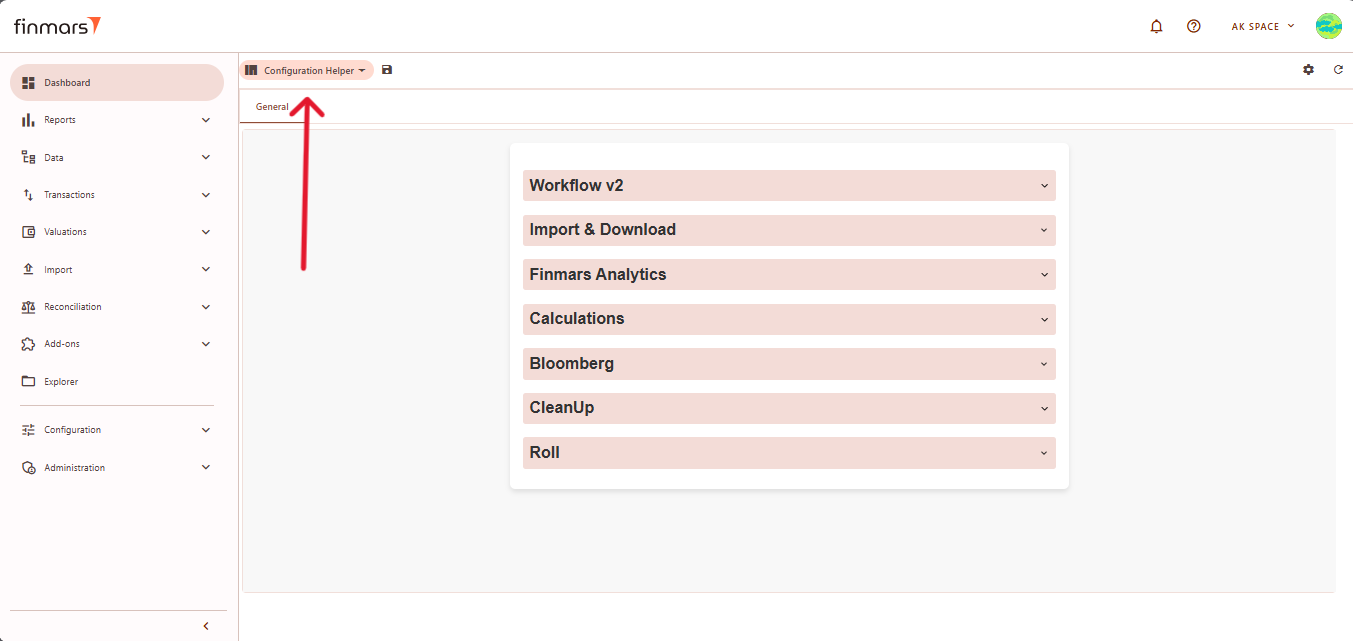
- From this dropdown, select the standard dashboard you want to check.
- Below you can find an overview of Standard Dashboard Layouts
Overview Layout
Overview – Displays a high-level summary of key financial metrics like NAV, P&L, cash flows, and balance trends
Filter Panel
At the top of the Overview layout, you'll find the filter panel where you can adjust key parameters:
- Portfolios – Select which portfolios to display data for.
- Currency – Choose the reporting currency.
- Date From / Report Date – Define the time period for analysis. The Report Date will always display the balance as of the end of the selected day.
- Pricing Policy – Set the method for asset valuation.
Below the filter panel, there is a summary section displaying key financial metrics: NAV YTD, P&L YTD, Return YTD, Cash Inflow/Outflow YTD
Cards
Cards values are based on calculated Portfolio History for selected parameters in Filter Panel.
Balance by Category
Displays a bar chart of the portfolio's asset balances by account.
You can change the category of data displayed in the chart by clicking on the dropdown menu next to the window title. Select the desired option (e.g., Currencies, Instrument Types, Portfolios, Accounts, Countries) depending on how you want the data to be shown.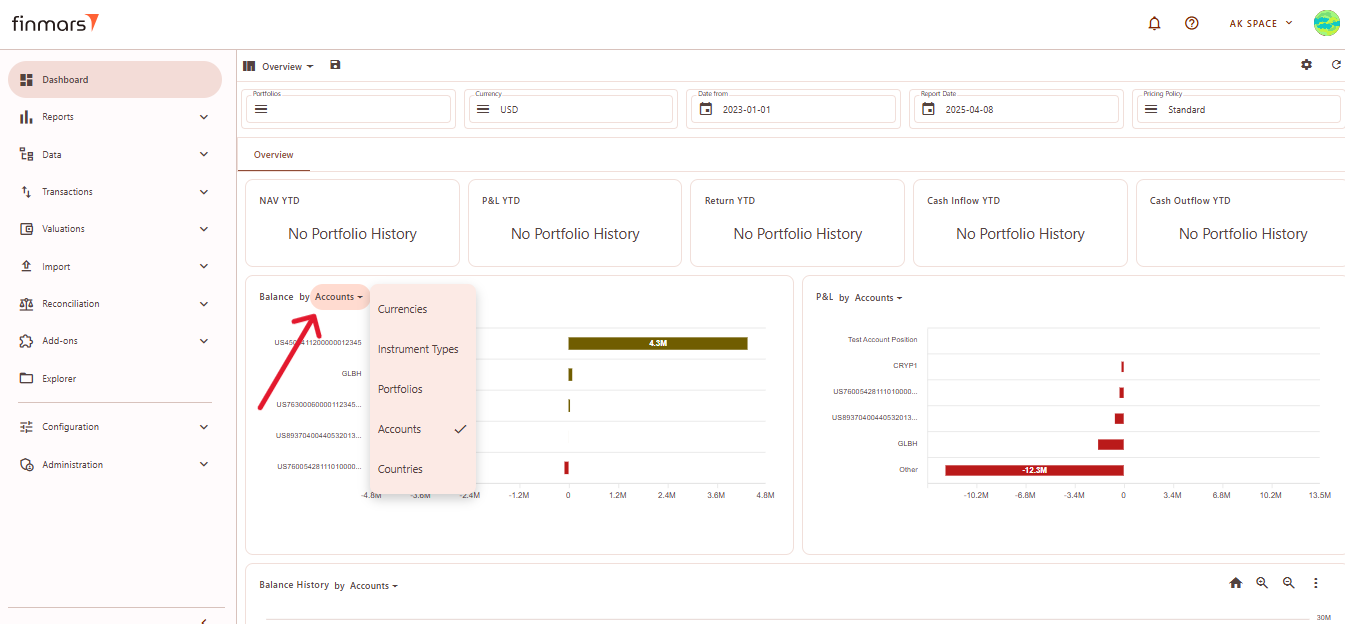
Elements:
The chart always displays up to six values. If there are more than six positions, the chart will show the top five values, and the sixth value will be labeled "Other", which aggregates all remaining positions beyond the first five.
The X-axis always represents numerical values, typically amounts or prices, while the Y-axis represents elements.
P&L by Category
Displays a bar chart showing the profit and loss distribution across different accounts.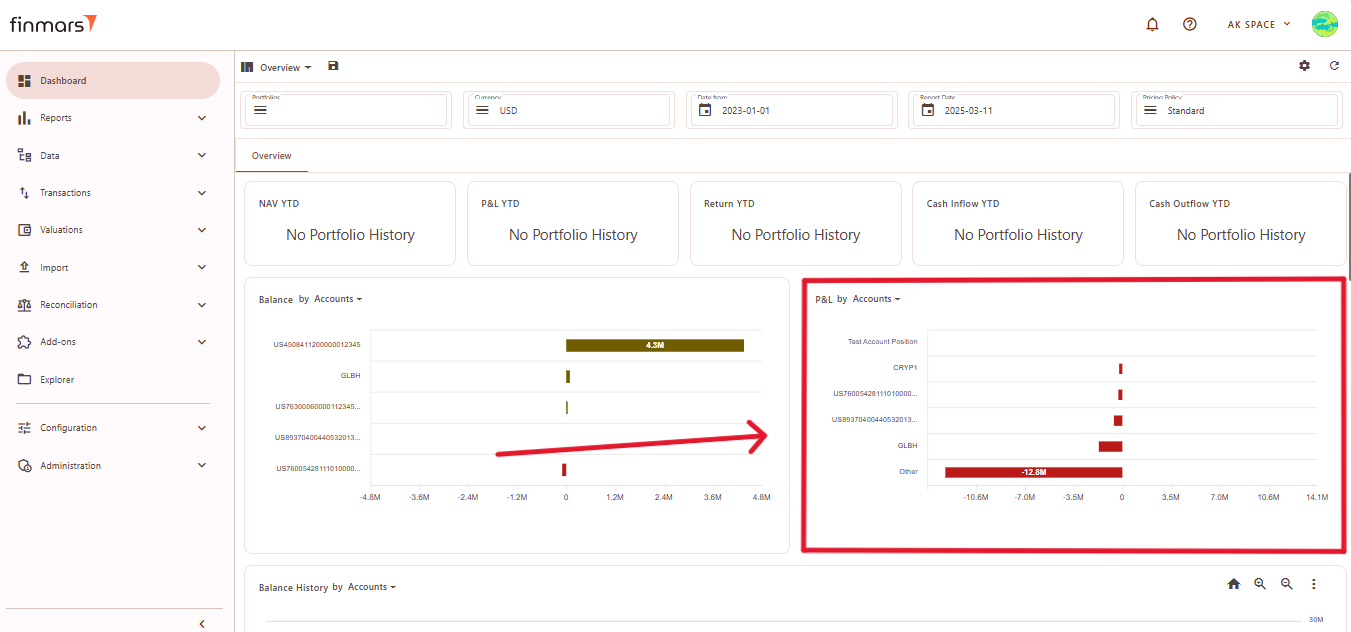
You can change the category of data displayed in the chart by clicking on the dropdown menu next to the window title. Select the desired option (e.g., Currencies, Instrument Types, Portfolios, Accounts, Countries) depending on how you want the data to be shown.
Elements:
The chart always displays up to six values. If there are more than six positions, the chart will show the top five values, and the sixth value will be labeled "Other", which aggregates all remaining positions beyond the first five.
The X-axis always represents numerical values, typically amounts or prices, while the Y-axis represents elements.
Balance History by Category
This section visualizes the historical changes in asset balances over time. The chart helps track trends in portfolio values, showing fluctuations across different accounts.
Elements:
- Time Axis (X-Axis) – Displays a timeline, illustrating changes in balances over time.
- Value Axis (Y-Axis) – Represents balance amounts, showing increases or decreases across different accounts.
- Colored Lines – Each account has a unique color, distinguishing different balance trends.
- Solid and Dotted Lines – Solid lines represent total balances or major accounts, while dotted lines indicate smaller accounts.
- Legend – Located at the bottom, mapping each color to its corresponding account.
- Trend Patterns – Some accounts show gradual changes, while others exhibit sharp declines, indicating significant balance shifts.
You can change the category of data displayed in the chart by clicking on the dropdown menu next to the window title.
You can select category for a graph.
Chart Type Options:
- Column Chart – Displays historical balances as bar charts.
- Line Chart (default) – Shows trends over time with connected data points.
- Table – Converts the visual chart into a tabular format for numerical analysis.
Download Options:
- Download PNG – Saves the chart as an image file.
- Download CSV – Exports balance history data as a CSV file for further analysis.
P&L History by Category
This module visualizes the historical changes in profit and loss (P&L) over time, allowing users to track financial performance trends across different accounts.
Elements:
- Time Axis (X-Axis) – Displays a timeline, illustrating changes in profit and loss over time.
- Value Axis (Y-Axis) – Represents profit and loss values, indicating financial performance across different accounts.
- Colored Lines – Each account is assigned a distinct color to differentiate financial trends.
- Solid and Dotted Lines – Solid lines represent total P&L movements, while dotted lines indicate individual accounts.
- Legend – Located at the bottom, linking each color to its corresponding account.
- Trend Patterns – Some accounts show steady performance, while others display sharp fluctuations, highlighting significant changes in financial results.
You can change the category of data displayed in the chart by clicking on the dropdown menu next to the window title.
You can select category for a graph.
Chart Type Options:
- Column Chart – Represents P&L data using vertical bars.
- Line Chart (default) – Shows P&L trends over time using connected data points.
- Table – Converts the graph into a tabular format for numerical analysis.
Download Options:
- Download PNG – Saves the chart as an image file for reporting purposes.
- Download CSV – Exports the P&L history in a CSV format for further analysis in spreadsheets.
Top Positions
Displays the largest holdings based on their total position value, ranked from highest to lowest.
- Name – The name of the financial instrument.
- Position – The number of units held.
- Total – The total market value of the position.
Worst Positions
Displays the worst-performing positions sorted by total value (from lowest to highest).
- Name – The name of the financial instrument.
- Position – The number of units held.
- Total – The total market value of the position, often displayed in red to indicate negative performance.
Balance Sheet (BS) Layout
The Balance Sheet (BS) layout provides an overview of asset distribution by different categories, such as countries, accounts, or asset types.
Filter Panel
At the top of the BS layout, the filter panel allows for the adjustment of key parameters:
- Portfolios – Select which portfolios to analyze.
- Currency – Choose the reporting currency.
- Report Date – will always display the balance as of the end of the selected day.
- Pricing Policy – Determines the valuation method for instruments.
Matrix
This section represents a Matrix Table where data is organized by category. This table is structured to analyze the distribution of value indicators across different regions.
Matrix Component Editor
To customize the BS matrix, users can access the Matrix Component Editor by clicking on the settings icon in the top-right corner. The editor allows modifications to the data structure.
Customization Options:
- Main Tab
- Chart Label
- Column (X-Axis) – Defines default grouping criteria.
- Category (Y-Axis) – Selects default secondary grouping level.
- Values – Defines the key metric displayed in the table.
- Calculation Method – determines how the selected Value field (such as market value, exposure, or return) is calculated and displayed in the report. It defines whether the data will be shown as a simple sum, a weighted result based on the asset’s share in the portfolio, or as an average. For each method, there is also a corresponding percentage-based calculation, which expresses the result as a proportion of the total portfolio (e.g., total value or total exposure).
- Sum – a simple total of the selected value (e.g., market value or exposure), without considering weights.
- Weighted Market Value / Weighted Exposure – calculates the selected value (e.g., market value or exposure) multiplied by its weight (Market Value/Exposure).
- Weighted Market Value Percent / Weighted Exposure Percent – same as the weighted, but the result is expressed as a percentage of the resulting total value.
- Weighted Average Market Value / Weighted Average Exposure – the selected value weighted average (Market Value/Exposure fraction of their total).
- Weighted Average Market Value Percent / Weighted Average Exposure Percent – same as the weighted average, but the result is expressed as a percentage of the resulting total value.
- Advanced Settings Tab
-
Empty Data Handling – allows hiding empty columns, rows, or both to optimize matrix display.
-
Cell Text Alignment – supports alignment options such as right, center, and left.
-
Scale Matrix – ensures the matrix adjusts proportionally to fit the available space.
-
Auto Width for Name Column – automatically adjusts the width of the column containing names for better readability.
-
Balance Report
Linked to Matrix, if you click on matrix cell it will show related Balance Items. Details on use see in How to Check Balance Report.
Linked Filters:
-
Portfolio Short Name – filters results by specific portfolio identifiers.
-
Exposure CCY – limits data to a particular exposure currency.
-
Country – shows results only for selected countries.
-
Asset Type – restricts the view to specific asset categories, such as "Cash & Equivalents."
-
Account Short Name – filters data by account identifiers.
Transaction Report
Linked to Balance Report, if you click on Balance Item it will show related Transactions. Details on use see in How To Check Transaction Report.
Linked Filters:
-
Portfolio User Code – filters transactions by specific portfolio identifiers.
-
Transaction Entry Item User Code – limits data to specific transaction entry items.
-
Transaction Entry Account – filters transactions based on specific accounts.
Profit & Loss (P&S) Layout
The P&L layout provides an overview of financial performance across different regions
Filter Panel
At the top of the P&L layout, you'll find the filter panel where you can adjust key parameters:
- Portfolios – Select which portfolios to analyze.
- Currency – Choose the reporting currency.
- Date From / Report Date – Define the time period for analysis. The Report Date will always display the balance as of the end of the selected day.
- Pricing Policy – Determines the valuation method for instruments.
Matrix
This section represents a P&L Matrix where data is presented by categories. The matrix is structured to provide a clear view of profit and loss results across different regions and financial instruments.
Matrix Component Editor (P&L)
To customize the P&L matrix, click the settings icon in the top-right corner. This editor allows modifications to the displayed data.
Customization Options:
- Main Tab
- Column (X-Axis) – Groups data by Asset Type, Country, Account, Portfolio, or PL Group.
- Category (Y-Axis) – Secondary grouping by Country, CCY, Account, Asset Type, or Portfolio.
- Values – Displays PnL Total (profit and loss) or MV (Market Value).
- Calculation Method – determines how the selected Value field (such as market value, exposure, or return) is calculated and displayed in the report. It defines whether the data will be shown as a simple sum, a weighted result based on the asset’s share in the portfolio, or as an average. For each method, there is also a corresponding percentage-based calculation, which expresses the result as a proportion of the total portfolio (e.g., total value or total exposure).
- Sum – a simple total of the selected value (e.g., market value or exposure), without considering weights.
- Weighted Market Value / Weighted Exposure – calculates the selected value (e.g., market value or exposure) multiplied by its weight (Market Value/Exposure).
- Weighted Market Value Percent / Weighted Exposure Percent – same as the weighted, but the result is expressed as a percentage of the resulting total value.
- Weighted Average Market Value / Weighted Average Exposure – the selected value weighted average (Market Value/Exposure fraction of their total).
- Weighted Average Market Value Percent / Weighted Average Exposure Percent – same as the weighted average, but the result is expressed as a percentage of the resulting total value.
- Advanced Settings Tab
-
Empty Data Handling – allows hiding empty columns, rows, or both to optimize matrix display.
-
Cell Text Alignment – supports alignment options such as right, center, and left.
-
Scale Matrix – ensures the matrix adjusts proportionally to fit the available space.
-
Auto Width for Name Column – automatically adjusts the width of the column containing names for better readability.
-
P&L Report
Linked to Matrix, if you click on a P&L Item, it will show related P&L items. For usage details, refer to How to Check Profit and Loss Report.
Linked Filters:
-
Country – Filters results based on the selected country.
-
Asset Type – Restricts the view to specific asset categories.
-
PL Type – Filters data by profit and loss type.
-
Portfolio Short Name – Filters results by specific portfolio identifiers.
-
Account Short Name – Limits the view to transactions within a selected account.
-
Balance Pricing Currency – Displays P&L details in the selected pricing currency.
-
Instrument Type – Filters results by specific instrument categories.
P&L Transactions Report
Linked to P&L Report, if you click on a P&L item, it will show related transactions.
Linked Filters:
-
Portfolio User Code – Filters transactions by specific portfolio identifiers.
-
Transaction Entry Item User Code – Limits data to specific transaction entry items.
-
Transaction Entry Account Position User Code – Filters transactions based on specific account positions.
Maturity Layout
Maturity layout provides insights into financial instruments based on their maturity dates.
Filter Panel
At the top of the Maturity layout, you'll find the filter panel where you can adjust key parameters:
-
- Portfolios – Select which portfolios to analyze.
- Currency – Choose the reporting currency.
- Report Date – will always display the balance as of the end of the selected day.
- Pricing Policy – Determines the valuation method for instruments.
- Upper Section – Displays instruments sorted by maturity, including days to maturity, date, type, market value, price, position, and FX rate.
- Lower Section – Similar to the upper table but filtered by portfolio.
Configuration Helper Layout
The Configuration Helper layout provides various system tools for managing workflows, performing calculations, importing/exporting data, and running analytics.
General Tab
The Configuration Helper layout contains sections with workflows. Each workflow includes a description and tooltips for fields. Below is an overview of its sections:
STD Manual Import Layout
The STD Manual Import layout provides a structured interface for manually uploading key financial data files into the system.
See How to Import Files in PMS Core and PMS Plus