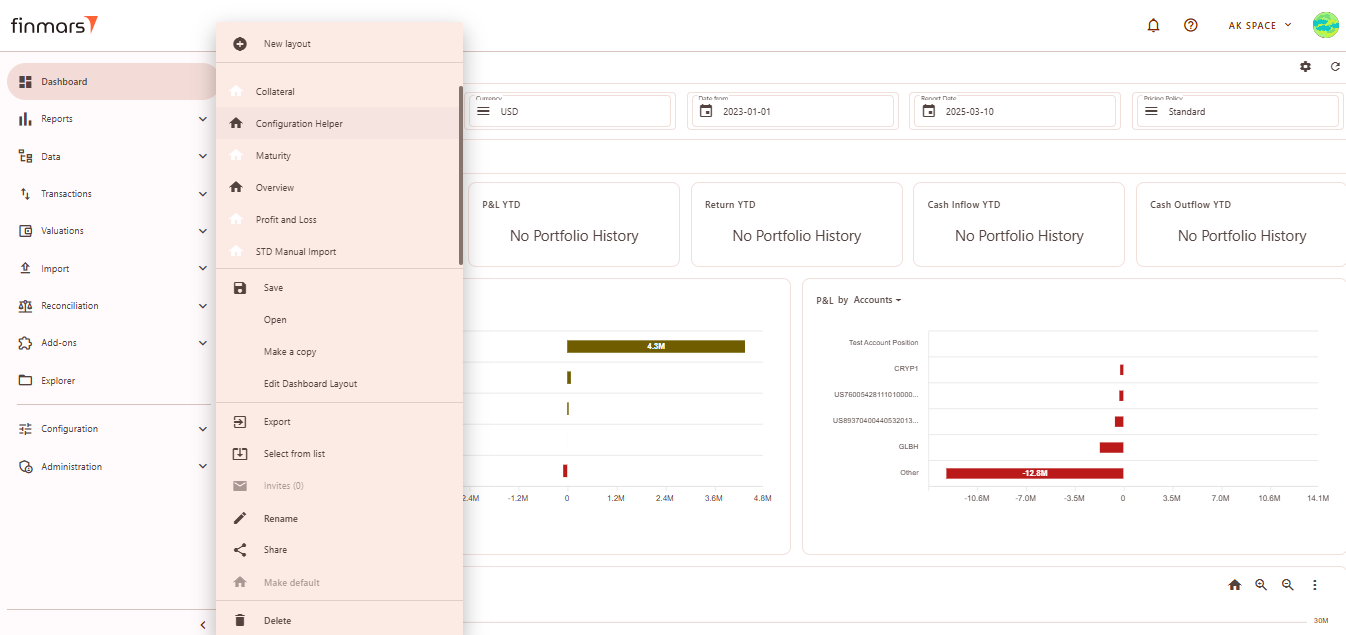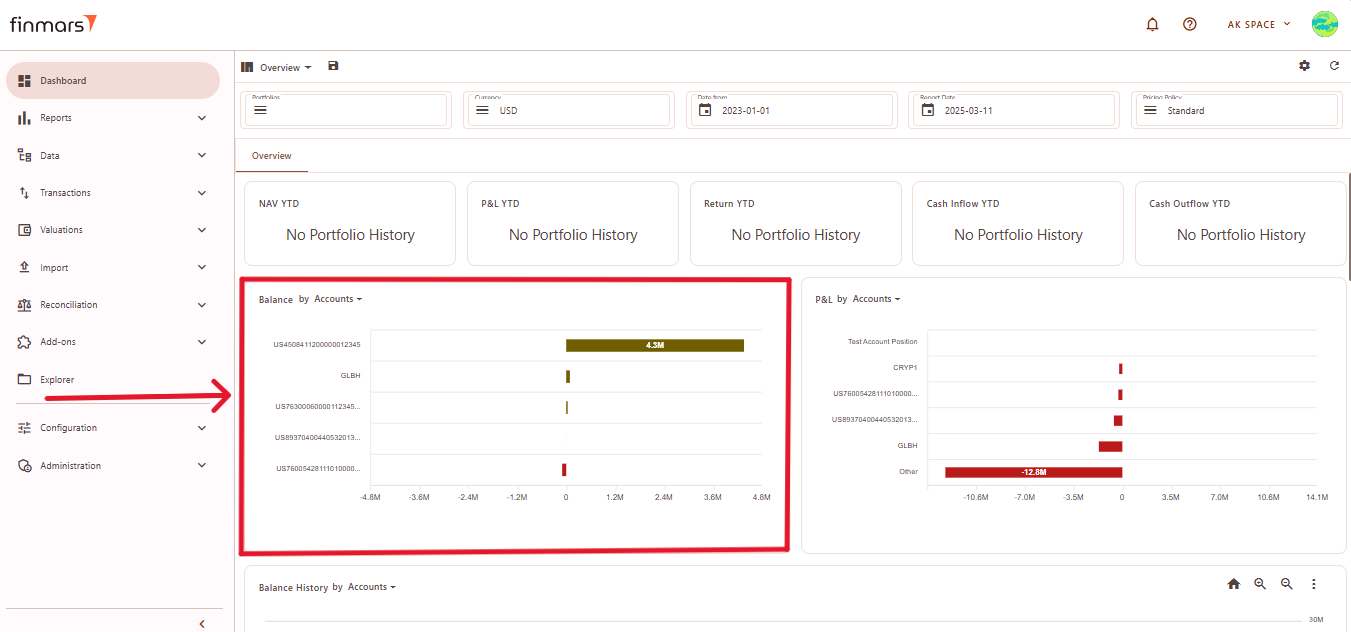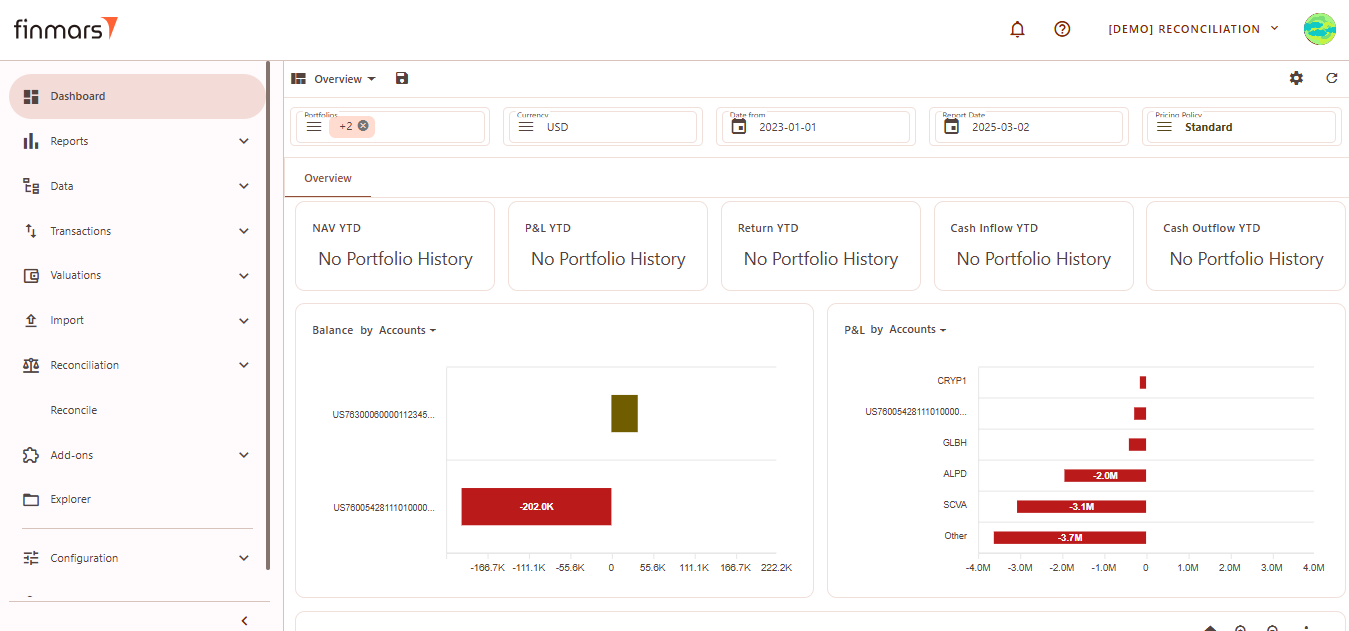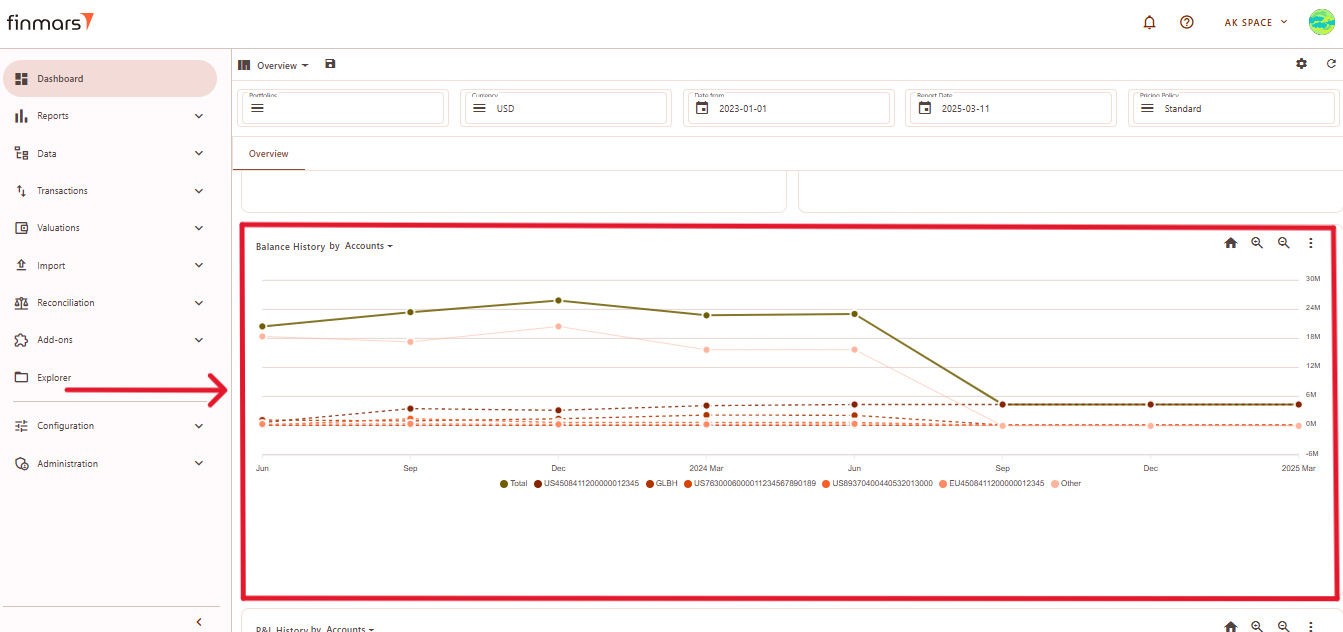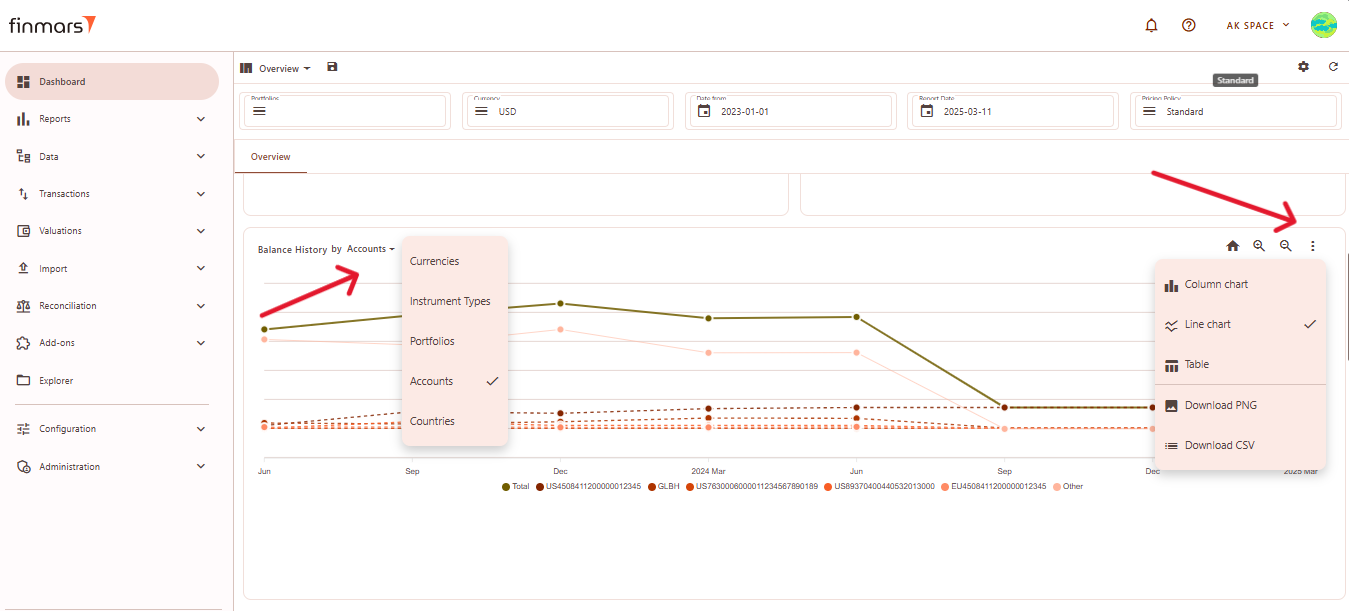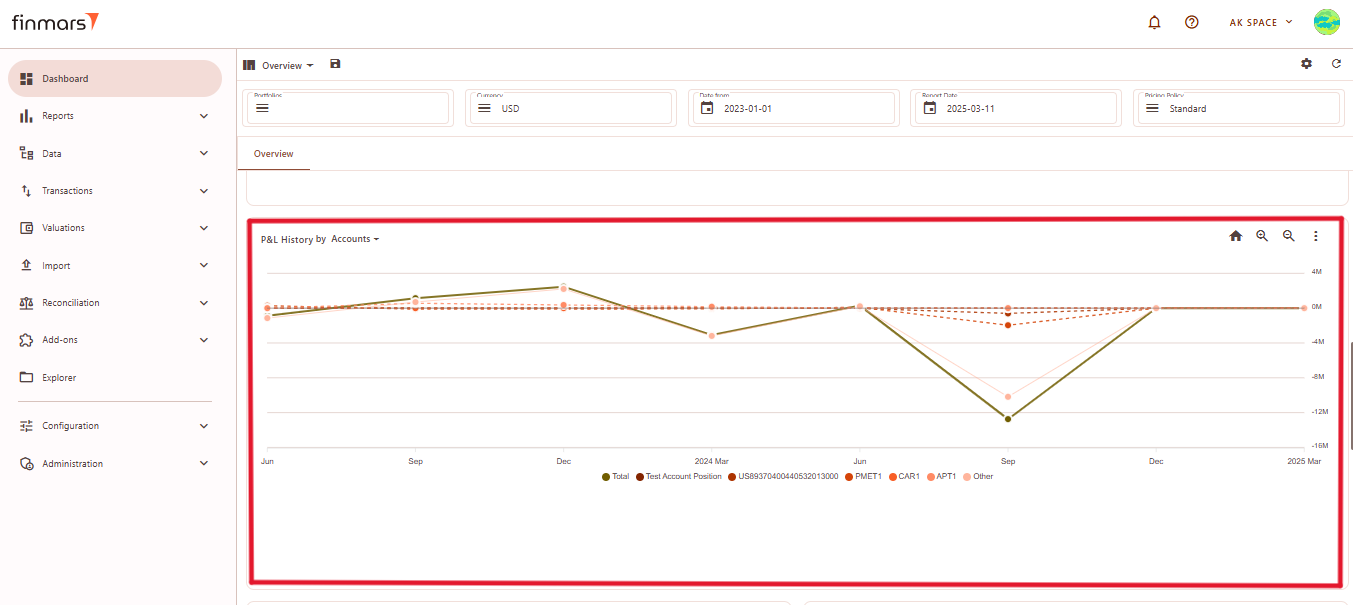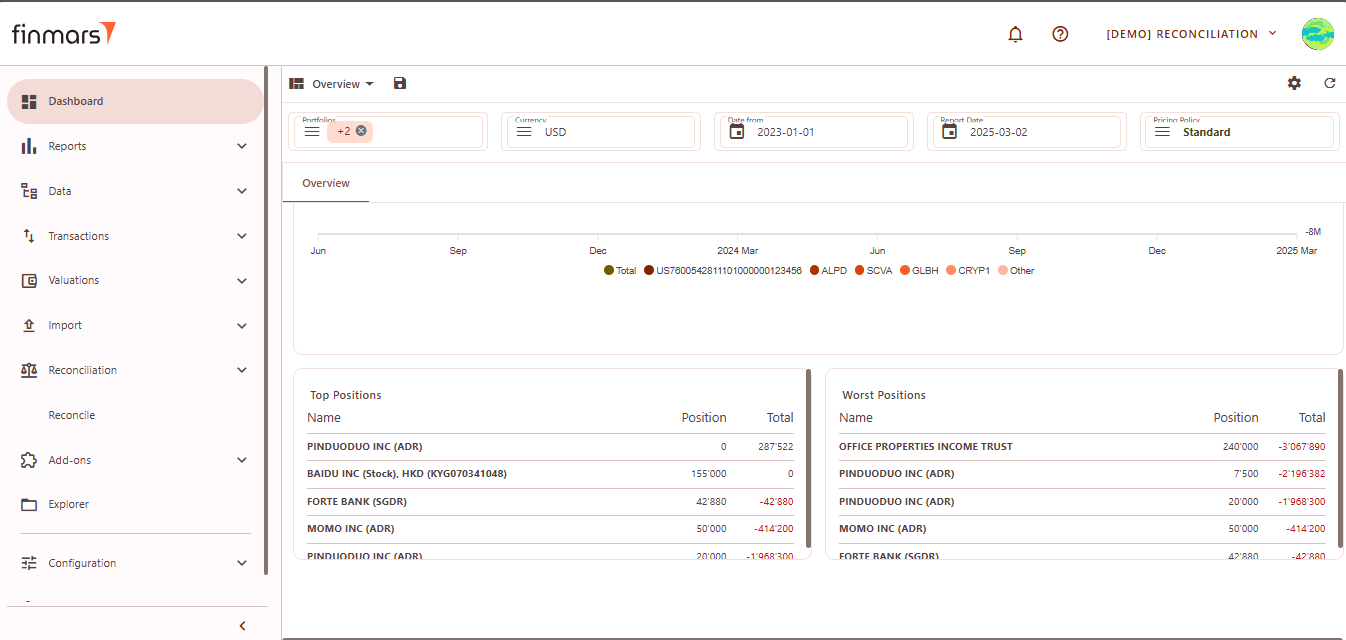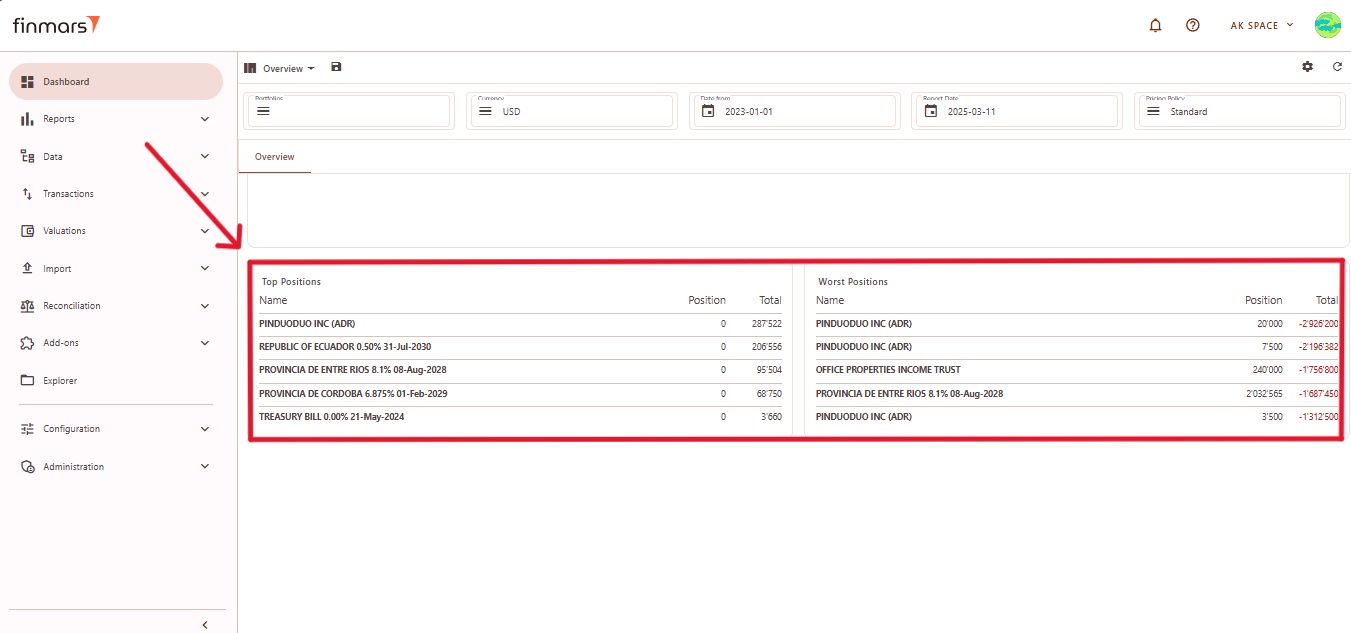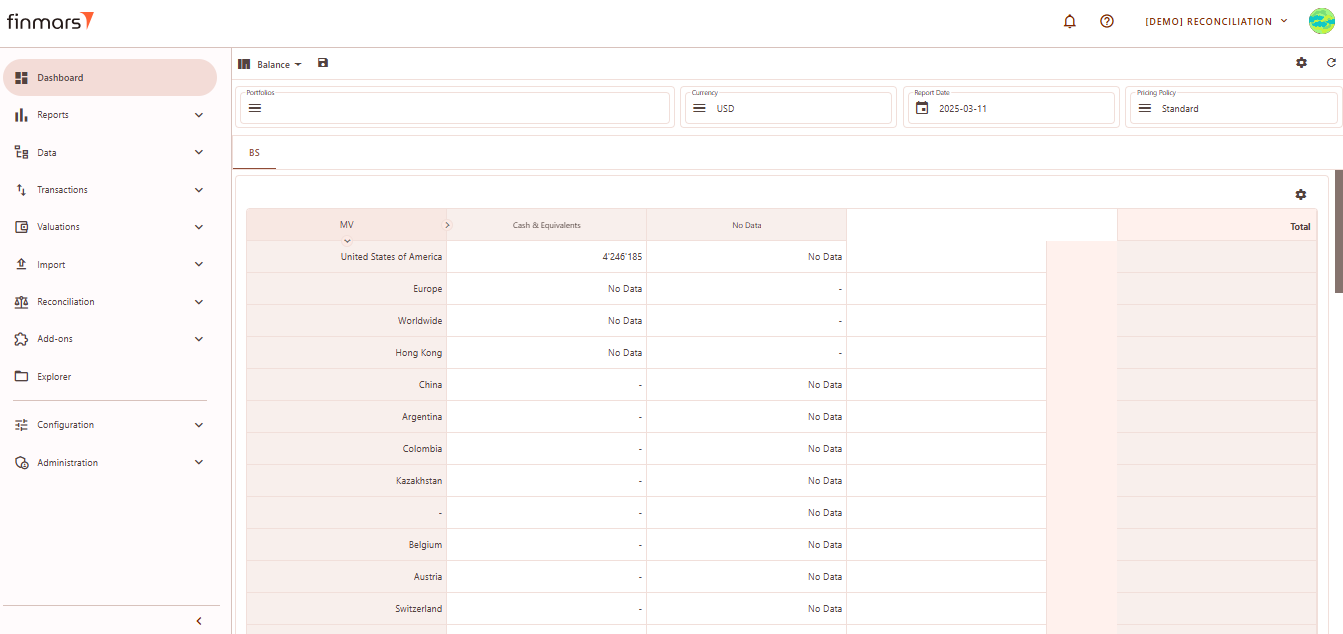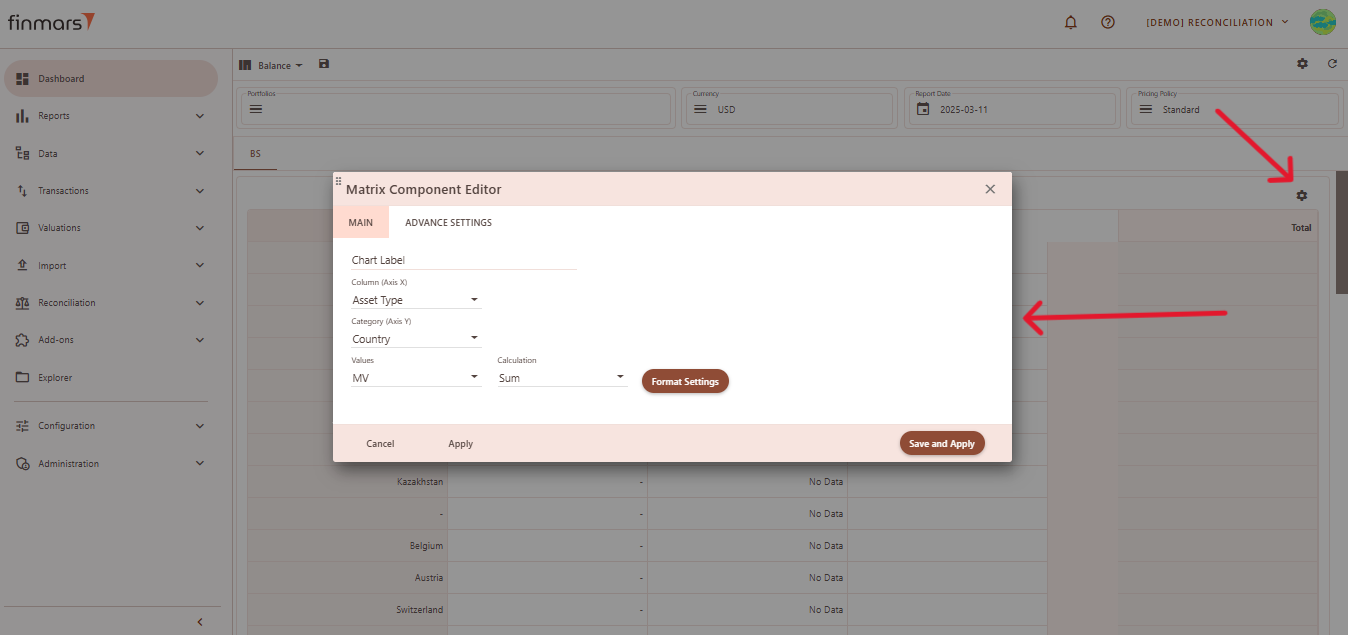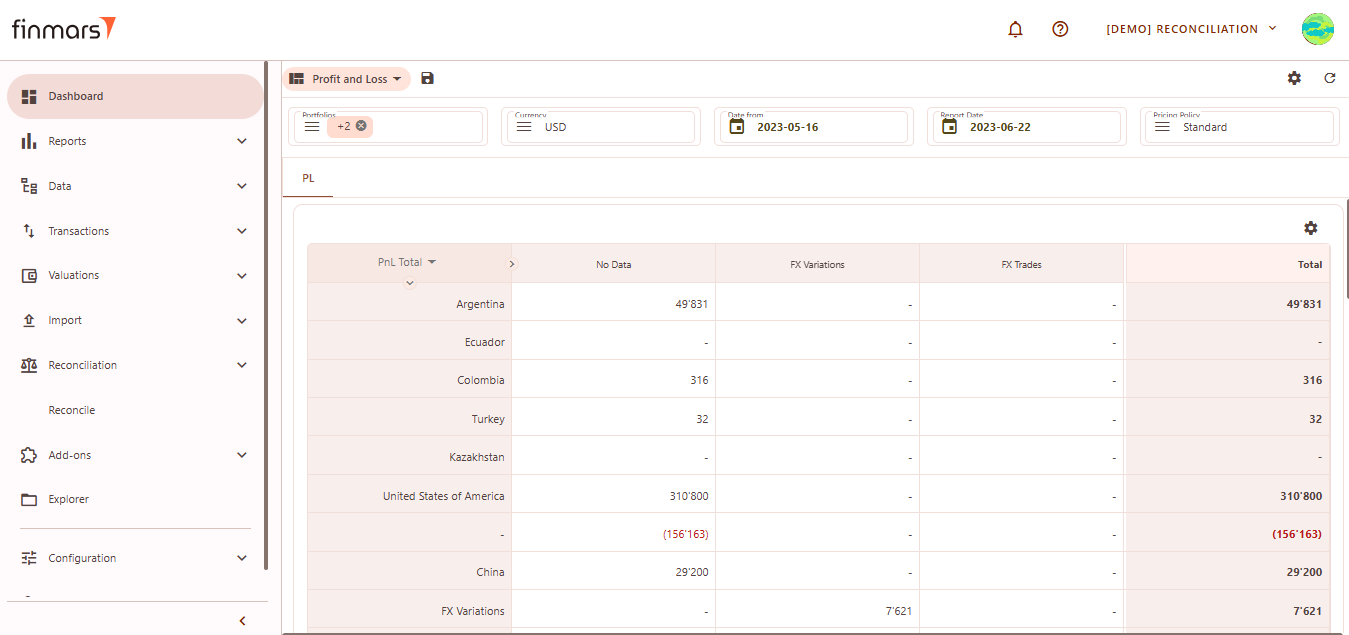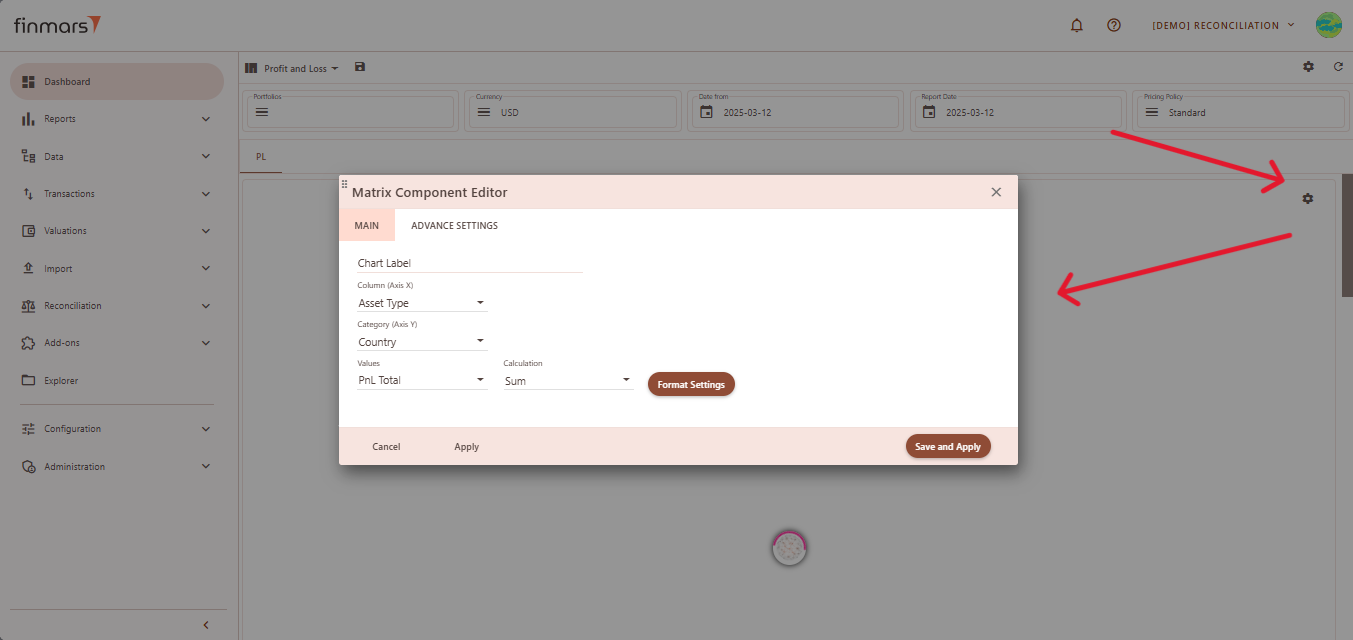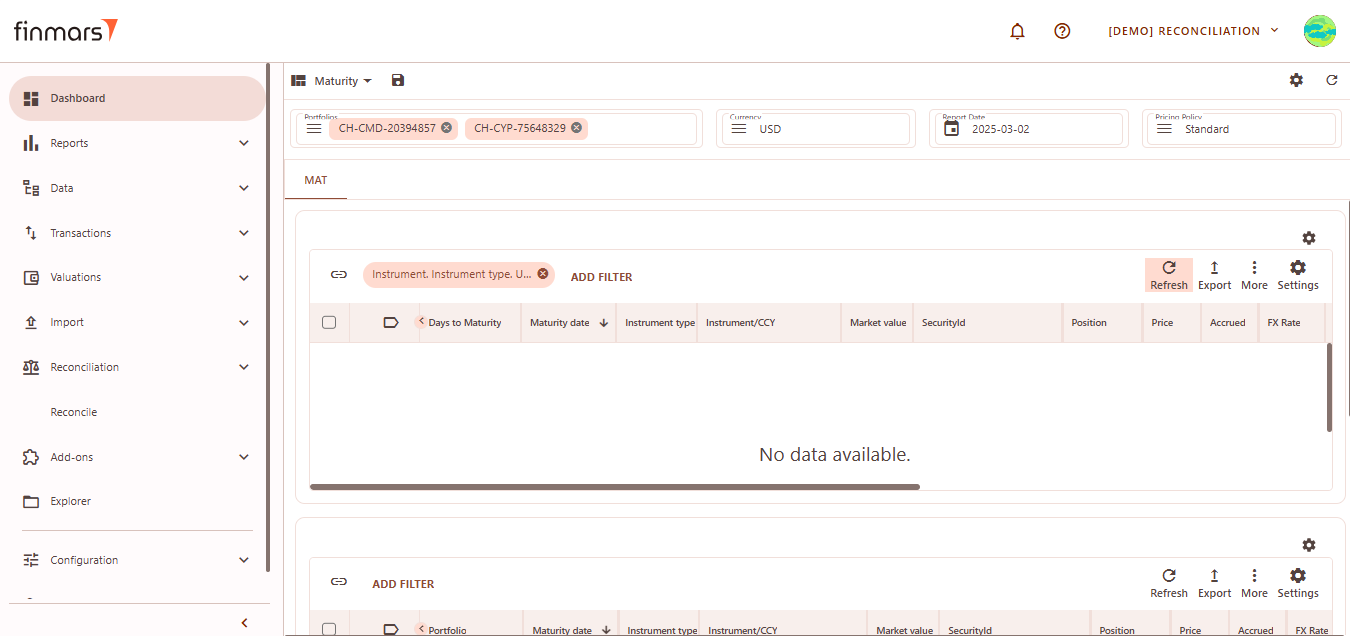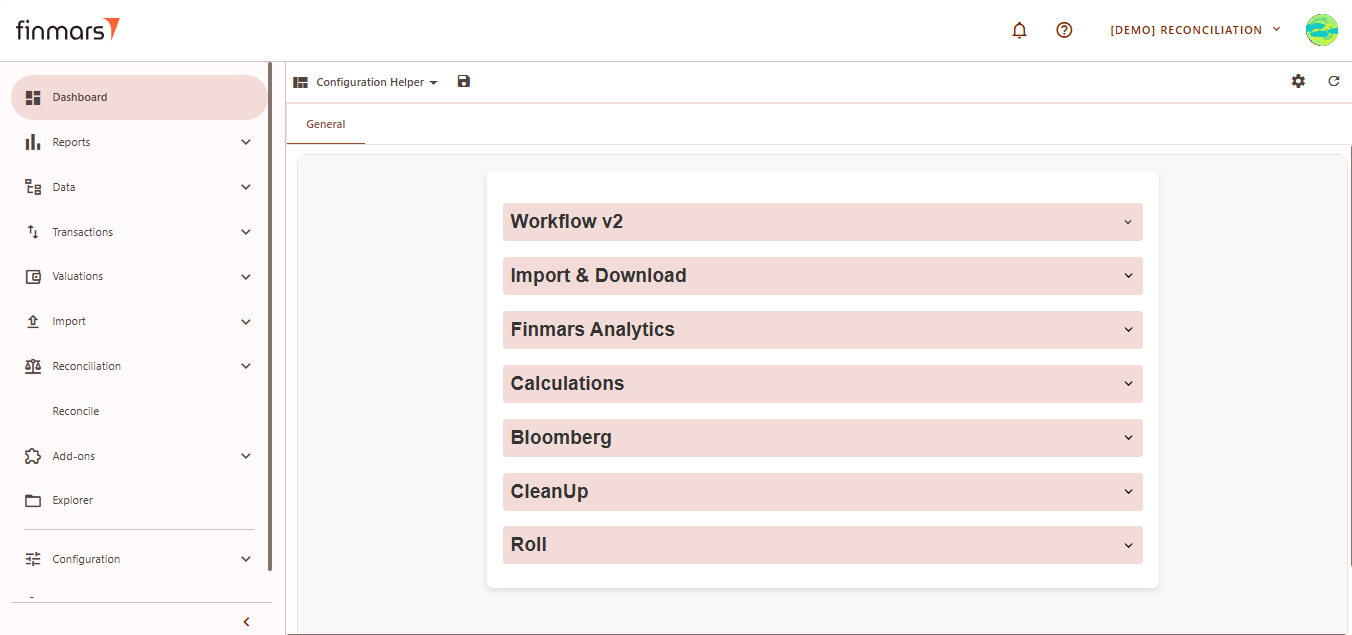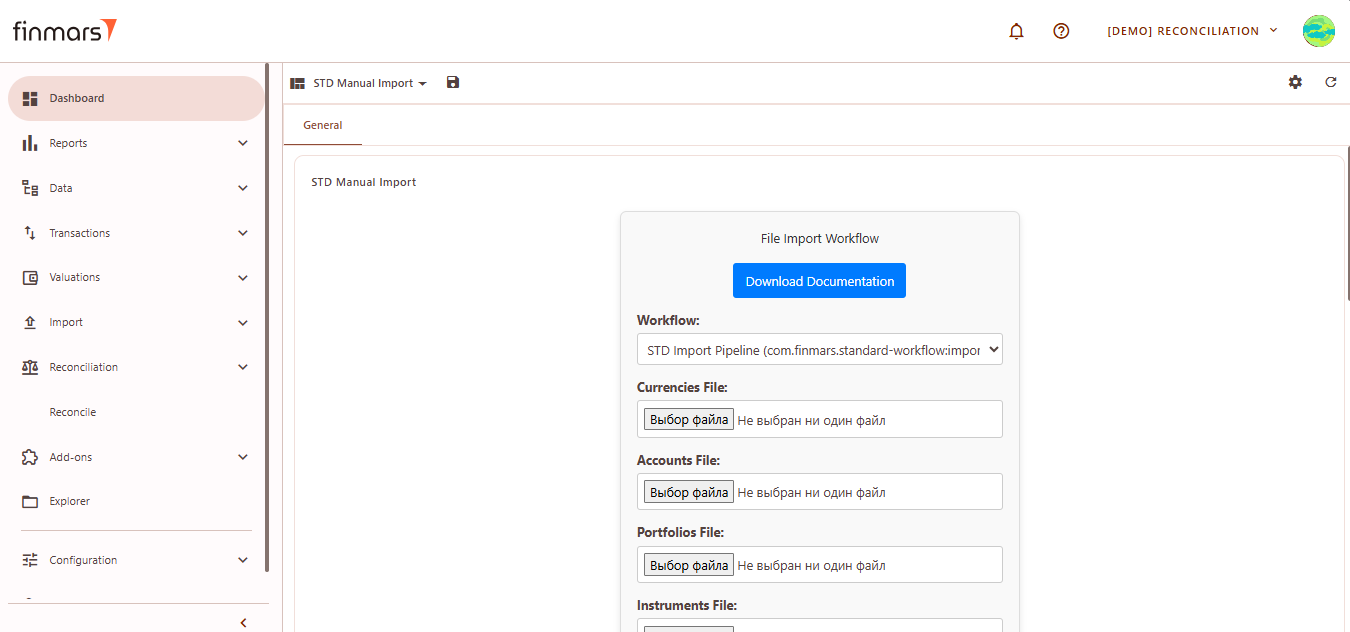How to Check Standard Dashboards
Prerequisites
We assume you have all prerequisites you may need, including:
- If needed: the VPN is configured to access the Finmars resources
- If needed: access to the Virtual Machine to work with the sensitive information
- Must have: registered in Finmars in the needed region environment (self-registered or registered by Finmars)
- Must have: having permissions set to allow continue with the Action in the Guide
Checking Standard Dashboards
- Go to the Dashboard tab in the left-side menu.
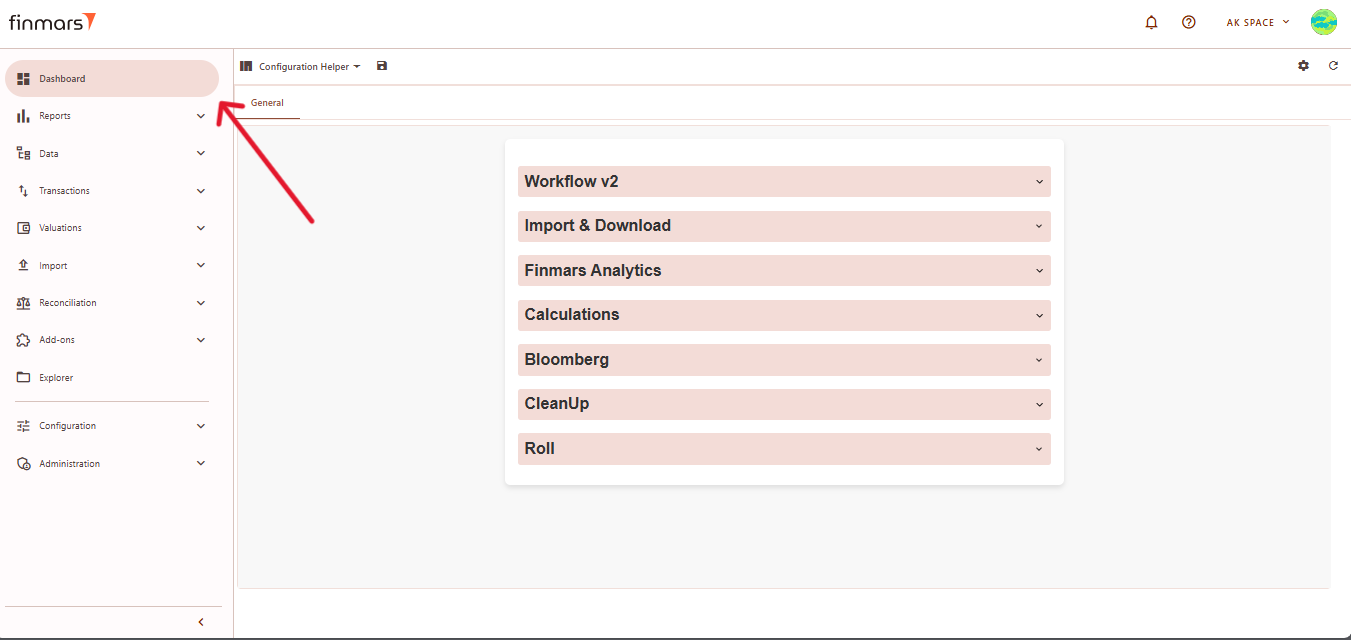
- At the top of the page (next to the save icon), you will see the current dashboard layout name (it can differ from user settings). Click on this name to open the dropdown menu listing all available layouts.
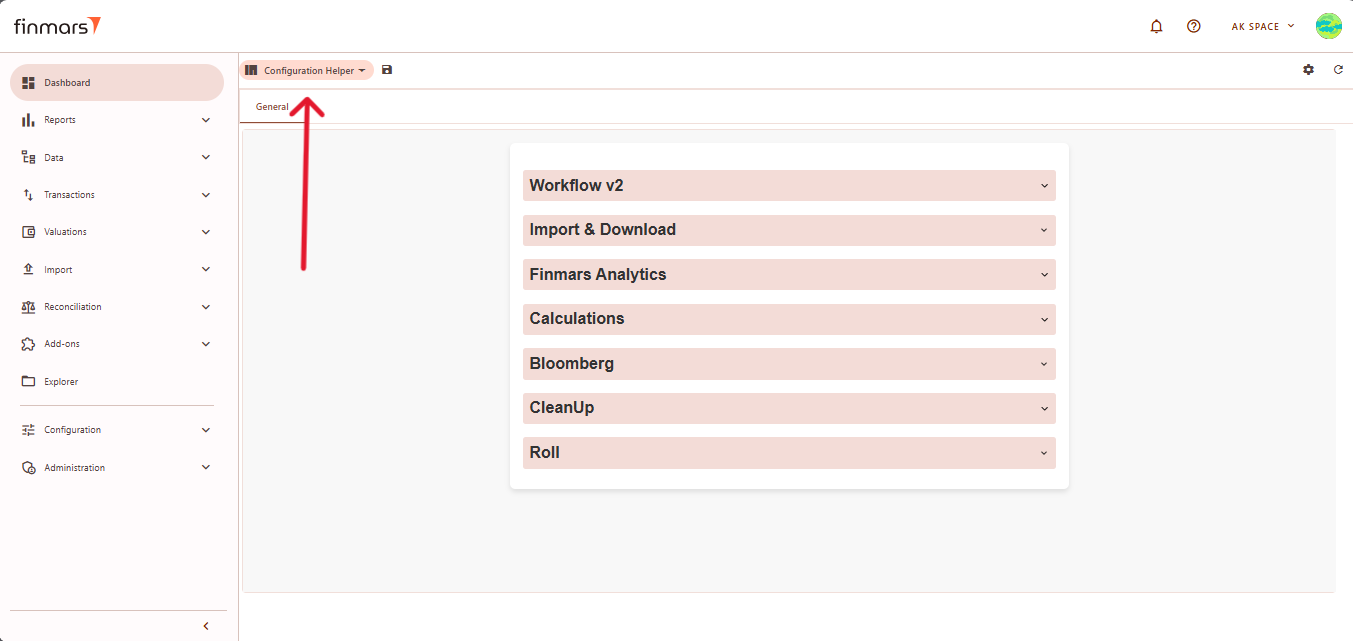
- From this dropdown, select the standard dashboard you want to check.
- Below you can find an overview of Standard Dashboard Layouts
Overview
Overview – Displays a high-level summary of key financial metrics like NAV, P&L, cash flows, and balance trends
Header
At the top of the Overview layout, you'll find the filter panel where you can adjust key parameters:
- Portfolios – Select which portfolios to display data for.
- Currency – Choose the reporting currency.
- Date From / Report Date – Define the time period for analysis. The Report Date will always display the balance as of the end of the selected day. -> Need to change in future for Periods like YTD, MTD etc
- Pricing Policy – Set the method for asset valuation.
Below the filter panel, there is a summary section displaying key financial metrics: NAV YTD, P&L YTD, Return YTD, Cash Inflow/Outflow YTD
Balance by category
Balance by Accounts – Displays a bar chart of the portfolio's asset balances by account.
Categories:
*Currencies – Groups balances by currency.*Instrument- Types
- Portfolios
- – Displays balances for different investment portfolios.
- Accounts – Shows balances at the individual account level (default setting).
- Countries – Groups balances by geographical region.
P&L by Accounts – ShowsDisplays a breakdownbar ofchart showing the profit and loss perdistribution account.across different accounts.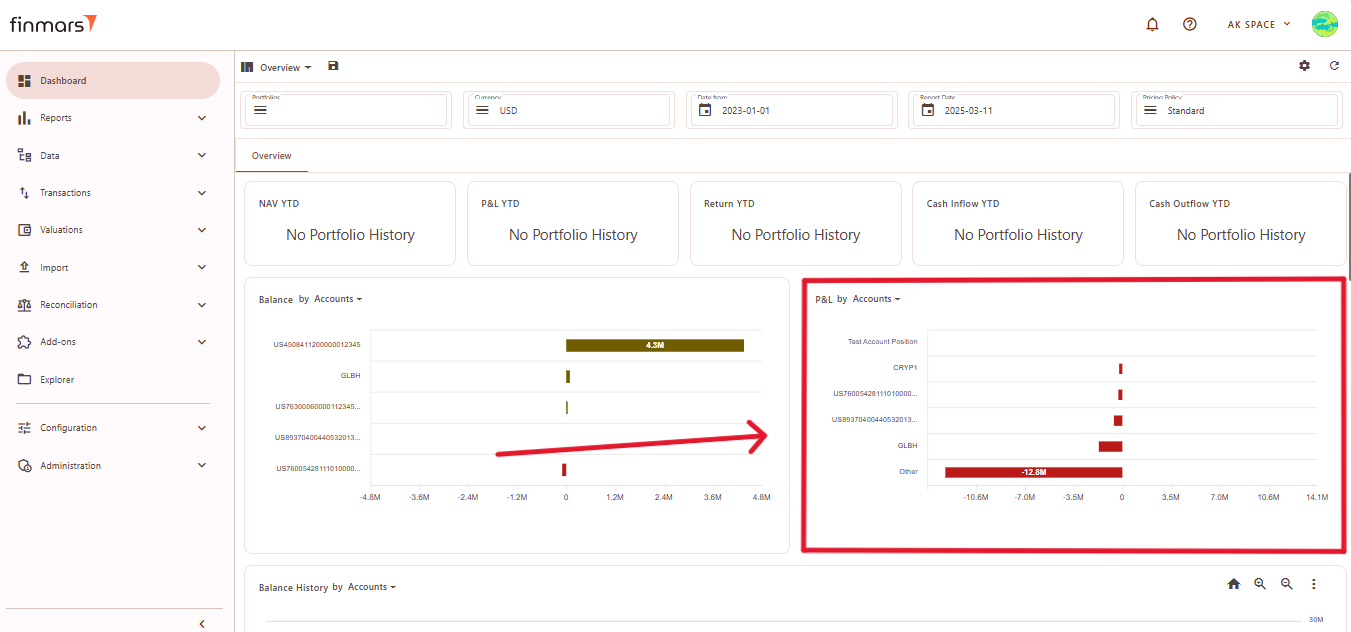
- PL Types – Filters P&L by different types of profit/loss (e.g., realized, unrealized).
- Currencies – Groups P&L by currency.
- Instrument Types – Categorizes P&L by financial instrument type (e.g., bonds, equities).
- Portfolios – Displays P&L for different investment portfolios.
- Accounts – Shows P&L at the individual account level (default setting).
- Countries – Groups P&L data by geographical region.
Balance History by Accounts – AThis time-seriessection chartvisualizes showingthe howhistorical portfoliochanges in asset balances changed over time. The chart helps track trends in portfolio values, showing fluctuations across different accounts.
Categories:
- Currencies – Displays historical balance movements grouped by currency.
- Instrument Types – Shows changes in balances based on financial instrument types (e.g., bonds, equities).
- Portfolios – Allows users to filter balance history by portfolio.
- Accounts – Default view displaying individual account balances over time.
- Countries – Organizes historical balances by geographical region.
Chart Type Options:
- Column Chart – Displays historical balances as bar charts.
- Line Chart (default) – Shows trends over time with connected data points.
- Table – Converts the visual chart into a tabular format for numerical analysis.
Download Options:
- Download PNG – Saves the chart as an image file.
- Download CSV – Exports balance history data as a CSV file for further analysis.
P&L History by Accounts – AThis time-seriesmodule representationvisualizes ofthe historical changes in profit and loss trends.(P&L) over time, allowing users to track financial performance trends across different accounts.
Categories:
- Currencies – Groups profit and loss data by currency.
- Instrument Types – Organizes P&L trends based on different financial instruments (e.g., stocks, bonds).
- Portfolios – Displays profit and loss trends per portfolio.
- Accounts – Default setting, showing historical P&L data at the account level.
- Countries – Groups profit and loss information based on geographical regions.
Chart Type Options:
- Column Chart – Represents P&L data using vertical bars.
- Line Chart (default) – Shows P&L trends over time using connected data points.
- Table – Converts the graph into a tabular format for numerical analysis.
Download Options:
- Download PNG – Saves the chart as an image file for reporting purposes.
- Download CSV – Exports the P&L history in a CSV format for further analysis in spreadsheets.
Top Positions – Lists the best-performing holdings by total value.
- Name – The name of the financial instrument.
- Position – The number of units held.
- Total – The total market value of the position.
Worst Positions – Displays the weakest-performing assets, highlighting losses.
- Name – The name of the financial instrument.
- Position – The number of units held.
- Total – The total market value of the position, often displayed in red to indicate negative performance.
Balance Sheet (BS) Layout
The Balance Sheet (BS) layout provides an overview of asset distribution by different categories, such as countries, accounts, or asset types.
Header
At the top of the BS layout, the filter panel allows for the adjustment of key parameters:
- Portfolios – Select which portfolios to analyze.
- Currency – Choose the reporting currency.
- Report Date – will always display the balance as of the end of the selected day. -> Need to change in future for Periods like YTD, MTD etc
- Pricing Policy – Determines the valuation method for instruments.
Matrix Component Editor
To customize the BS matrix, users can access the Matrix Component Editor by clicking on the settings icon in the top-right corner. The editor allows modifications to the data structure.
Customization Options:
- Column (X-Axis) – Defines the grouping criteria (e.g., Asset Type, Country).
- Category (Y-Axis) – Selects the secondary grouping level (e.g., Country, CCY).
- Values – Defines the key metric displayed in the table (e.g., Market Value - MV).
- Calculation Method – Determines how values are calculated:
- Sum – Aggregates total values.
- Weighted Market Value – Adjusts MV based on weighting.
- Weighted Market Value Percent – Displays MV as a percentage.
- Weighted Exposure – Adjusts exposure levels.
- Weighted Exposure Percent – Displays exposure as a percentage.
Profit & Loss
The P&L layout provides an overview of financial performance across different regions
Header
At the top of the P&L layout, you'll find the filter panel where you can adjust key parameters:
- Portfolios – Select which portfolios to analyze.
- Currency – Choose the reporting currency.
- Report Date – Defines the analysis date, displaying data as of the end of that day.
- Pricing Policy – Determines the valuation method for instruments.
The main P&L table presents financial performance per region:
- PnL Total – Displays total profit or loss per region.
- FX Variations – Reflects changes due to currency fluctuations.
- FX Trades – Captures executed foreign exchange transactions.
- Total – Summarizes the overall P&L per region
Matrix Component Editor (P&L)
To customize the P&L matrix, click the settings icon in the top-right corner. This editor allows modifications to the displayed data.
Customization Options:
- Column (X-Axis) – Groups data by Asset Type, Country, Account, Portfolio, or PL Group.
- Category (Y-Axis) – Secondary grouping by Country, CCY, Account, Asset Type, or Portfolio.
- Values – Displays PnL Total (profit and loss) or MV (Market Value).
- Calculation Method – Defines how values are calculated:
- Sum – Total aggregation.
- Weighted Market Value – Adjusts MV by weighting.
- Weighted Market Value Percent – MV as a percentage.
- Weighted Exposure – Adjusted exposure levels.
Maturity
Maturity layout provides insights into financial instruments based on their maturity dates.
Header
At the top of the Maturity layout, you'll find the filter panel where you can adjust key parameters:
-
- Portfolios – Select which portfolios to analyze.
- Currency – Choose the reporting currency.
- Report Date – Defines the analysis date, displaying data as of the end of that day.
- Pricing Policy – Determines the valuation method for instruments.
- Upper Section – Displays instruments sorted by maturity, including days to maturity, date, type, market value, price, position, and FX rate.
ProfitConfiguration & LossHelper
The P&L layout provides an overview of financial performance across different regions
Header
At the top of the P&L layout, you'll find the filter panel where you can adjust key parameters:
Portfolios– Select which portfolios to analyze.Currency– Choose the reporting currency.Report Date– Defines the analysis date, displaying data as of the end of that day.Pricing Policy– Determines the valuation method for instruments.Themain P&L tablepresents financial performance per region:PnL Total– Displays total profit or loss per region.FX Variations– Reflects changes due to currency fluctuations.FX Trades– Captures executed foreign exchange transactions.Total– Summarizes the overall P&L per region
TheConfiguration HelperHeader
The Configuration Helper layout contains sections with workflows. Each workflow includes a description and tooltips for fields. Below is an overview of its sections:
-
- Workflow v2 – Contains options for managing workflow templates.
- Transfer Workflow Templates
– Copy and paste JSON templates to create workflows in the workspace. - Delete Workflow Templates
– Remove all workflow templates from the current workspace.
- Transfer Workflow Templates
- Import & Download – Facilitates importing and downloading various types of financial data.
- Import Instruments from FinmarsDB
– Retrieves instrument data from the Finmars database. - Import Prices from FinmarsDB
– Fetches price data for specified instruments and dates. - Download Prices
– Downloads historical price data for all instruments. - Download FX Rates
– Retrieves foreign exchange rates for the selected date range.
- Import Instruments from FinmarsDB
- Finmars Analytics – Provides tools for analyzing imports and checking data completeness.
- Finmars Import Task IDs Analysis
– Analyzes errors within a specified range of import task IDs. - Finmars Price FX-Rate Completeness Report
– Generates reports to verify the completeness of price and FX rate data.
- Finmars Import Task IDs Analysis
- Calculations – Performs various financial calculations.
- Calculate Register Records
– Computes register records for selected portfolios. - Calculate Portfolio Price History
– Retrieves historical pricing data for portfolios. - Calculate Portfolio History
– Calculates portfolio performance based on different parameters.
- Calculate Register Records
- Bloomberg – Integrates with Bloomberg API for data retrieval.
- Download Instrument Data
– Fetches instrument data from Bloomberg. - Download Prices
– Retrieves pricing data from Bloomberg for specified instruments.
- Download Instrument Data
- CleanUp – Allows deletion of different types of data from the workspace.
Options include deleting all entities, balance cache, transaction history, and more.
- Roll – Handles rolling forward pricing and FX rate data.
- Collect FX Rate
– Collects FX rate data for the selected date range. - Roll FX Rate
– Rolls forward FX rates using the defined pricing policy. - Collect Price
– Gathers pricing data for selected instruments. - Roll Price
– Rolls forward price data based on the pricing policy.
- Collect FX Rate
- Workflow v2 – Contains options for managing workflow templates.
STD
Import
-
The STD Manual Import
Header
Below is an overview of its sections:
-
- Workflow Selection – Defines the import process to be used. The dropdown allows selecting different predefined import pipelines. See How to Import Data into a Workspace via Dashboard (STD Manual Import)
- Download Documentation – Provides a reference guide for file format requirements and upload instructions.
- File Upload Fields – Users can manually upload different data files.
-
- After selecting the layout, verify once again that the information displayed is correct and accurately reflects the current data status. If any discrepancies occur, refresh the data and layout by clicking the Refresh button in the top-right corner to ensure you're viewing the latest information.