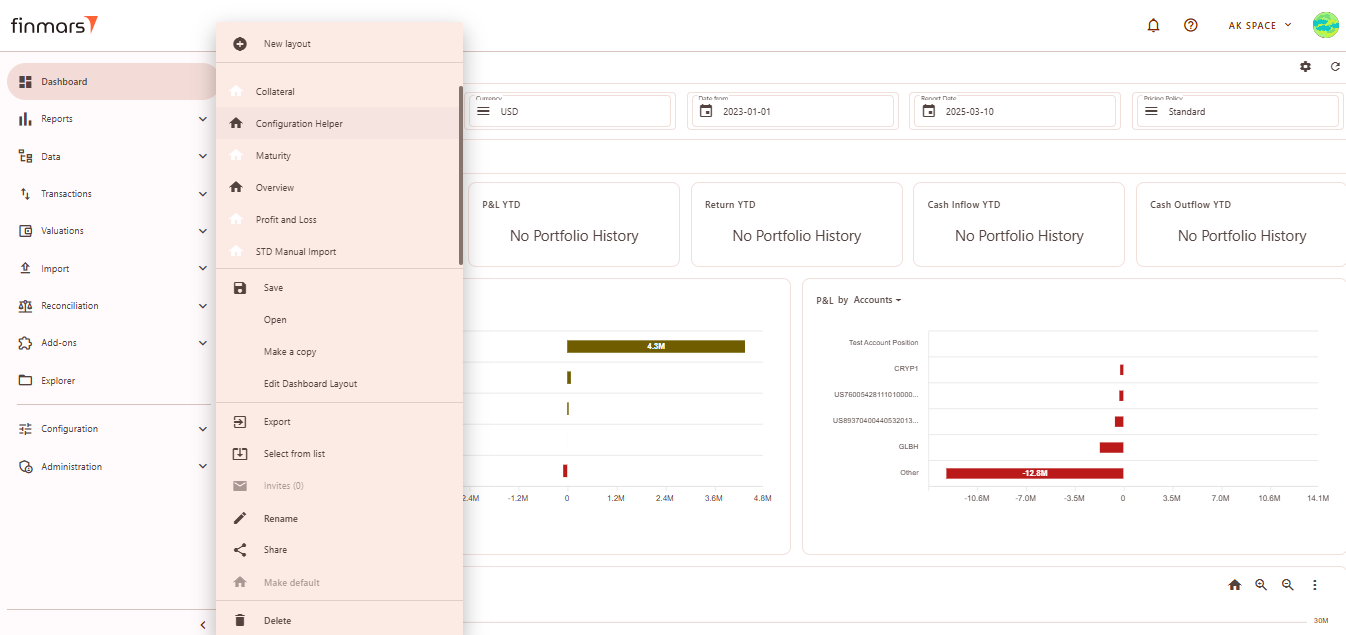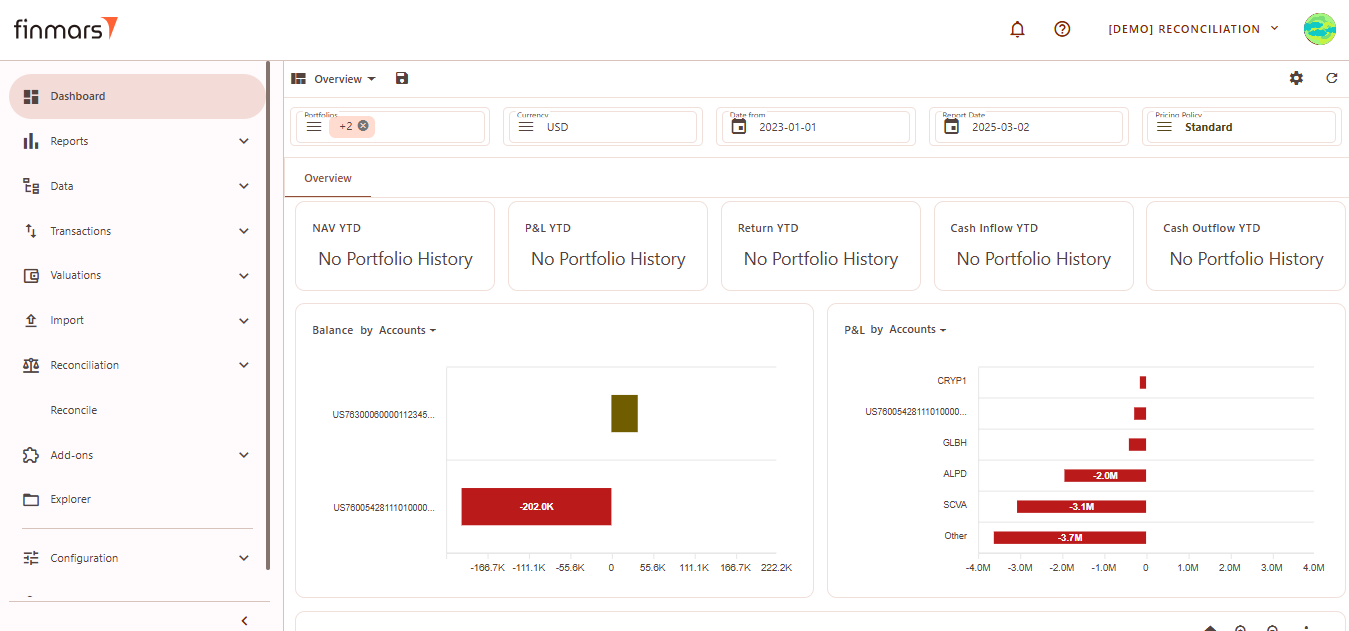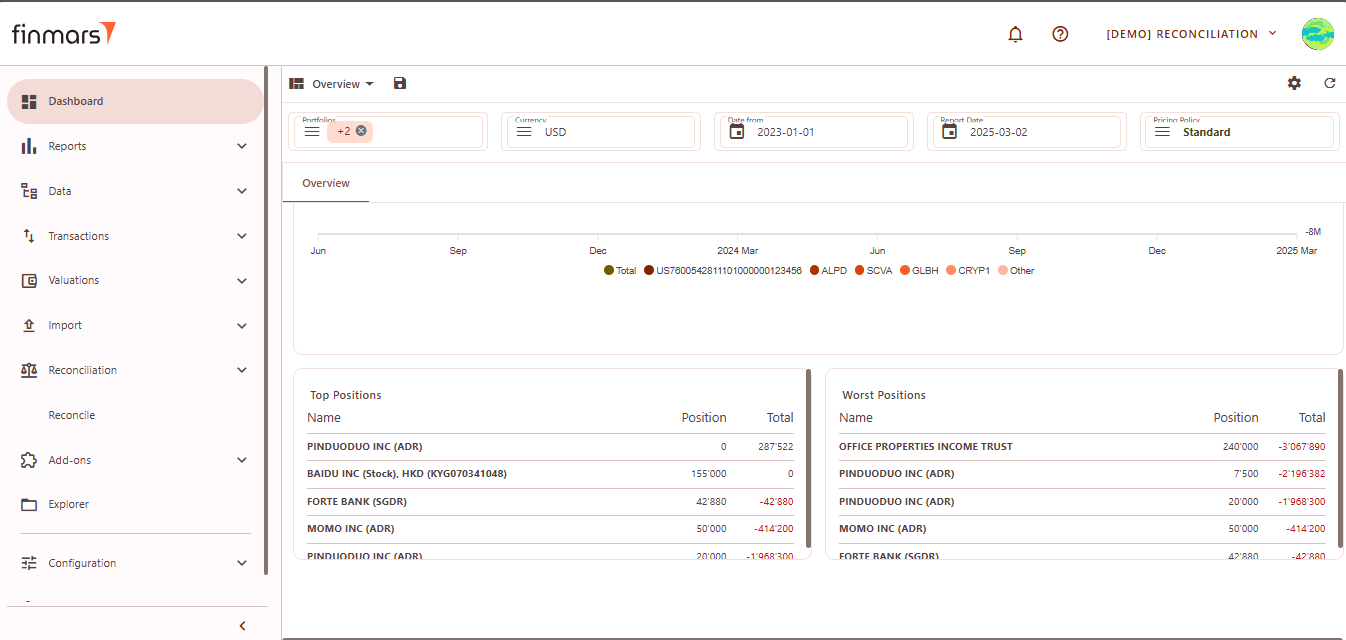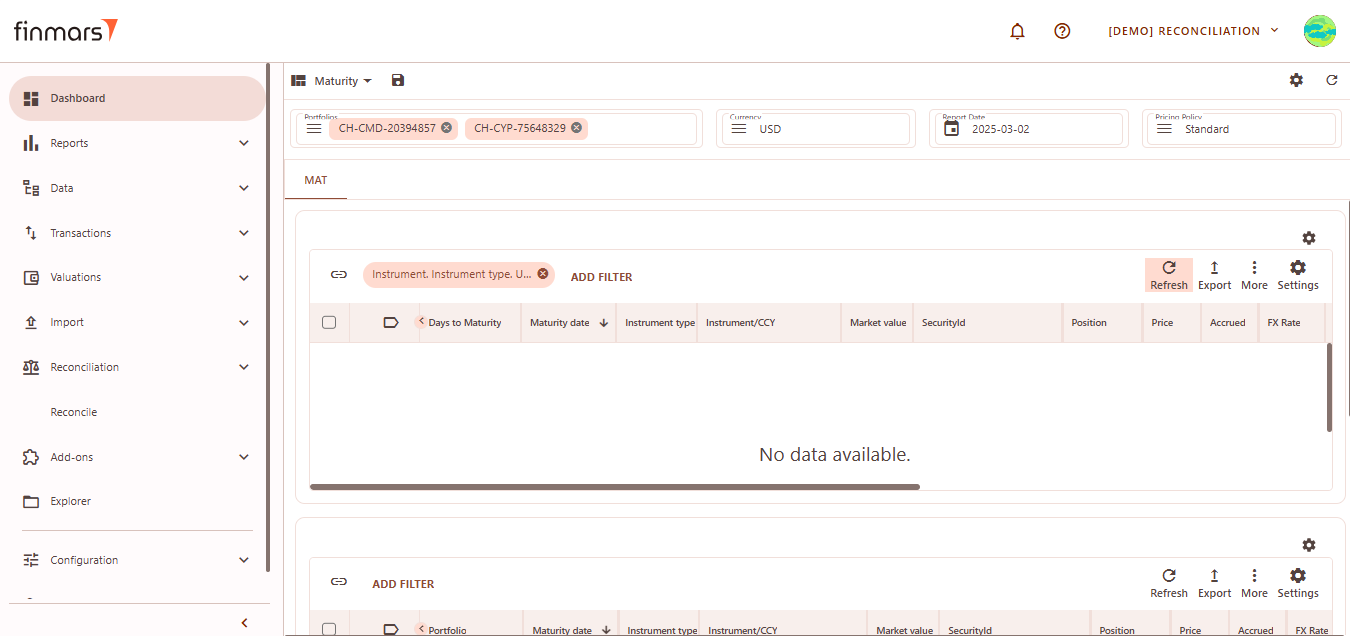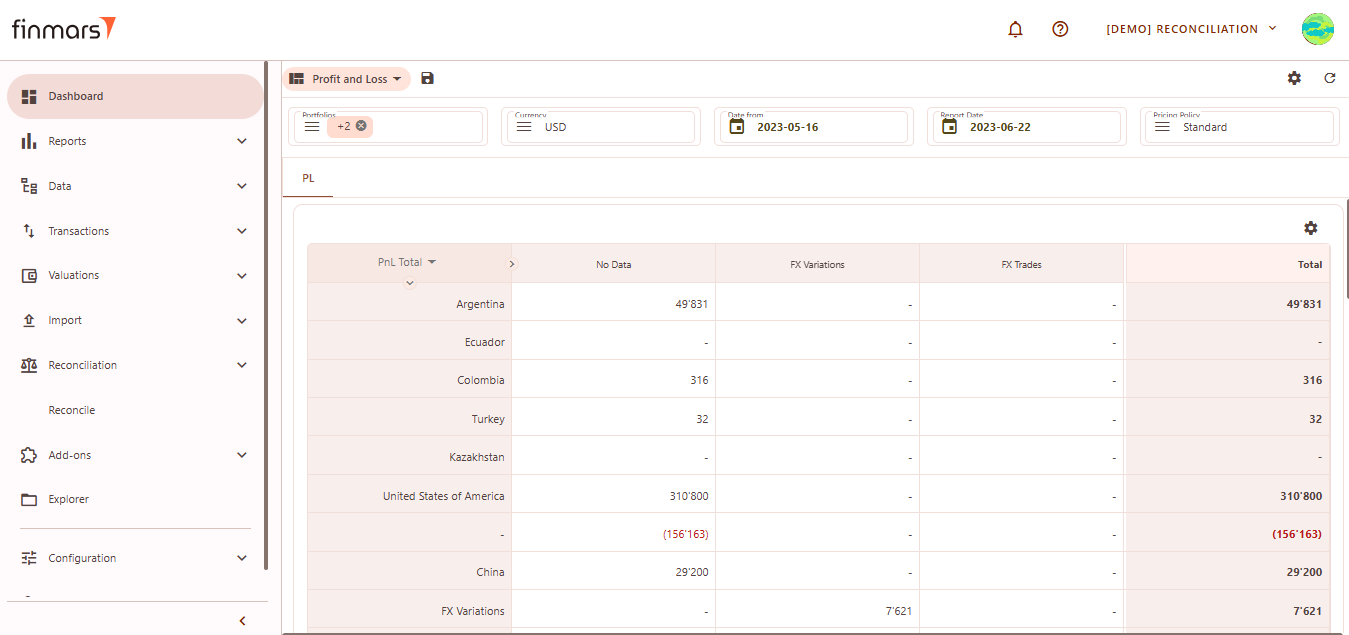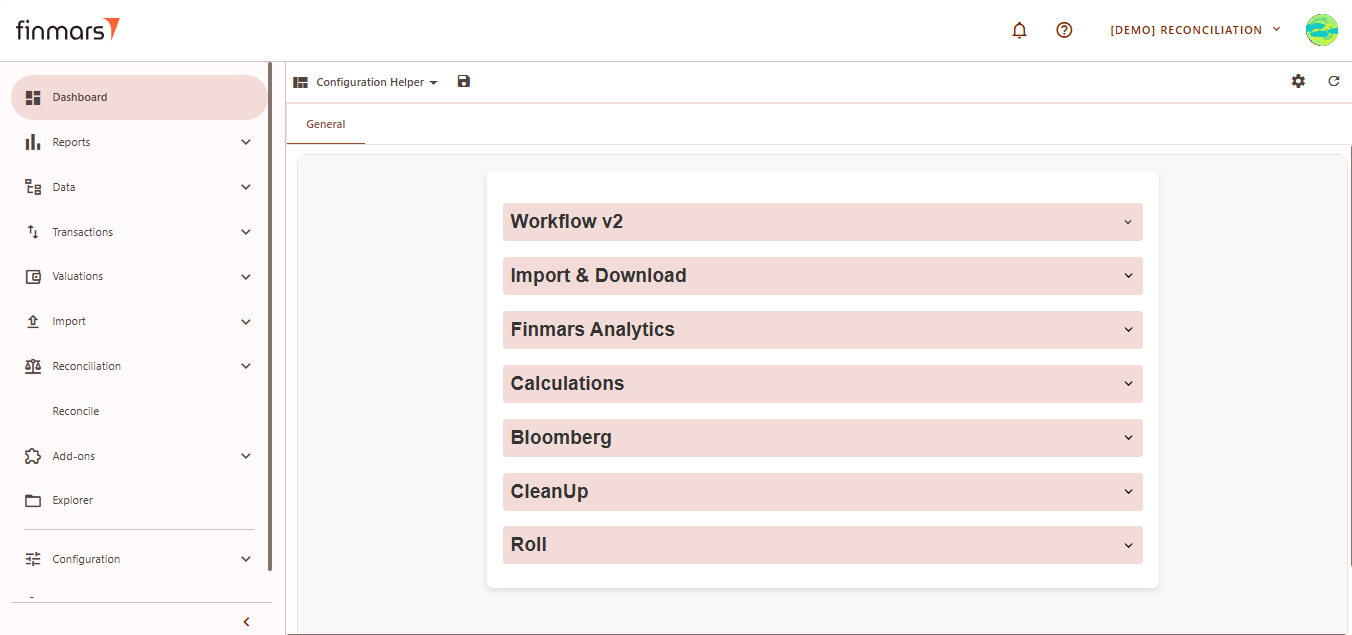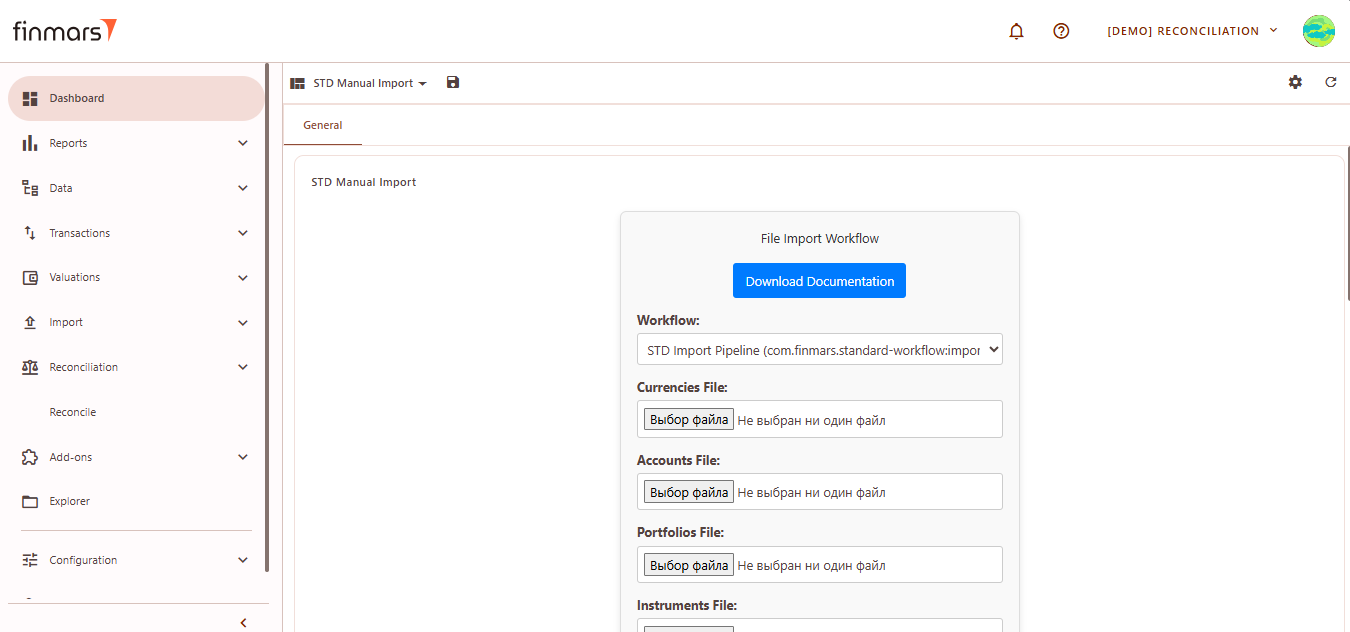How to Check Standard Dashboards
Prerequisites
We assume you have all prerequisites you may need, including:
- If needed: the VPN is configured to access the Finmars resources
- If needed: access to the Virtual Machine to work with the sensitive information
- Must have: registered in Finmars in the needed region environment (self-registered or registered by Finmars)
- Must have: having permissions set to allow continue with the Action in the Guide
Checking Standard Dashboards
- Go to the Dashboard tab in the left-side menu.
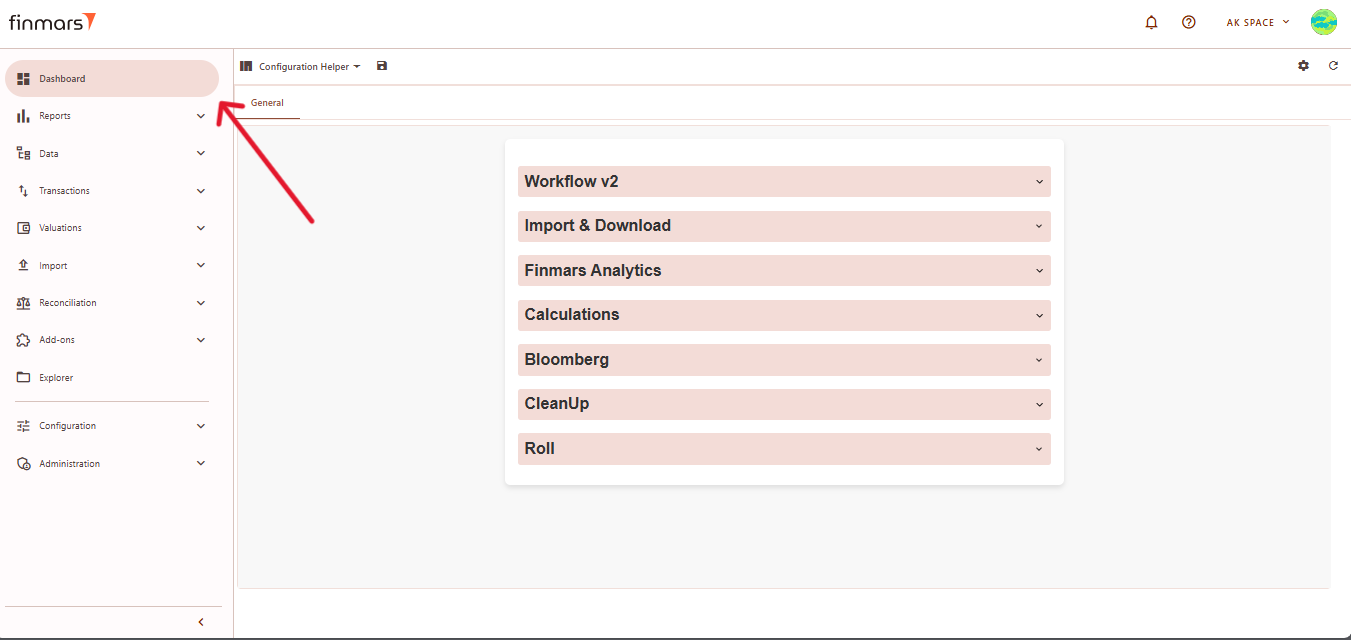
- At the top of the page (next to the save icon), you will see the current dashboard layout name (it can differ from user settings). Click on this name to open the dropdown menu listing all available layouts.
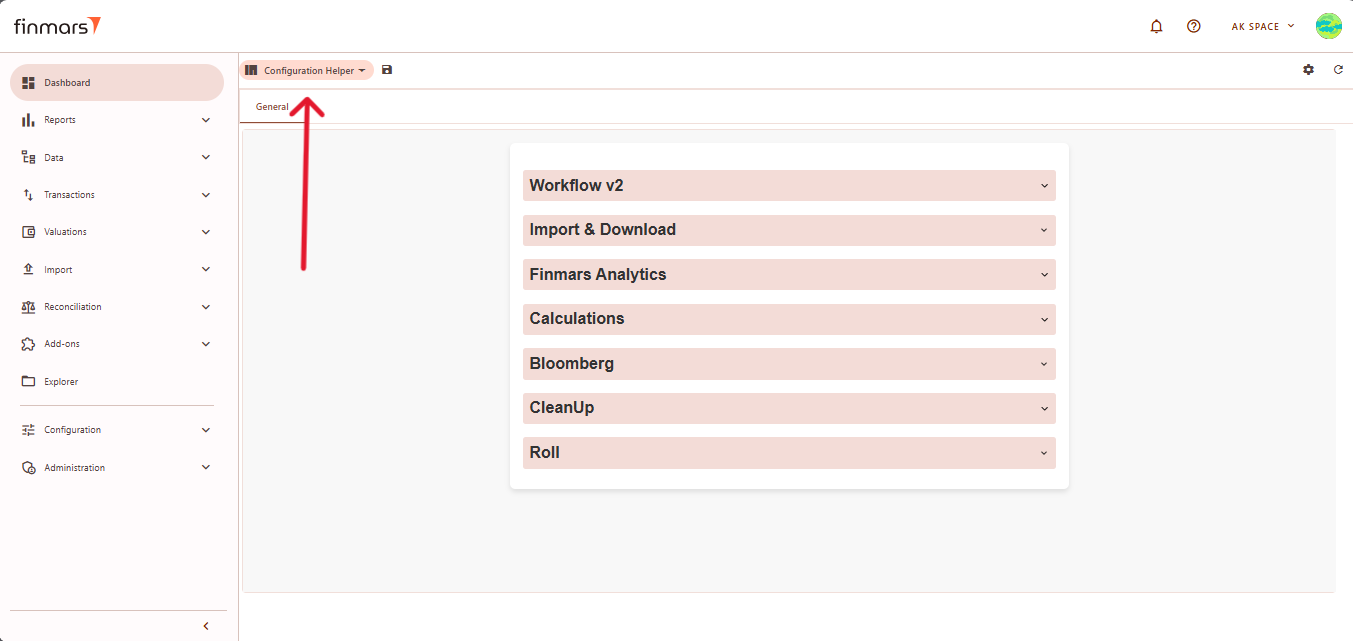
- From this dropdown, select the standard dashboard you want to check.
- Below you can find overview of Standard Dashboard Layouts
Overview
Overview – Displays a high-level summary of key financial metrics like NAV, P&L, cash flows, and balance trends
Header
At the top of the Overview layout, you'll find the filter panel where you can adjust key parameters:
- Portfolios – Select which portfolios to display data for.
- Currency – Choose the reporting currency.
- Date From / Report Date – Define the time period for analysis. The Report Date will always display the balance as of the end of the selected day. -> Need to change in future for Periods like YTD, MTD etc
- Pricing Policy – Set the method for asset valuation.
Below the filter panel, there is a summary section displaying key financial metrics: NAV YTD, P&L YTD, Return YTD, Cash Inflow/Outflow YTD
Balance by category
Balance by Accounts – Displays a bar chart of the portfolio's asset balances by account.
SCREENSHOT
Categories:
- *
- *
-
- P&L by Accounts – Shows a breakdown of profit and loss per account.
- Balance History by Accounts – A time-series chart showing how portfolio balances changed over time.
- P&L History by Accounts – A time-series representation of profit and loss trends.
- Top Positions – Lists the best-performing holdings by total value.
- Worst Positions – Displays the weakest-performing assets, highlighting losses.
- P&L by Accounts – Shows a breakdown of profit and loss per account.
-
Maturity
Maturity layout provides insights into financial instruments based on their maturity dates.
Header
At the top of the Maturity layout, you'll find the filter panel where you can adjust key parameters:
-
- Portfolios – Select which portfolios to analyze.
- Currency – Choose the reporting currency.
- Report Date – Defines the analysis date, displaying data as of the end of that day.
- Pricing Policy – Determines the valuation method for instruments.
- Upper Section – Displays instruments sorted by maturity, including days to maturity, date, type, market value, price, position, and FX rate.
Lower Section – Similar to the upper table but filtered by portfolio.
If no data is available, the tables remain empty.
Profit & Loss
The P&L layout provides an overview of financial performance across different regions
Header
At the top of the P&L layout, you'll find the filter panel where you can adjust key parameters:
-
- Portfolios – Select which portfolios to analyze.
- Currency – Choose the reporting currency.
- Report Date – Defines the analysis date, displaying data as of the end of that day.
- Pricing Policy – Determines the valuation method for instruments.
The main P&L table presents financial performance per region:-
- PnL Total – Displays total profit or loss per region.
- FX Variations – Reflects changes due to currency fluctuations.
- FX Trades – Captures executed foreign exchange transactions.
- Total – Summarizes the overall P&L per region
-
- The Configuration Helper layout provides various system tools for managing workflows, performing calculations, importing/exporting data, and running analytics. Below is an overview of its sections:
-
- Workflow v2 – Contains options for managing workflow templates.
- Transfer Workflow Templates – Copy and paste JSON templates to create workflows in the workspace.
- Delete Workflow Templates – Remove all workflow templates from the current workspace.
- Import & Download – Facilitates importing and downloading various types of financial data.
- Import Instruments from FinmarsDB – Retrieves instrument data from the Finmars database.
- Import Prices from FinmarsDB – Fetches price data for specified instruments and dates.
- Download Prices – Downloads historical price data for all instruments.
- Download FX Rates – Retrieves foreign exchange rates for the selected date range.
- Finmars Analytics – Provides tools for analyzing imports and checking data completeness.
- Finmars Import Task IDs Analysis – Analyzes errors within a specified range of import task IDs.
- Finmars Price FX-Rate Completeness Report – Generates reports to verify the completeness of price and FX rate data.
- Calculations – Performs various financial calculations.
- Calculate Register Records – Computes register records for selected portfolios.
- Calculate Portfolio Price History – Retrieves historical pricing data for portfolios.
- Calculate Portfolio History – Calculates portfolio performance based on different parameters.
- Bloomberg – Integrates with Bloomberg API for data retrieval.
- Download Instrument Data – Fetches instrument data from Bloomberg.
- Download Prices – Retrieves pricing data from Bloomberg for specified instruments.
- CleanUp – Allows deletion of different types of data from the workspace.
- Options include deleting all entities, balance cache, transaction history, and more.
- Roll – Handles rolling forward pricing and FX rate data.
- Collect FX Rate – Collects FX rate data for the selected date range.
- Roll FX Rate – Rolls forward FX rates using the defined pricing policy.
- Collect Price – Gathers pricing data for selected instruments.
- Roll Price – Rolls forward price data based on the pricing policy.
- Workflow v2 – Contains options for managing workflow templates.
-
- The STD Manual Import layout provides a structured interface for manually uploading key financial data files into the system.
-
- Workflow Selection – Defines the import process to be used. The dropdown allows selecting different predefined import pipelines.
- Download Documentation – Provides a reference guide for file format requirements and upload instructions.
- File Upload Fields – Users can manually upload different data files.
-
- After selecting the layout, verify once again that the information displayed is correct and accurately reflects the current data status. If any discrepancies occur, refresh the data and layout by clicking the Refresh button in the top-right corner to ensure you're viewing the latest information.