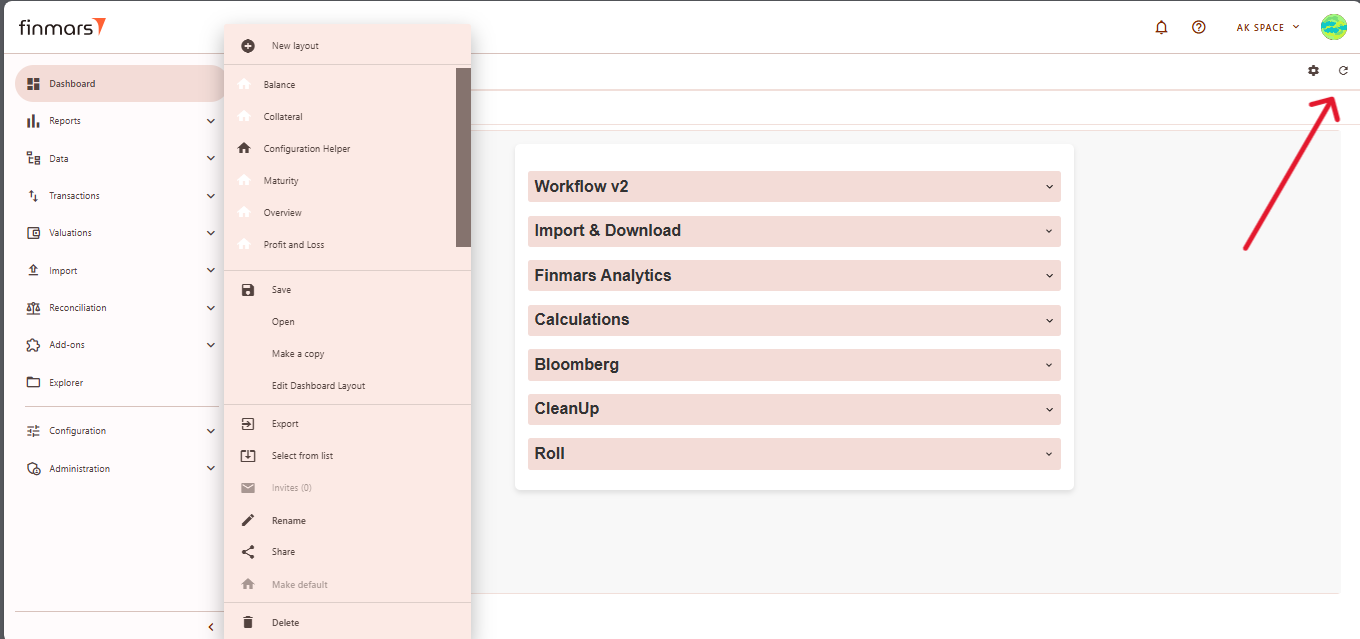How to Check Standard Dashboards
Prerequisites
We assume you have all prerequisites you may need, including:
- If needed: the VPN is configured to access the Finmars resources
- If needed: access to the Virtual Machine to work with the sensitive information
- Must have: registered in Finmars in the needed region environment (self-registered or registered by Finmars)
- Must have: having permissions set to allow continue with the Action in the Guide
Must have: to create a new Workspace you must have a License Key (provided by Finmars)
Checking Standard Dashboards
- Go to the Dashboard tab in the left-side menu.
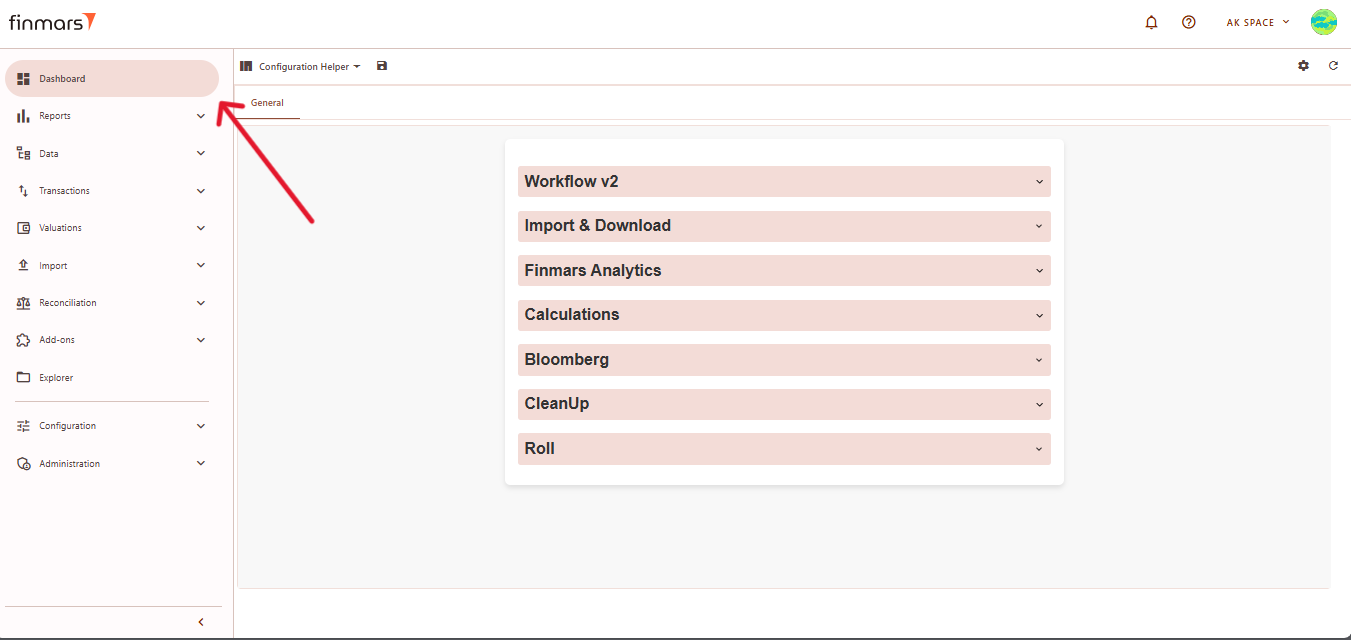
- At the top of the page (next to the save icon), you will see the current dashboard layout name. Click on this name to open the dropdown menu listing all available layouts.
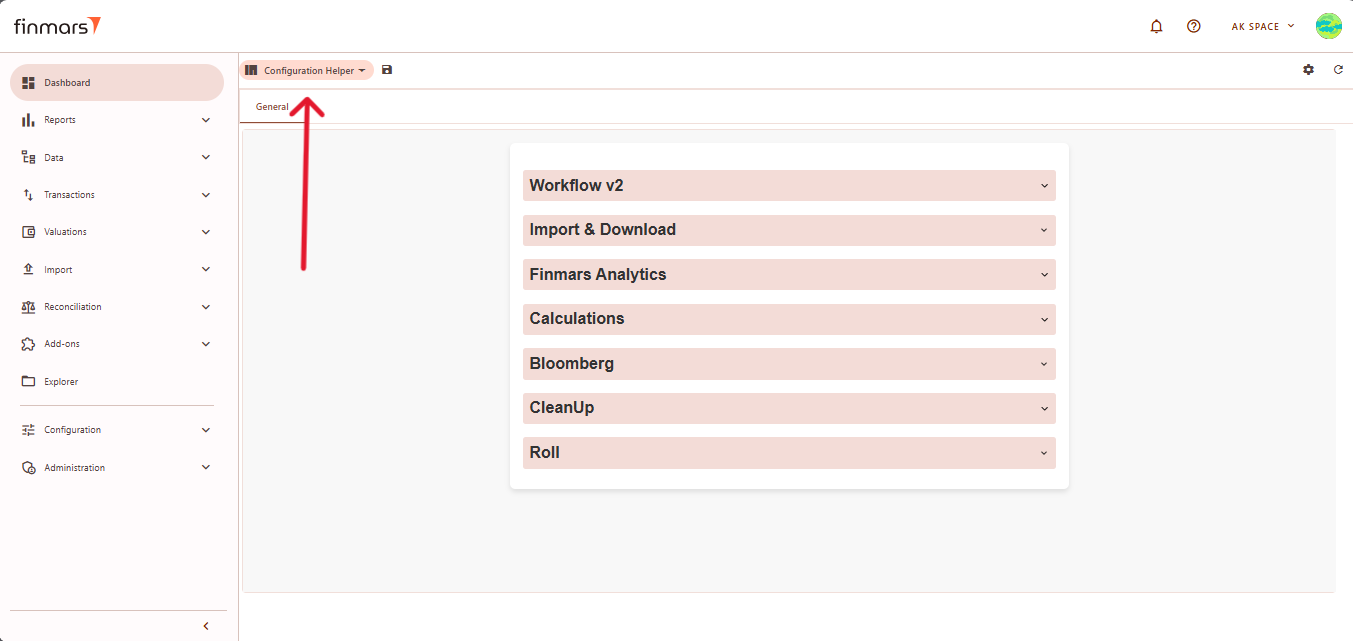
- From this dropdown, select the standard dashboard you want to check
(e.g.,hereBalance,isProfitanand Loss, Configuration Helper, STD Manual Import, etc.). Standard dashboards are indicated clearly without custom naming.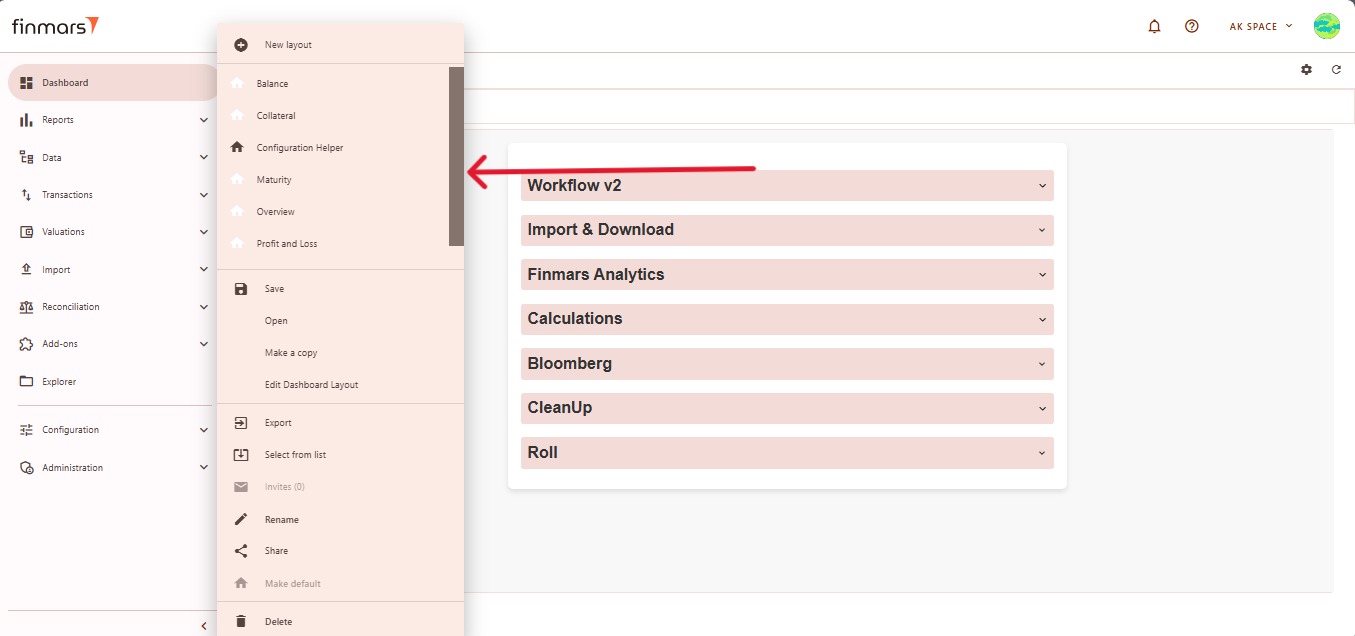
At the bottomoverview oftheStandarddashboard,Dashboardseveral icons provide additional functionality:Layouts:SaveOverviewallows–savingDisplaystheacurrenthigh-leveldashboardsummaryviewof key financial metrics like NAV, P&L, cash flows, andsettingsbalancefor quick future access.trends.ExportBalanceallows–exportingProvidesdashboardadatadetailedtobreakdownvariousoffileportfolioformatsassets(Excel,categorizedCSV,byPDF).asset type and geography.RenameCollateralenables–changingShowsthecollateraldashboard’spositions,name.including instrument type, market value, and collateral MV.ShareConfiguration Helperlets–youContainssharesystemthetoolscurrentfordashboard.workflow management, calculations, imports, and analytics.Select from listMaturitylets–youDisplayschoosefinancial instruments sorted by their maturity dates andopenassociatedpreviouslymarketsaved dashboards.values.MakeProfitaandcopyLosscreates–aPresentsduplicateP&Lofdatathepercurrentportfolio,dashboarddisplayingtoprofitedittrendswithoutoveraltering the original layout.time.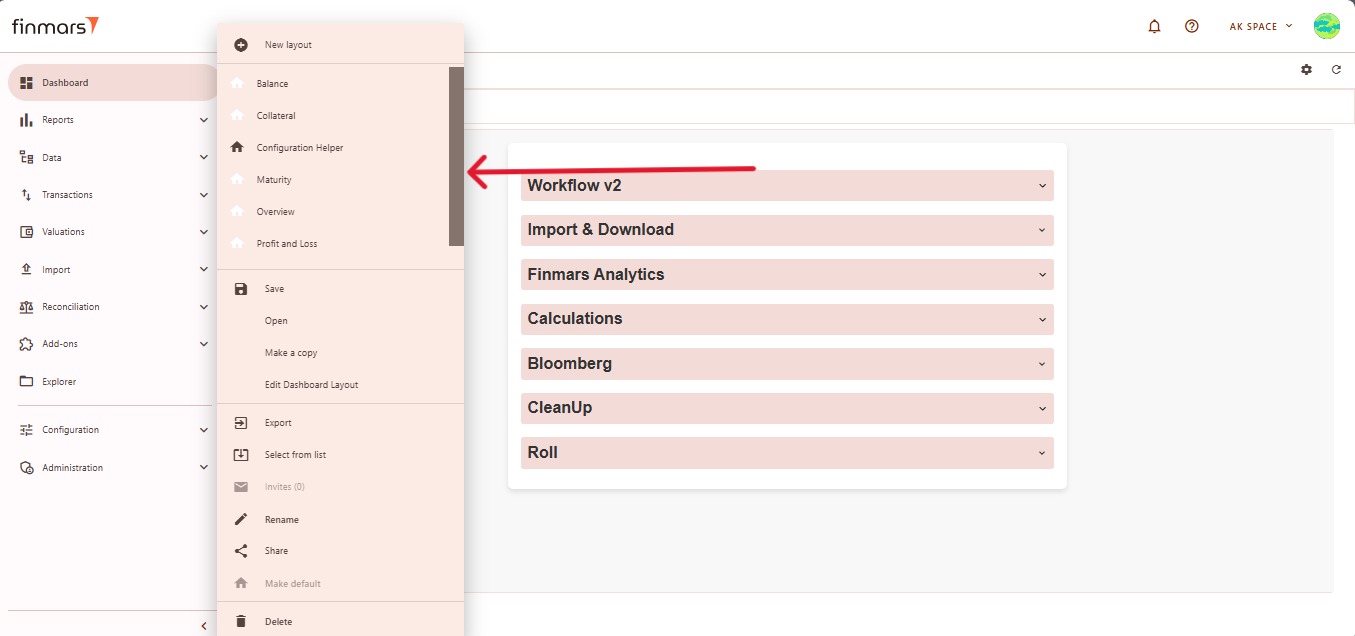
- After
completingselectingthesethesteps,layout, verify once again thatdisplayedthe information displayed is correct and accurately reflects the current data status. If any discrepanciesoccuroccur, refresh the data and layout by clicking the Refresh button in the top-right corner to ensure you're viewing the latestinformation by clickingRefresh buttonin the top-right corner.information.