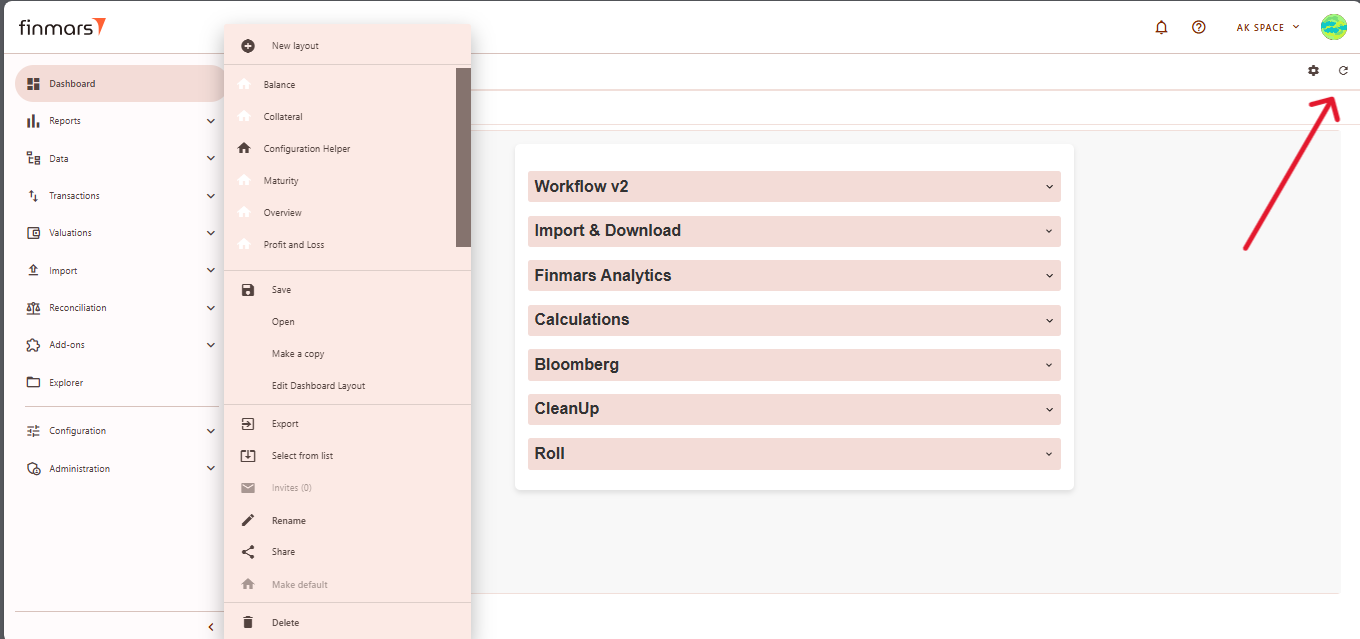How to Check Standard Dashboards
Prerequisites
We assume you have all prerequisites you may need, including:
- If needed: the VPN is configured to access the Finmars resources
- If needed: access to the Virtual Machine to work with the sensitive information
- Must have: registered in Finmars in the needed region environment (self-registered or registered by Finmars)
- Must have: having permissions set to allow continue with the Action in the Guide
- Must have: to create a new Workspace you must have a License Key (provided by Finmars)
*GuideChecking Action*Standard Dashboards
***Go to the Dashboard tab in the left-side menu.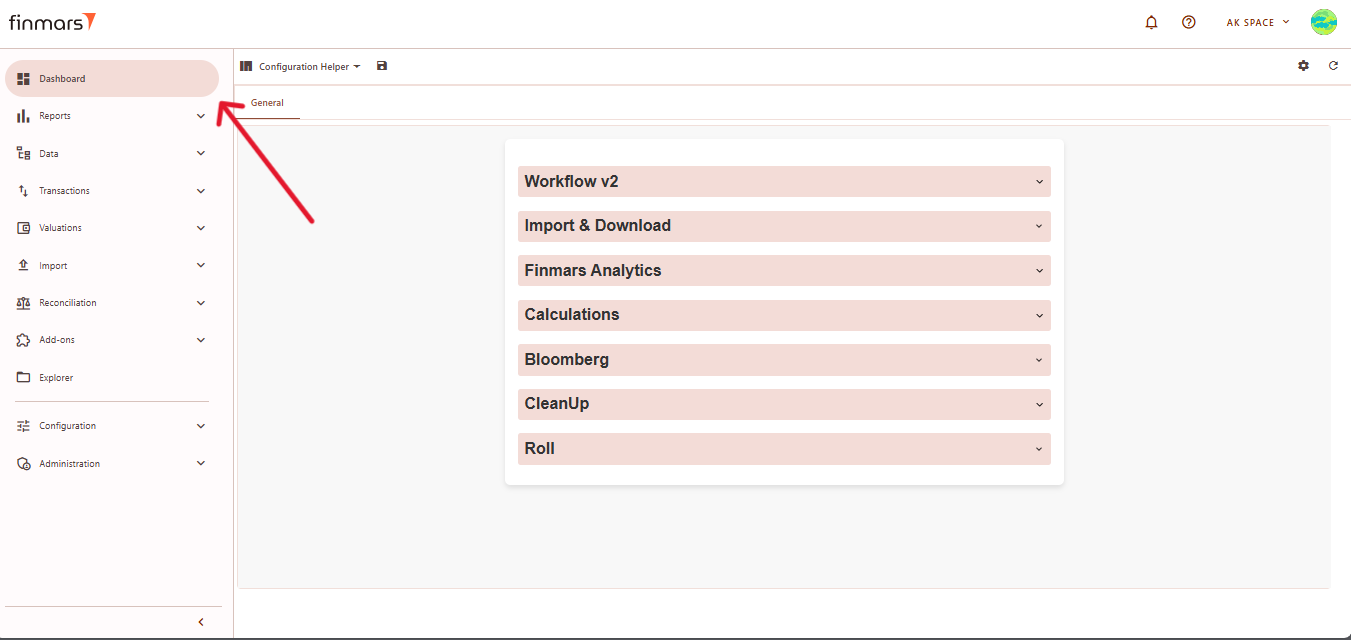
***At the top of the page (next to the save icon), you will see the current dashboard layout name. Click on this name to open the dropdown menu listing all available layouts.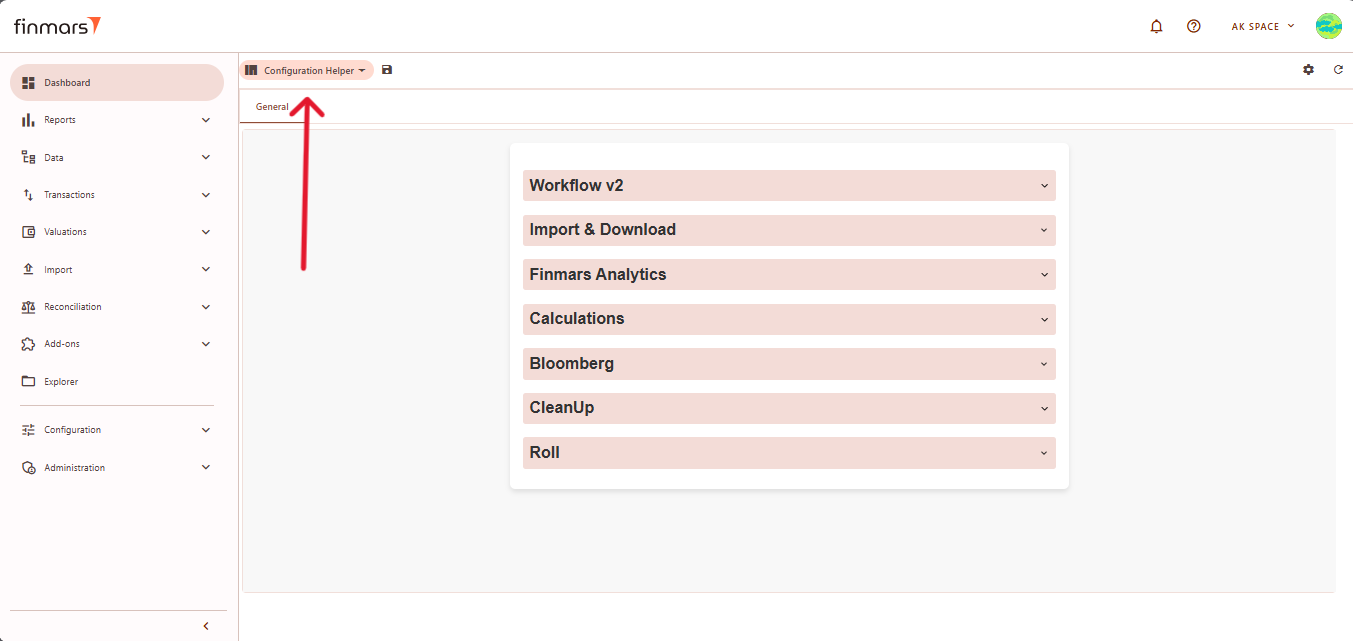
***From this dropdown, select the standard dashboard you want to check (e.g., Balance, Profit and Loss, Configuration Helper, STD Manual Import, etc.). Standard dashboards are indicated clearly without custom naming.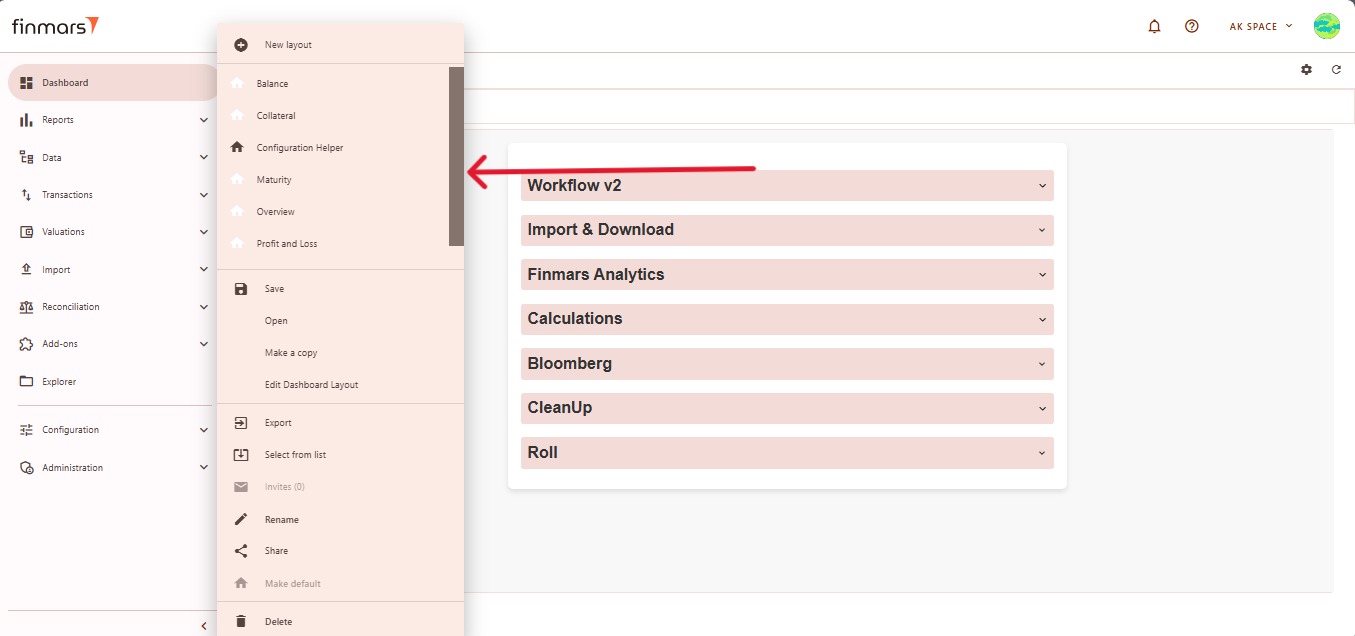
- At the bottom of the dashboard, several icons provide additional functionality:
- Save allows saving the current dashboard view and settings for quick future access.
- Export allows exporting dashboard data to various file formats (Excel, CSV, PDF).
- Rename enables changing the dashboard’s name.
- Share lets you share the current dashboard.
- Select from list lets you choose and open previously saved dashboards.
- Make a copy creates a duplicate of the current dashboard to edit without altering the original layout.
- After completing these steps, verify once again that displayed information is correct and accurately reflects the current data status. If any discrepancies occur refresh the data and layout to ensure you're viewing the latest information by clicking Refresh button in the top-right corner.