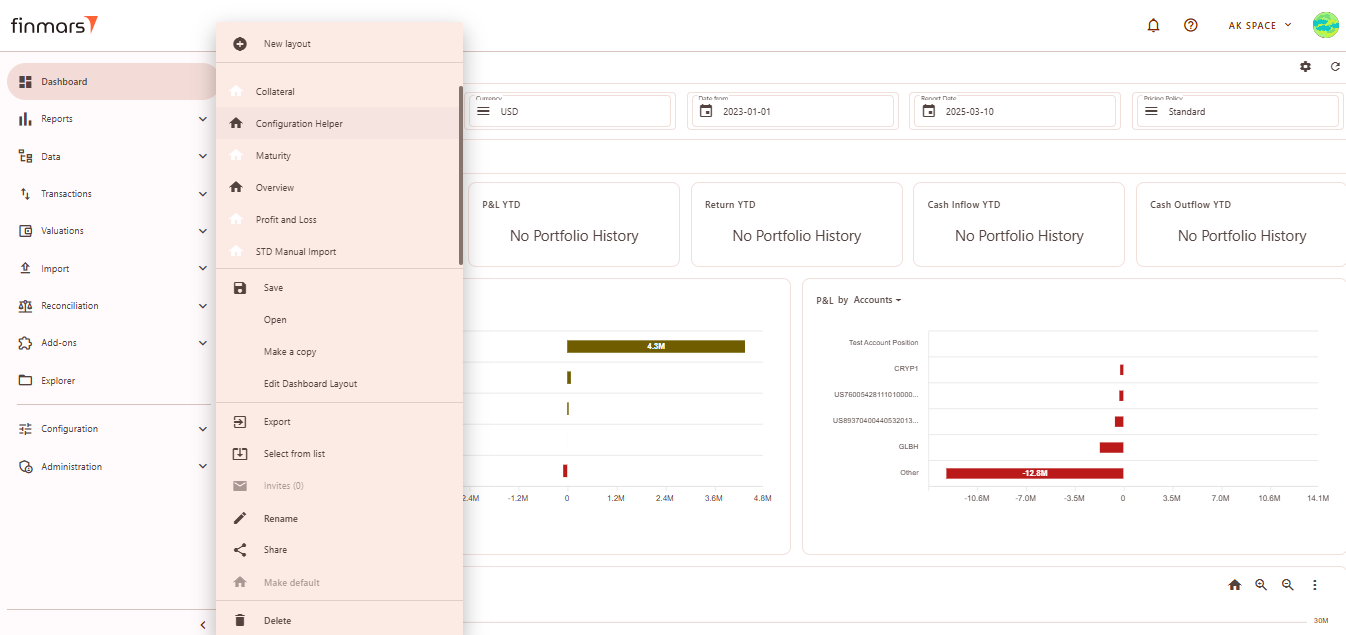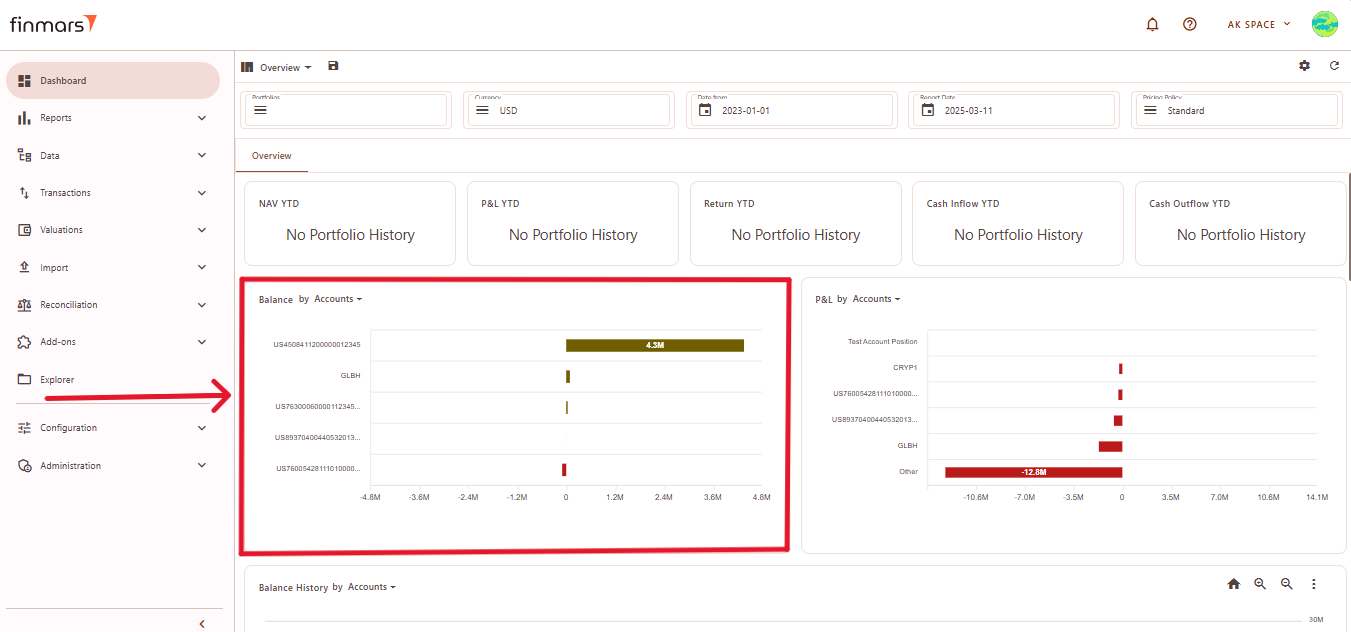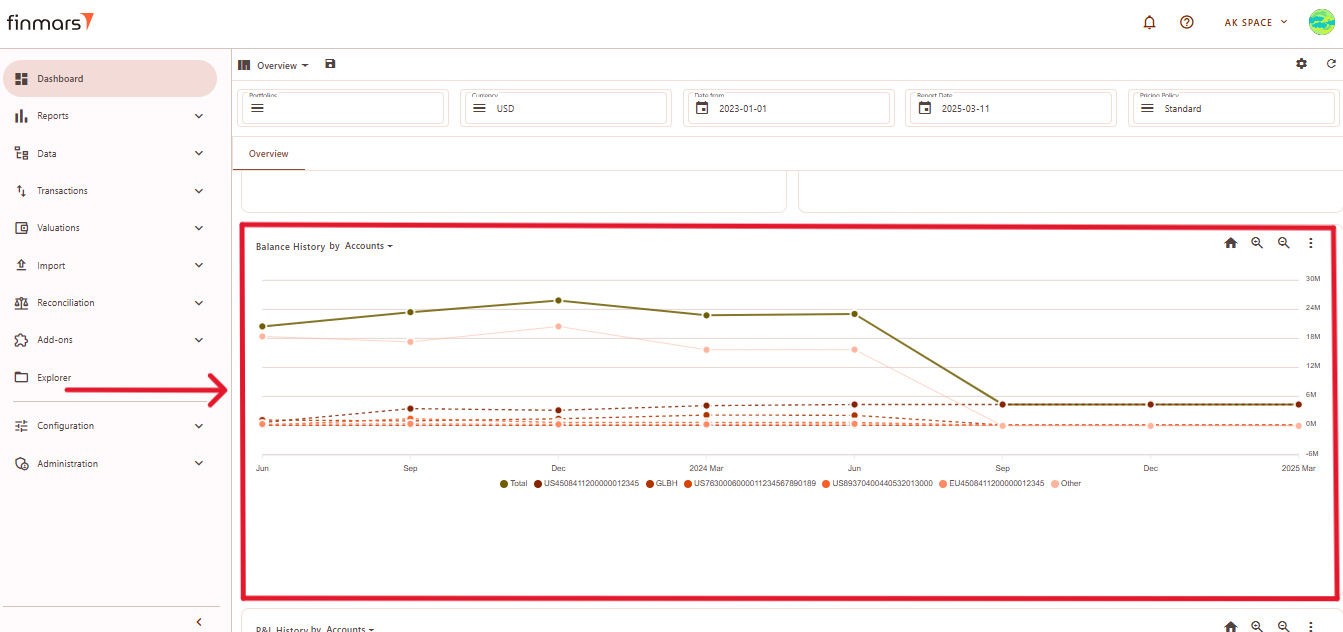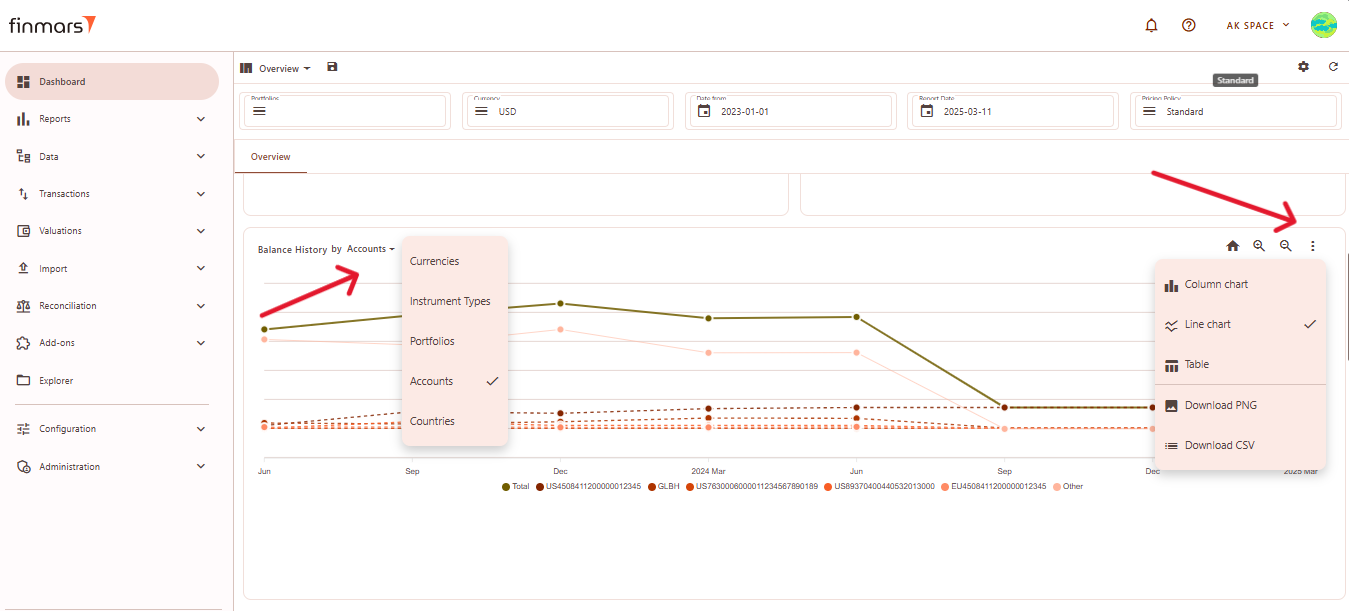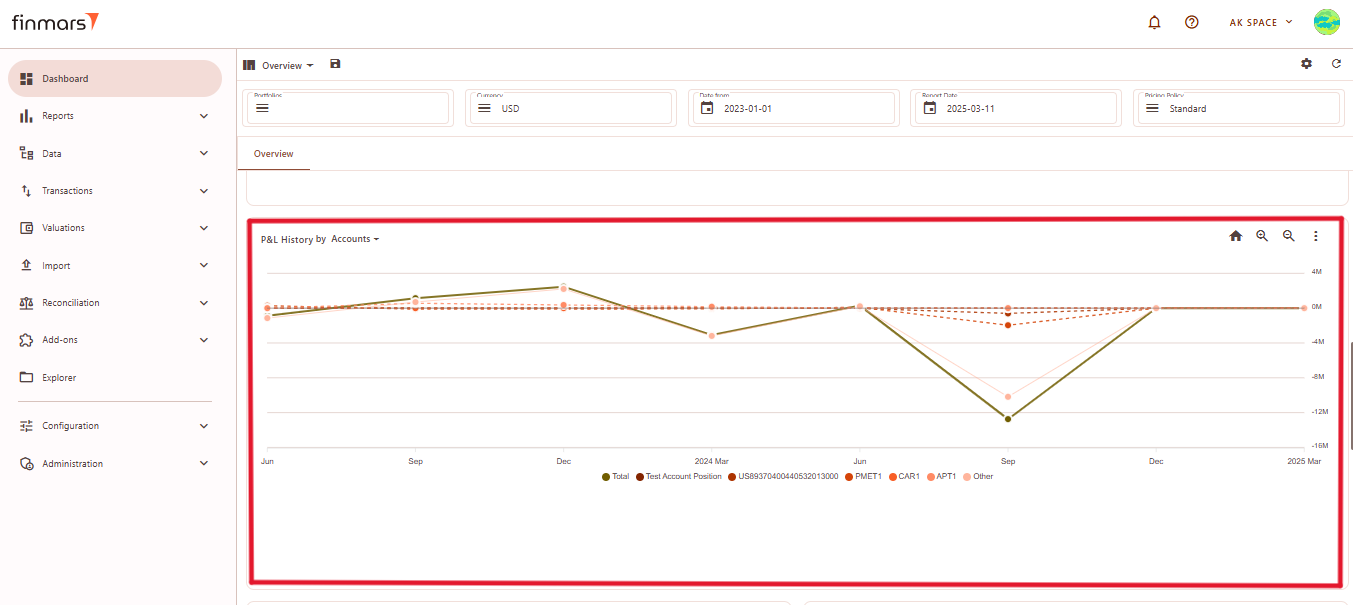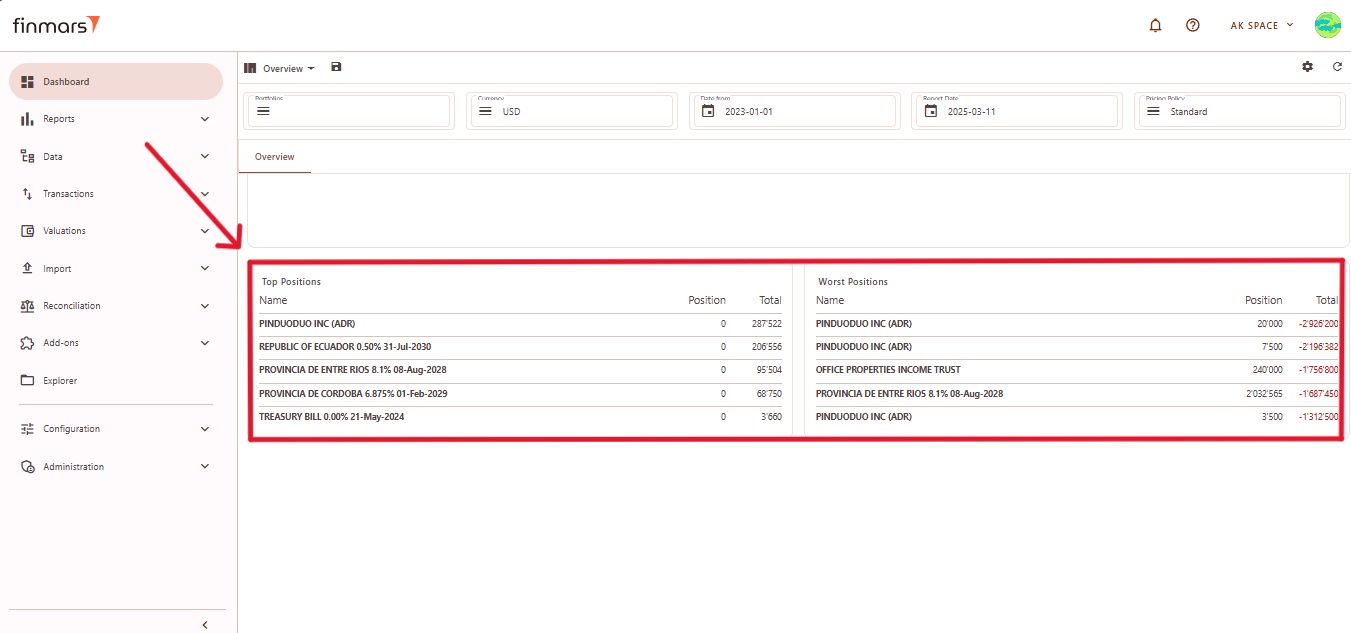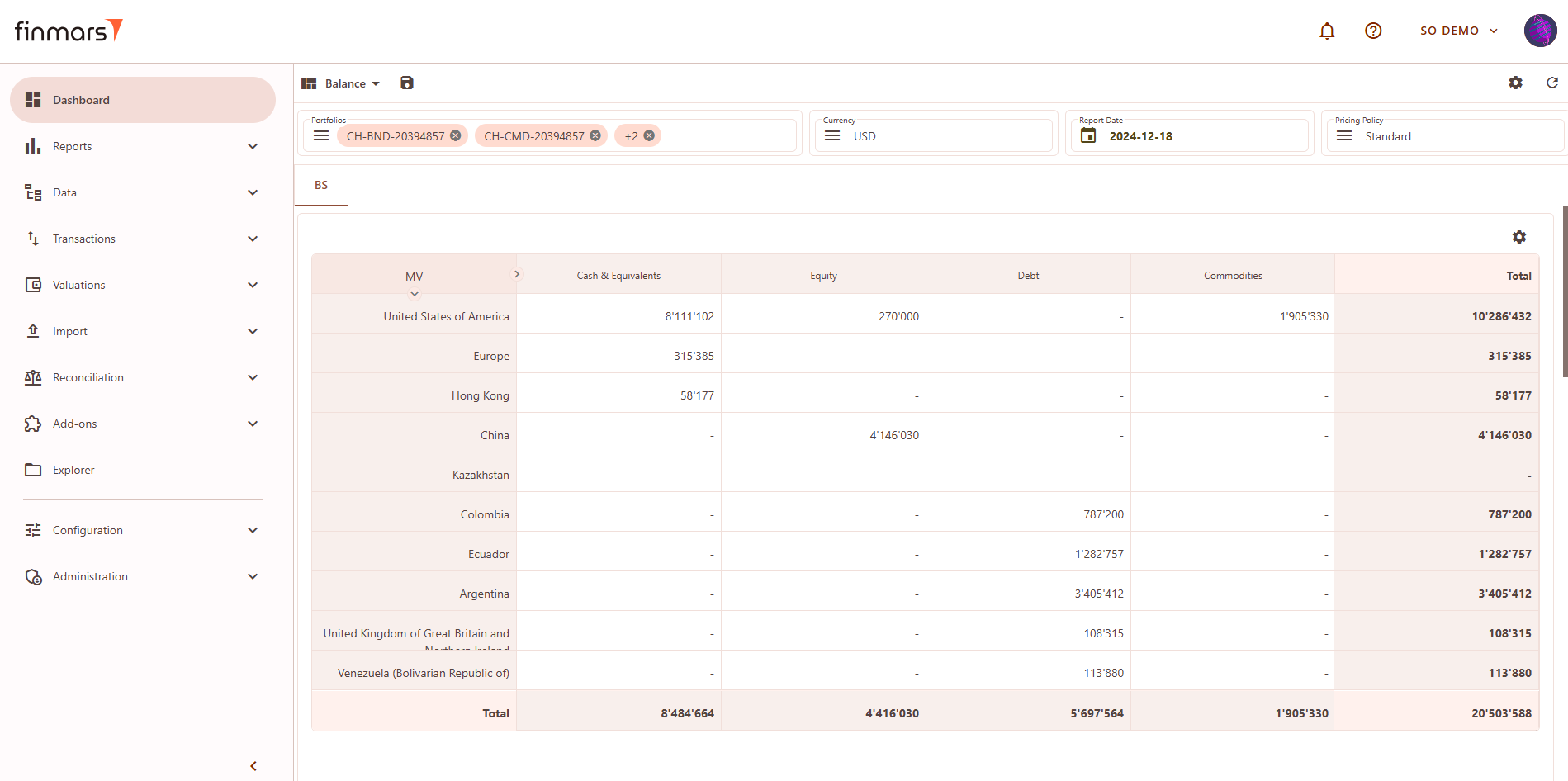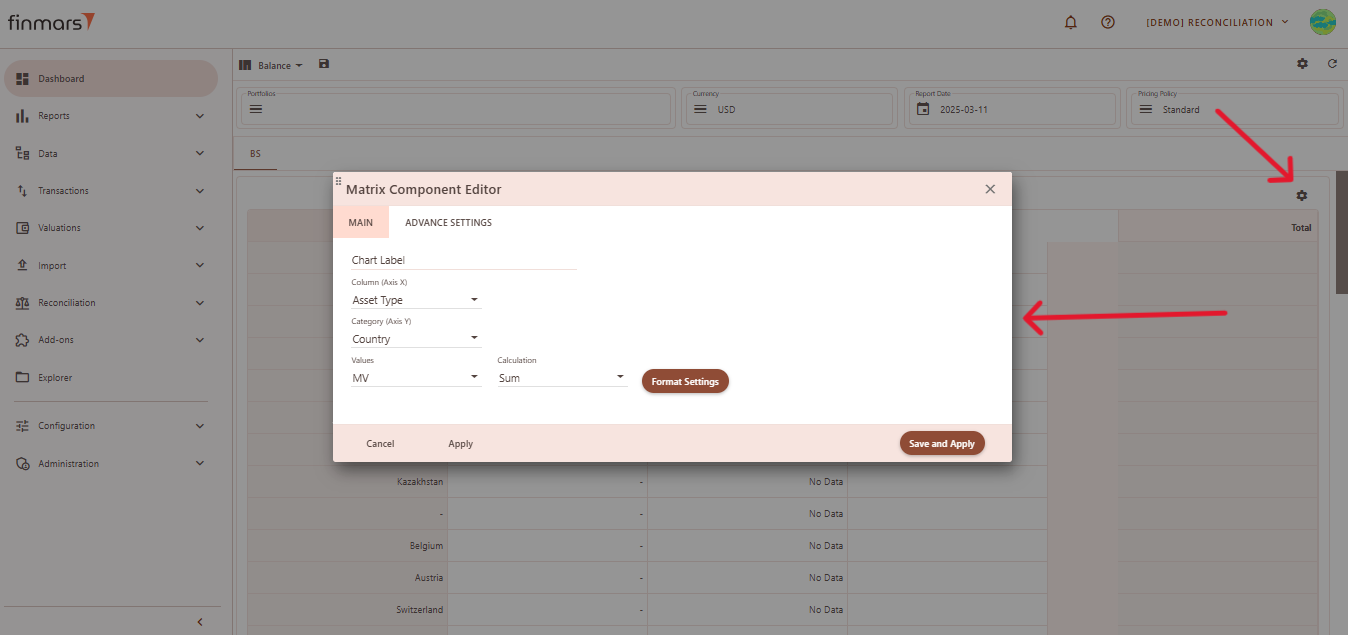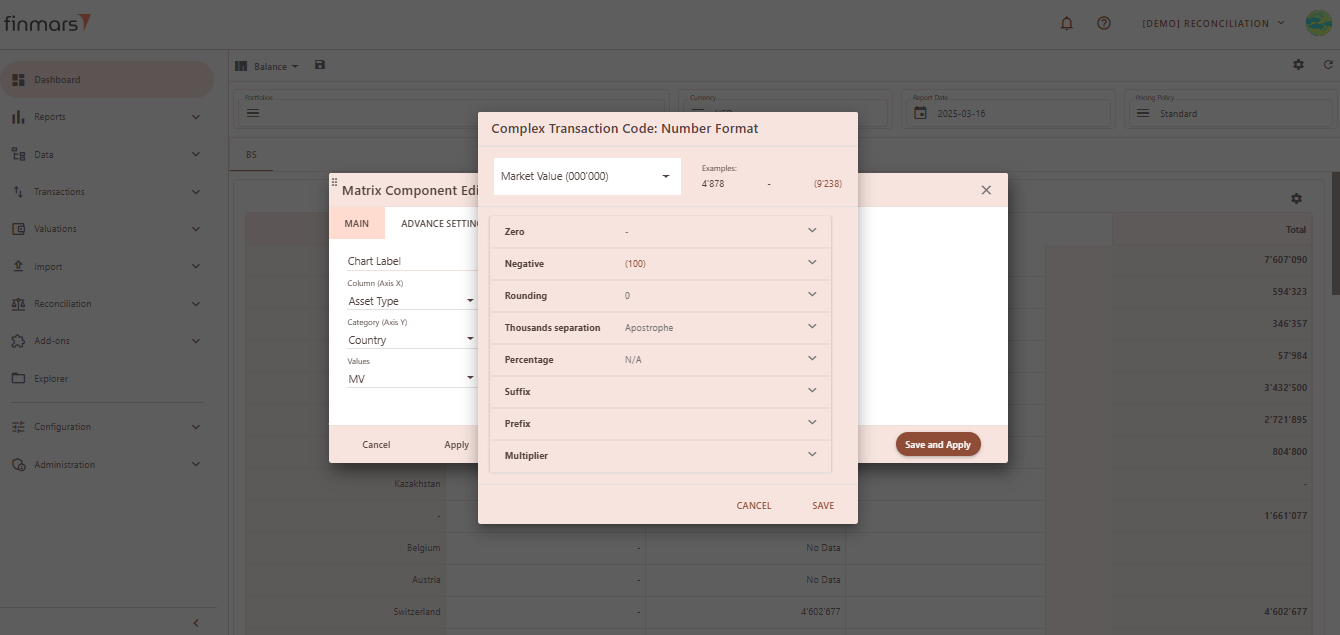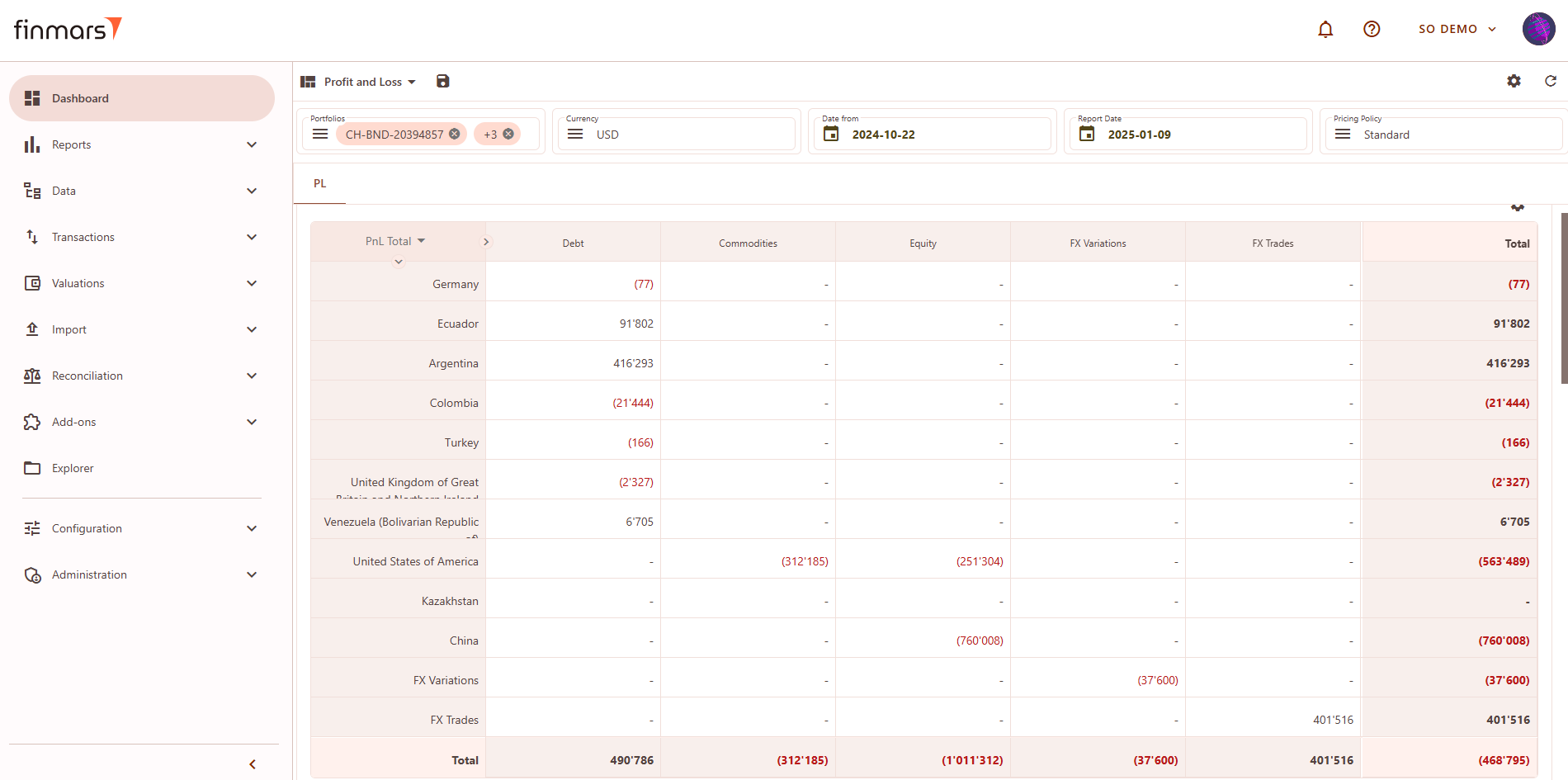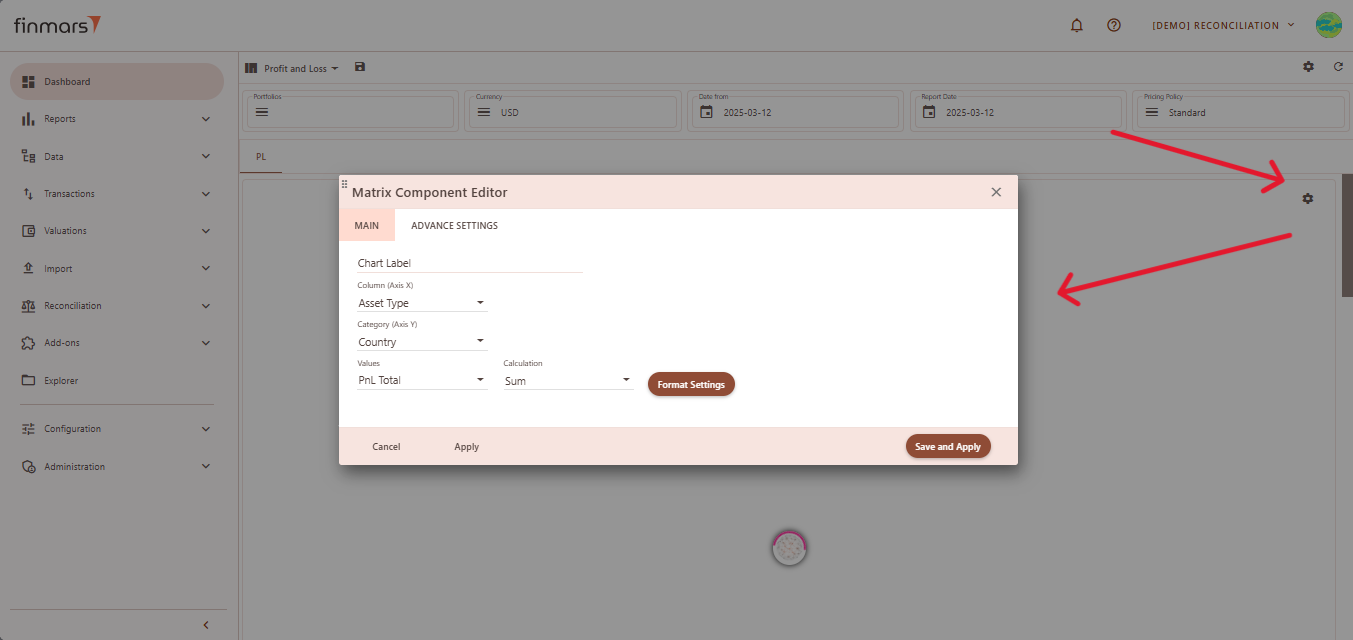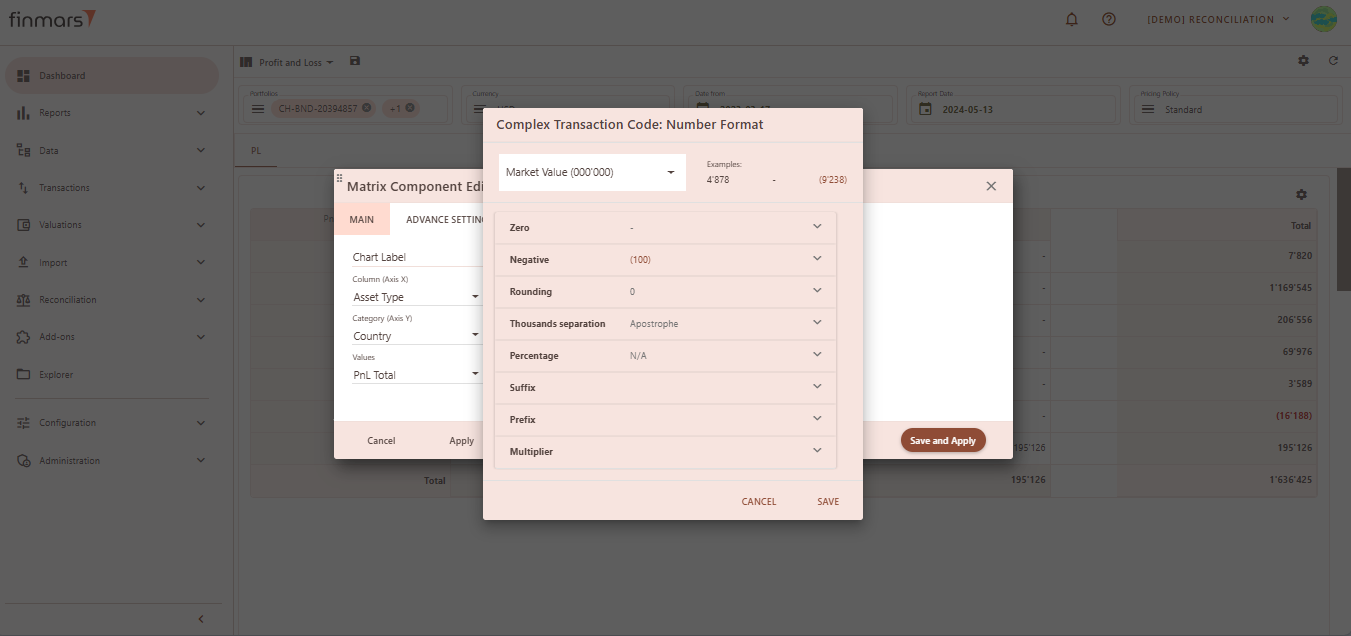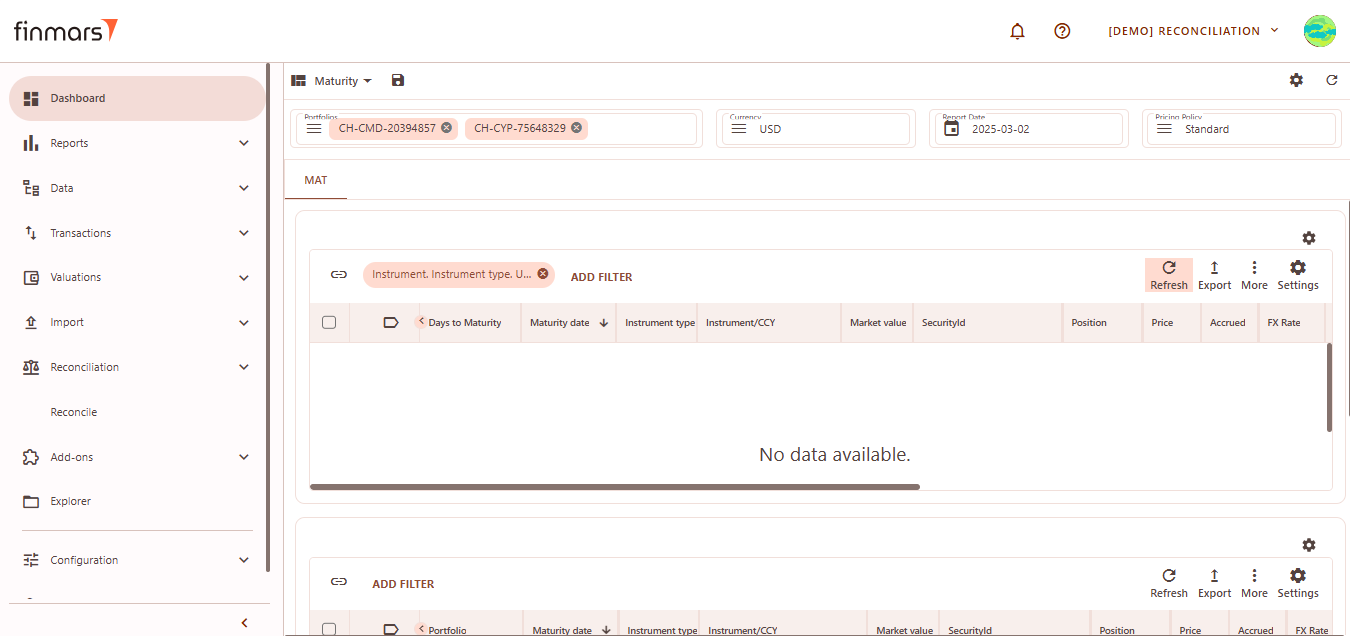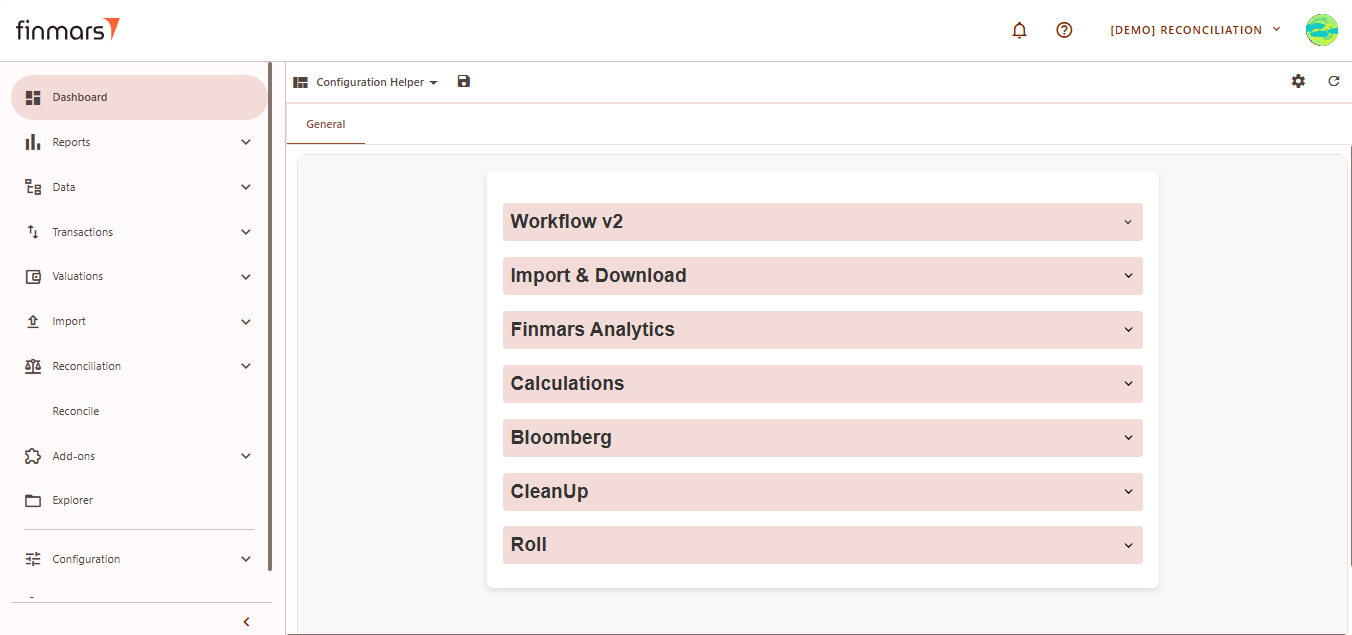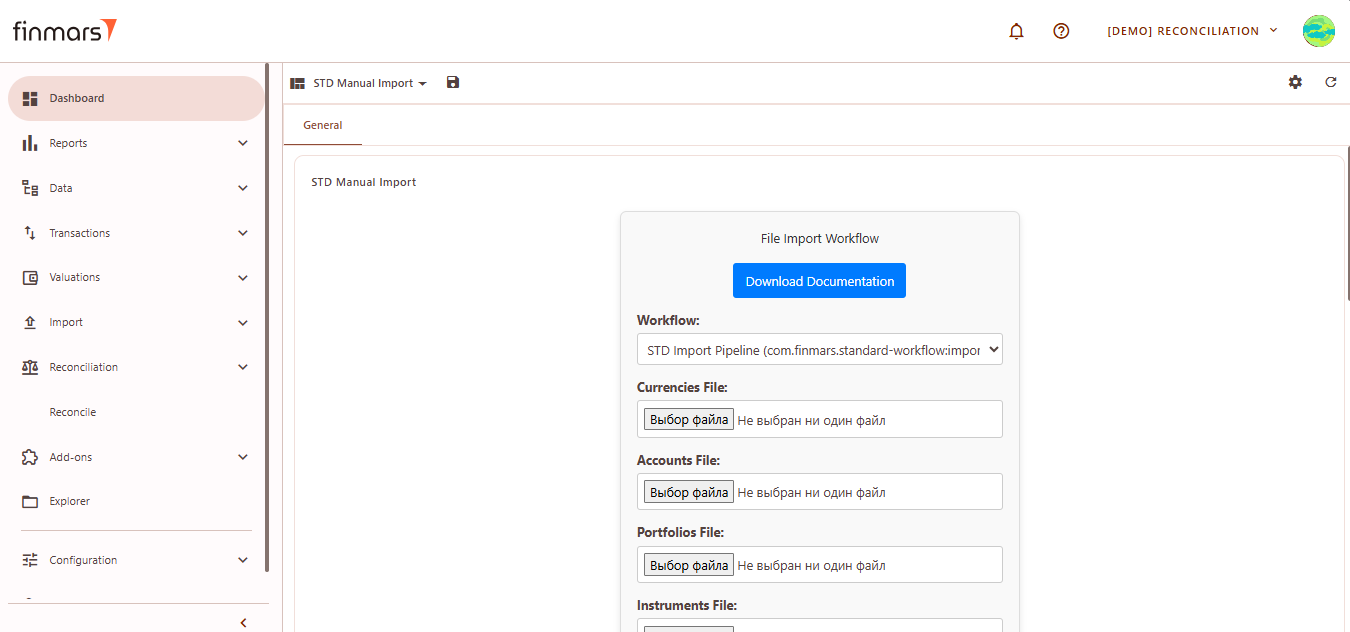How to Check Standard Dashboards
Prerequisites
We assume you have all prerequisites you may need, including:
- If needed: the VPN is configured to access the Finmars resources
- If needed: access to the Virtual Machine to work with the sensitive information
- Must have: registered in Finmars in the needed region environment (self-registered or registered by Finmars)
- Must have: having permissions set to allow continue with the Action in the Guide
Checking Standard Dashboards
- Go to the Dashboard tab in the left-side menu.
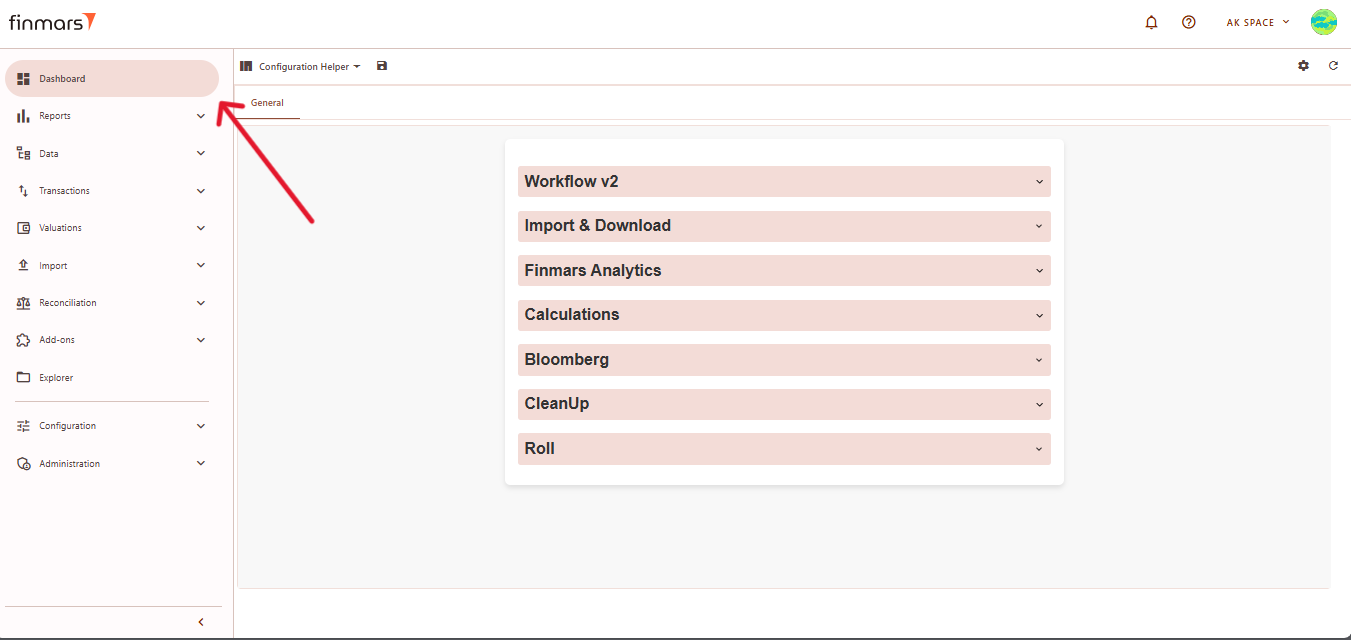
- At the top of the page (next to the save icon), you will see the current dashboard layout name (it can differ from user settings). Click on this name to open the dropdown menu listing all available layouts.
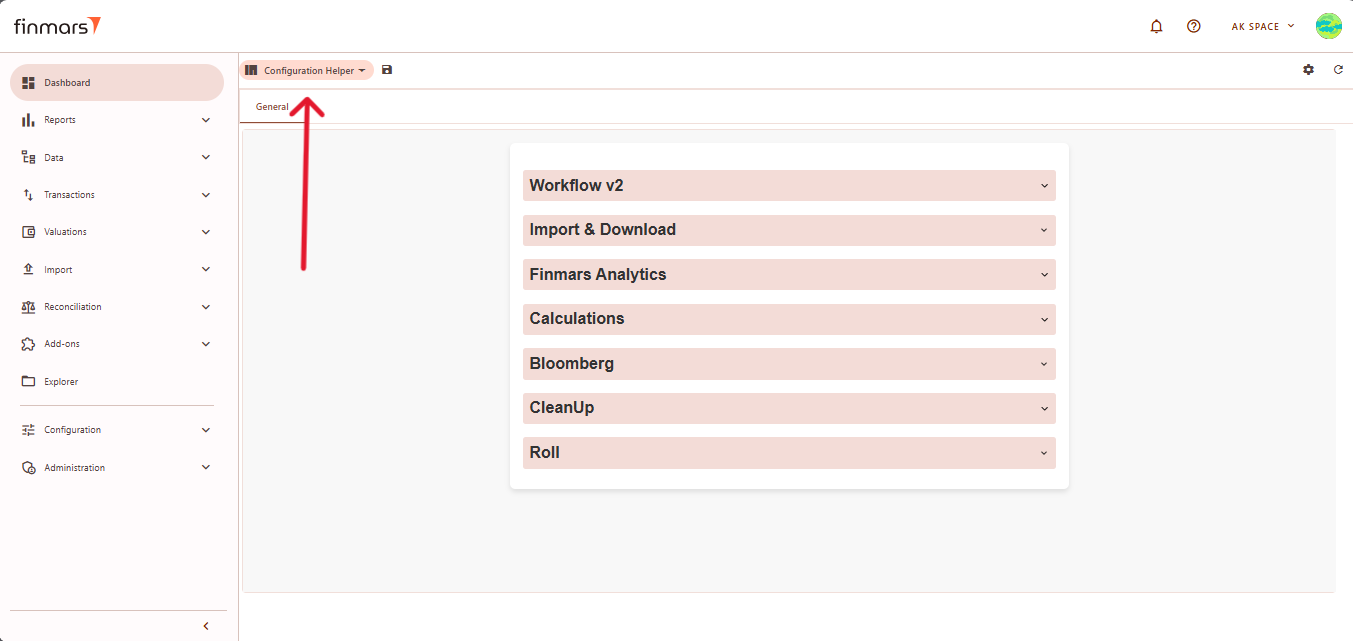
- From this dropdown, select the standard dashboard you want to check.
- Below you can find an overview of Standard Dashboard Layouts
Overview Layout
Overview – Displays a high-level summary of key financial metrics like NAV, P&L, cash flows, and balance trends
Filter Panel
At the top of the Overview layout, you'll find the filter panel where you can adjust key parameters:
- Portfolios – Select which portfolios to display data for.
- Currency – Choose the reporting currency.
- Date From / Report Date – Define the time period for analysis. The Report Date will always display the balance as of the end of the selected day.
- Pricing Policy – Set the method for asset valuation.
Below the filter panel, there is a summary section displaying key financial metrics: NAV YTD, P&L YTD, Return YTD, Cash Inflow/Outflow YTD
Cards
Cards values are based on calculated Portfolio History for selected parameters in Filter Panel.
Balance by category
- Balance by Accounts – Displays a bar chart of the portfolio's asset balances by account.
Elements:
- Account Labels – Unique account identifiers listed on the left side, representing different financial accounts.
- Balance Bars – Horizontal bars indicate the balance amount for each account. The length and color of the bars differentiate between positive and negative balances.
- Numerical Values – A specific balance value is displayed inside the largest bar, providing a clear reference.
- X-Axis Scale – The scale at the bottom ranges from negative to positive values, helping interpret account balances.
- Color Coding – Green/brown bars represent positive balances, while red bars indicate negative balances, showing the financial status of each account.
Categories:
- Currencies – Groups balances by currency.
- Instrument Types – Categorizes balances by financial instrument type (e.g., bonds, equities).
- Portfolios – Displays balances for different investment portfolios.
- Accounts – Shows balances at the individual account level (default setting).
- Countries – Groups balances by geographical region.
- P&L by Accounts – Displays a bar chart showing the profit and loss distribution across different accounts.
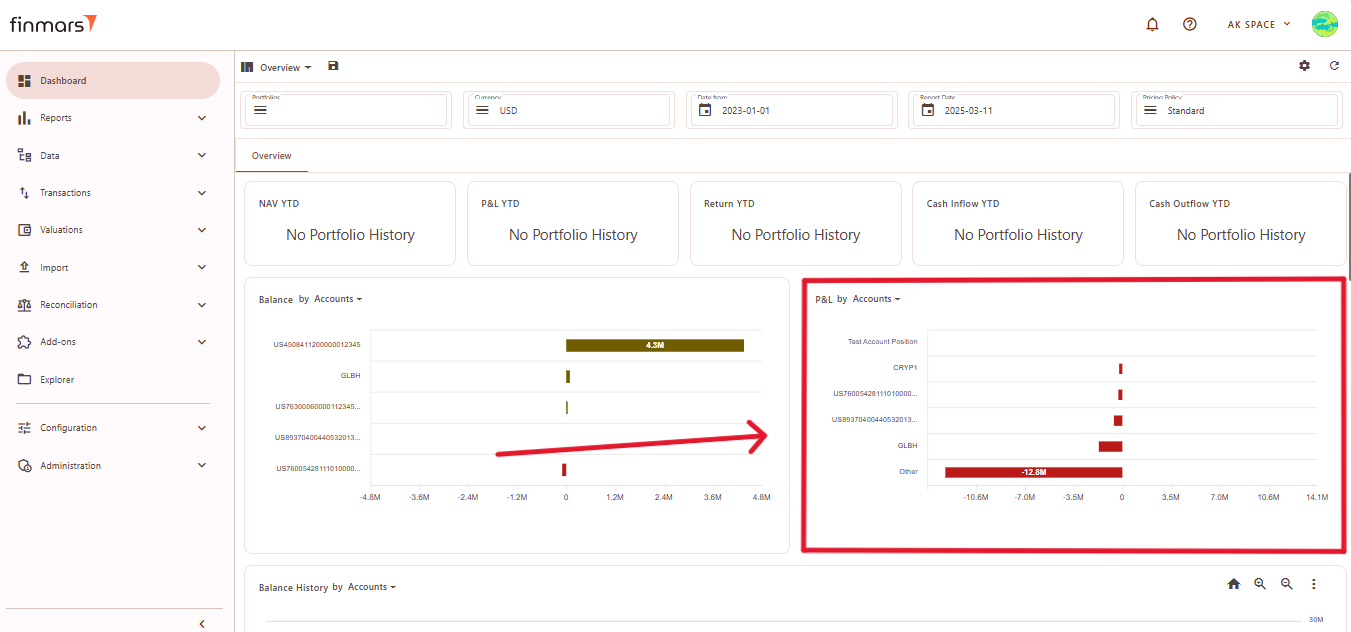
Elements:
- Account Labels – Listed on the left, identifying the accounts contributing to profit or loss.
- Loss Indicators – Horizontal red bars represent negative values, showing the extent of losses per account.
- Numerical Values – Some bars have labels displaying exact loss amounts for better clarity.
- X-Axis Scale – The range at the bottom provides a reference for interpreting the magnitude of losses.
- Color Representation – The red color highlights loss amounts, with varying bar lengths indicating different levels of impact.
Categories:
- PL Types – Filters P&L by different types of profit/loss (e.g., realized, unrealized).
- Currencies – Groups P&L by currency.
- Instrument Types – Categorizes P&L by financial instrument type (e.g., bonds, equities).
- Portfolios – Displays P&L for different investment portfolios.
- Accounts – Shows P&L at the individual account level (default setting).
- Countries – Groups P&L data by geographical region.
- Balance History by Accounts – This section visualizes the historical changes in asset balances over time. The chart helps track trends in portfolio values, showing fluctuations across different accounts.
Elements:
- Time Axis (X-Axis) – Displays a timeline, illustrating changes in balances over time.
- Value Axis (Y-Axis) – Represents balance amounts, showing increases or decreases across different accounts.
- Colored Lines – Each account has a unique color, distinguishing different balance trends.
- Solid and Dotted Lines – Solid lines represent total balances or major accounts, while dotted lines indicate smaller accounts.
- Legend – Located at the bottom, mapping each color to its corresponding account.
- Trend Patterns – Some accounts show gradual changes, while others exhibit sharp declines, indicating significant balance shifts.
You can select category for a graph
Chart Type Options:
- Column Chart – Displays historical balances as bar charts.
- Line Chart (default) – Shows trends over time with connected data points.
- Table – Converts the visual chart into a tabular format for numerical analysis.
Download Options:
- Download PNG – Saves the chart as an image file.
- Download CSV – Exports balance history data as a CSV file for further analysis.
- P&L History by Accounts – This module visualizes the historical changes in profit and loss (P&L) over time, allowing users to track financial performance trends across different accounts.
Elements:
- Time Axis (X-Axis) – Displays a timeline, illustrating changes in profit and loss over time.
- Value Axis (Y-Axis) – Represents profit and loss values, indicating financial performance across different accounts.
- Colored Lines – Each account is assigned a distinct color to differentiate financial trends.
- Solid and Dotted Lines – Solid lines represent total P&L movements, while dotted lines indicate individual accounts.
- Legend – Located at the bottom, linking each color to its corresponding account.
- Trend Patterns – Some accounts show steady performance, while others display sharp fluctuations, highlighting significant changes in financial results.
You can select category for a graph
Chart Type Options:
- Column Chart – Represents P&L data using vertical bars.
- Line Chart (default) – Shows P&L trends over time using connected data points.
- Table – Converts the graph into a tabular format for numerical analysis.
Download Options:
- Download PNG – Saves the chart as an image file for reporting purposes.
- Download CSV – Exports the P&L history in a CSV format for further analysis in spreadsheets.
- Top Positions – Lists the best-performing holdings by total value.
- Name – The name of the financial instrument.
- Position – The number of units held.
- Total – The total market value of the position.
- Worst Positions – Displays the weakest-performing assets, highlighting losses.
- Name – The name of the financial instrument.
- Position – The number of units held.
- Total – The total market value of the position, often displayed in red to indicate negative performance.
Balance Sheet (BS) Layout
The Balance Sheet (BS) layout provides an overview of asset distribution by different categories, such as countries, accounts, or asset types.
Filter Panel
At the top of the BS layout, the filter panel allows for the adjustment of key parameters:
- Portfolios – Select which portfolios to analyze.
- Currency – Choose the reporting currency.
- Report Date – will always display the balance as of the end of the selected day.
- Pricing Policy – Determines the valuation method for instruments.
Matrix Component Editor
To customize the BS matrix, users can access the Matrix Component Editor by clicking on the settings icon in the top-right corner. The editor allows modifications to the data structure.
Customization Options:
- Column (X-Axis) – Defines the grouping criteria (e.g., Asset Type, Country).
- Category (Y-Axis) – Selects the secondary grouping level (e.g., Country, CCY).
- Values – Defines the key metric displayed in the table (e.g., Market Value - MV).
- Calculation Method – Determines how values are calculated:
- Sum – Aggregates total values.
- Weighted Market Value – Adjusts MV based on weighting.
- Weighted Market Value Percent – Displays MV as a percentage.
- Weighted Exposure – Adjusts exposure levels.
- Weighted Exposure Percent – Displays exposure as a percentage.
Profit & Loss Layout
The P&L layout provides an overview of financial performance across different regions
Filter Panel
At the top of the P&L layout, you'll find the filter panel where you can adjust key parameters:
- Portfolios – Select which portfolios to analyze.
- Currency – Choose the reporting currency.
- Date From / Report Date – Define the time period for analysis. The Report Date will always display the balance as of the end of the selected day.
- Pricing Policy – Determines the valuation method for instruments.
The main P&L table presents financial performance per region:
- PnL Total – Displays total profit or loss per region.
- FX Variations – Reflects changes due to currency fluctuations.
- FX Trades – Captures executed foreign exchange transactions.
- Total – Summarizes the overall P&L per region
Matrix Component Editor (P&L)
To customize the P&L matrix, click the settings icon in the top-right corner. This editor allows modifications to the displayed data.
Customization Options:
- Column (X-Axis) – Groups data by Asset Type, Country, Account, Portfolio, or PL Group.
- Category (Y-Axis) – Secondary grouping by Country, CCY, Account, Asset Type, or Portfolio.
- Values – Displays PnL Total (profit and loss) or MV (Market Value).
- Calculation Method – Defines how values are calculated:
- Sum – Total aggregation.
- Weighted Market Value – Adjusts MV by weighting.
- Weighted Market Value Percent – MV as a percentage.
- Weighted Exposure – Adjusted exposure levels.
- Format Settings:
- Zero Formatting: Defines how zero values appear (as "0", "-", or blank).
- Negative Formatting: Determines how negative numbers are displayed (e.g., with a minus sign or in parentheses).
- Rounding: Sets the number of decimal places shown.
- Thousands Separator: Chooses how large numbers are formatted (e.g., using an apostrophe, space, or no separator).
- Percentage: Decides if numbers should be displayed as percentages and in what format.
- Suffix & Prefix: Allows adding custom text before or after numbers (e.g., currency symbols).
- Multiplier: Adjusts the scale of numbers (e.g., displaying in thousands or millions).
Maturity Layout
Maturity layout provides insights into financial instruments based on their maturity dates.
Filter Panel
At the top of the Maturity layout, you'll find the filter panel where you can adjust key parameters:
-
- Portfolios – Select which portfolios to analyze.
- Currency – Choose the reporting currency.
- Report Date – will always display the balance as of the end of the selected day.
- Pricing Policy – Determines the valuation method for instruments.
- Upper Section – Displays instruments sorted by maturity, including days to maturity, date, type, market value, price, position, and FX rate.
- Lower Section – Similar to the upper table but filtered by portfolio.
Configuration Helper Layout
The Configuration Helper layout provides various system tools for managing workflows, performing calculations, importing/exporting data, and running analytics.
General Tab
The Configuration Helper layout contains sections with workflows. Each workflow includes a description and tooltips for fields. Below is an overview of its sections:
STD Manual Import Layout
The STD Manual Import layout provides a structured interface for manually uploading key financial data files into the system.
See How to Import Data into a Workspace via Dashboard (STD Manual Import)