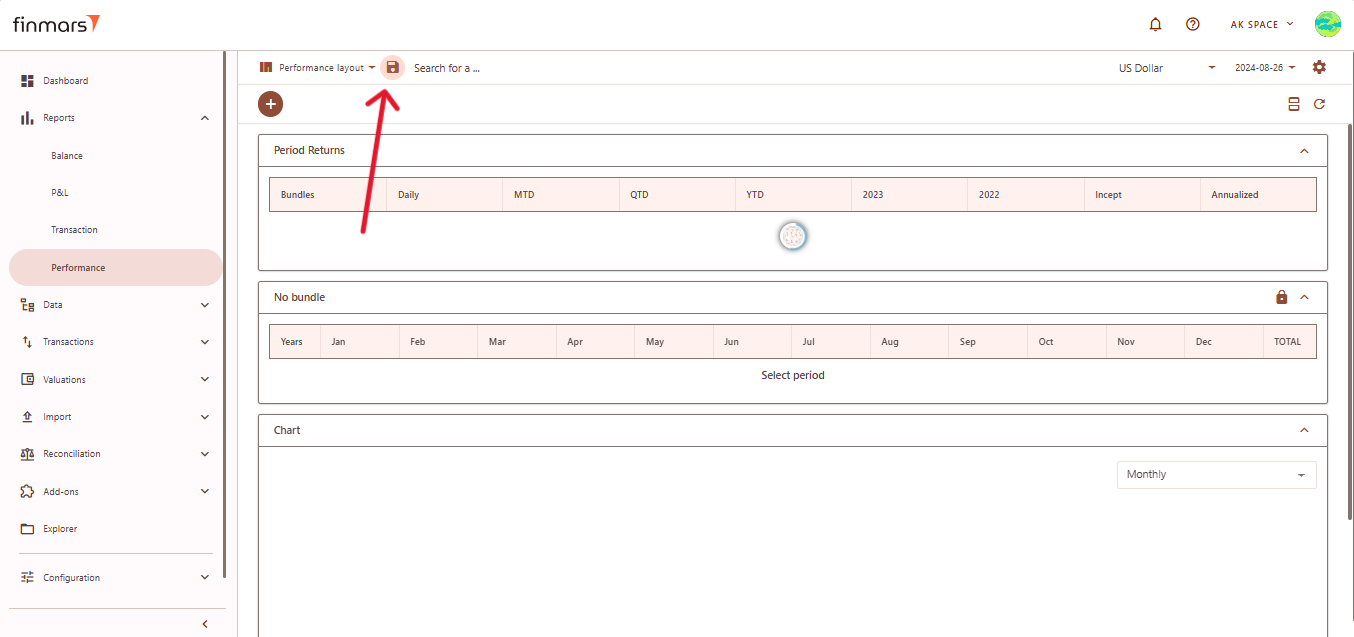How to Check Performance Report
Prerequisites
We assume you have all prerequisites you may need, including:
- If needed: the VPN is configured to access the Finmars resources
- If needed: access to the Virtual Machine to work with the sensitive information
- Must have: registered in Finmars in the needed region environment (self-registered or registered by Finmars)
- Must have: having permissions set to allow continue with the Action in the Guide
- Must have: completed the calculation process as described in How to Do Calculations for Performance (Modified Dietz)
Checking Performance Report
OpenGo to the left sidebar. Locate and select theReportsReportmenusection and click on Performance. Ensure that the correct layout is selected from thedashboarddropdownandinselectthePerformance.upper-left corner. If thePerformancewrongoptionlayout isnotselected,visible, go to the sidebar menu and choosechange itmanually.before proceeding.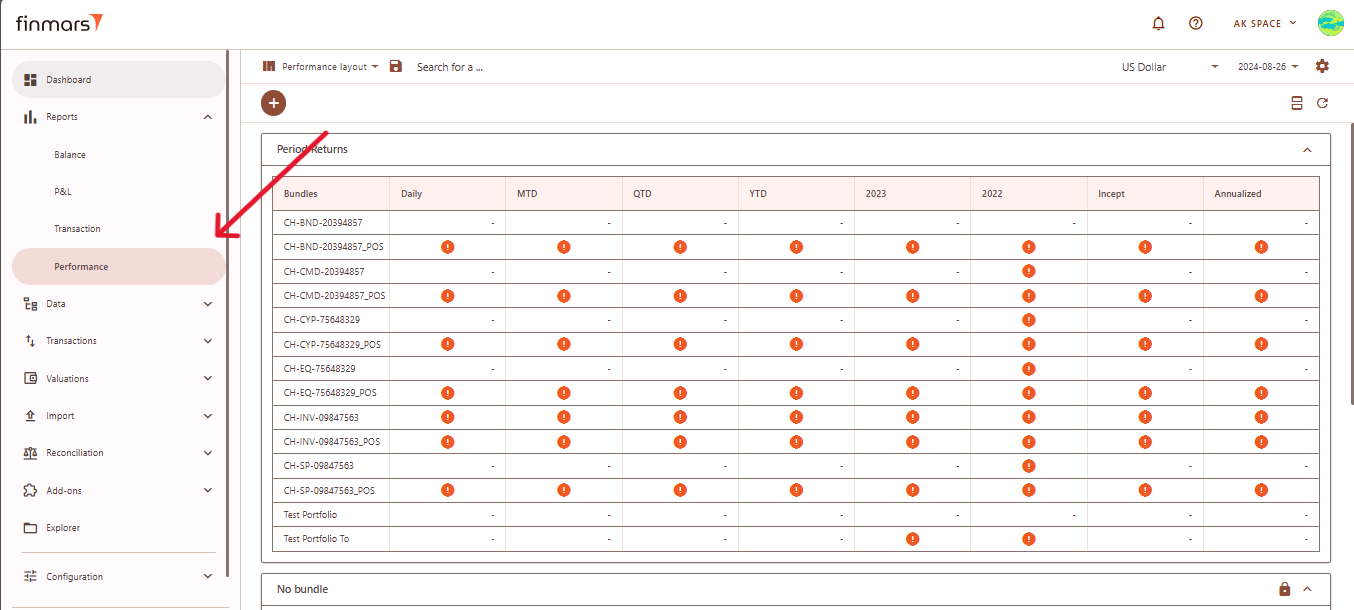
- Once
youonarethe Performance page, adjust the settings according to your reporting needs. Сonfirm the Currency in the top panel. Also, verify that thePerformanceReportReportDateinterface,is set correctly. The system displays the balance as of the end of the selected day. This setting should always be used to reflect accurate financial data.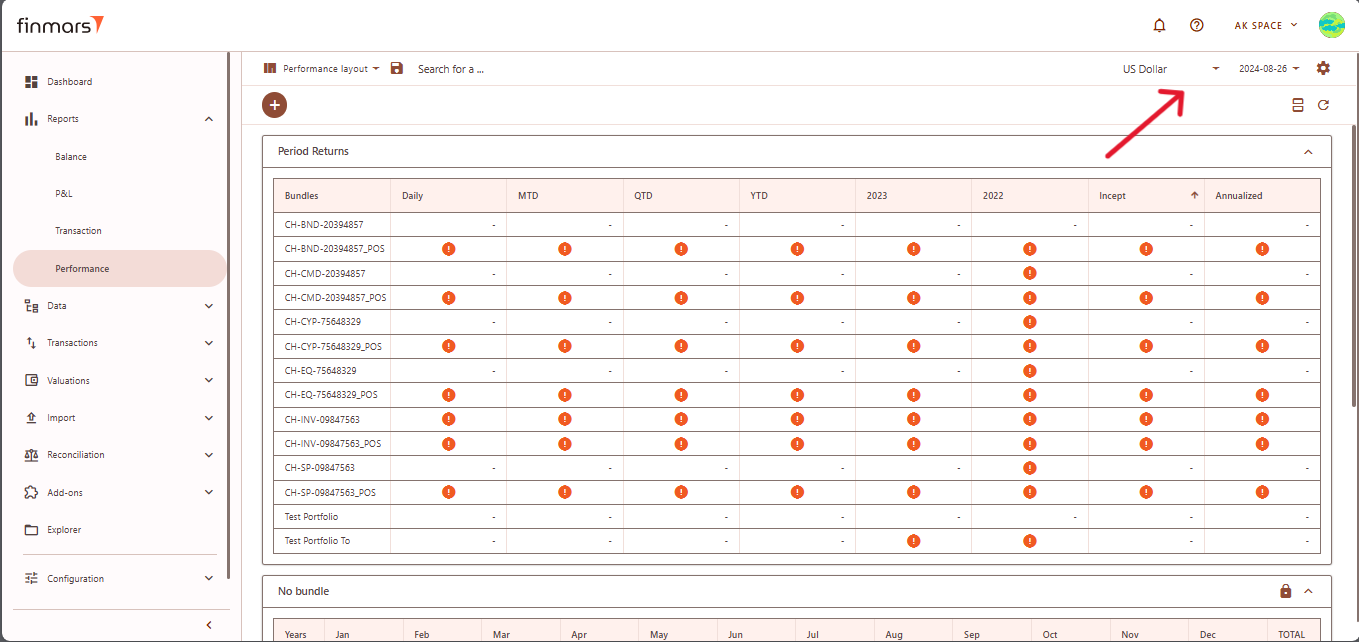
- If you want to configure more detailed report settings, click on the
settingsgear iconlocatedin the top-right cornerof the screen. This willto open theSettingssettingswindowpanel.where you can configure the report parameters.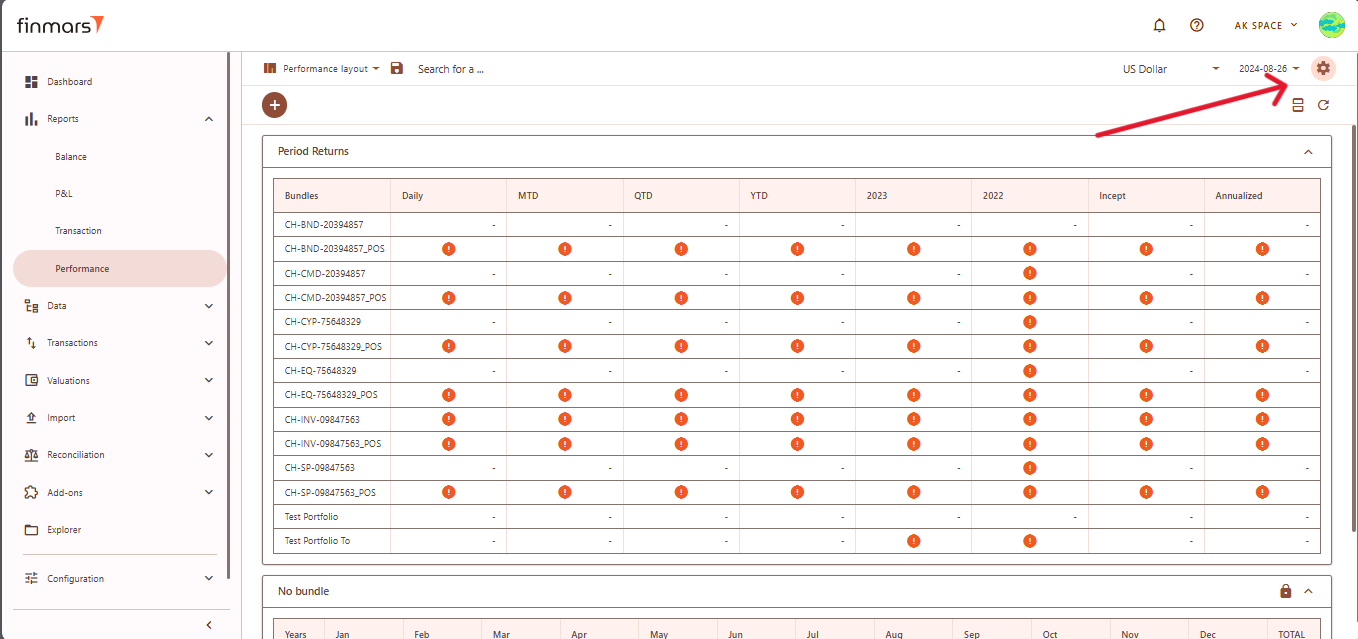
InSet theSettingsCost Methodwindow,(suchchooseas AVCO or FIFO).- Define the
desiredPricingdatePolicybyto determine how asset values are calculated (When selecting the Pricing Policy, you are choosing theDatesettooffield. This date determines the reporting period. Next, choose theReporting currencyprices andPricingexchangepolicy.rates to be applied.) - In the Performance Unit, select whether you want the report to display performance in Percent or Absolute terms.
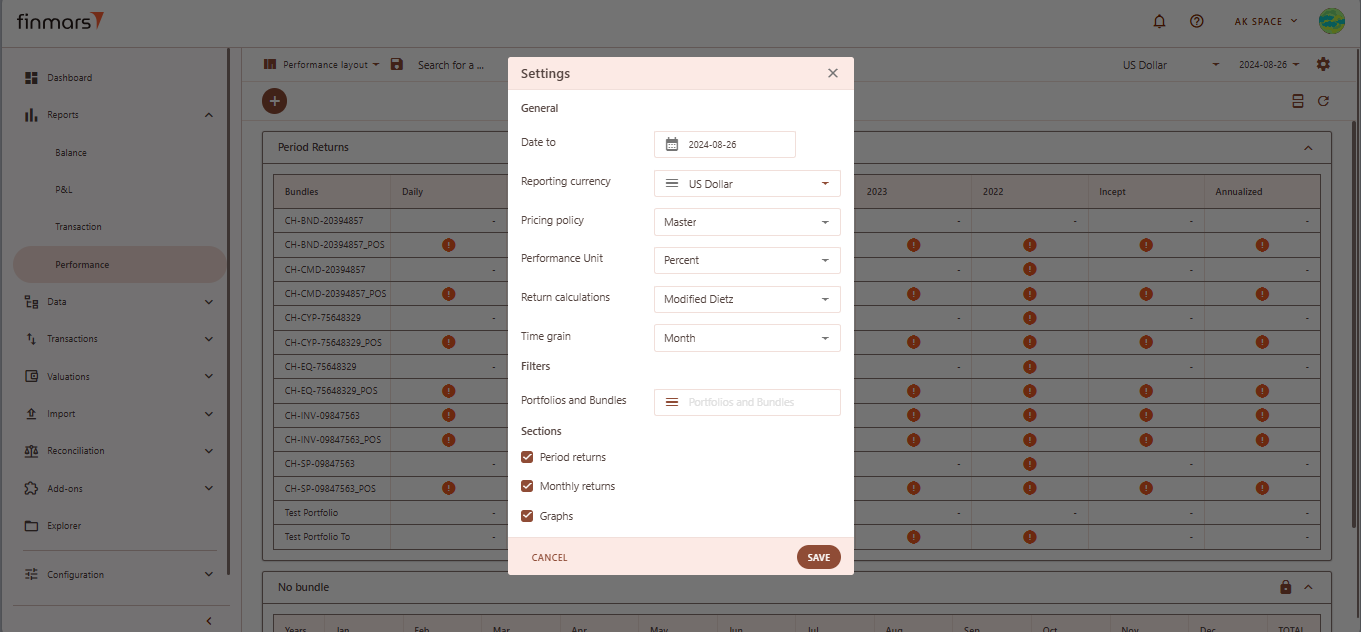
- Choose the method for return calculations by selecting
from the available options.ModifiedDietzDietz.is commonly used for performance reports, and for a detailed explanation of how this calculation works, refer to theHow to Do Calculations for Performance (Modified Dietz) - Set the
timeTime grain to define the period for performance calculations, such as daily or monthly. - If you need to filter the report to specific portfolios or bundles, click on the Portfolios and Bundles field and select the relevant items.
- In the Sections area, select the components you want to include in the report, such as:
- Period Returns ( Displays performance returns for different periods such as Daily, MTD, QTD, YTD, and historical years),
Period Returns,Monthly Returns,(Breaksanddown performance data into monthly periods for more granular analysis.).- Graphs (Enables visual representation of performance).
-
Graphs.
After adjusting these settings, confirm by clicking OK.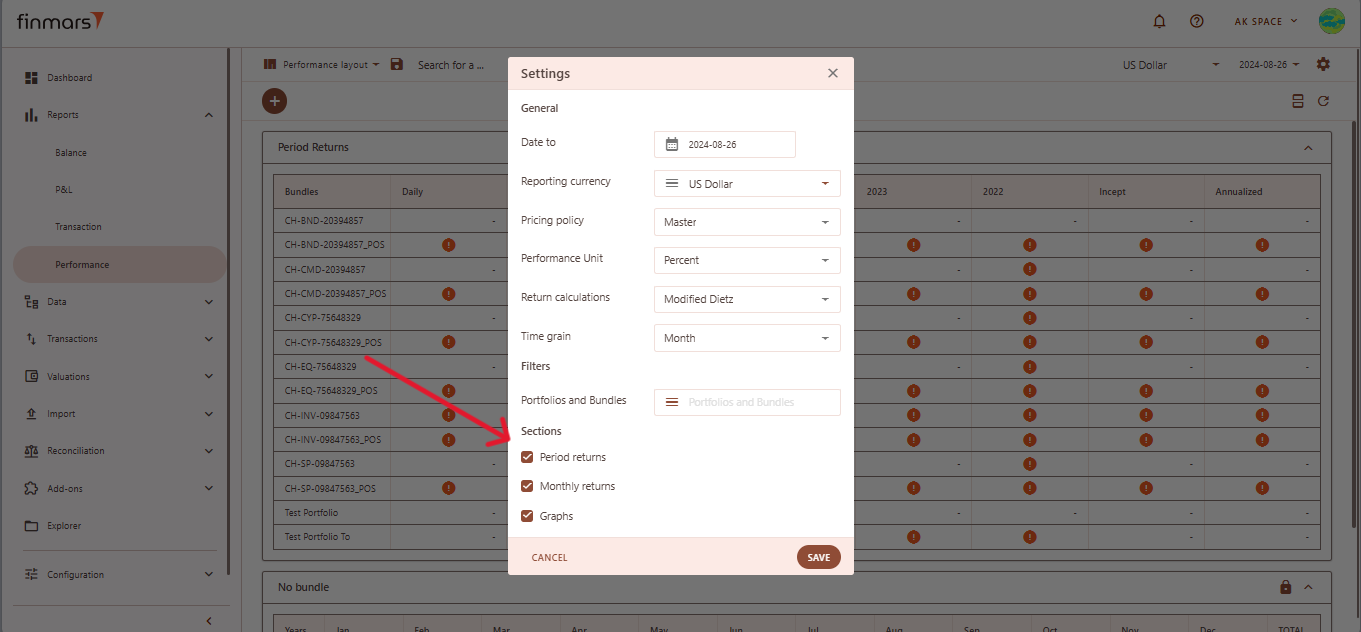
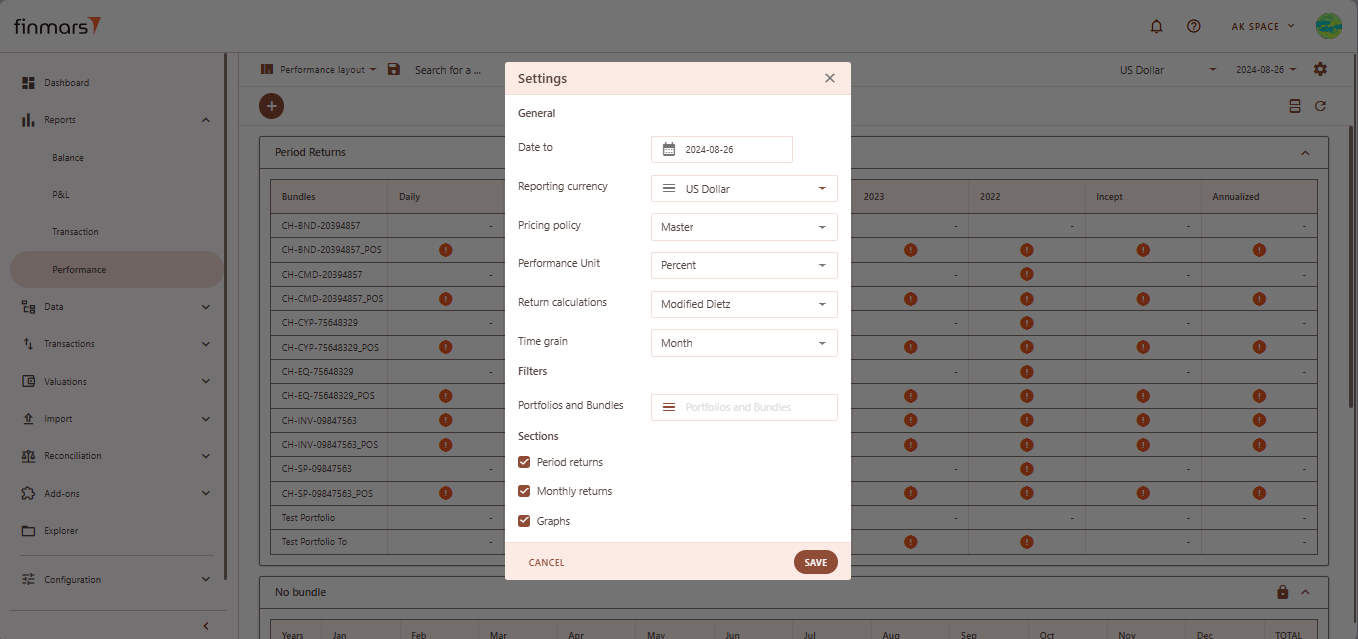
OnceToallapply the selected settingsareandconfigured, clickview theSaveupdatedbuttonreport,atsimply refresh thebottompage.ofOnce refreshed, thesettings window. The systemreport willdisplaybeperformancedisplayeddata based on your specified settings. Ifwith thepageupdateddoesparameters,not update automatically after saving, you can refresh it manually usingreflecting therefreshselectedicon located in the top-right corner of the screen.configurations.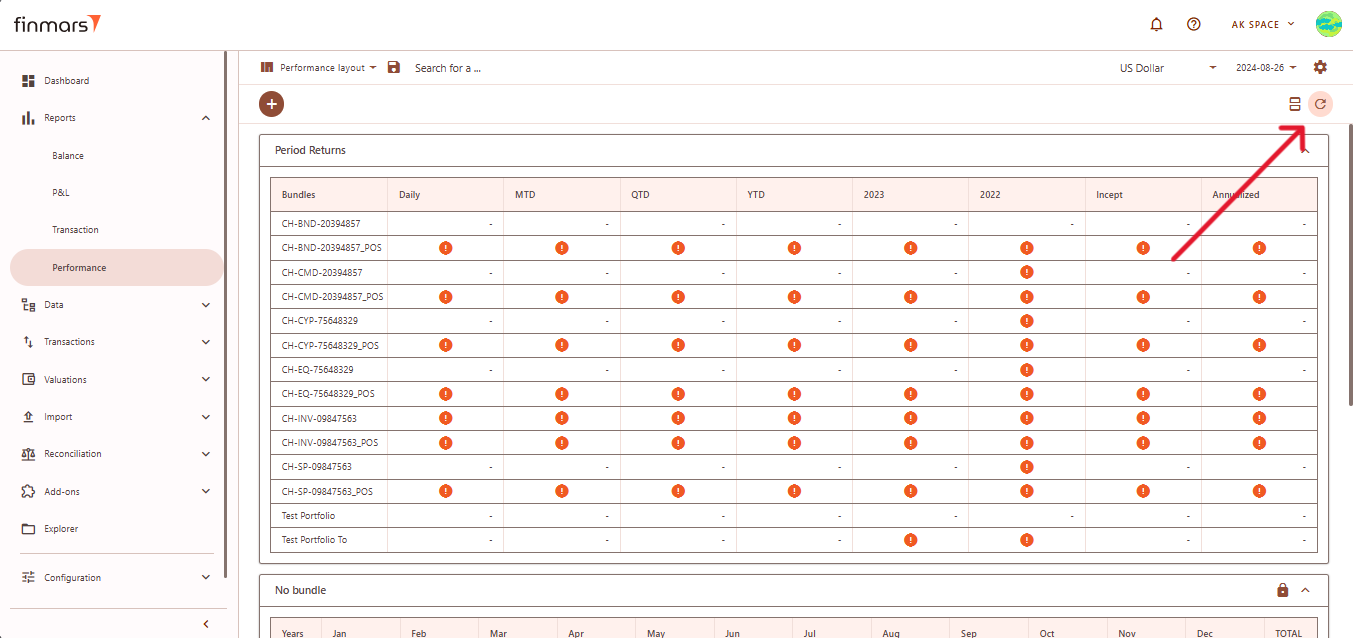
IfAfter verifying the report, youwantcantoeither savetheitreport inwithin the system for futurereference,reference.useTo do this, locate the Savebuttonbutton,withinwhich is positioned in the upper-left corner of the report interface.WeClickingrecommendthisusingbutton will store the current report layout and data for future access. It’s important to use the standard settingsandwheneverfields.possible to maintain consistency. If changes arenecessary,needed, create acopyduplicate of the layout and save itlocally.locally to avoid potential data loss during updates or reinstallation of marketplace modules.