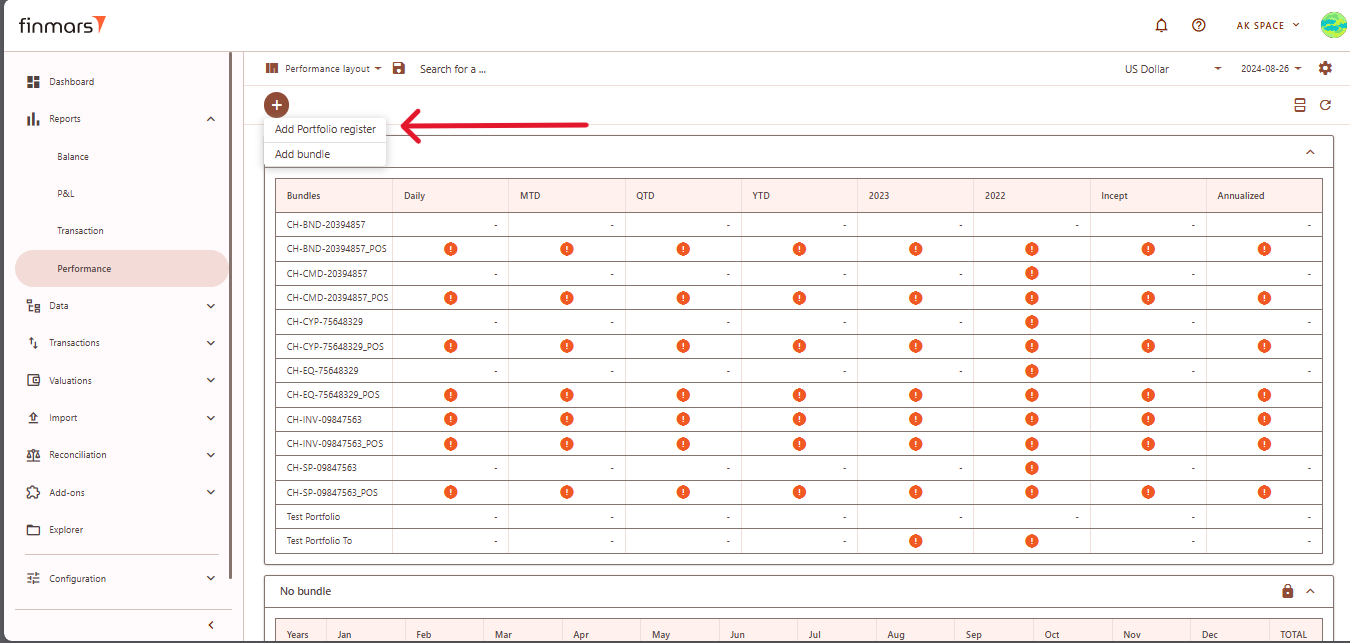How to Check Performance Report
Prerequisites
We assume you have all prerequisites you may need, including:
- If needed: the VPN is configured to access the Finmars resources
- If needed: access to the Virtual Machine to work with the sensitive information
- Must have: registered in Finmars in the needed region environment (self-registered or registered by Finmars)
- Must have: having permissions set to allow continue with the Action in the Guide
- Must have: to create a new Workspace you must have a License Key (provided by Finmars)
Checking Performance Report
- Open the Reports menu from the dashboard and select Performance. If the Performance option is not visible, go to the sidebar menu and choose it manually.
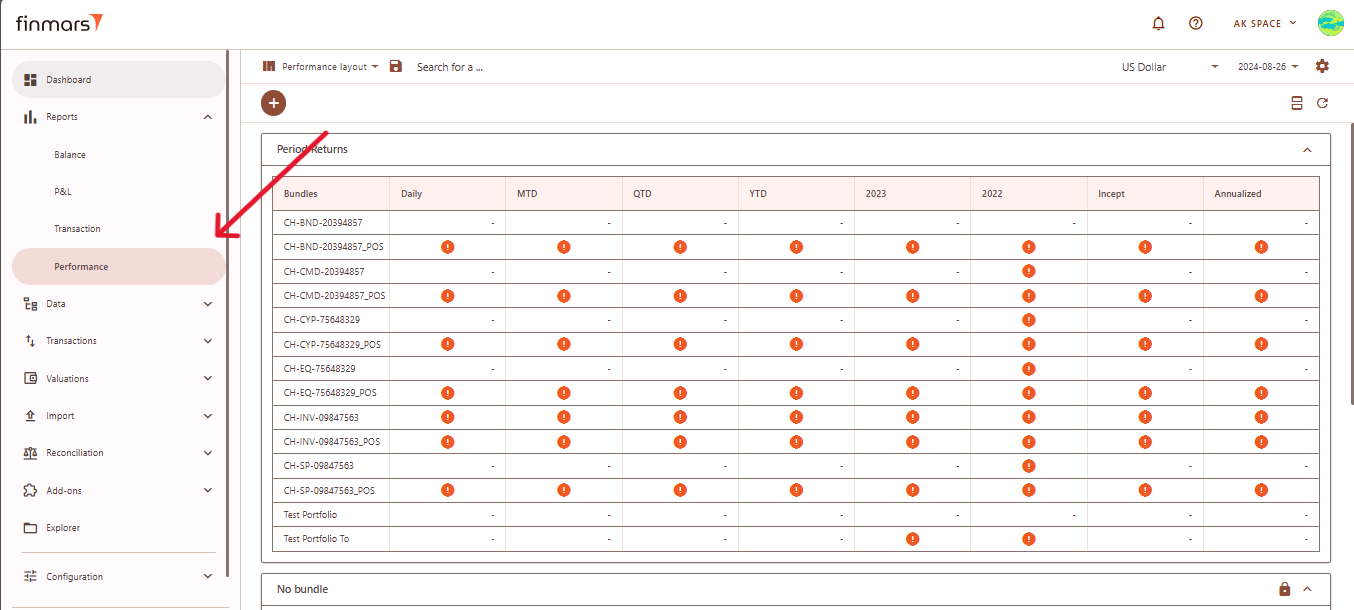
- Once you are in the Performance Report interface, click the settings icon located in the top-right corner of the screen. This will open the Settings window where you can configure the report parameters.
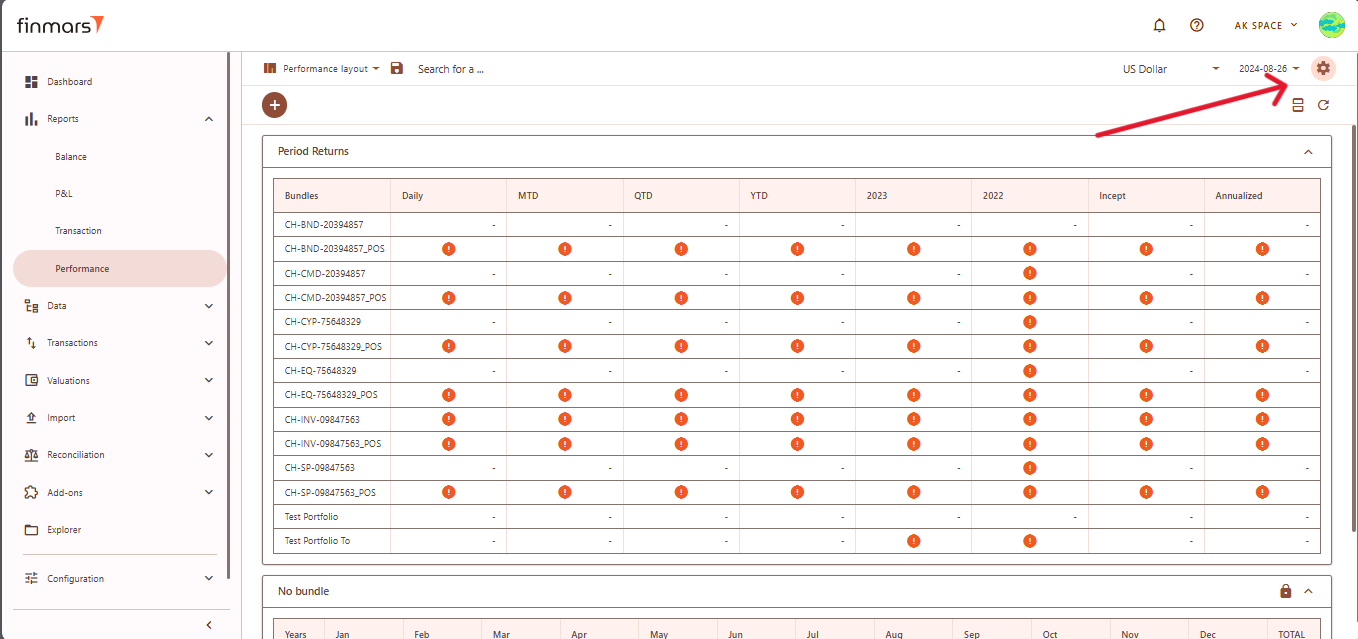
- In the Settings window, choose the desired date by selecting the Date to field. This date determines the reporting period. Next, choose the Reporting currency, Pricing policy. In the Performance Unit dropdown, select whether you want the report to display performance in Percent or Absolute terms.
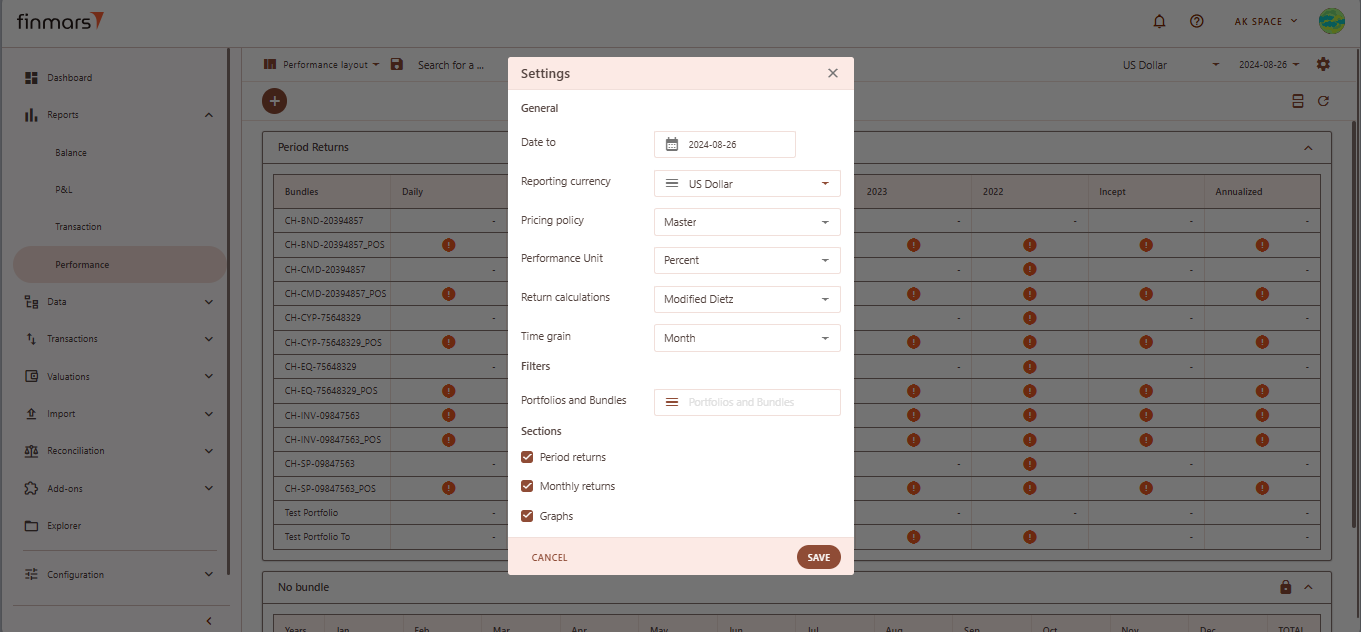
- Choose the method for return calculations by selecting from the available options///. Set the time grain to define the period for performance calculations, such as daily or monthly. If you need to filter the report to specific portfolios or bundles, click on the Portfolios and Bundles field and select the relevant items.
- In the Sections area, select the components you want to include in the report, such as Period Returns, Monthly Returns, and Graphs.
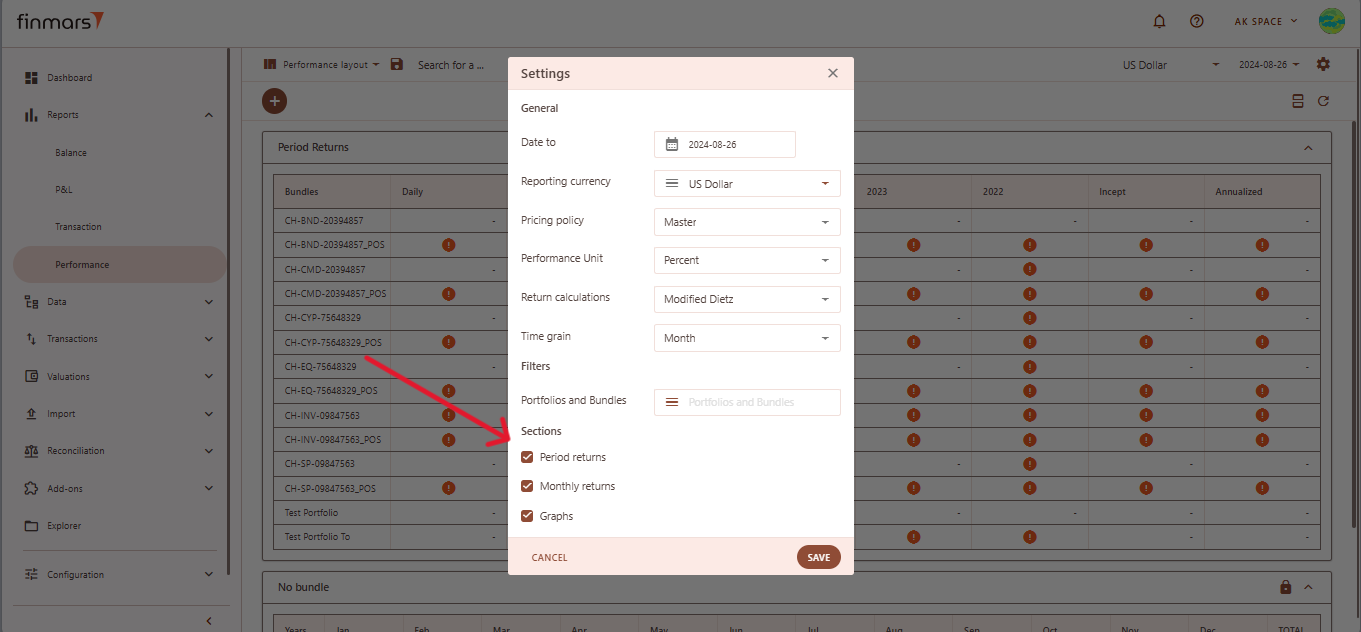
- Once all the settings are configured, click the Save button at the bottom of the settings window. The system will display performance data based on your specified settings. ////
- If you want to add additional data, click the "+" button at the top of the performance table and choose either Add Portfolio Register or Add Bundle.