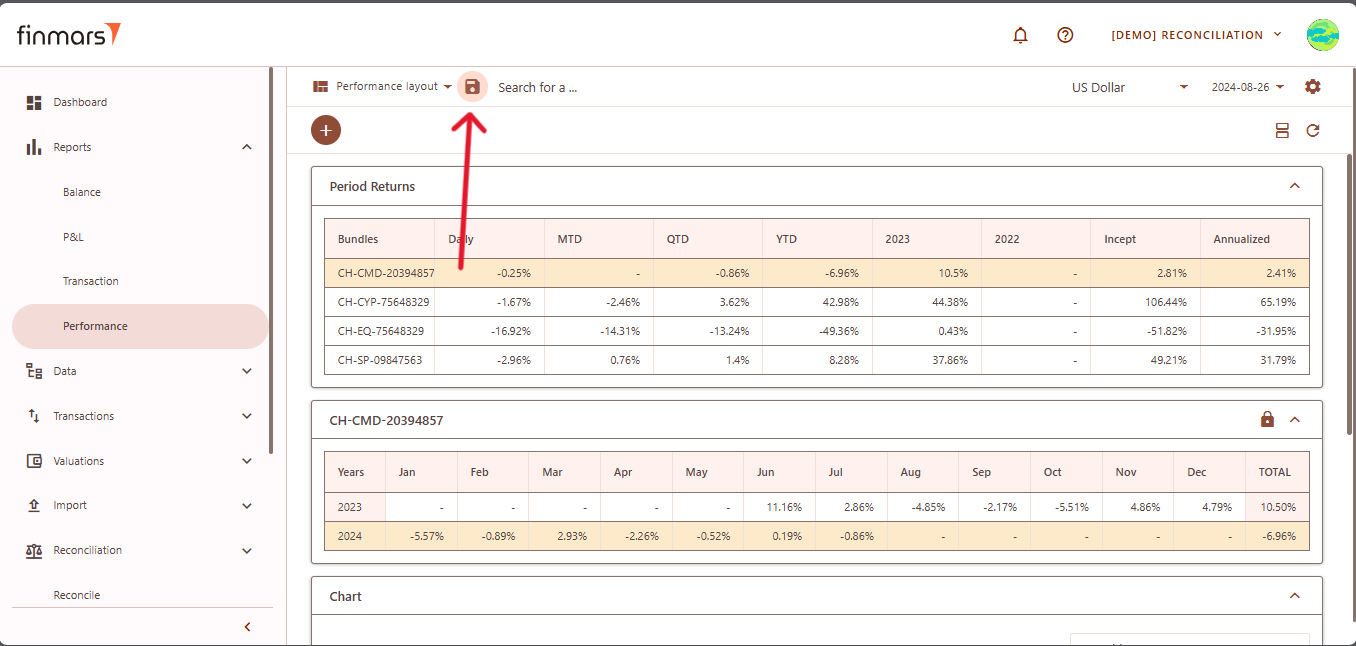How to Check Performance Report
Prerequisites
We assume you have all prerequisites you may need, including:
- If needed: the VPN is configured to access the Finmars resources
- If needed: access to the Virtual Machine to work with the sensitive information
- Must have: registered in Finmars in the needed region environment (self-registered or registered by Finmars)
- Must have: having permissions set to allow continue with the Action in the Guide
- Must have: completed the calculation process as described
inin How to Do Calculations for Performance (Modified Dietz)
Checking Performance Report Report
- Go to the left sidebar. Locate and select
thethe Reportthethe correct layout is selected from the dropdown in the upper-left corner. If the wrong layout is selected, change it before proceeding.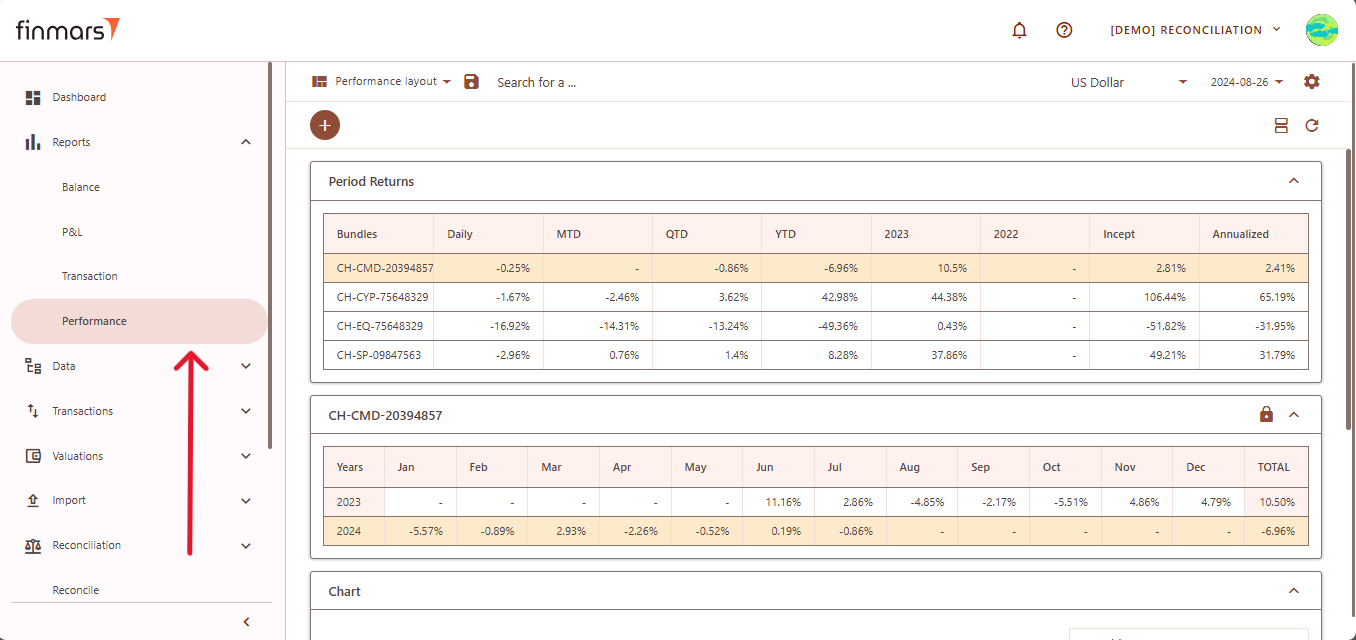
- Once on the Performance page, adjust the settings according to your reporting needs. Сonfirm the
thethe Report Datesystemsystem displays the balance as of the end of the selected day. This setting should always be used to reflect accurate financial data.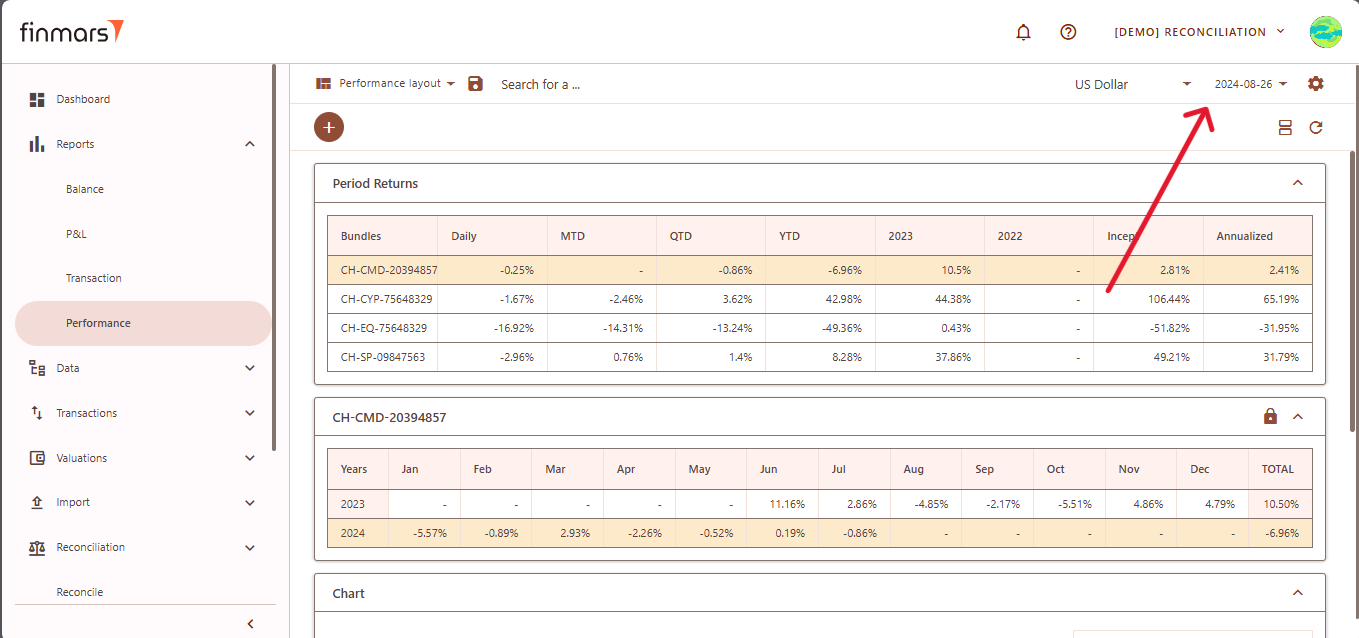
- If you want to configure
moremore detailed report settings, click onthethe gear icon in the top-right corner to open the settings panel.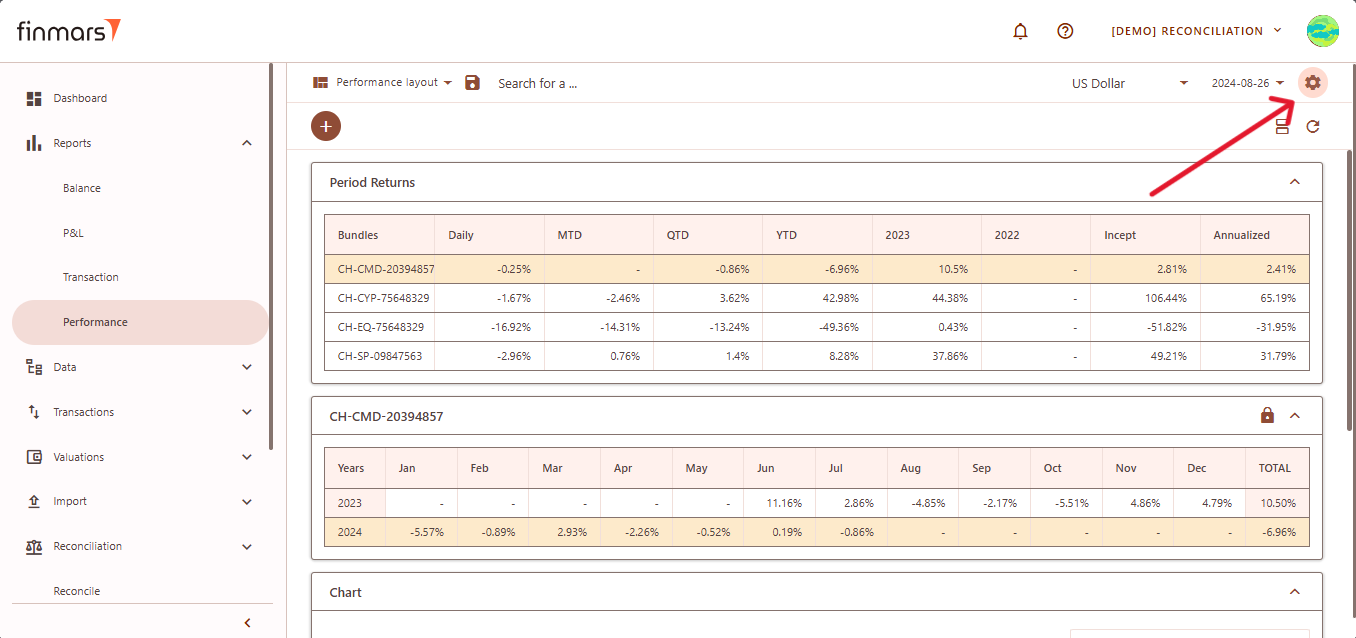
- Set the Cost Method (such as AVCO or FIFO).
- Define the Pricing Policy to determine how asset values are
calculatedcalculated (When selecting the Pricing Policy, you are choosing the set of prices and exchange rates to be applied.) - In
thethe Performance Unit, select whether you want the report to display performance in Percent or Absolute terms. - Choose the method for return calculations by
selectingselecting Modified Dietz. - Set
thethe Time grain to define the period for performance calculations, such as daily or monthly. - If you need to filter the report to specific portfolios or bundles, click on
thethe Portfolios and Bundles field and select the relevant items. - In
thethe Sections area, select the components you want to include in the report, such as:- Period Returns ( Displays performance returns for different periods such as Daily, MTD, QTD, YTD, and historical years),
- Monthly
ReturnsReturns (Breaks down performance data into monthly periods for more granular analysis.). - Graphs (Enables visual representation of performance).
- Period Returns ( Displays performance returns for different periods such as Daily, MTD, QTD, YTD, and historical years),
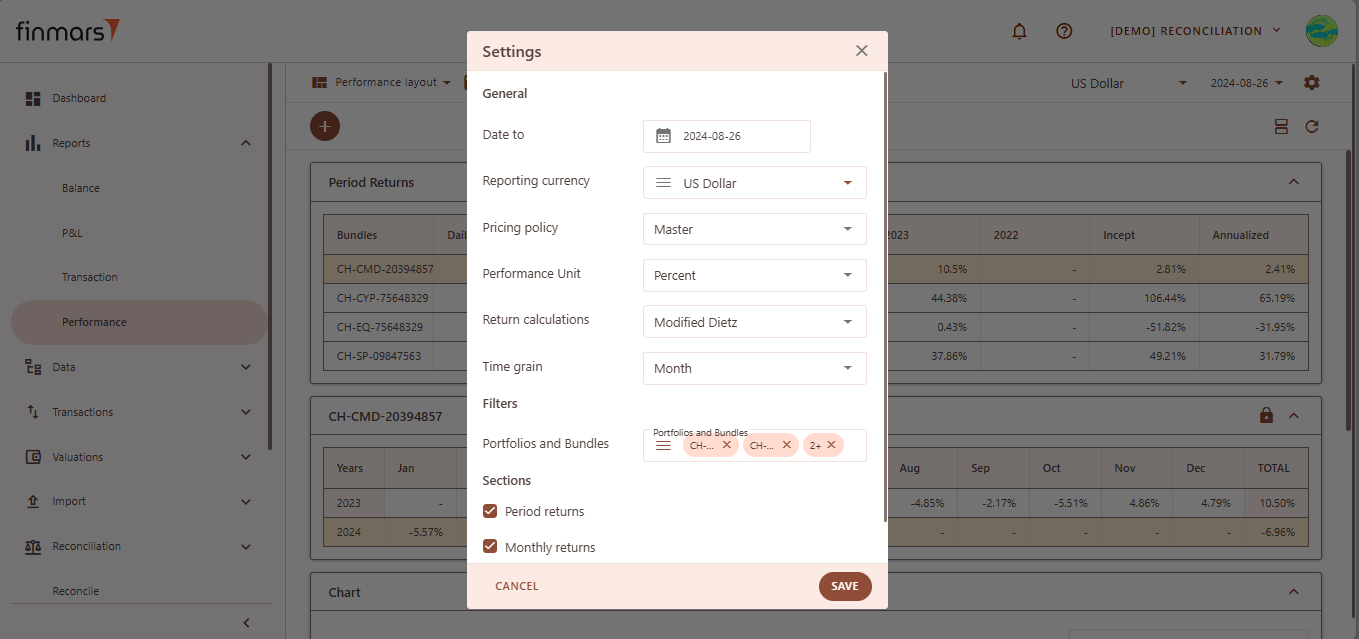
- To apply the selected settings and view the updated report, simply refresh the page. Once refreshed, the report will be displayed with the updated parameters, reflecting the selected configurations.
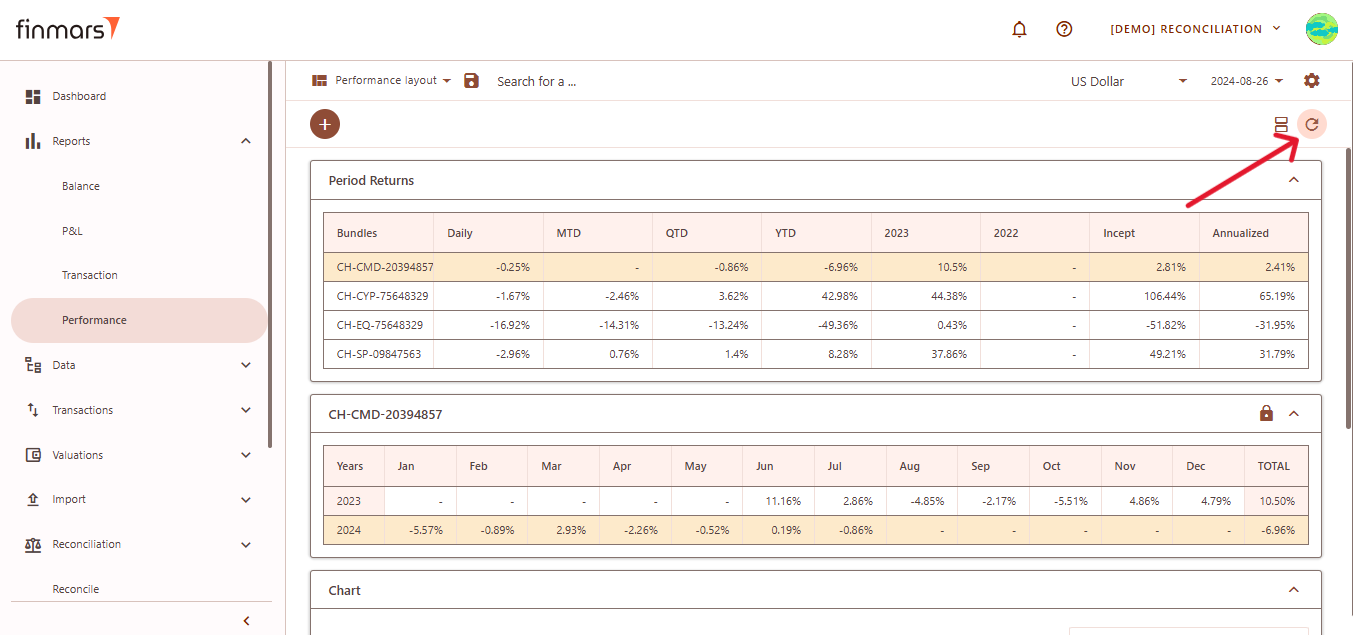
- After verifying the report, you can either save it within the system for future reference. To do this, locate
thethe Save