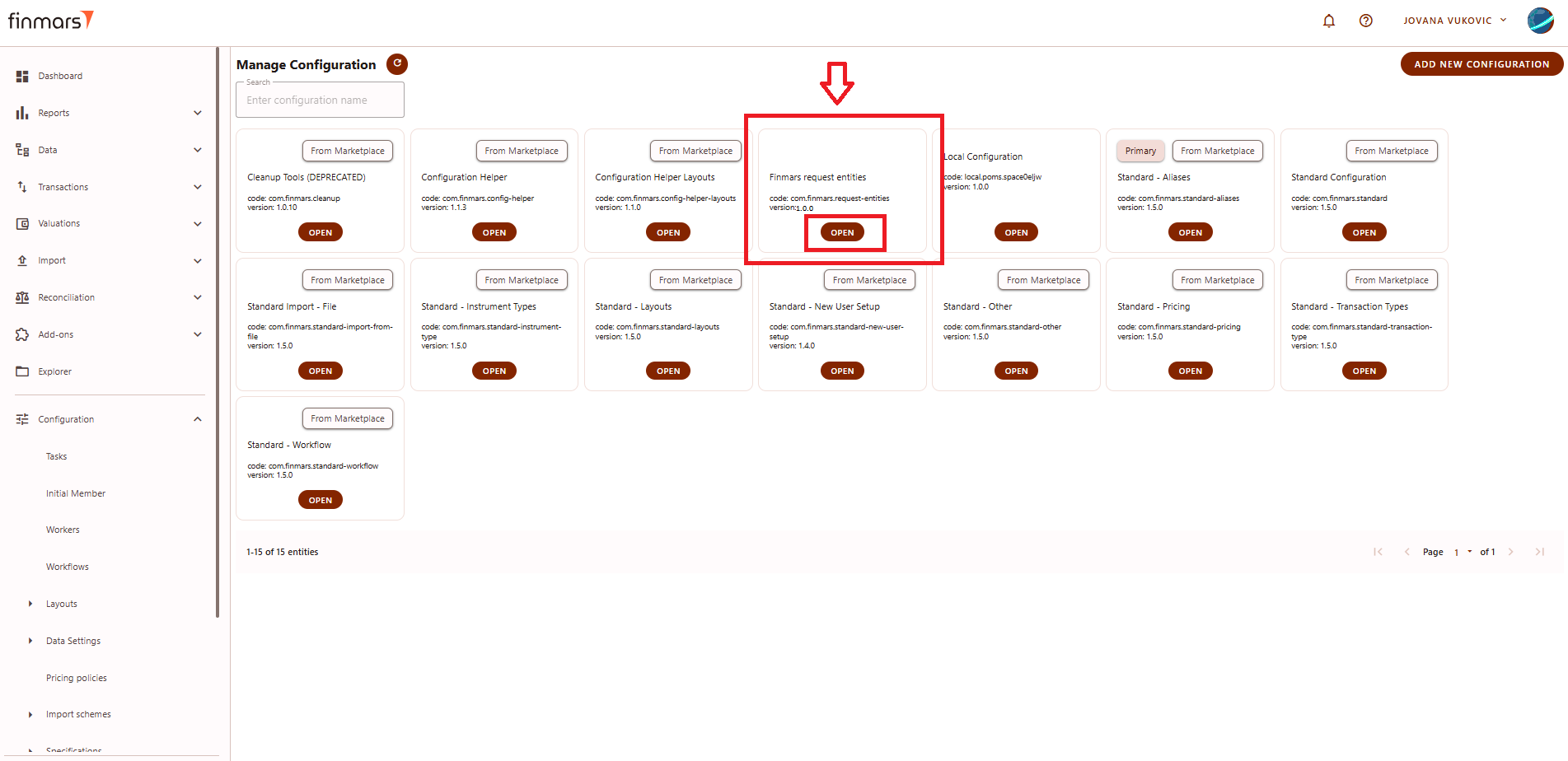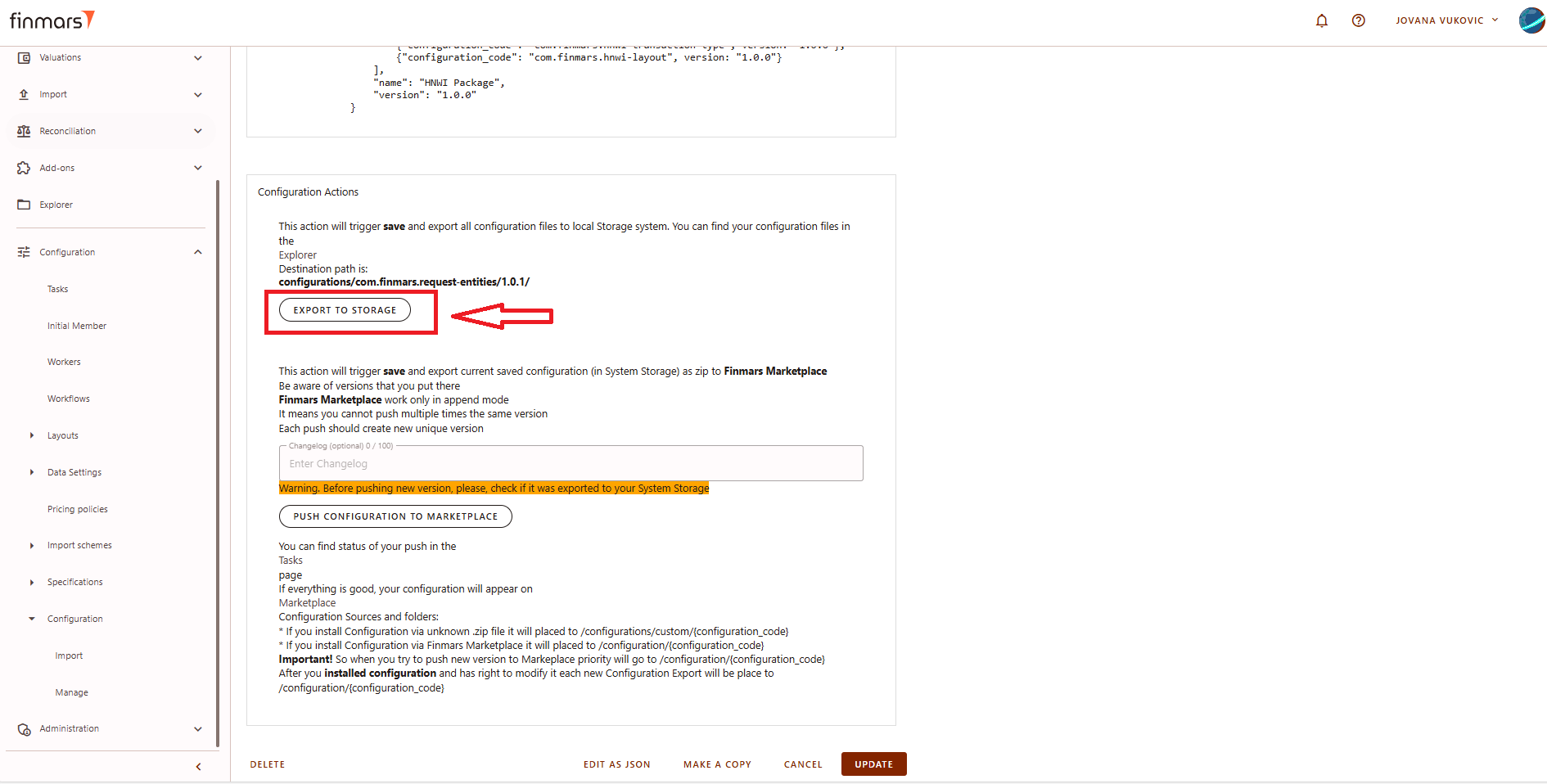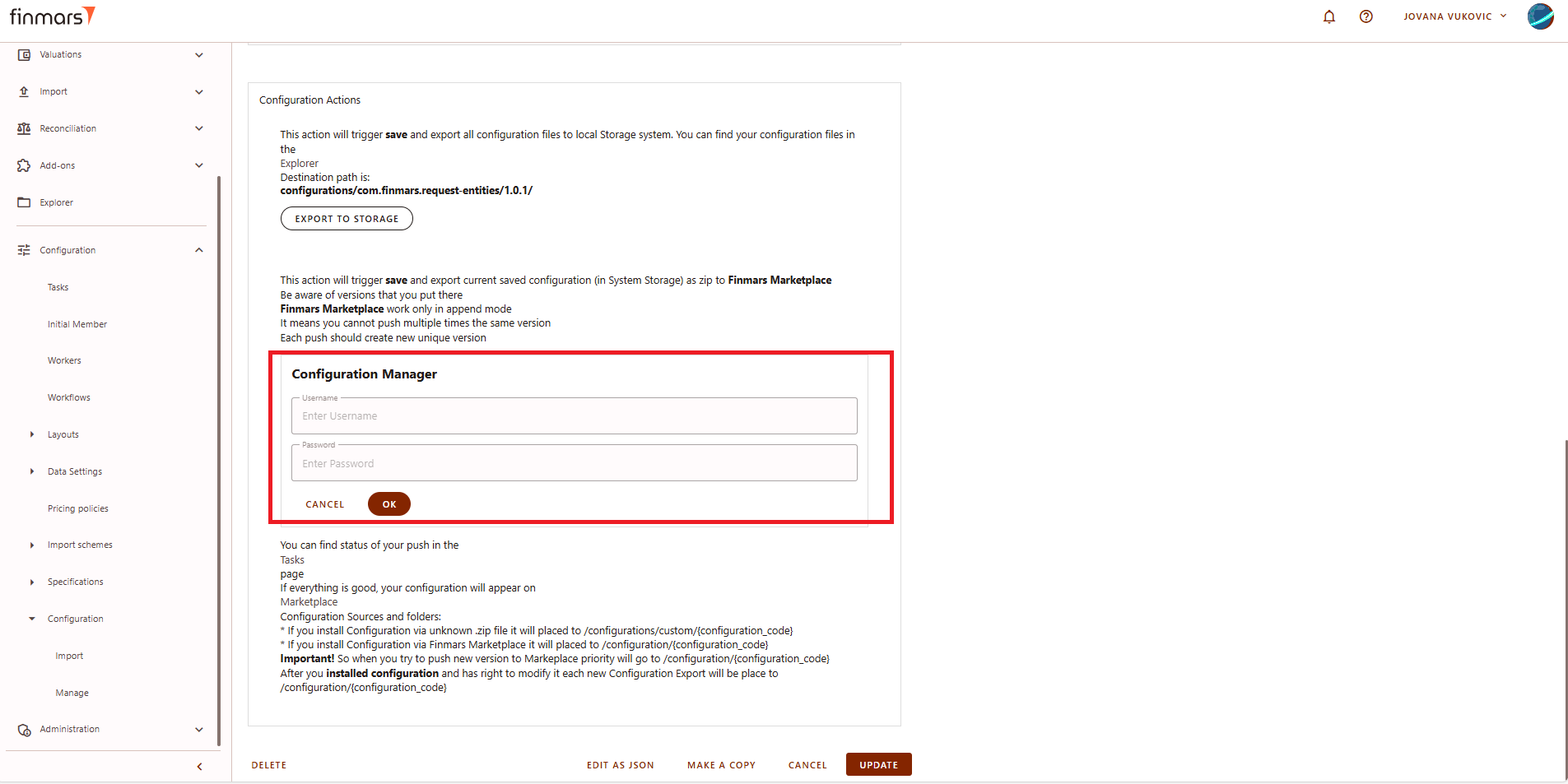How to Push a Module/Package to the Marketplace
Prerequisites
We assume you have all prerequisites you may need, including:
- If needed: the VPN is configured to access the Finmars resources
- If needed: access to the Virtual Machine to work with the sensitive information
- Must have: registered in Finmars in the needed region environment (self-registered or registered by Finmars)
- Must have: having permissions set to allow continue with the Action in the Guide
- Must have: to create a new Workspace you must have a License Key (provided by Finmars)
Step 1: After creating the module/package in the marketplace, click on the card for the module/package. It has been created locally, but now it needs to be pushed to the marketplace.
* The example in the pictures shows a module, but the process is the same for a package.
Picture 1. Marketplace with new module
Step 2: Creating the module also generates the manifest JSON file. The file must be copied and sent to an administrator with Admin rights to the marketplace to add the configuration. This step is important; without it, the module/package will not be added to the marketplace. You will receive from the administrator password that you need to save it on your local machine.
Picture 2. Manifest JSON file
Step 3: After receiving the password from the administrator, export the configuration to storage. This action will save and export all configuration files to the local system storage. Wait until the task status shows "success" and manually verify that the export was completed successfully to ensure everything is in order.
Picture 3. Export to storage
Step 4. Once the files have been successfully exported, enter the username and password provided by the administrator, then click "OK." Wait until the task status shows "success."
Picture 4. Pushing configuration to the marketplace