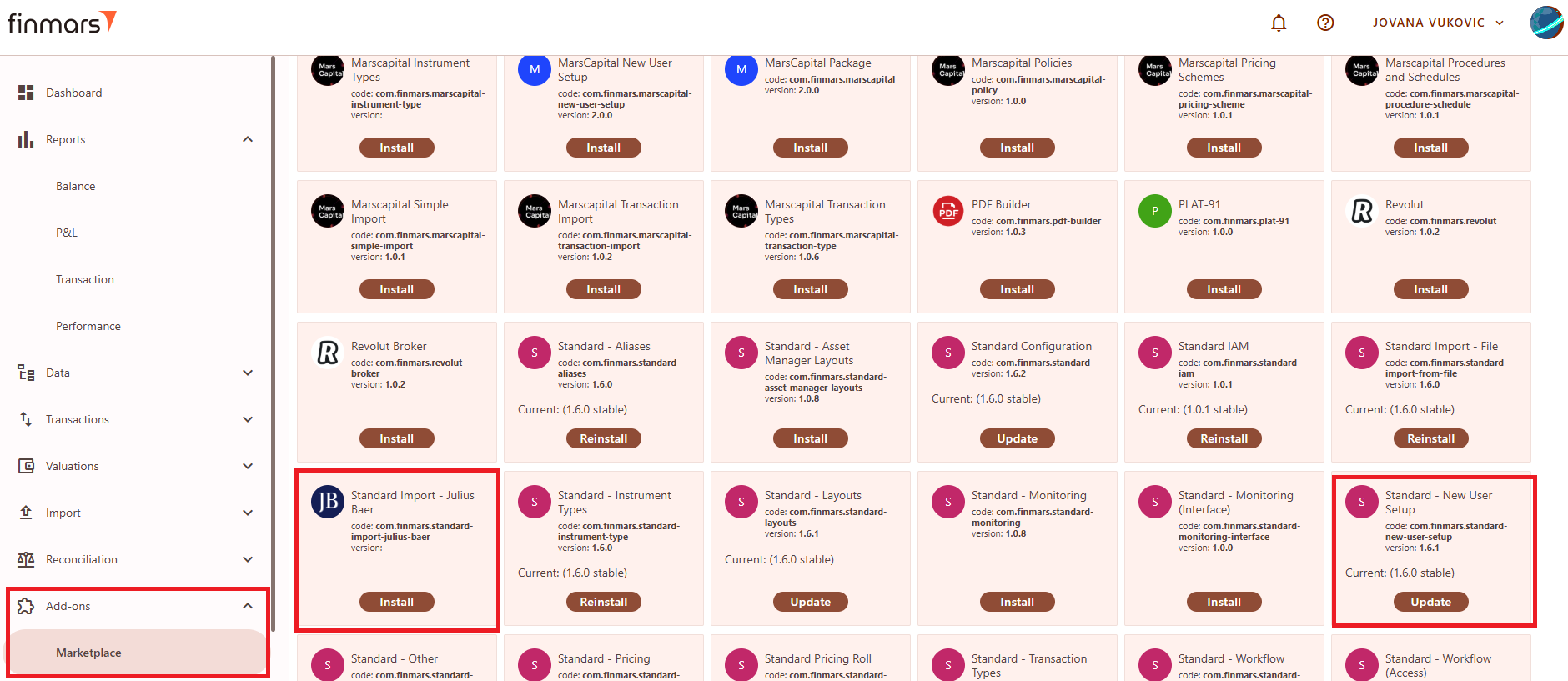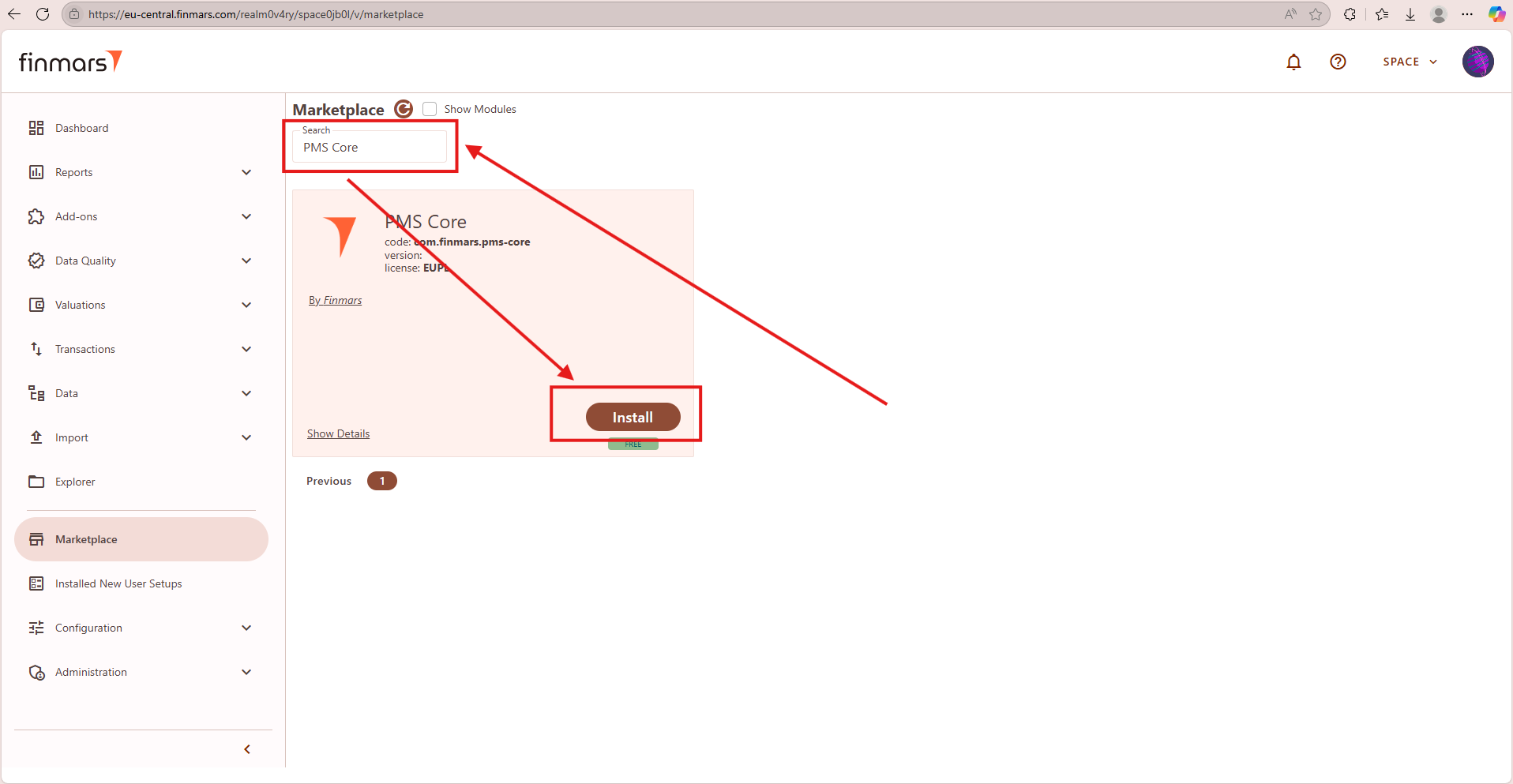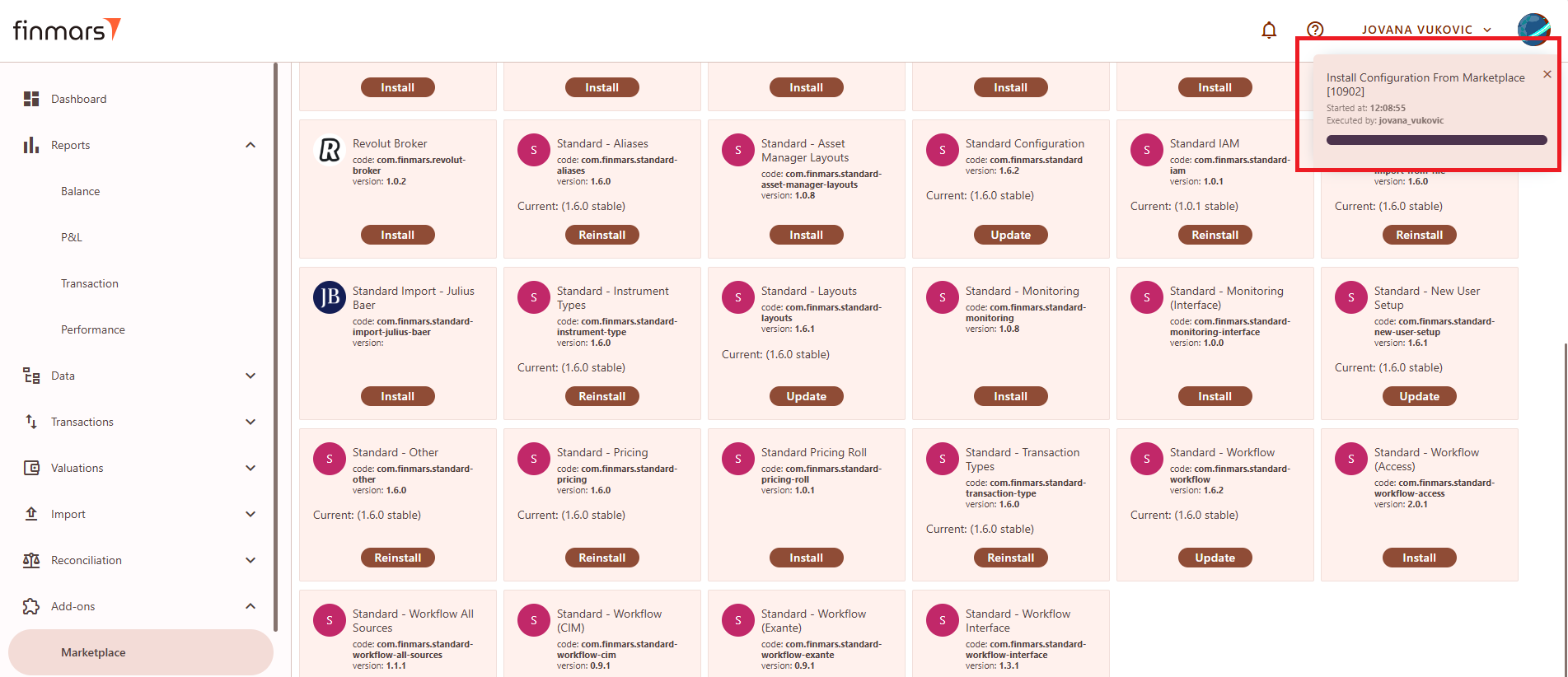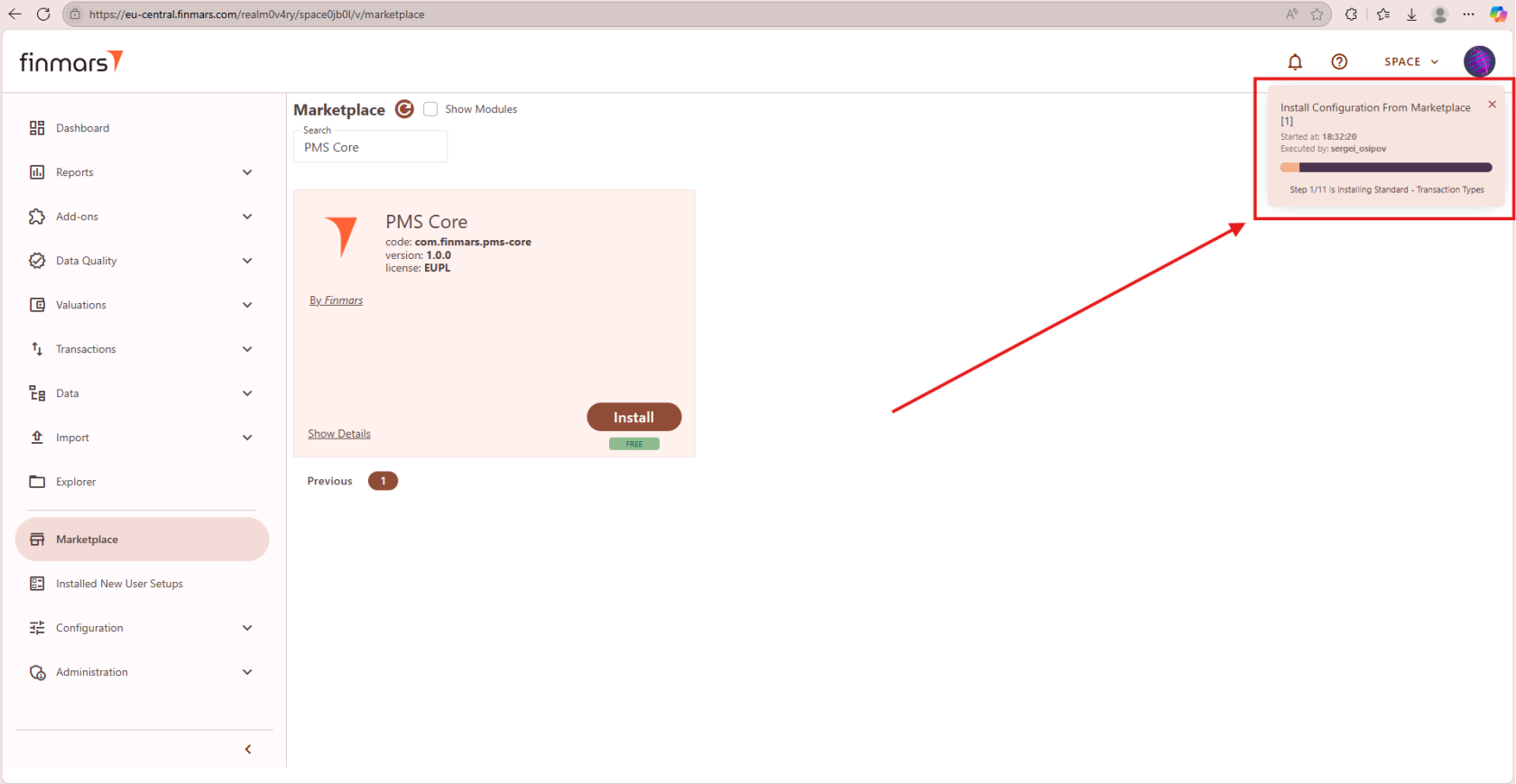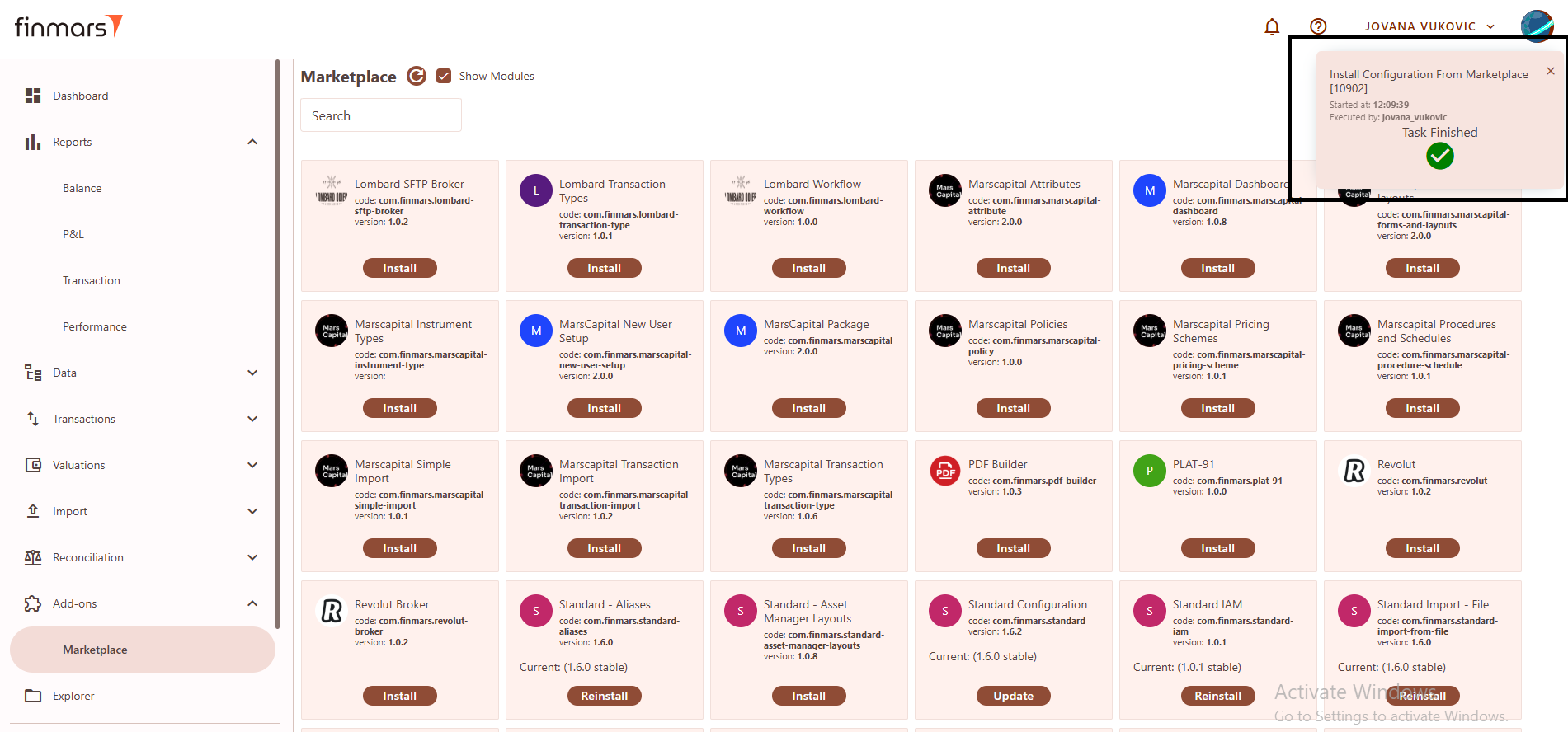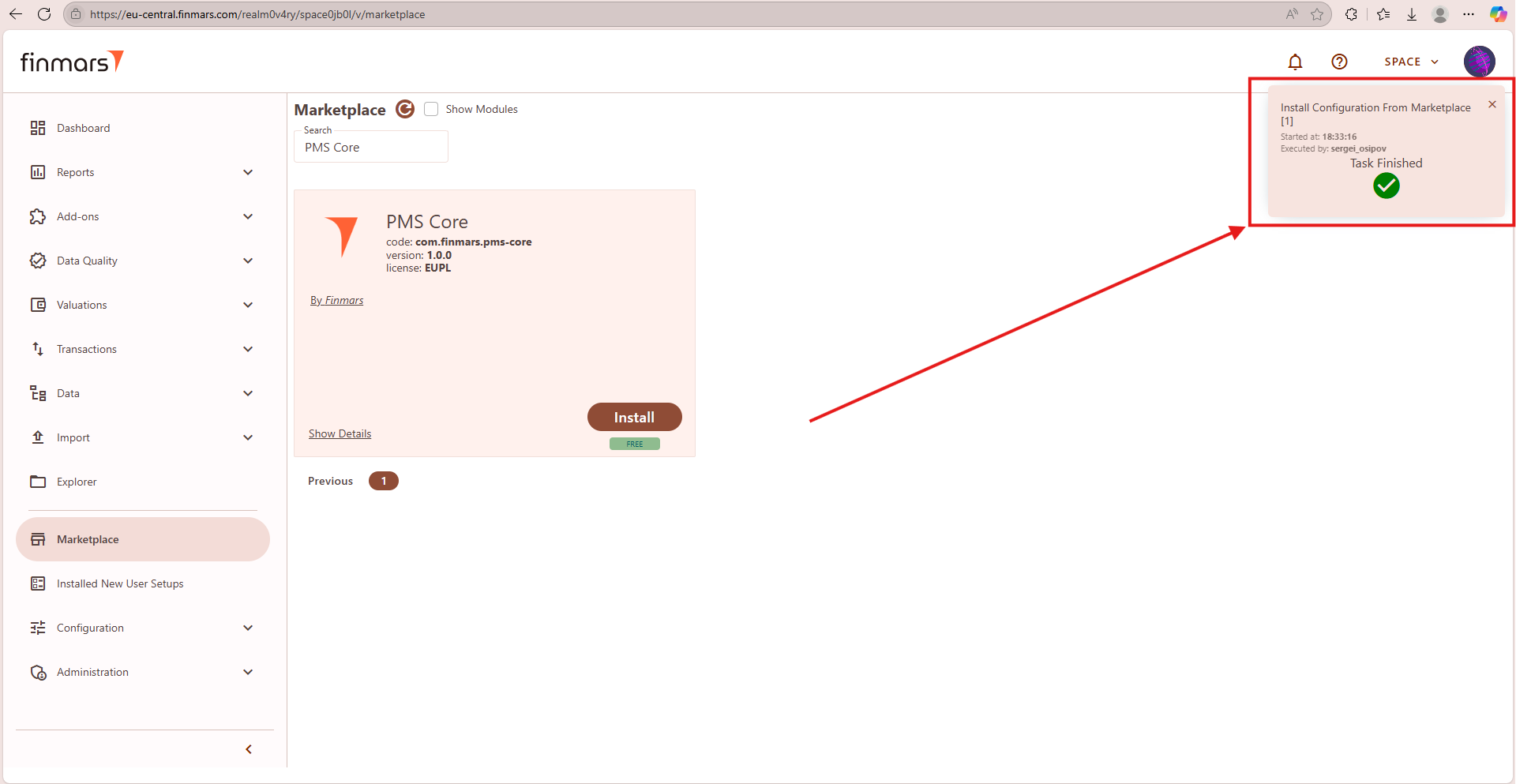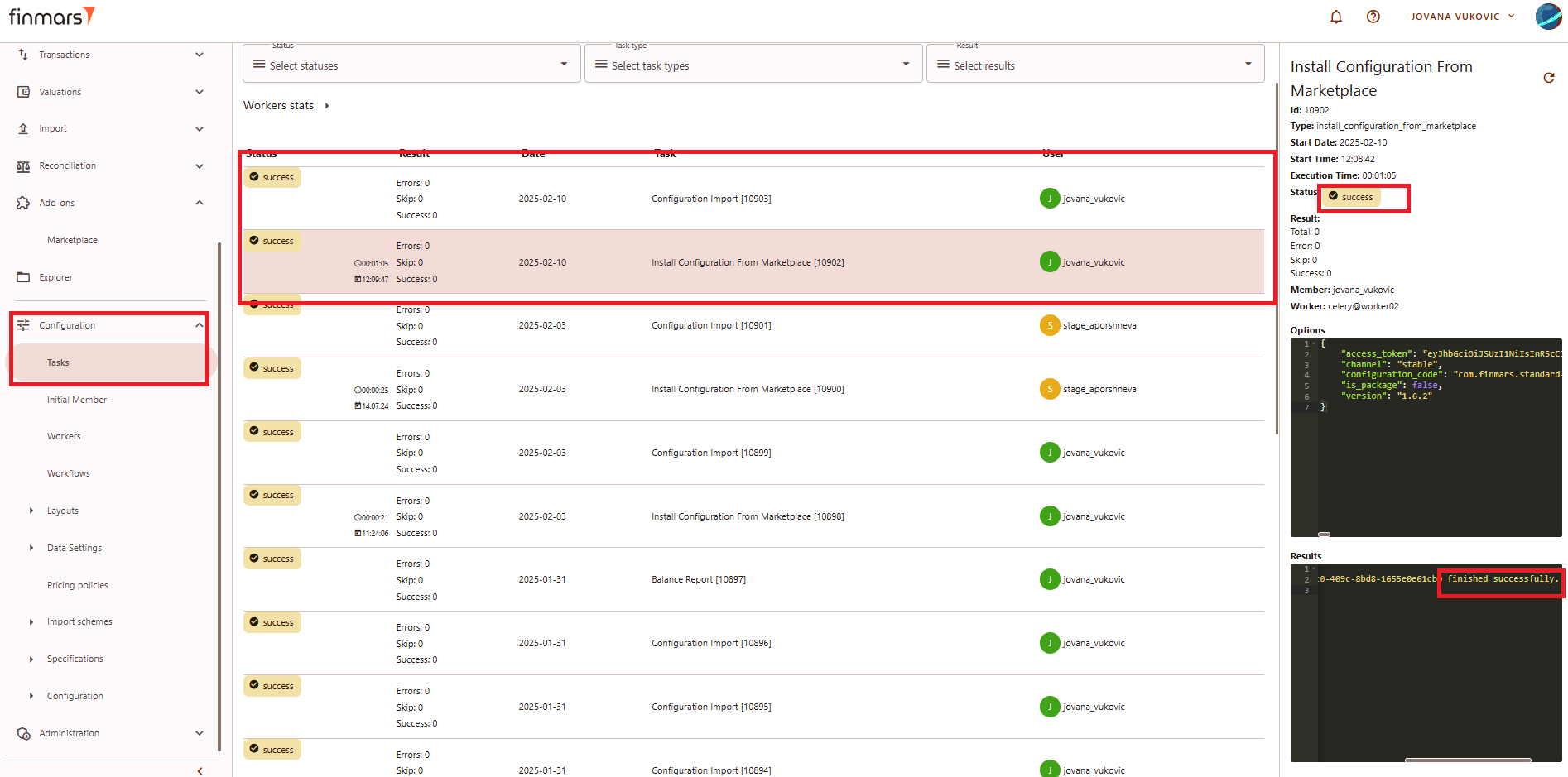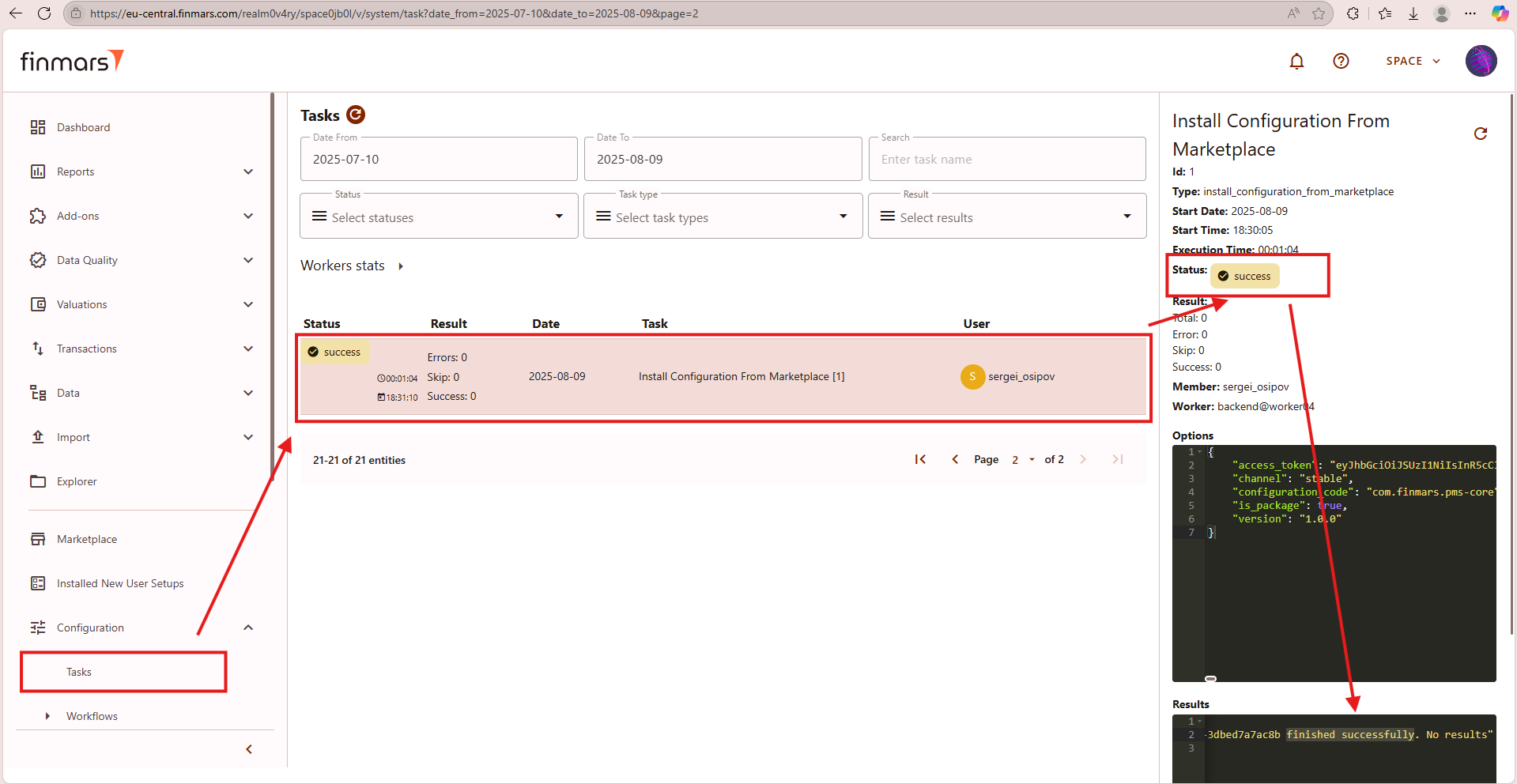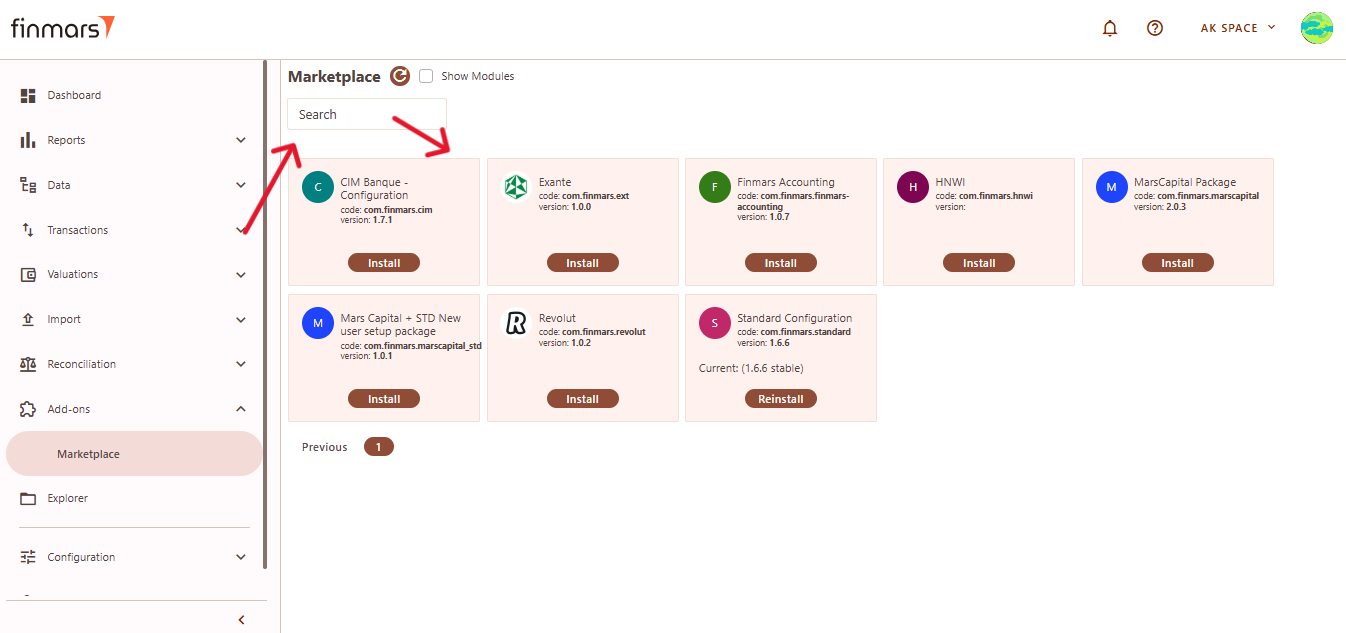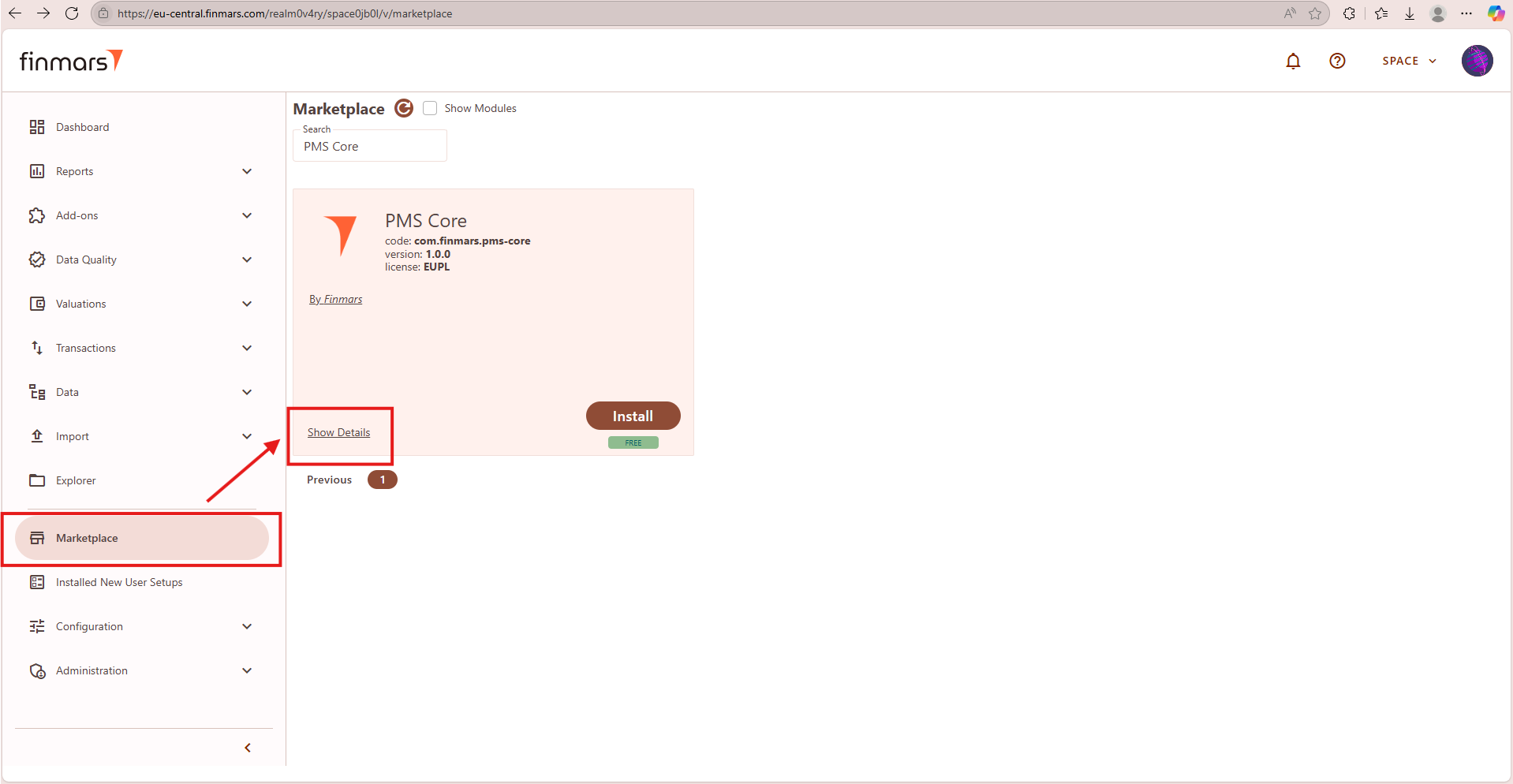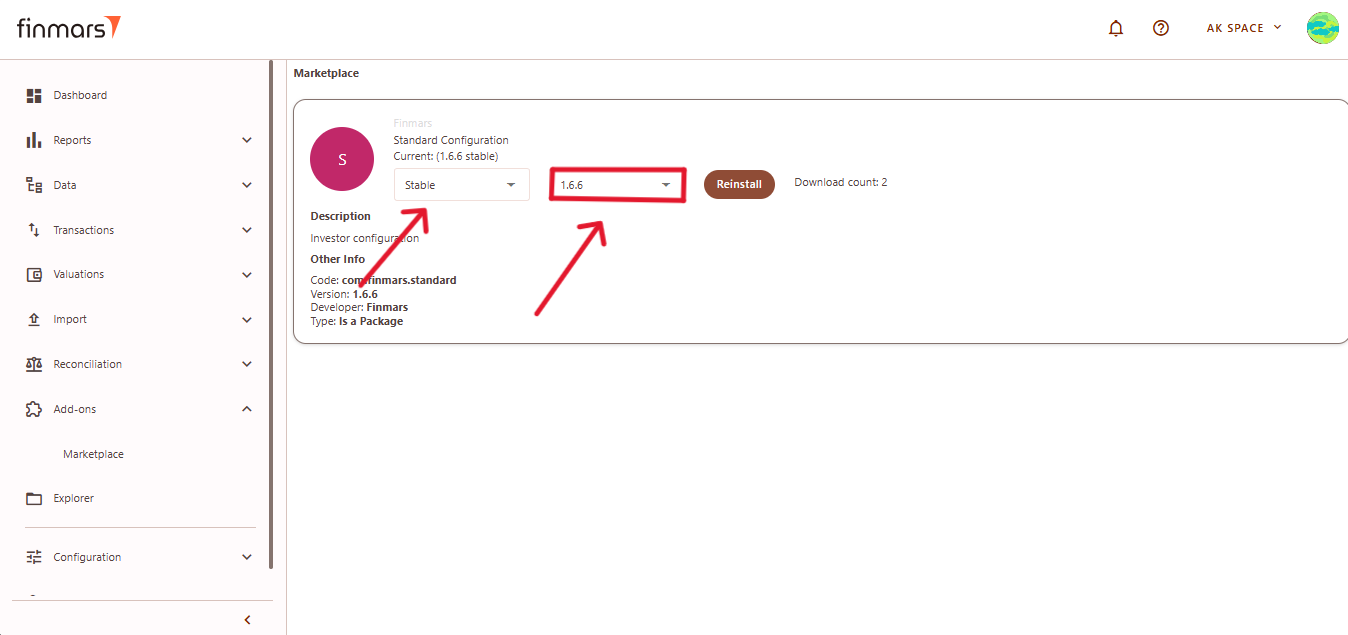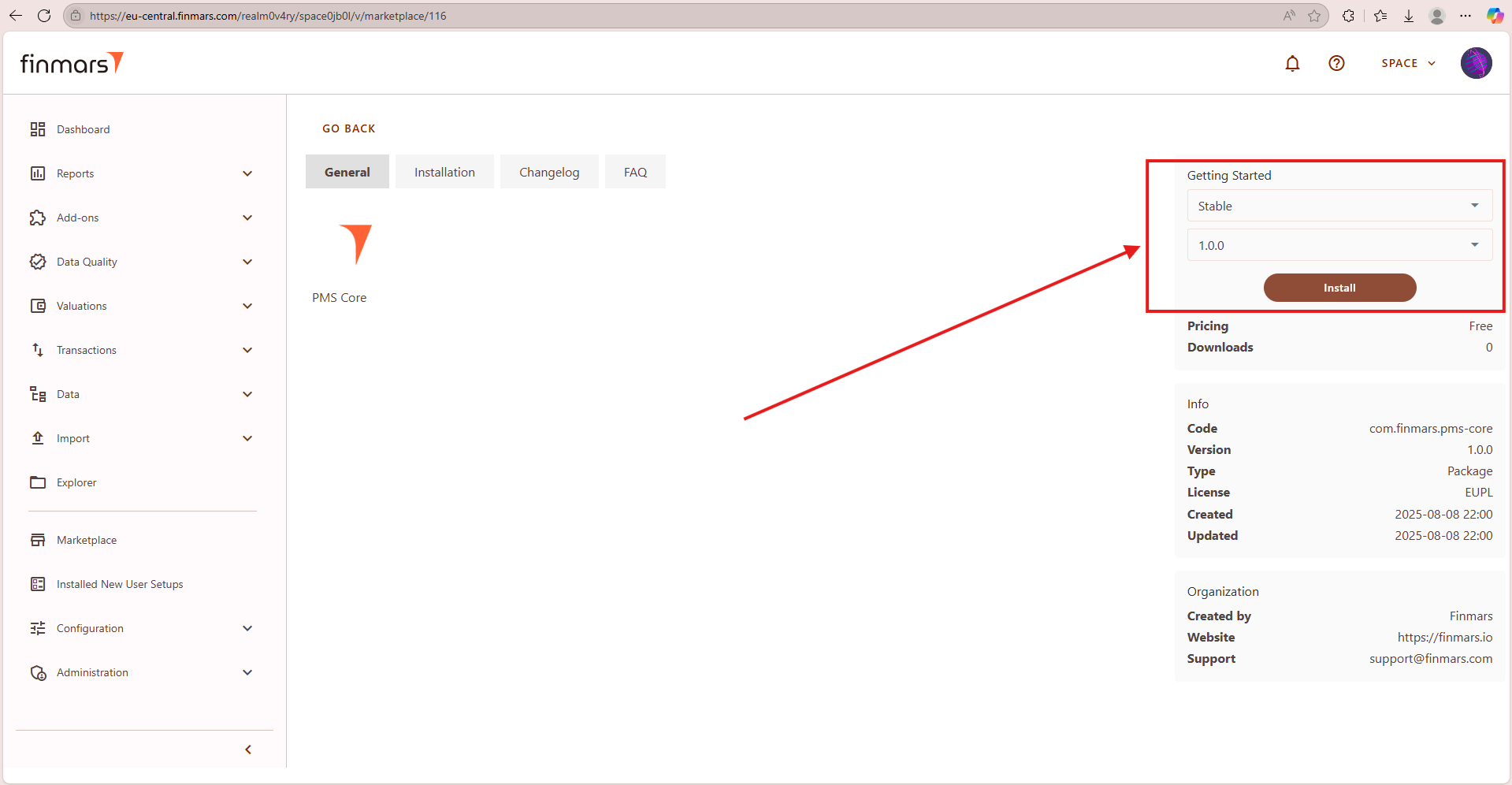How to Install/Update add-on from Marketplace
Prerequisites
We assume you have all prerequisites you may need, including:
IfGetneeded:Access to Finmars- Get Access to Finmars Space
- You have the
VPN is configured tointernet accessthe Finmars resources If needed: access to the Virtual Machine to work with the sensitive informationMust have: registered in Finmars in the needed region environment (self-registered or registered by Finmars)Must have: having permissions set to allow continue with the Action in the Guide
Installing/Updating a Module/Packageadd-on from Marketplace
Step 1. To install or update aan module/packageadd-on from the Marketplace, go to Add-ons > Marketplace. Locate the moduleadd-on you want to install or update.
- If you want to install latest stable version
of the module- click install/update on themoduleadd-oncardcard. - If you want to install particular version
of the moduleplease refer to step 5.
Picture 1. Installing/updating the module/package add-on
Step 2. Confirm that the installation has started. A pop-up window will appear in the top-right corner.
Picture 2. Starting installation
Step 3. Confirm that the installation was successful. A pop-up window will appear in the top-right corner with the message "Task Finished."
Picture 3. Successful installing/updating the package/moduleadd-on from marketplace
Step 4. Additional confirmation can be checked in the Task section. Navigate to Configuration > Tasks in the menu and verify the status. The expected result is "Success" without any errors.
Picture 4. Successful installing/updating the package/moduleadd-on from marketplace checking the result
Step 5. If you want to install a different version of aan module,add-on, navigate to the Marketplace from the left-side menu.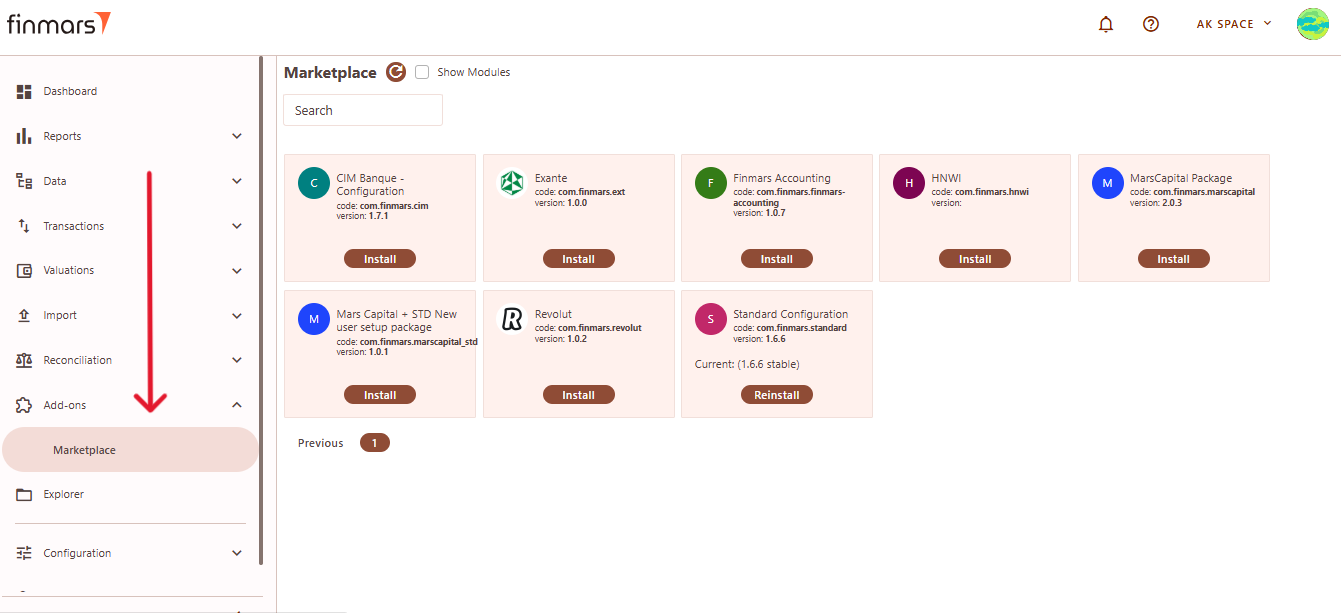
Step 6. Use the search bar at the top to find the required module.add-on. Click on the needed"Show module card to open its details.Details".
Step 7.6. In the moduleadd-on details, locate the version selection dropdown. First, you need to select the release type (Stable or Release Candidate) and then choose the desired version from the available options.
Picture 7.6. Changing the Version
Step 8.7. Click ReinstallInstall to apply the selected version. After installation, go to Configuration -> Tasks to check the status and ensure the update was completed successfully. See stepStep 4.4.