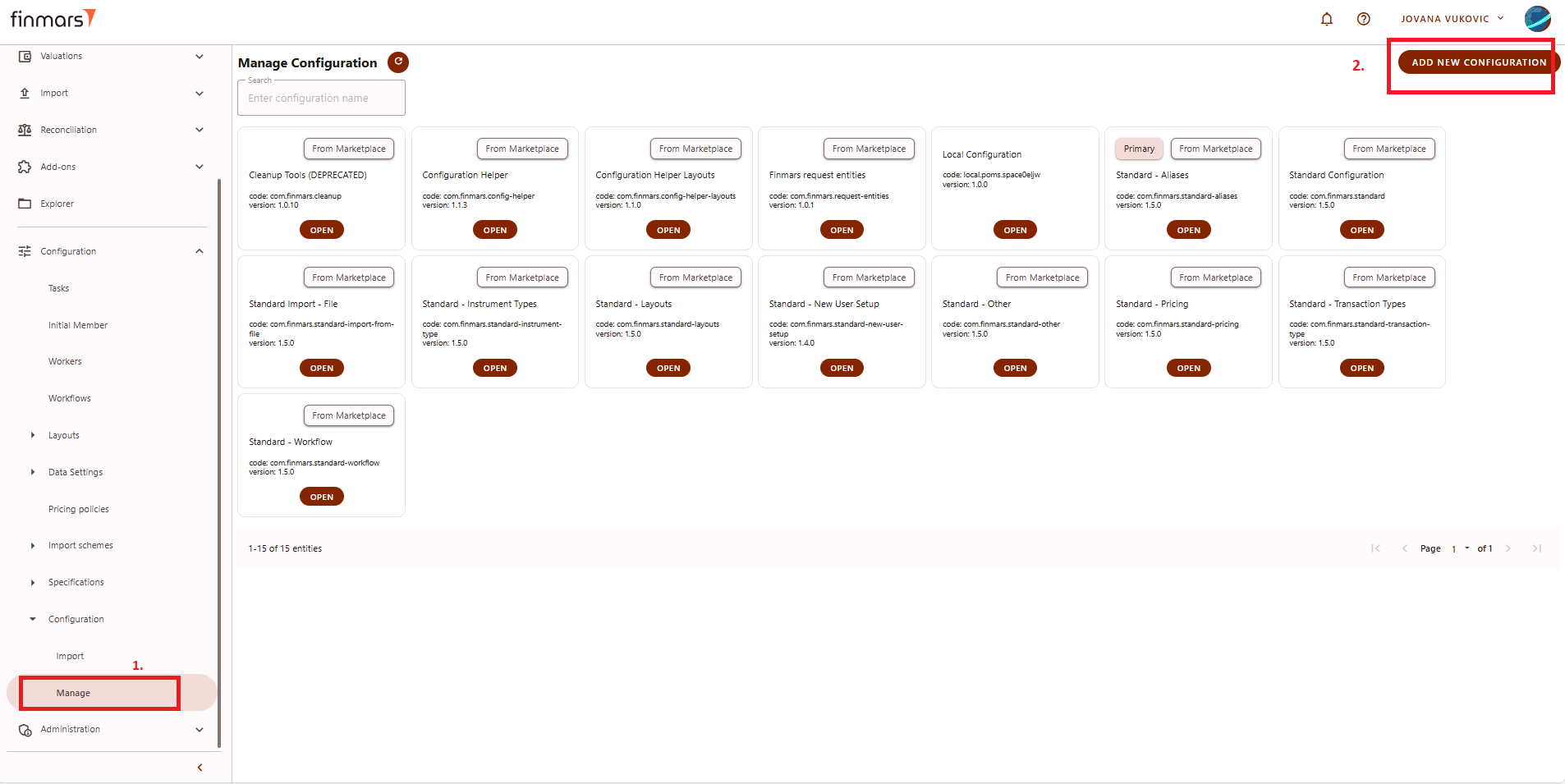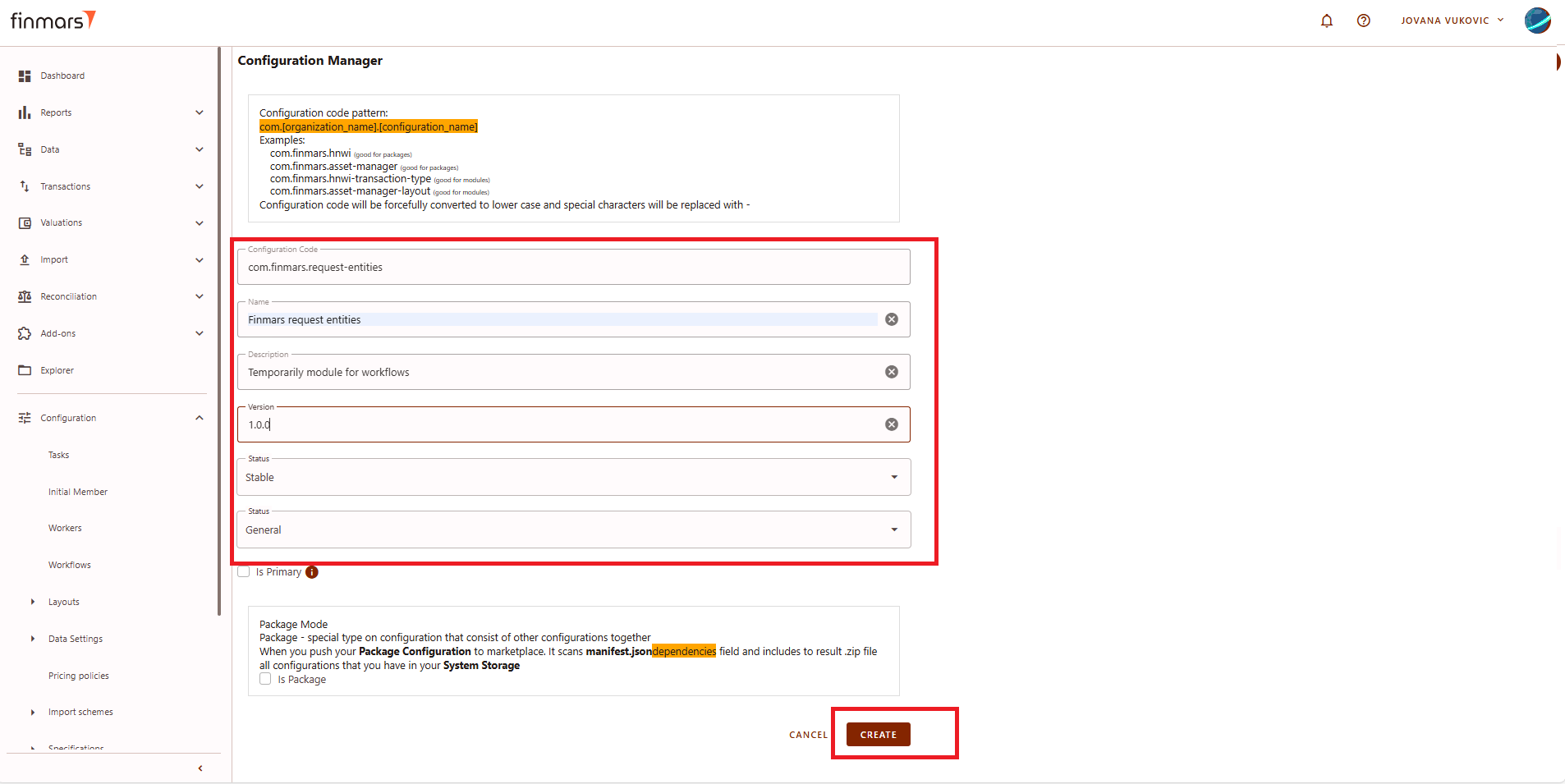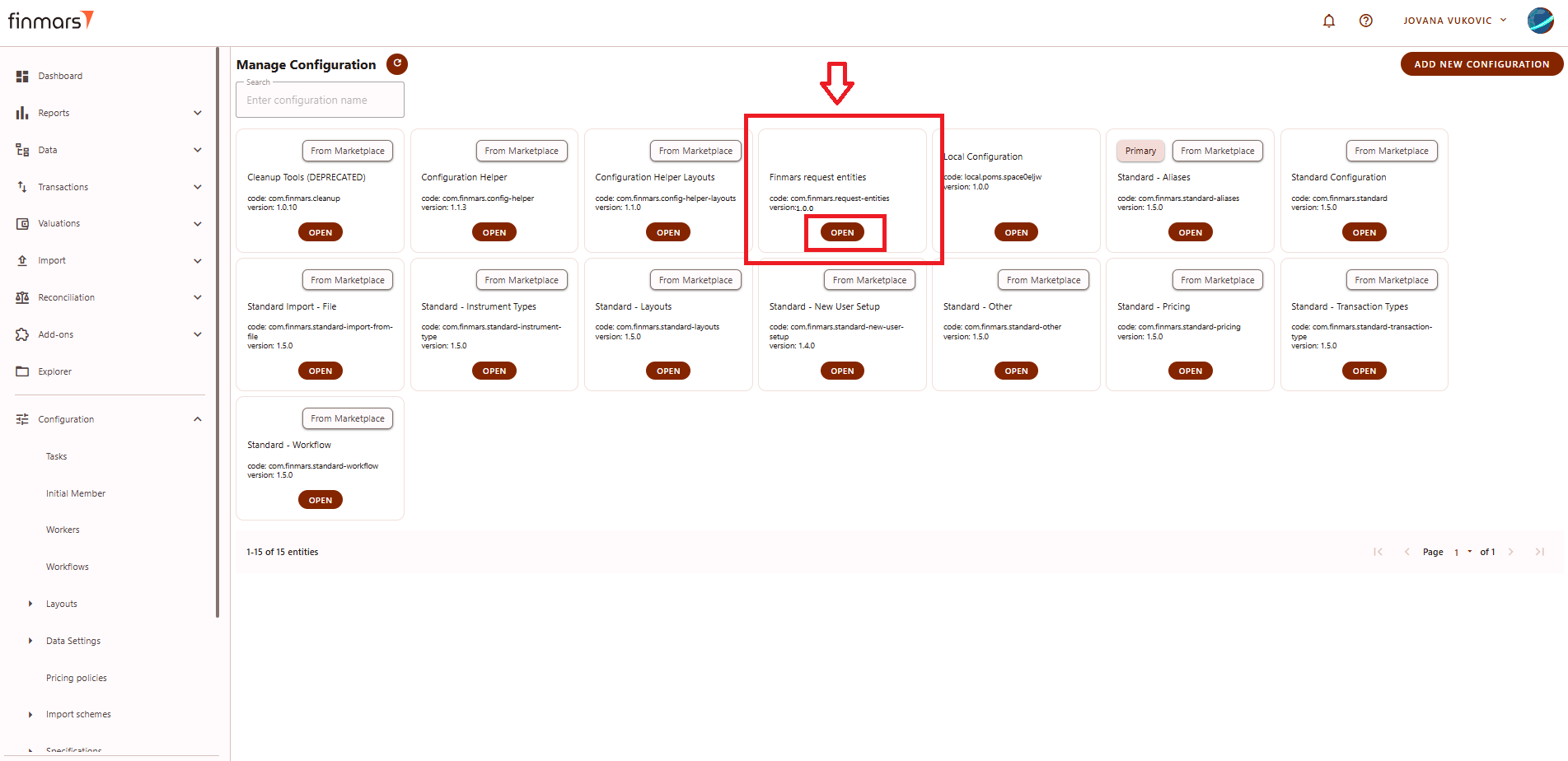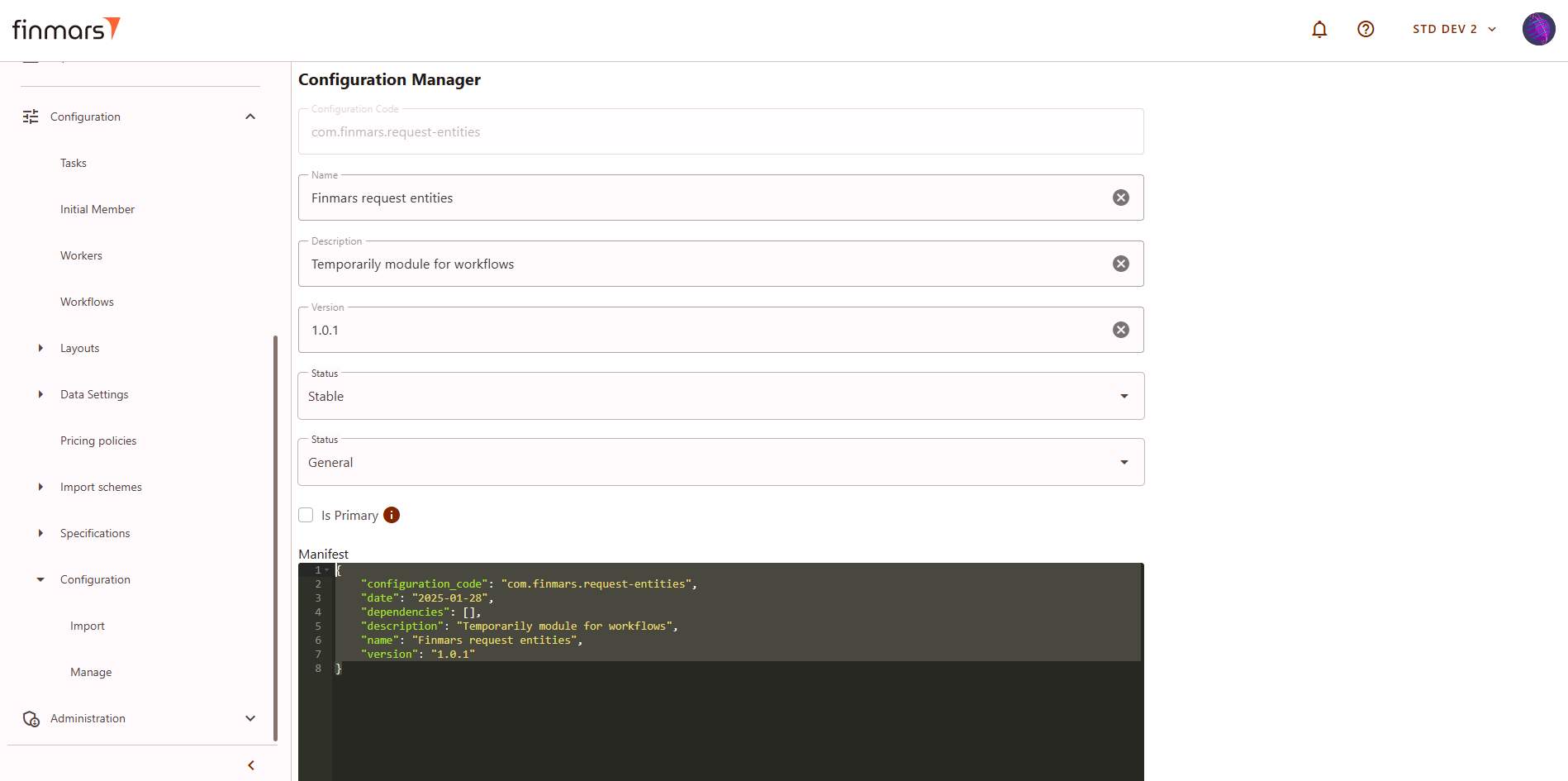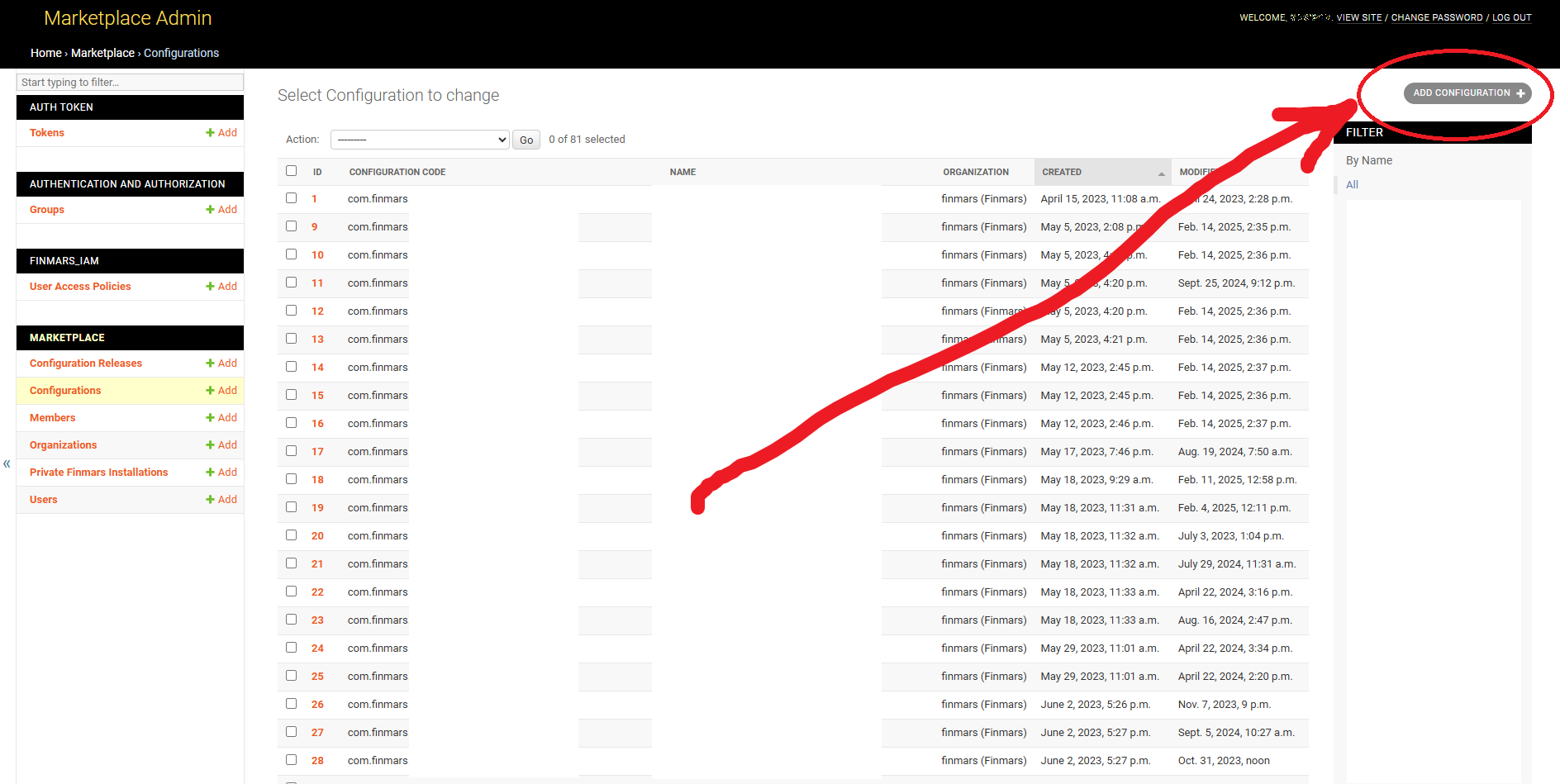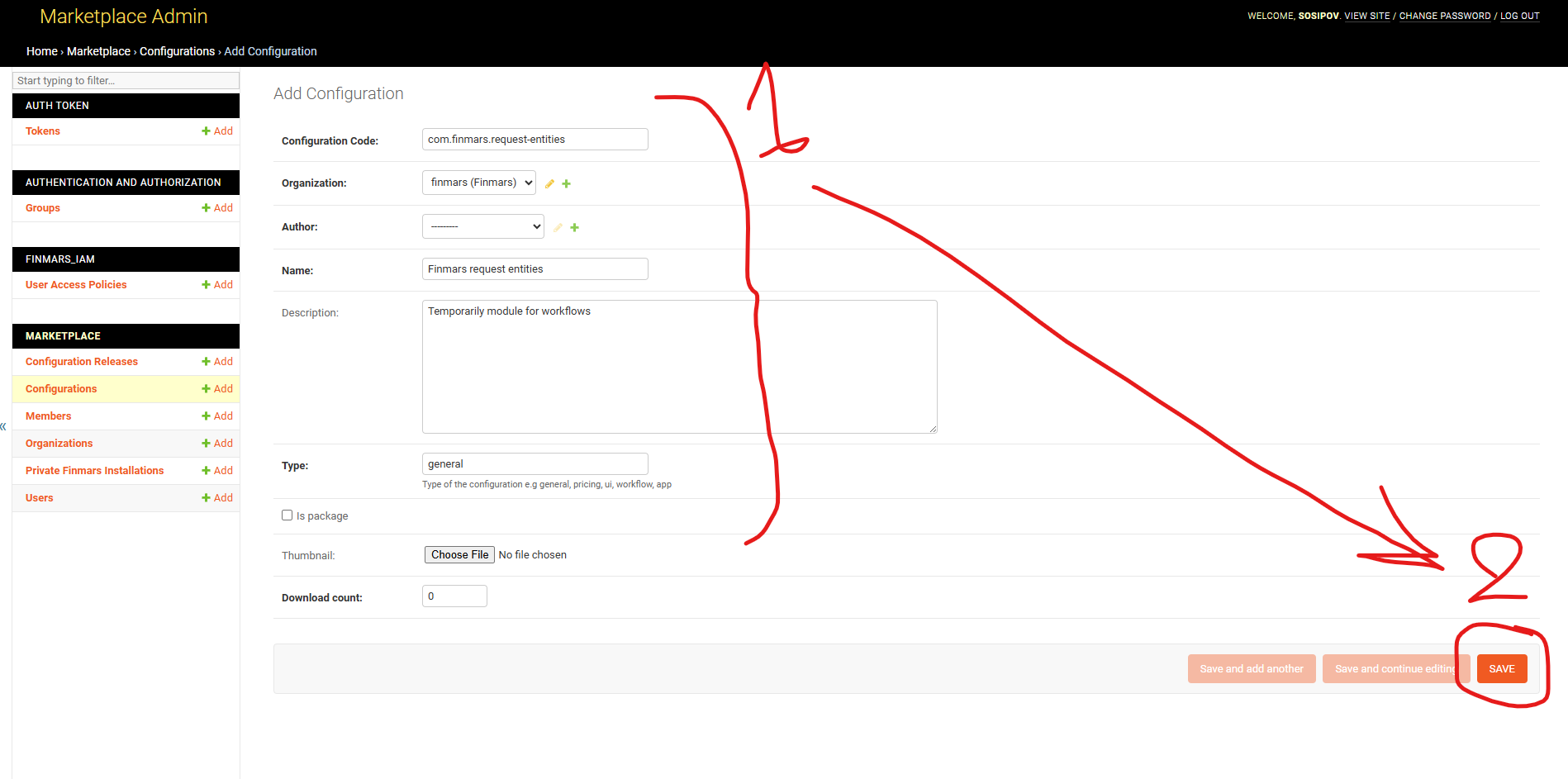How to Create a New Module/Package in the Marketplace
Prerequisites
We assume you have all prerequisites you may need, including:
- If needed: the VPN is configured to access the Finmars resources
- If needed: access to the Virtual Machine to work with the sensitive information
- Must have: registered in Finmars in the needed region environment (self-registered or registered by Finmars)
-
Must have:
passwordhavingfrompermissions set to allow continue with theadministratorActionforincreatingthepackage/moduleGuide - Must have: registered in Finmars Marketplace to use credentials to push a module/package
Creating a New Module/Package in the Marketplace
Step 1. Add a new module or package by navigating to Configuration > Configuration > Manage. Once there, click the "Add New Configuration" button in the top right corner, as shown in the picture below.
Picture 1. Finmars manage configuration
Step 2: After clicking the "Add New Configuration" button, a new window will appear where it's needed to fill in the required fields.
See the example below:
- Configuration Code: Enter the configuration code for your module. Follow the configuration pattern that is shown.
- Name: Enter the desired module name.
- Version: Add the version.
- Status: Choose between "Stable" or "Release Candidate."
- Category: Select from "General," "UI," "Pricing," or "Workflow." Choose "General" if unsure.
*** The 'Is Primary' checkbox indicates the primary configuration. When this option is enabled, user fields or other related entities should be retrieved from the primary configuration.
Modules are installable components on the Finmars platform that enhance its functionalities. A Package is a set of modules that will be installed in ordered sequence. To create a package, check the "Is Package" checkbox. If it’s a module, leave it empty.
Picture 2. Finmars configuration manager
Step 3: To verify if your module has been created, go to the manage configurations and check if your package/module is created.
Picture 3. Locally created module
Step 4: Before pushing newly created module/package you need to make sure that the administrator of the Finmars Marketplace has created the same module/package in the Finmars Marketplace, otherwise you will have error pushing the module/package.
For the administrator of the Finmars Marketplace to correctly create a new module/package:
- Open the newly created module/package in the the manage configurations page
- Copy manifest json
- Sent it to the administrator of the Finmars Marketplace
Picture 4. Manifest of the created module
Step 5: If you are the administrator of the Finmars Marketplace
- Request/receive from the module/package creator the Manifest content/ For example like:
{ "configuration_code": "com.finmars.request-entities", "date": "2025-01-28", "dependencies": [], "description": "Temporarily module for workflows", "name": "Finmars request entities", "version": "1.0.1" } - Go to https://marketplace.finmars.com/admin/ and login with your credentials
- Go to https://marketplace.finmars.com/admin/marketplace/configuration/ and make sure that this configuration hasn't been already created (search)
- If the configuration hasn't been created click on the "Add Configuration +" button in the right upper corner:
- Fill in all the needed information from the Manifest (it's a must to have the same info in the Configuration Code) and click on "Save" button:
Step 6: How to Push a Module/Package to the Marketplace and updating version