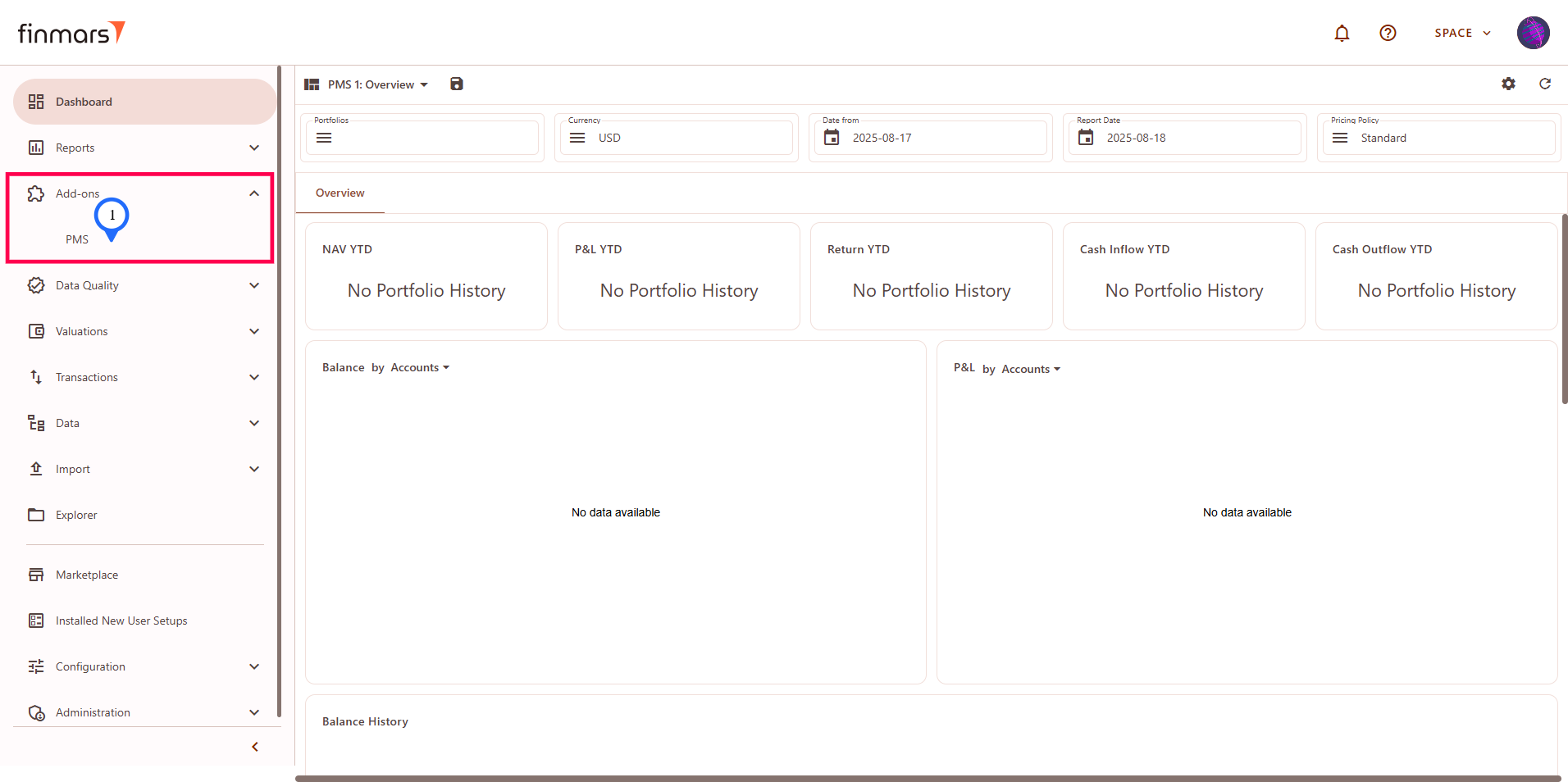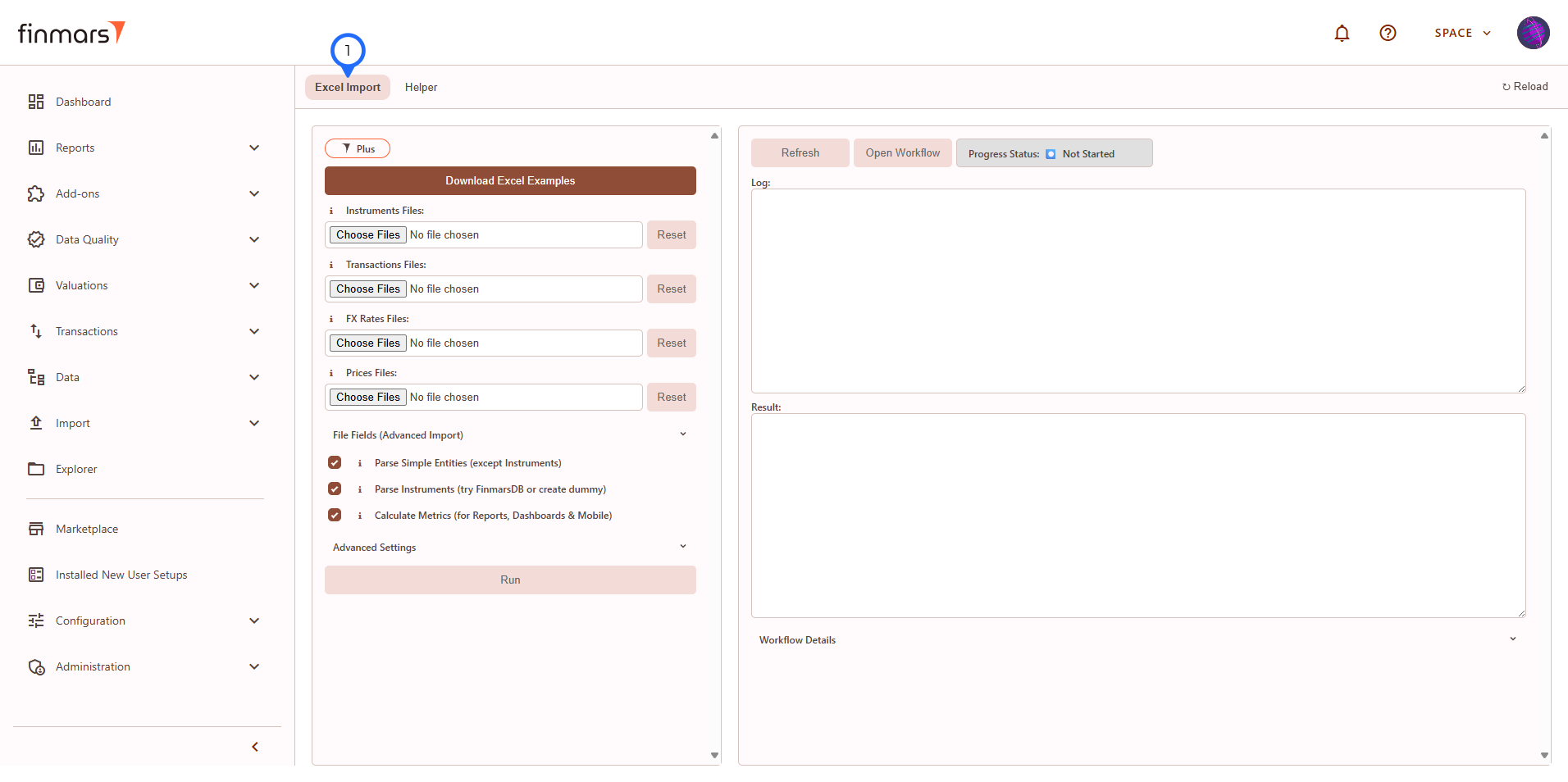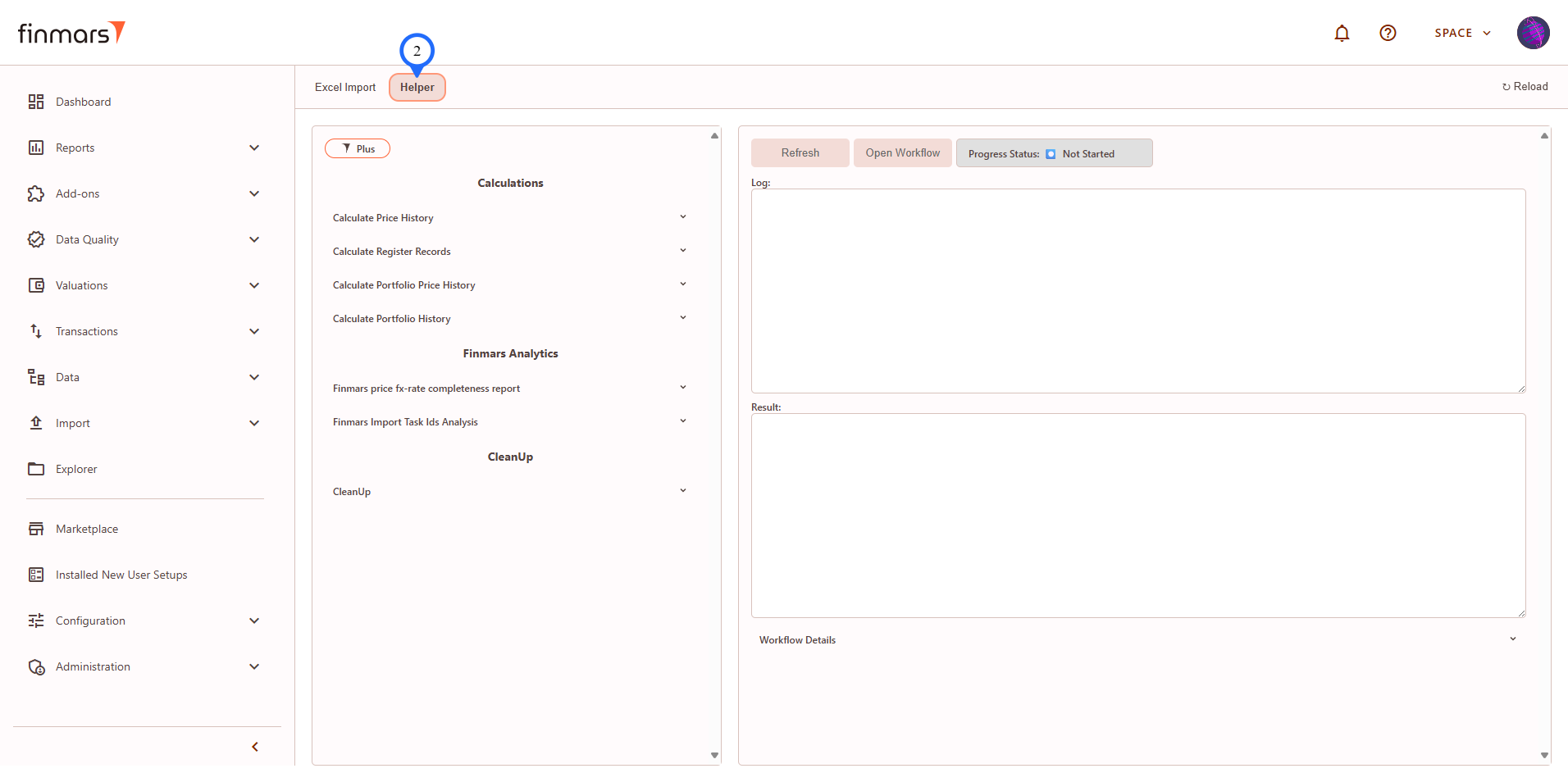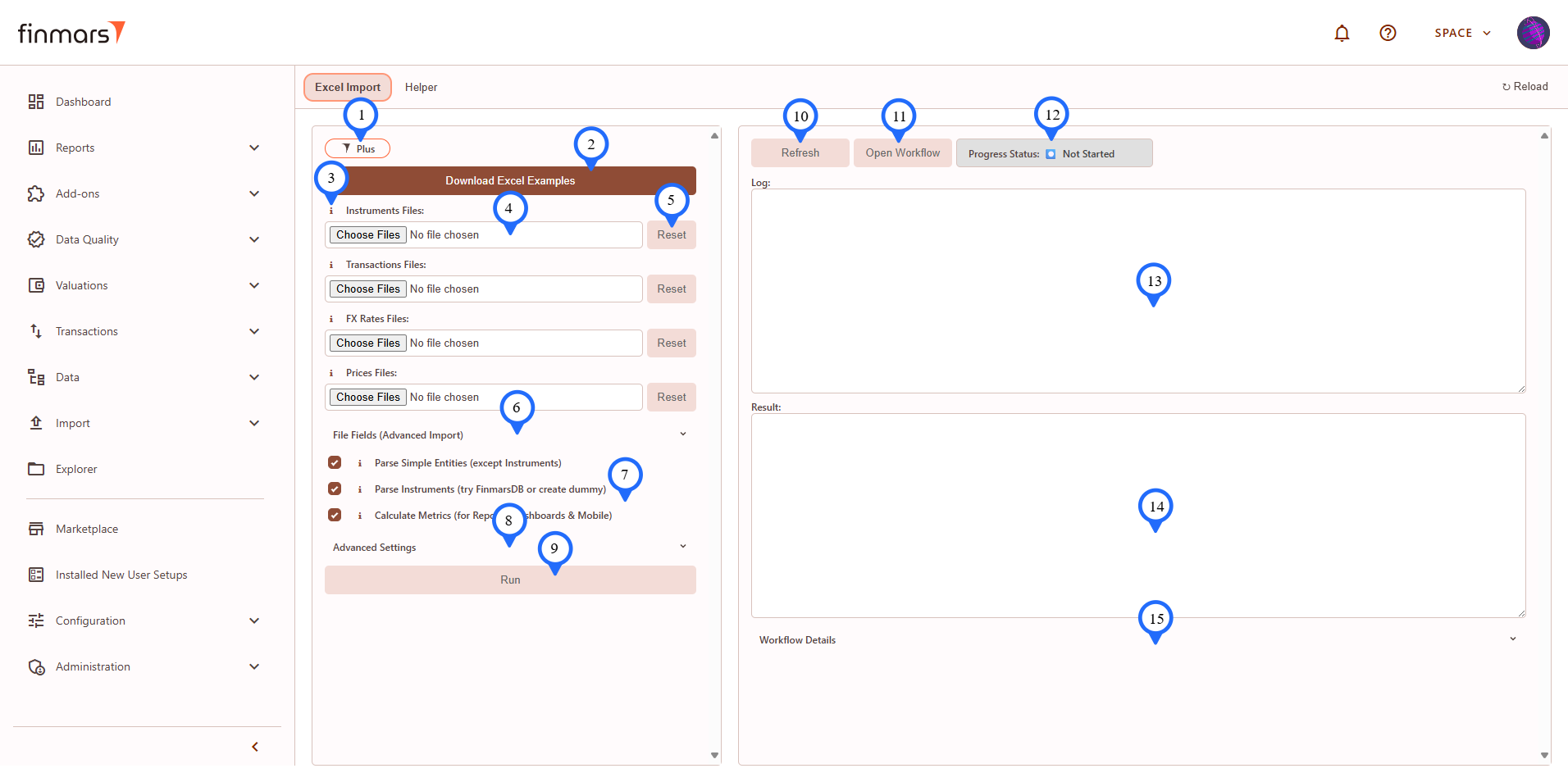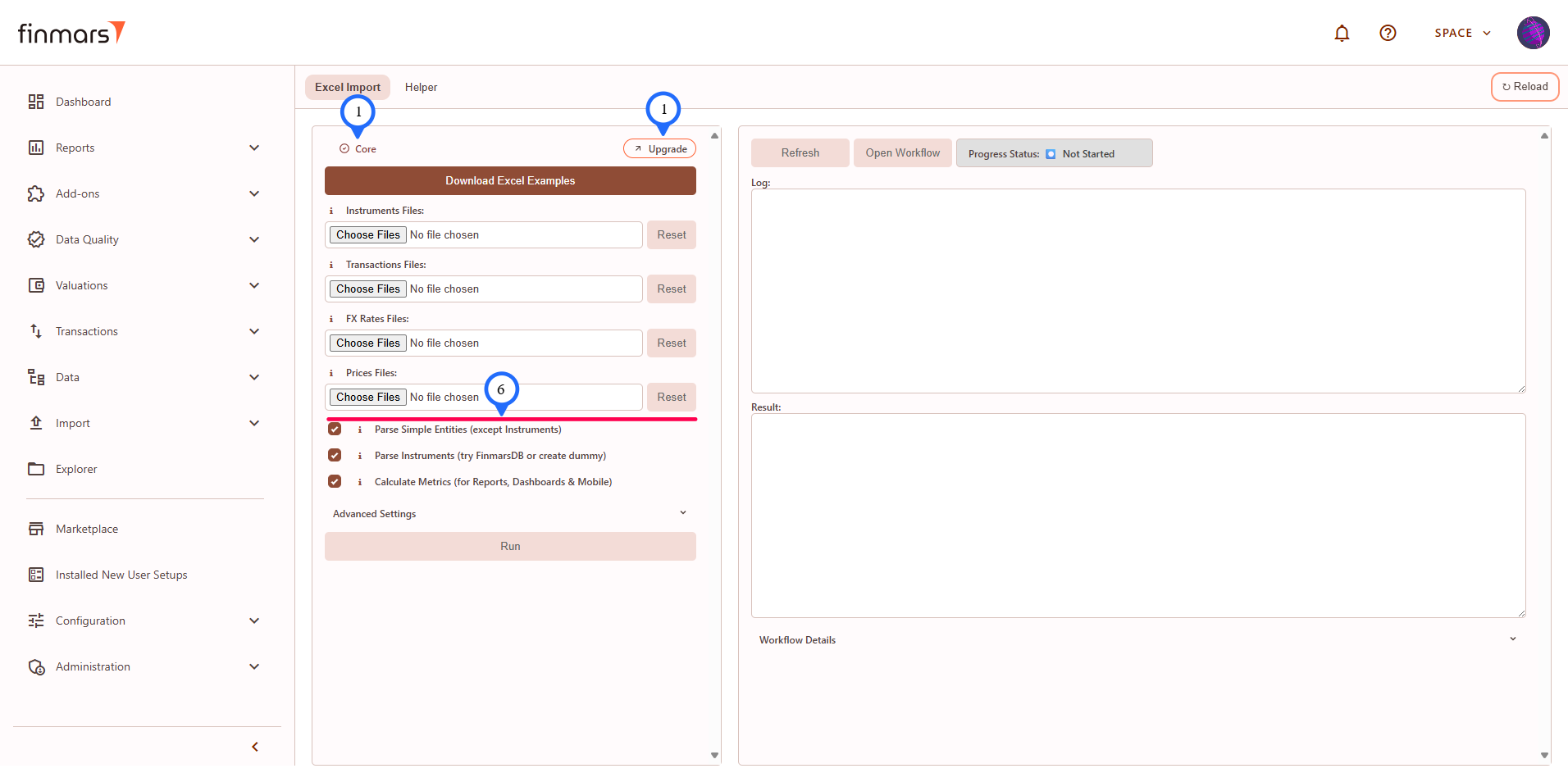How to Import File in PMS Core and PMS Plus
Prerequisites
We assume you have all prerequisites you may need, including:
Import File in PMS Core and PMS Plus
In this guide we will demonstrate how to import excel files in PMS Plus add-on, while commenting what is available to PMS Plus only and absent in PMS Core (which is the subset of PMS Plus).
Step 1: Go to the sidebar menu Add-ons > PMS.
Step 2: You will see the PMS add-on page which provide the access to the Excel Import (1) interface and Helper (2) they both have similar structure of 2 panes: left pane - run page where you configure what to do, and right pane - execution info page where you can see logs and result.
In this guide we will go through how to use Excel Import tab of PMS add-on.
Step 3: To import data from Finmars Excel Format you need to go to Excel Import tab of PMS add-on.
PMS Plus version
PMS Core version (marked differences)
Overview of the elements on the Excel Import tab
- "Plus" badge - indicator that you are using PMS Plus version. If you have PMS Core, there will be "Core" badge and "Upgrade" button that will link you to the PMS Plus add-on.
- "Download excel Example" the button allows you to download Excel files for import, there are 2 set of them:
- excel_demo_data - ready to import data that will allows you to check Finmars platform in action;
- excel_import_file_templates - templates how to populate the excel file in Finmars format and you still can import them as well but they won't give you nice values in reports.
- Next to some labels in file select, input or checkboxes elements you will see Info icon - click on it to see description of the element.
- You will see Multiple File Select input and Text Input elements where your input required.
- "Reset" button allows to reset selected files.
- "File Fields (Advanced Import)" section is only for "PMS Plus" and contains Multiple File Select inputs for:
- Simple entities (more control over creation): currencies, accounts, portfolios, counterparties, responsibles, strategies;
- Instruments: Factor and Accrual schedules;
- Positions: Daily (one day living snapshot), Initial (starting positions in case you can't import historical transactions).
- "Checkboxes" inputs have similar structure as other inputs with info and label.
- "Advanced Settings" section is optional and contains additional inputs for debug mode (show more logs info) and more flexible calculations.
- "Run" button is active only when at least one file has been selected for import, when you click it you will see confirmation modal window with workflow user code and payload info.
- "Refresh" button - click on it to refresh the right pane with execution info, update is manual.
- "Open Workflow" button - you can go to the exact workflow running in the workflow service of the Finmars Platform.
- Status badge will show current status of the workflow, it can be: Not Started, Queued, In Progress, Completed, Canceled, Failed, - if add-on encounter some other statuses it will show "Unknown status:" label with the exact status received.
- Log - text area showing the logs of execution, don't forget to refresh data.
- Result - text area showing the final result of execution ({} - is when no result received or empty result, check status).
- "Workflow Details" section is additional technical information about workflow and its tasks.
Then you need