How To Check Transaction Report
Prerequisites
We assume you have all prerequisites you may need, including:
- If needed: the VPN is configured to access the Finmars resources
- If needed: access to the Virtual Machine to work with the sensitive information
- Must have: registered in Finmars in the needed region environment (self-registered or registered by Finmars)
- Must have: having permissions set to allow continue with the Action in the Guide
Checking Trasaction Report
- Go to the left sidebar. Locate and select the Report section and click on Transaction. Ensure that the correct layout is selected from the dropdown in the upper-left corner. If the wrong layout is selected, change it before proceeding.
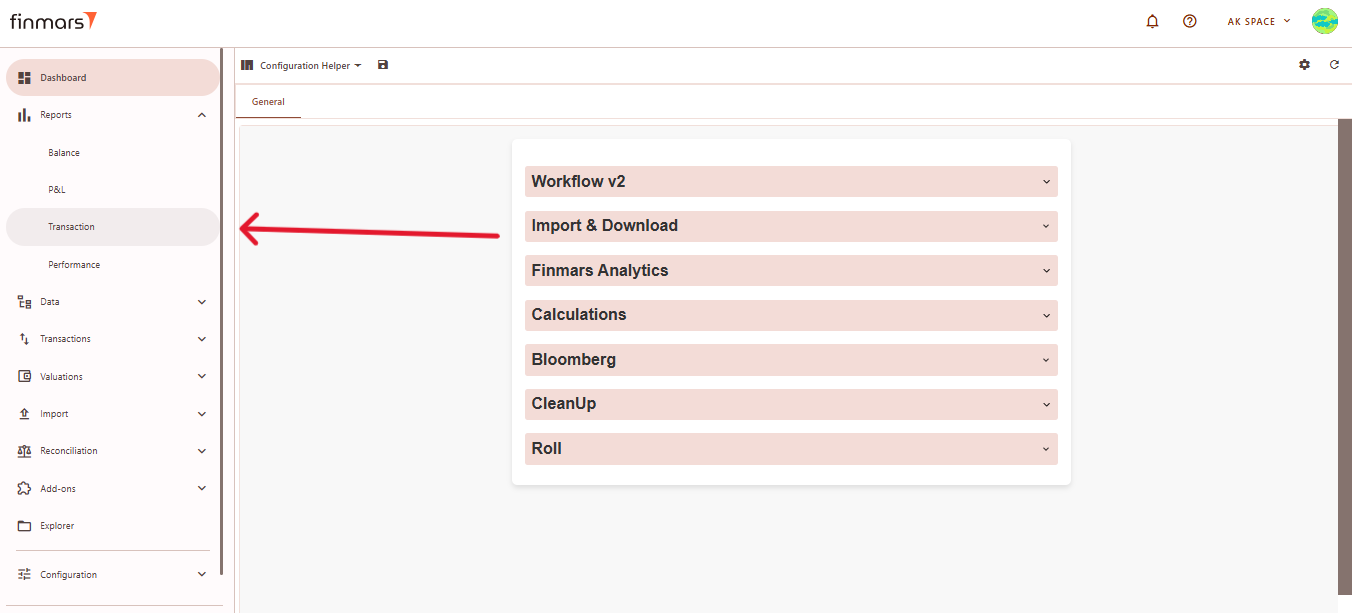
- Once on the Transaction page, ensure the Report Date is set correctly. You can select predefined periods like YTD, MTD, QTD, or choose a custom date range for more precise reporting. The system
will displaydisplays the balance as of the end of the selectedperiod's end, ensuring accurate financial data.day. After choosing click Save.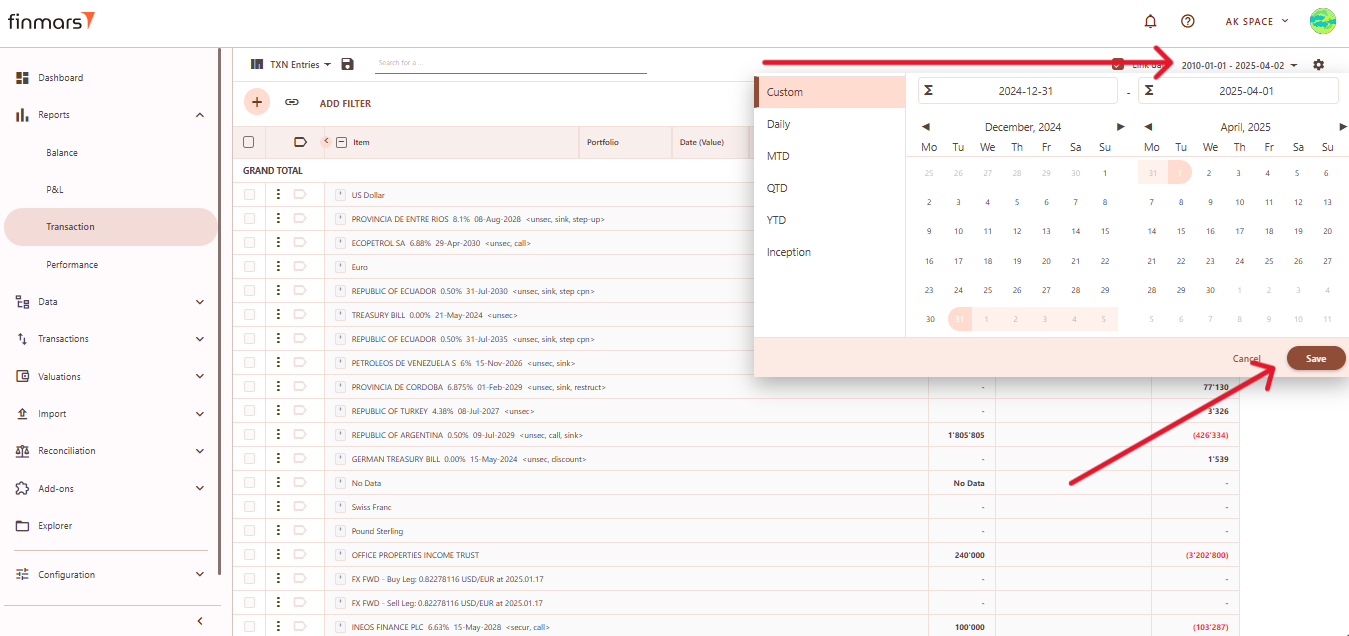
- If you want to configure more detailed report settings, click on the gear icon in the top-right corner to open the settings panel.
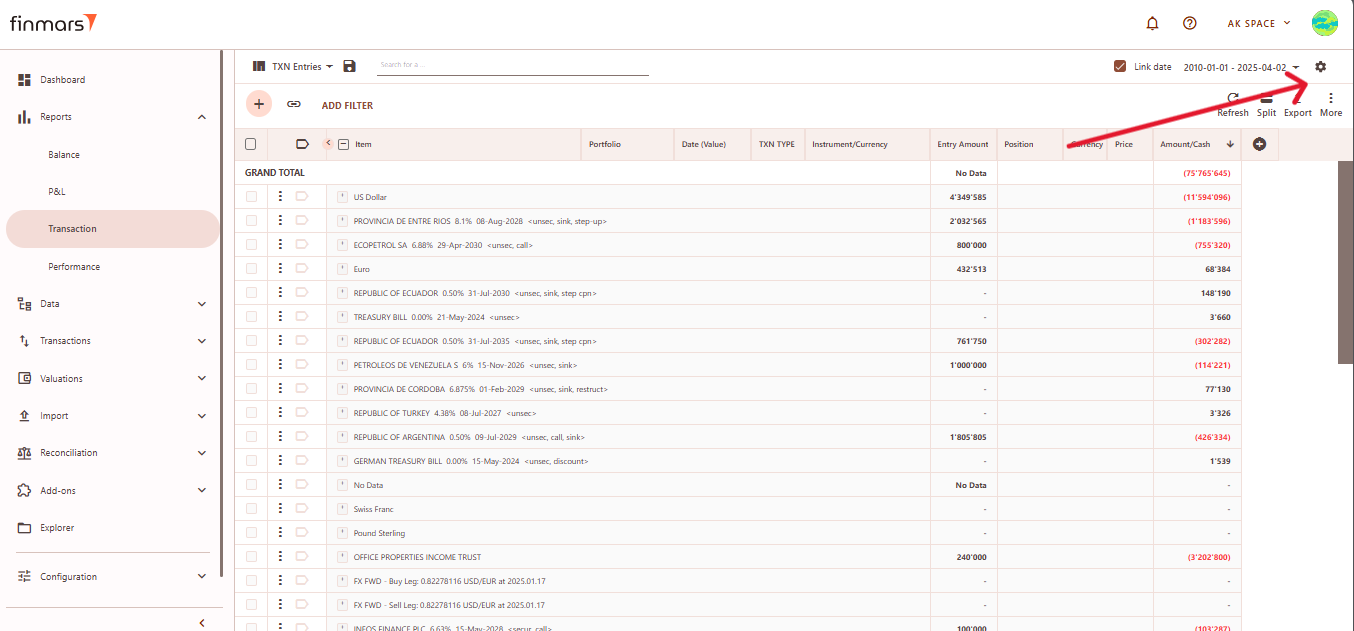
- In the Report Settings, you can configure
theis:- Report
DateDate- defines the date range for the report. Users can select a specific date range or predefined periods (e.g., YTD, MTD). - Table Font
SizeSize-,adjustsandthe text size within the report (Small, Medium, Large). - Expression Iterations
CountCount- allows customization of how data is processed and displayed in the report. - Date Field- lets users choose which date type to
customizeapply in the reportview.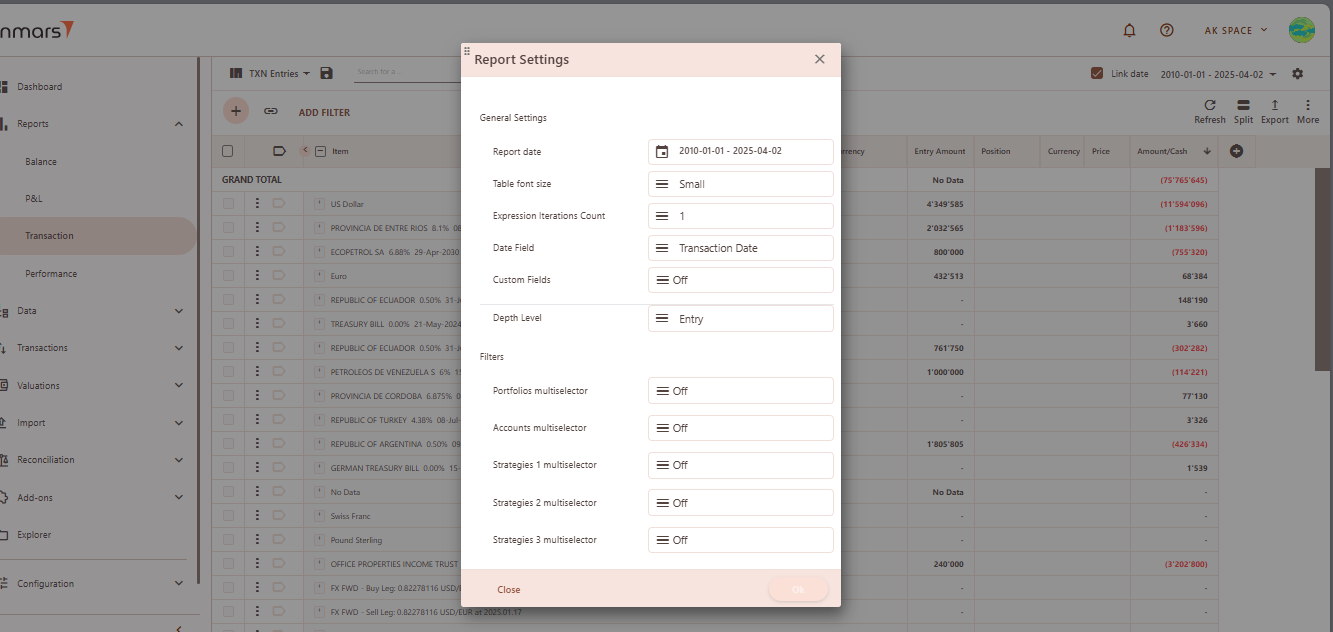
You can also select theDate Field(e.g., TransactionDate)Date,andAccountingenableDate, Cash Date, etc.)- Custom Fields- can be enabled or
disabledisabledCustombasedFields.on the user's needs TheDepth Levelsetting-allows defining how detaileddefines thereportlevelshouldofbe.detail in the report, with options like Complex Transaction, Base Transaction, or Entry.Additionally,Filtersyou–canAllowsuseusersfilterstosuchrefineasthe displayed data by using multi-selectors for Portfolios, Accounts, and Strategies.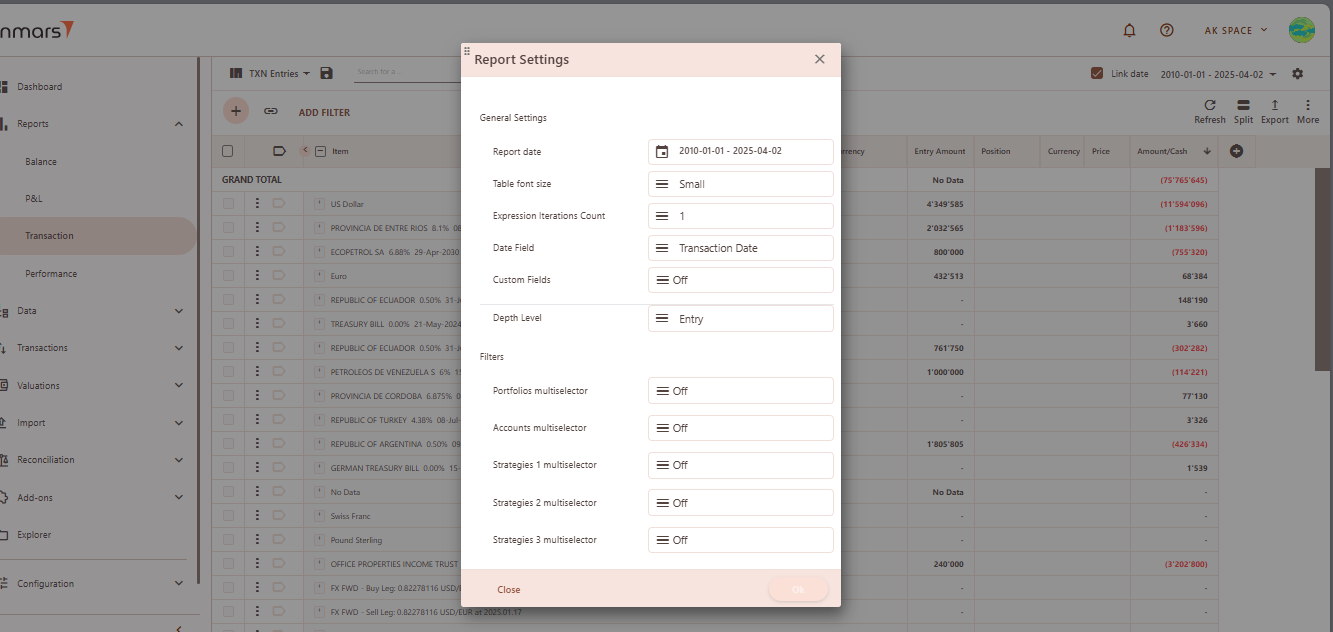
multiselectorsto refine the displayed data. - Report
- After adjusting these settings, confirm by clicking OK.
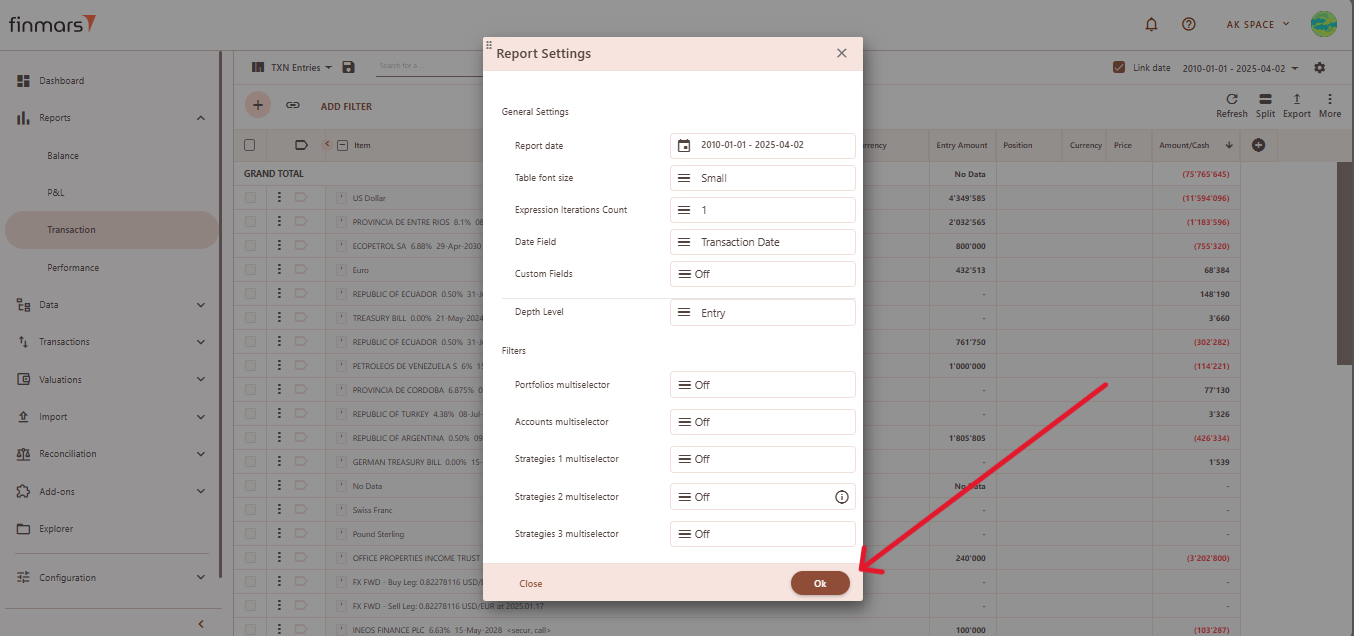
- To apply the selected settings and view the updated report, simply refresh the page. Once refreshed, the report will be displayed with the updated parameters, reflecting the selected configurations.
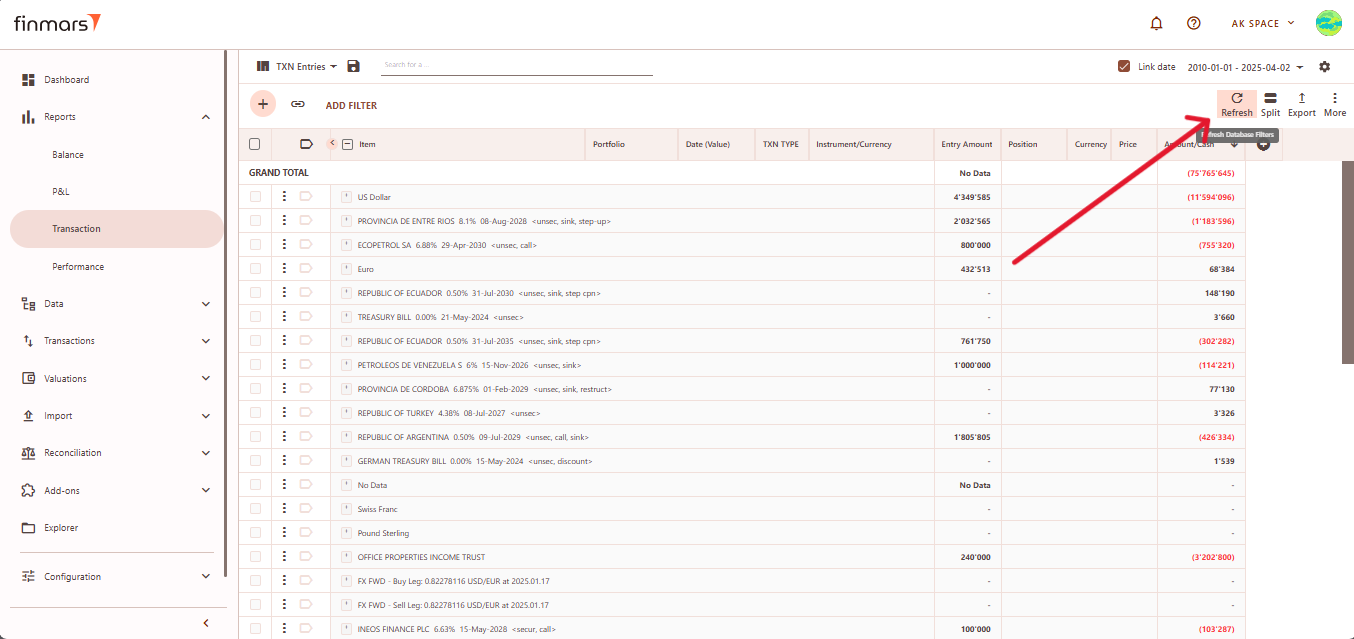
- Once the report has been prepared, verify the displayed information to ensure that the Grand Total and individual portfolio data are correct. If mistakes are discovered, review the imported data to ensure that all relevant files were included through the import process. If changes are required, return to the Report Settings, alter the settings, and reload the page to update the report.
- After verifying the report, you can either save it within the system for future reference or export it for external use. To do this, locate the Save button, which is positioned in the upper-left corner of the report interface. Clicking this button will store the current report layout and data for future access. It’s important to use the standard settings whenever possible to maintain consistency. If changes are needed, create a duplicate of the layout (see How to Duplicate the Layout) and save it locally to avoid potential data loss during updates or reinstallation of marketplace modules.
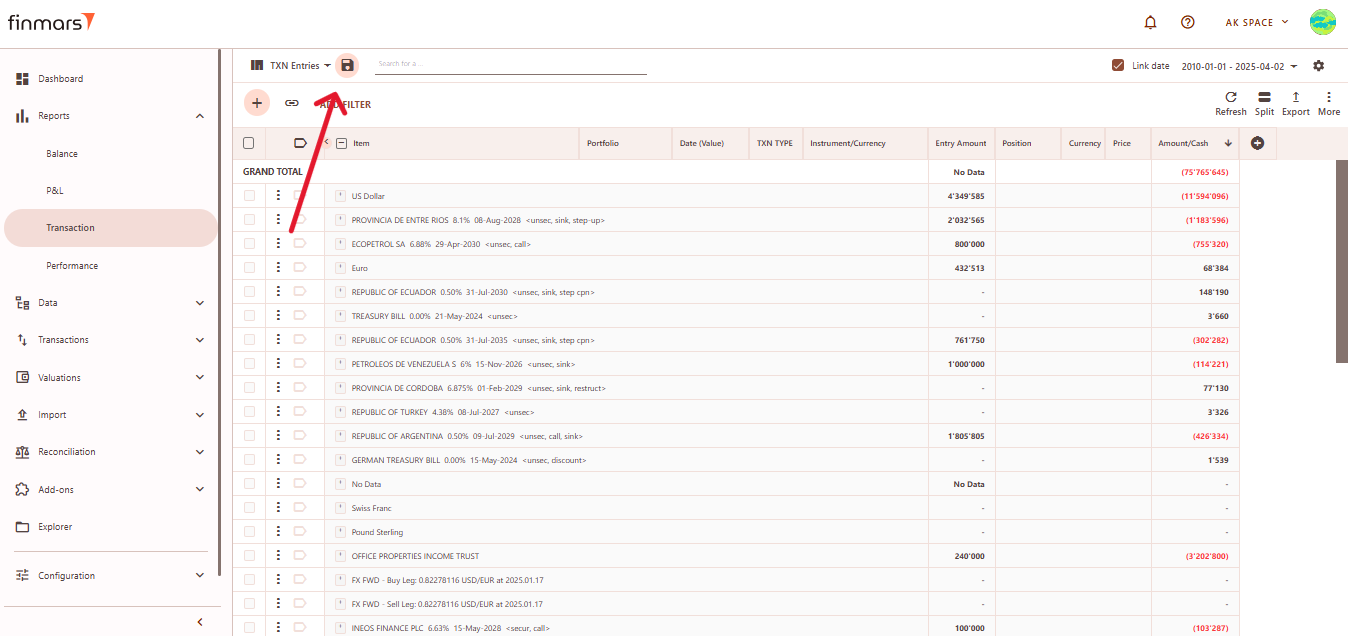
- The Export option is located in the top-right corner, providing multiple formats for downloading the report. You can choose to Export to PDF, Export to CSV, or Export to Excel, depending on the preferred format for further analysis.

- Additionally, there are options to Copy all to buffer or Copy selected to buffer, allowing you to quickly copy report data for use in other applications. Ensure that the exported or copied data accurately reflects the report before using it for financial reporting or analysis.
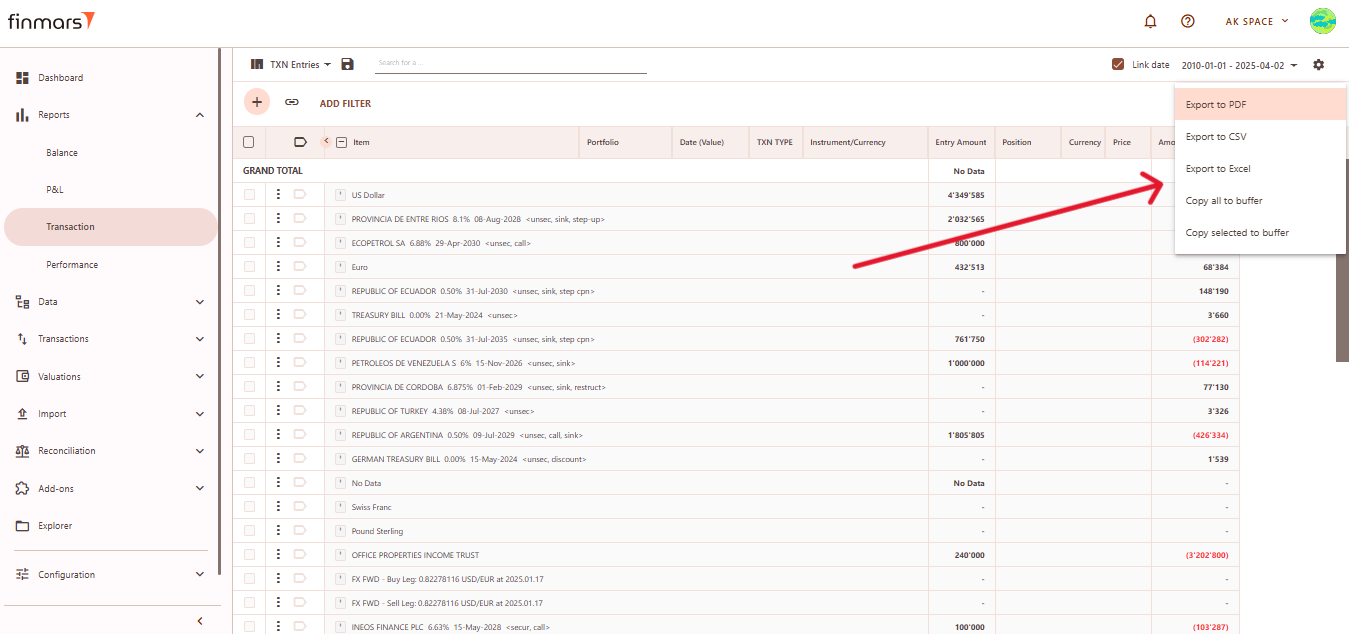
- In case of any errors or missing data warnings, check that the required Import has been successfully completed. Ensure that all necessary financial and transactional data has been imported into the system before running the Transaction Report. If issues persist, contact the administrator for further assistance.