Check Transaction Report
Prerequisites
We assume you have all prerequisites you may need, including:
- If needed: the VPN is configured to access the Finmars resources
- If needed: access to the Virtual Machine to work with the sensitive information
- Must have: registered in Finmars in the needed region environment (self-registered or registered by Finmars)
- Must have: having permissions set to allow continue with the Action in the Guide
CheckingCheck TrasactionTransaction Report
- Go to the left sidebar. Locate and select
thethe Reportthethe correct layout is selected from the dropdown in the upper-left corner. If the wrong layout is selected, change it before proceeding.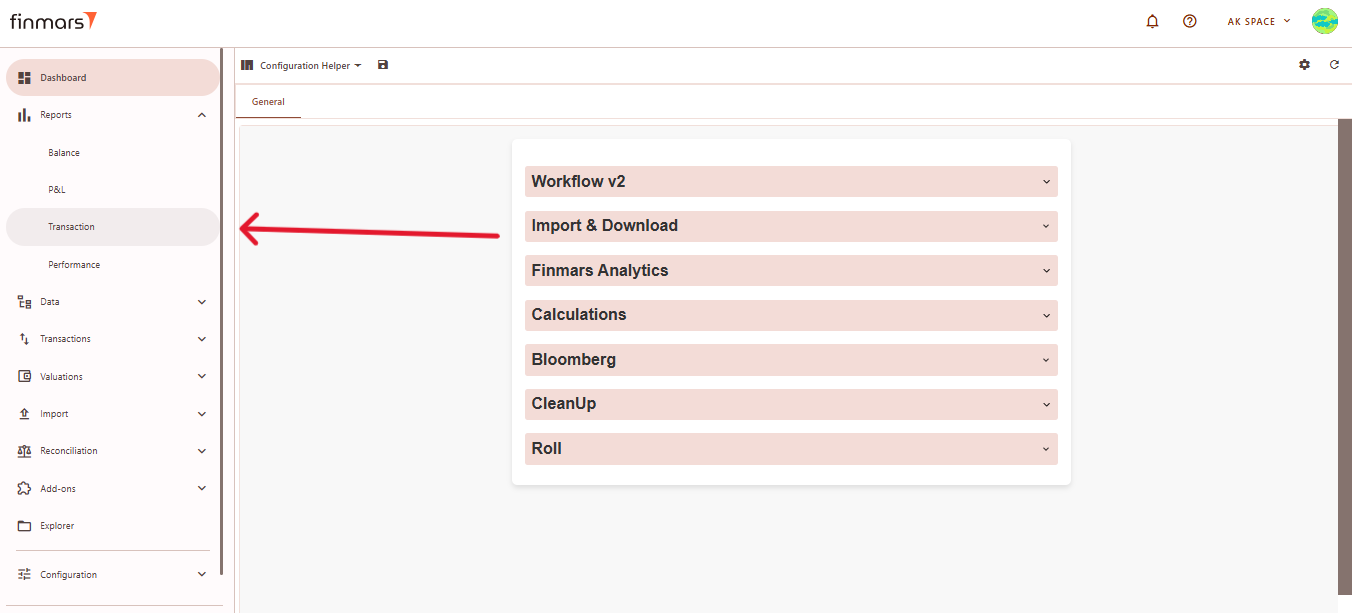
- Once on the Transaction page, ensure the Report Date is set correctly. You can select predefined periods like YTD, MTD, QTD, or choose a custom date range for more precise reporting. The
systemsystem displays data as of the end of the selected day. After choosingclickclick Save.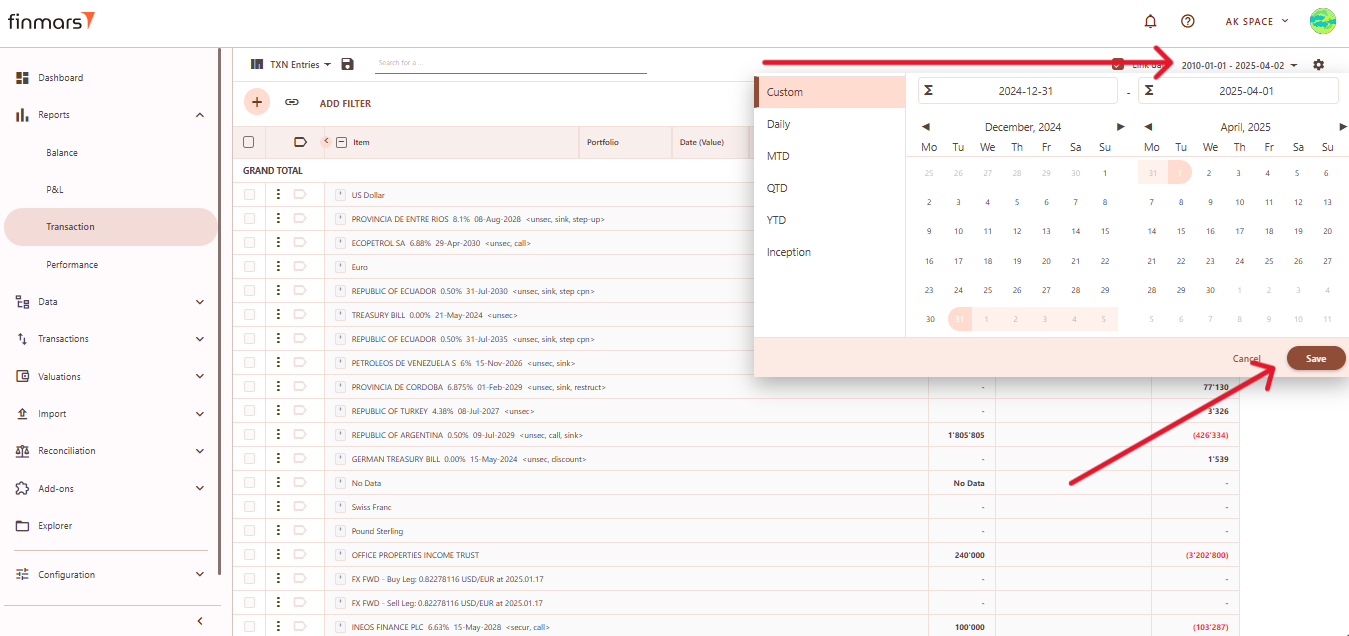
- If you want to configure
moremore detailed report settings, click onthethe gear icon in the top-right corner to open the settings panel.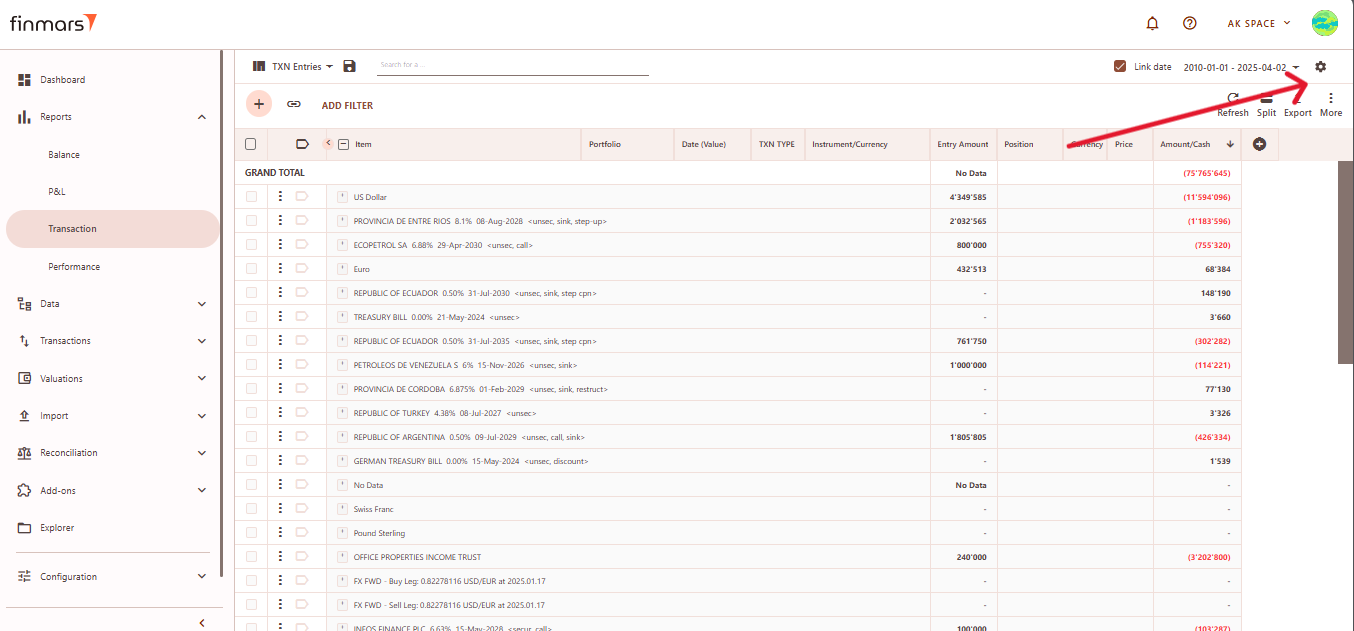
- In the Report Settings, you can configure is:
- Report Date - defines the date range for the report. Users can select a specific date range or predefined periods (e.g., YTD, MTD). The
systemsystem displays the transactions on the end of the selected day. - Table Font Size - adjusts the text size within the report (Small, Medium, Large).
- Expression Iterations Count - defines how many times the system applies calculations for custom columns in the report. Set to "1" for most reports. Increase only if your report data has dependencies between diferent custom columns, and is not
calculatedcalculated with one iteration. - Date Field - lets users choose which date type to apply in the report (e.g., Transaction Date, Accounting Date, Cash Date, etc.)
- Custom Fields -
- Depth Level - defines the level of detail in the report, with options:
- Complex Transaction - shows the transaction as a whole, without breaking it down into internal actions or money movements. Best for a quick overview of operations.
- Base Transaction - shows the internal actions within the transaction (for example, different steps of execution), but without splitting it into cash or position movements.
- Entry - shows the most detailed view with all accounting records. Here the transaction is fully broken down into cash flows and position changes.
- Filters – Allows users to refine the displayed data by using multi-selectors for Portfolios, Accounts, and Strategies.
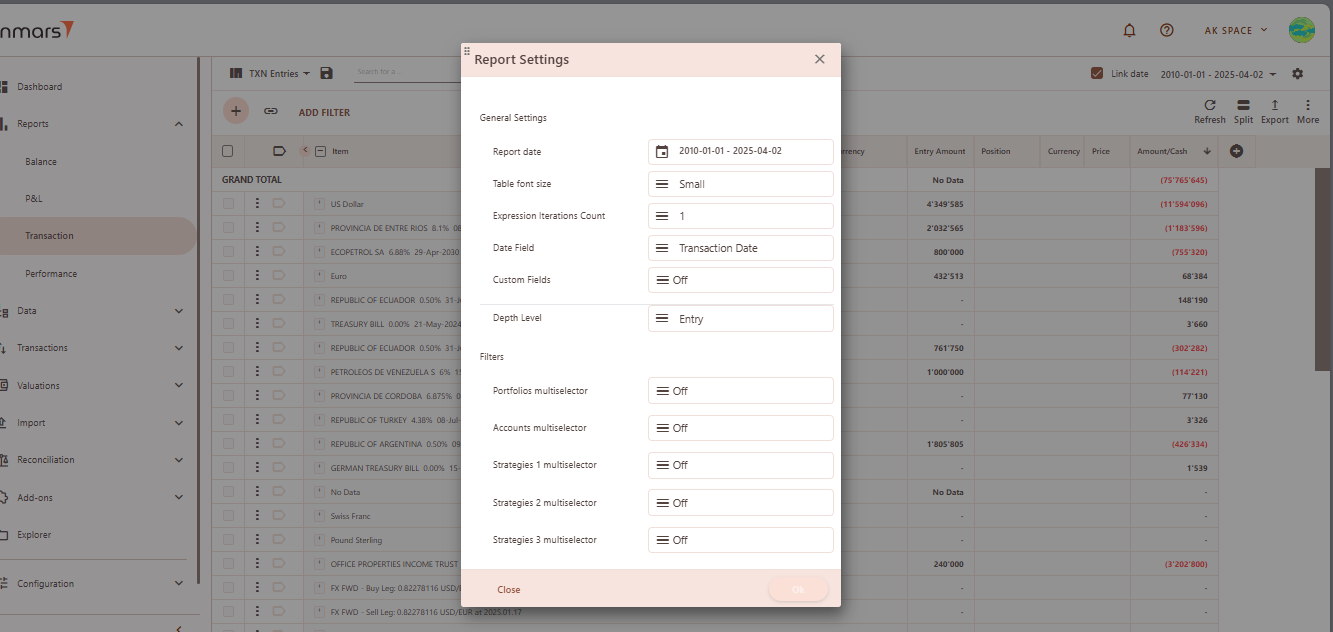
- Report Date - defines the date range for the report. Users can select a specific date range or predefined periods (e.g., YTD, MTD). The
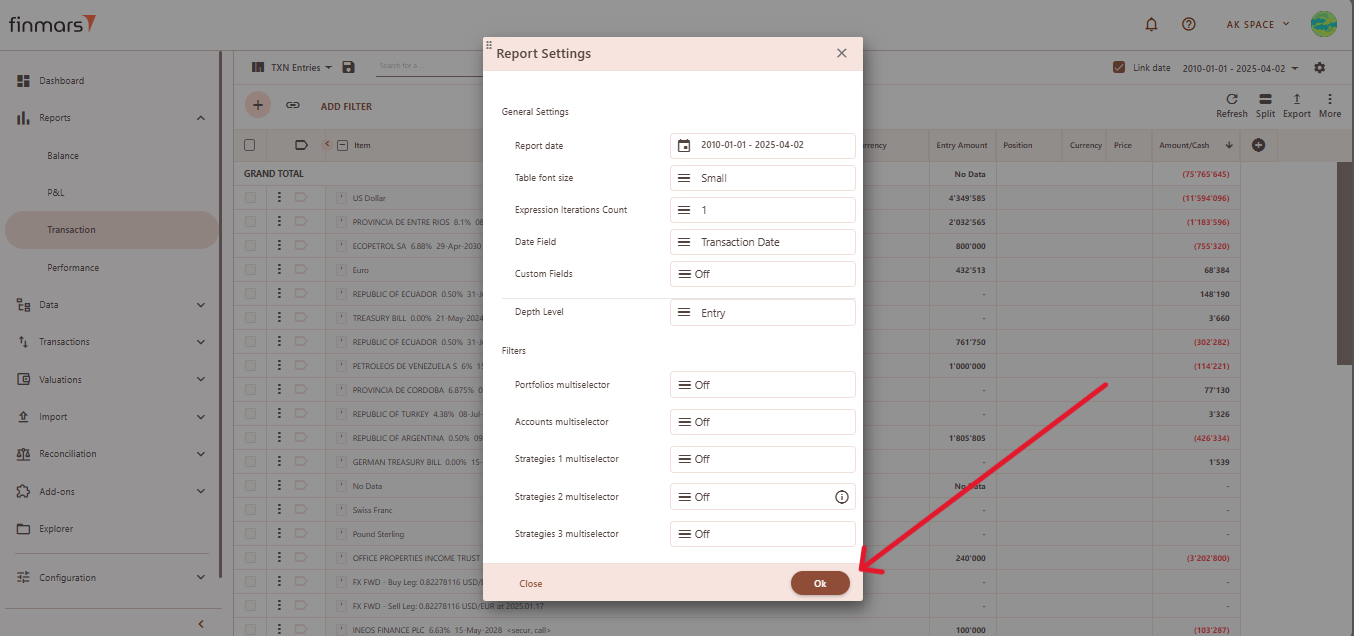
- To apply the selected settings and view the updated report, simply refresh the page. Once refreshed, the report will be displayed with the updated parameters, reflecting the selected configurations.
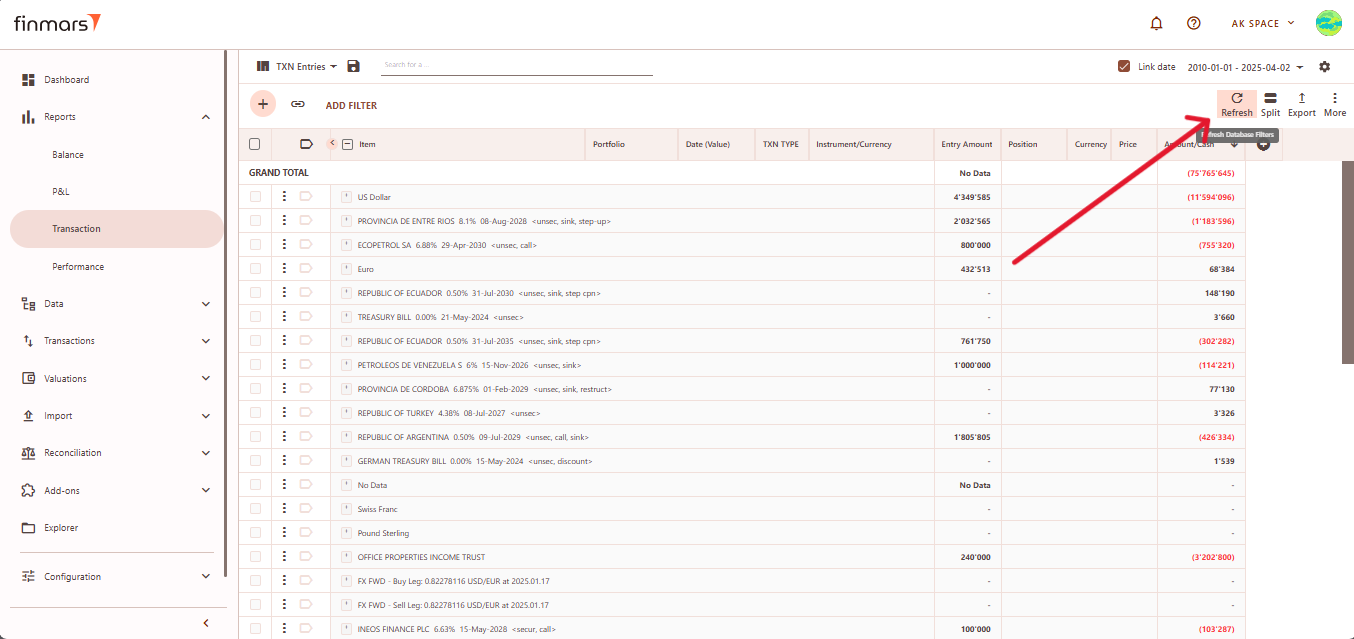
- Once the report has been prepared, verify the displayed information to ensure that the
TotalTotal and individual portfolio data are correct. If mistakes are discovered, review the imported data to ensure that all relevant files were included through the import process. If changes are required, return to the - After verifying the report, you can either save it within the system for future reference or export it for external use. To do this, locate
thethe Saveseesee How to Duplicate the Layout) and save it locally to avoid potential data loss during updates or reinstallation of marketplace modules.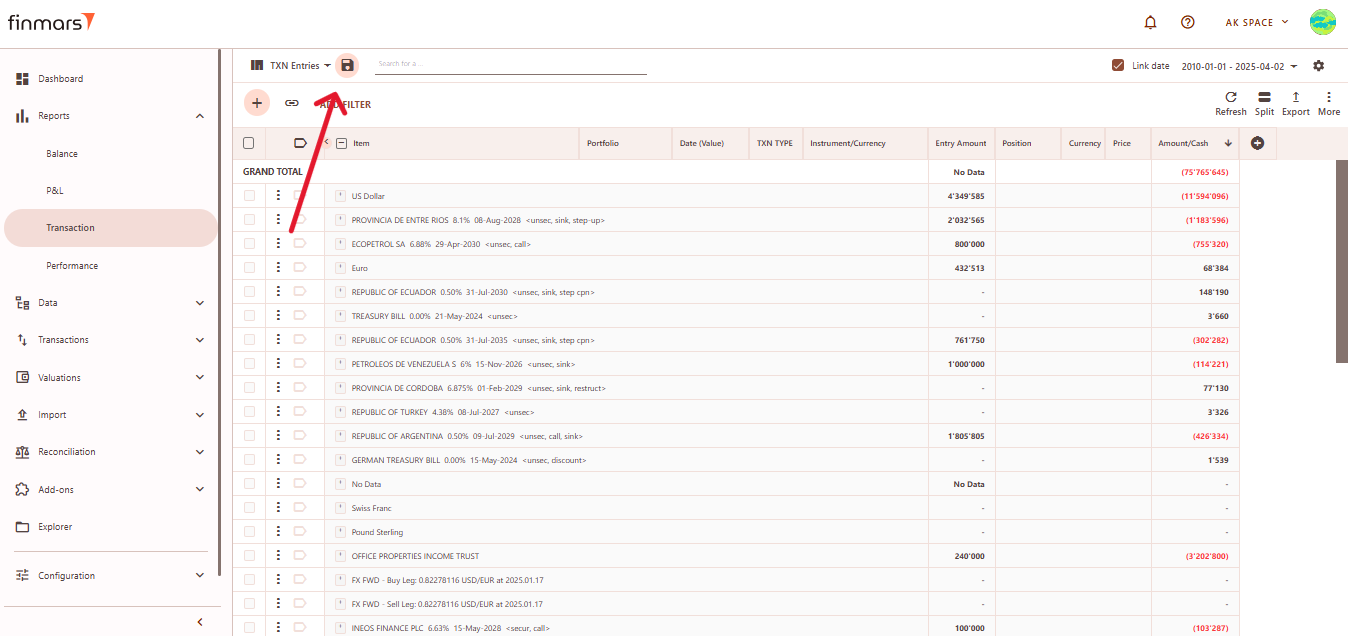
TheThe Exporttoto Export to PDF,oror Export to Excel, depending on the preferred format for further analysis.
- Additionally, there are options
toto Copy all to bufferoror Copy selected to buffer, allowing you to quickly copy report data for use in other applications. Ensure that the exported or copied data accurately reflects the report before using it for financial reporting or analysis.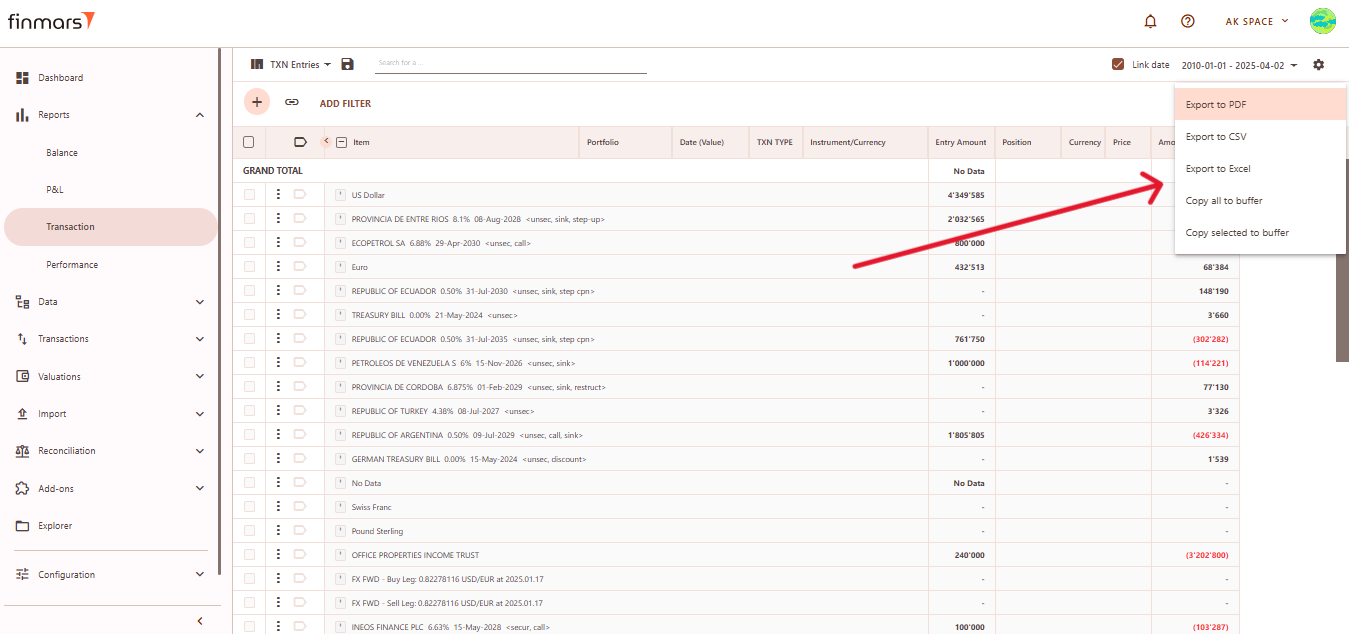
- In case of any errors or missing data warnings, check that the required
thethe Transaction Report. If issues persist,