How to Check Profit and Loss Report
Prerequisites
We assume you have all prerequisites you may need, including:
- If needed: the VPN is configured to access the Finmars resources
- If needed: access to the Virtual Machine to work with the sensitive information
- Must have: registered in Finmars in the needed region environment (self-registered or registered by Finmars)
- Must have: having permissions set to allow continue with the Action in the Guide
Checking the Profit and Loss Report
- Go to the
Reportsleftmenusidebar.tabLocate and select the Report section and click on P&L. Ensure that the correct layout is selected from theavailabledropdownreportinoptions.the upper-left corner. If the wrong layout is selected, change it before proceeding.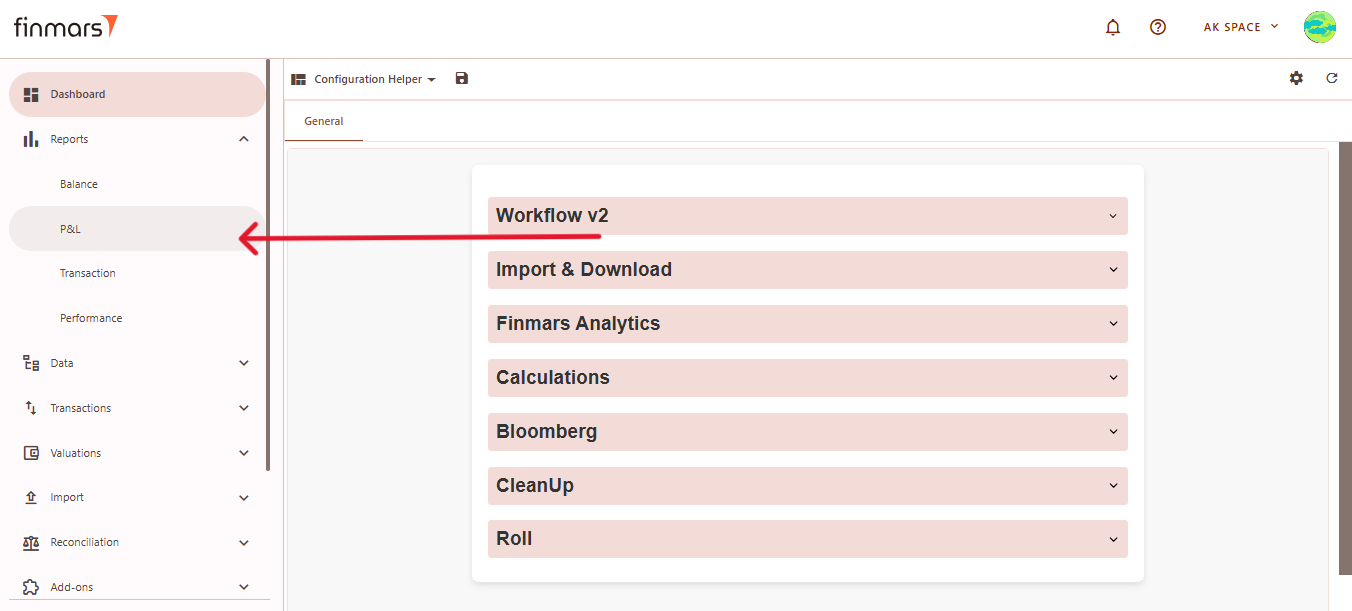
- Once
insideon the P&L page, adjust the settings according to your reporting needs. Сonfirm theP&LCalculationReportmethod, Pricing policy, and Currencysection,in the top panel. Also, verify that the Report Date is set correctly. The system displays the balance as of the end of the selected day. This setting should always be used to reflect accurate financial data.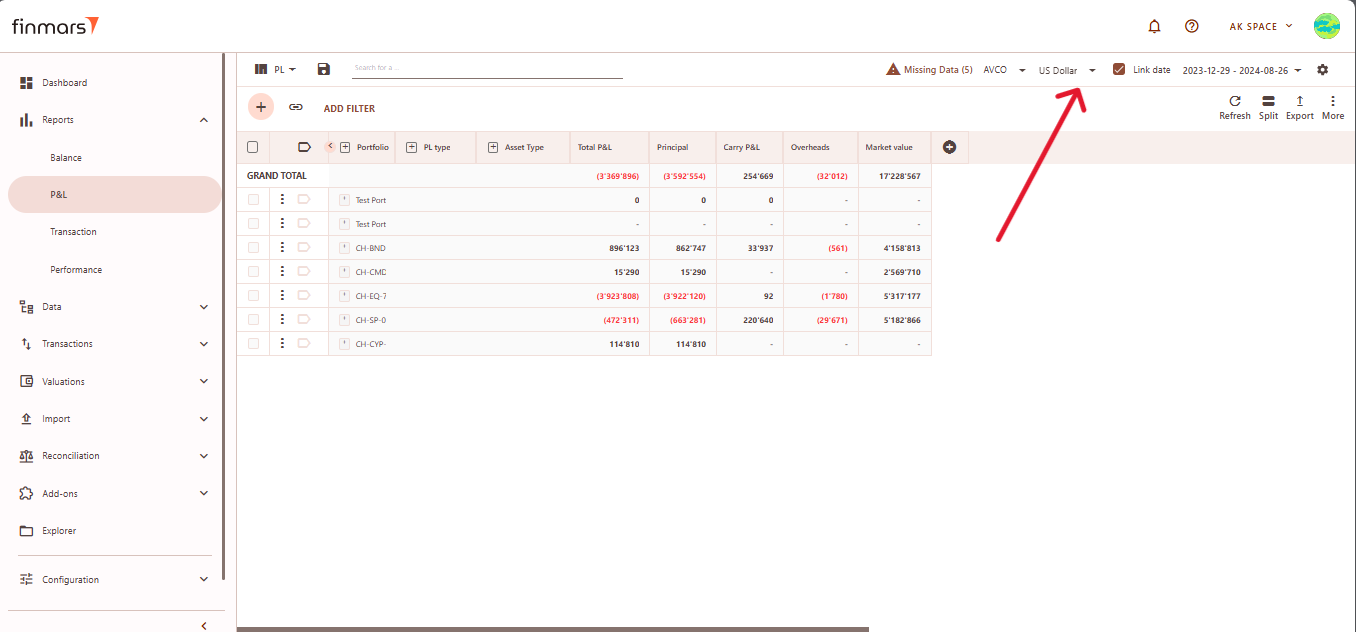
- If you want to configure more detailed report settings, click on the
necessarygear icon in the top-right corner to open the settingsbypanel.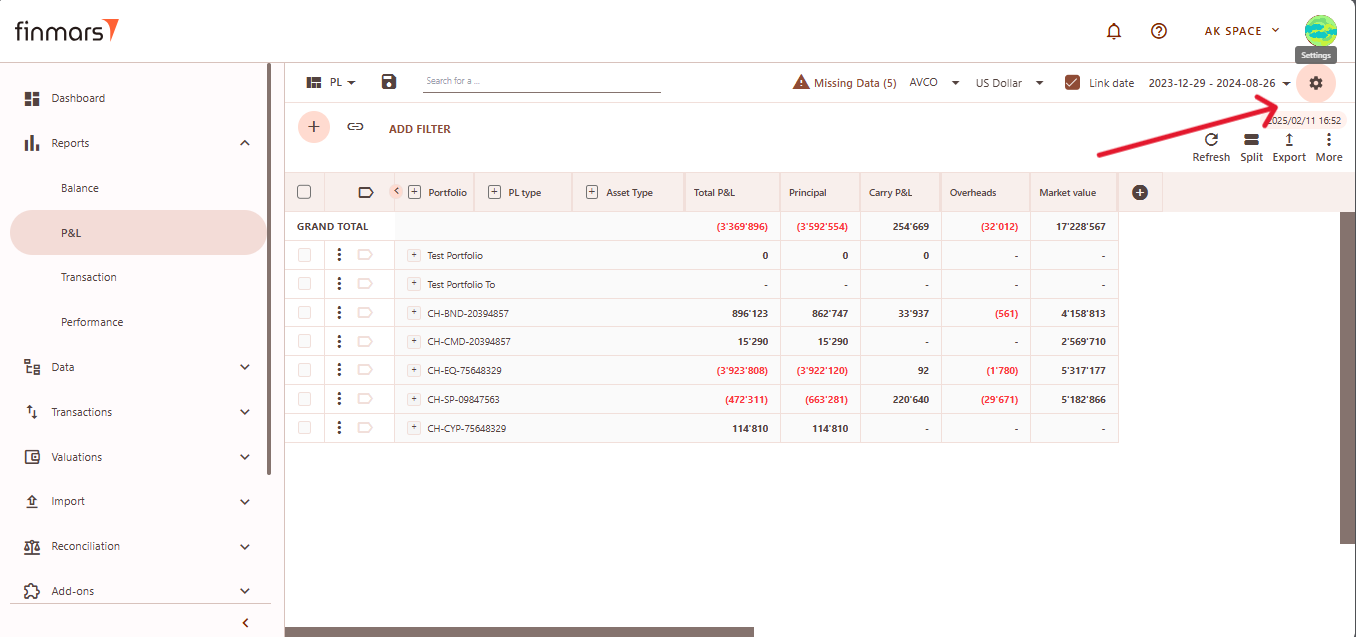
- Set the Report Date, Currency, and Cost Method (such as AVCO or FIFO) and define the Pricing Policy to determine how asset values are calculated (When selecting the
appropriatePricingfilters,Policy,suchyou are choosing the set of prices and exchange rates to be applied.) - Configure Portfolio Mode and Account Mode to define how data is displayed.
- Independent – Shows separate entries for each portfolio or account for a detailed view.
- Ignore – Aggregates data into a consolidated report without portfolio or account distinctions.
Important to note: If Portfolio Mode is set to Ignore, all portfolios will be merged into a single row. However, if Account Mode is set to Independent, accounts will still be displayed asReportseparateDate,rows.
Currency,Cost Method, Portfolio Selection, and Consolidation Mode. Adjust these parameters based on your reporting requirements.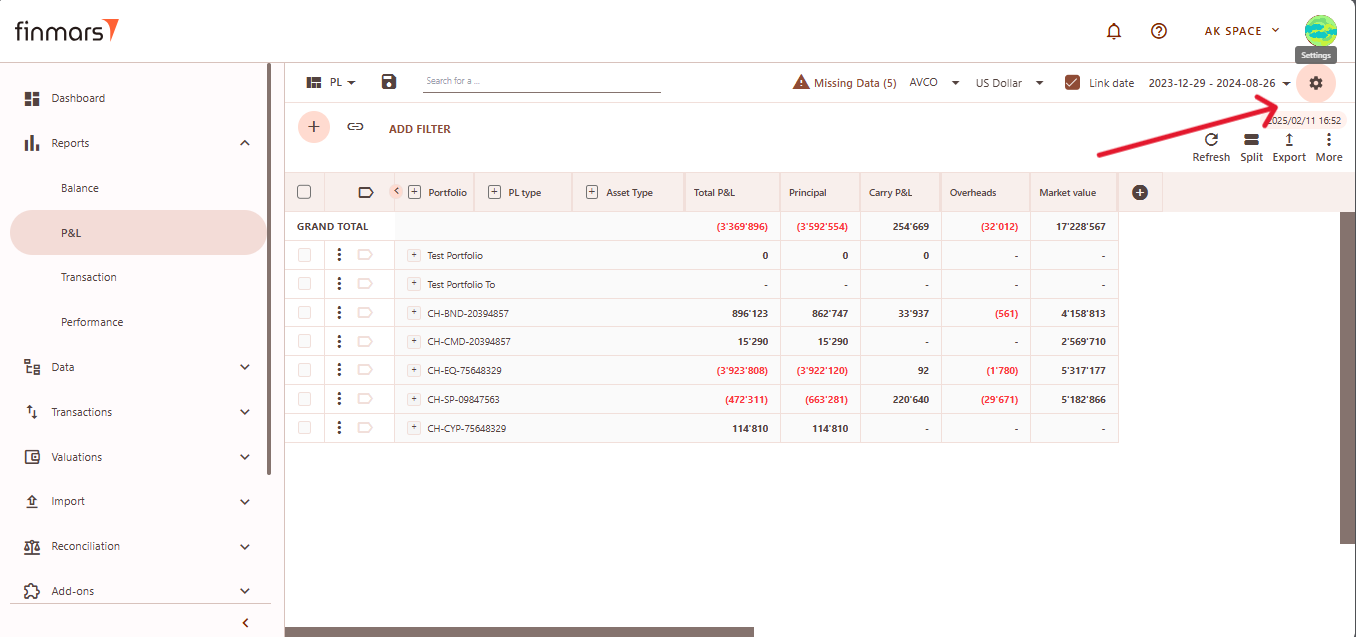
- Click OK to apply the settings once all the necessary parameters are selected.
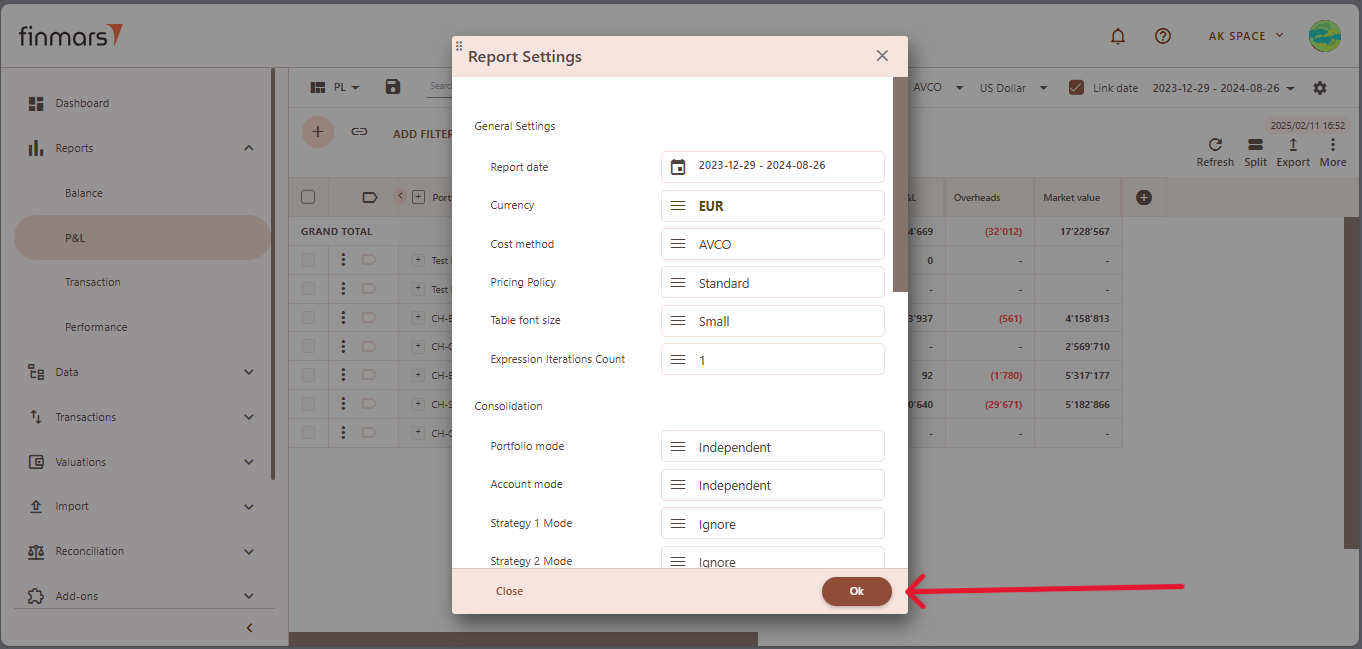
-
AfterTosettingapplyuptheyourselectedfilterssettings andclickingOK,refreshthe page to loadview the updatedProfitreport,andsimplyLoss report.After refreshing,refresh theP&Lpage. Once refreshed, the report will begenerateddisplayedbasedwithonthe updated parameters, reflecting the selectedparameters. Review the report to ensure all data is accurate.configurations.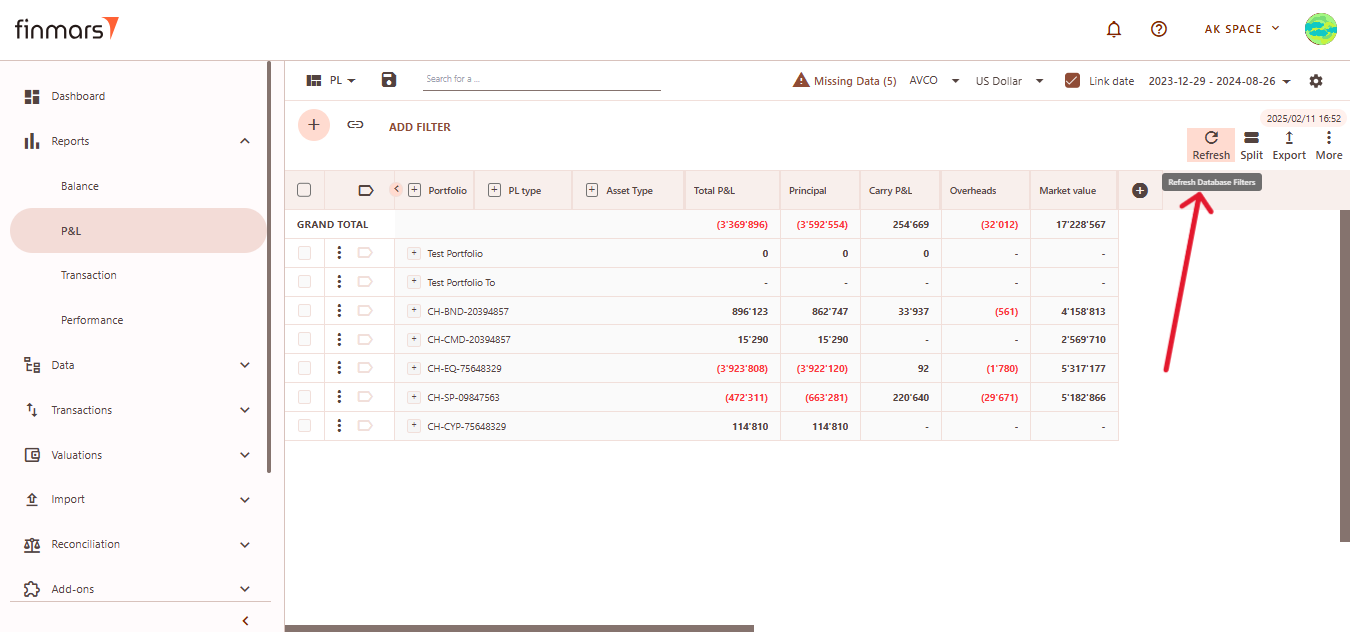
- Once the report
ishas been prepared, verify the displayedwithinformation to ensure that the Grand Total and individual portfolio data are correct. If mistakes are discovered, review theupdatedimporteddata,data to ensure that all relevant files were included through the import process. If changes are required, return to the Report Settings, alter the settings, and reload the page to update the report. - After verifying the report, you can either save it within the system for future reference or export it for external use. To do this, locate the Save
buttonbutton, which is positioned in thetop-upper-left corner of thescreen.reportThisinterface. Clicking this buttonallowswillyou to savestore the current reportconfigurationlayout and data for futurereference.access.WeIt’srecommendimportantsavingto use thelayout withstandard settings whenever possible toavoidmaintaincompatibility issues with future updates.consistency. Ifmodificationschanges arenecessary,needed, create acopyduplicate of the layout andstoresave itlocally.locallyThistoprecautionavoidensurespotentialthatdatayourlosscustom settings are preserved even after systemduring updates or reinstallation of marketplace modules.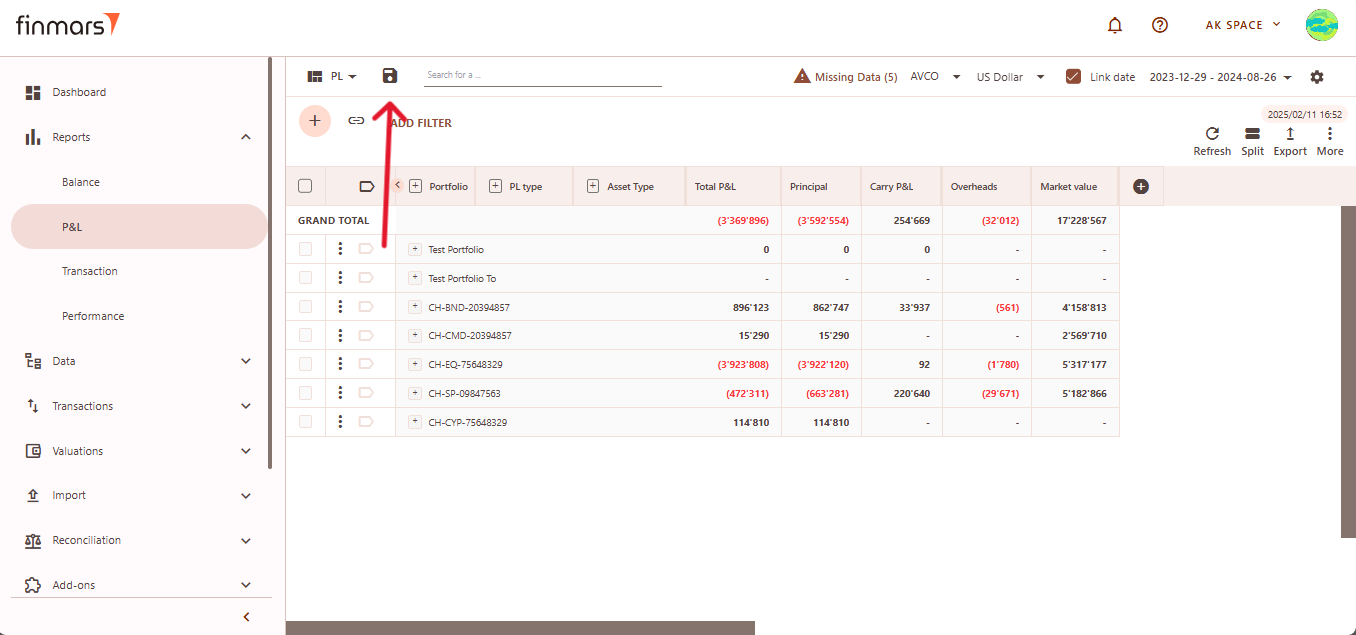
To export the report, click theThe Exportbuttonoption is locatednext to theSavebuttonin the top-rightcorner.corner,Thisprovidingwillmultipleopenformatsafordropdowndownloadingmenuthewithreport.severalYouoptions:can choose to Export toPDF,PDF, Export toCSV,CSV, or Export toExcel,Excel,CopydependingAllon the preferred format for further analysis. Additionally, there are options toBuffer,CopySelectedall toBuffer.buffer or Copy selected to buffer, allowing you to quickly copy report data for use in other applications. Ensure that the exported or copied data accurately reflects the report before using it for financial reporting or analysis.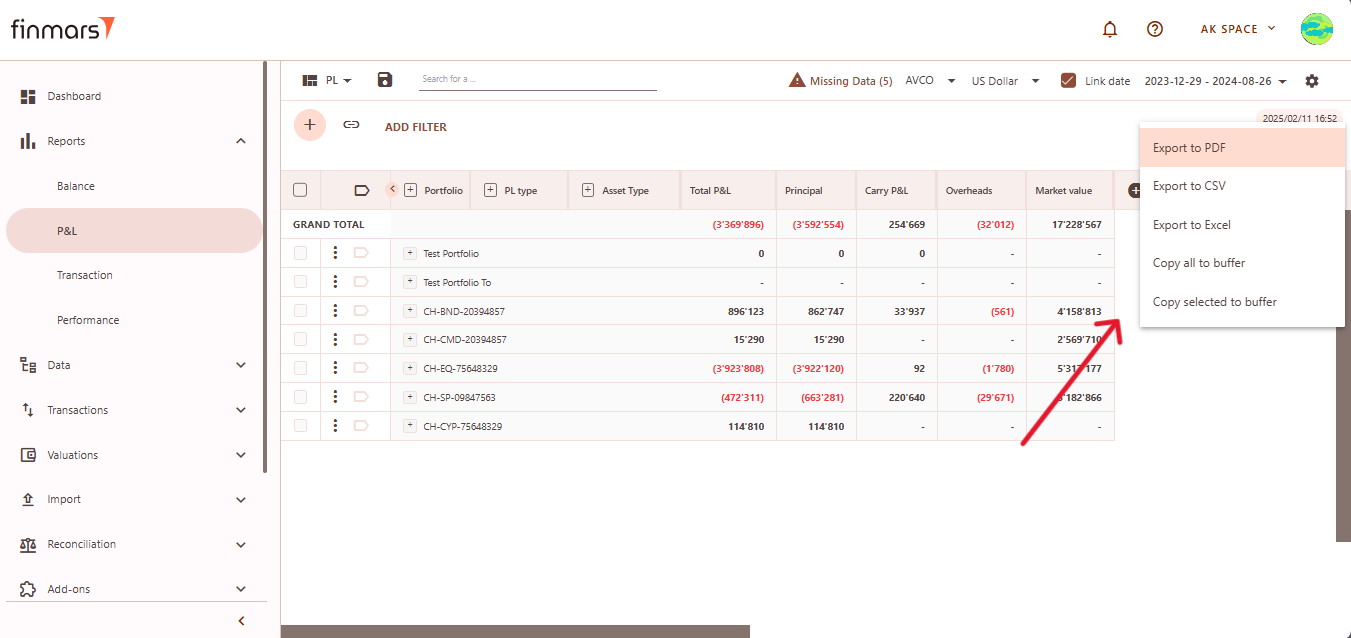
AfterInselectingcase of any errors or missing data warnings, check that thedesiredrequiredexportImportformat,hasthebeenfilesuccessfullywillcompleted.beEnsuredownloadedthattoallyournecessarylocalfinancialdevice.andAlways double-check the exported file to ensure thetransactional data has beencapturedimportedaccurately.into the system before running the P&L Report. If issues persist, contact the administrator for further assistance.