How to Check Profit and Loss Report
Prerequisites
We assume you have all prerequisites you may need, including:
- If needed: the VPN is configured to access the Finmars resources
- If needed: access to the Virtual Machine to work with the sensitive information
- Must have: registered in Finmars in the needed region environment (self-registered or registered by Finmars)
- Must have: having permissions set to allow continue with the Action in the Guide
- Must have: to create a new Workspace you must have a License Key (provided by Finmars)
Checking the Profit and Loss Report
- Go to the Reports menu tab and select P&L from the available report options.
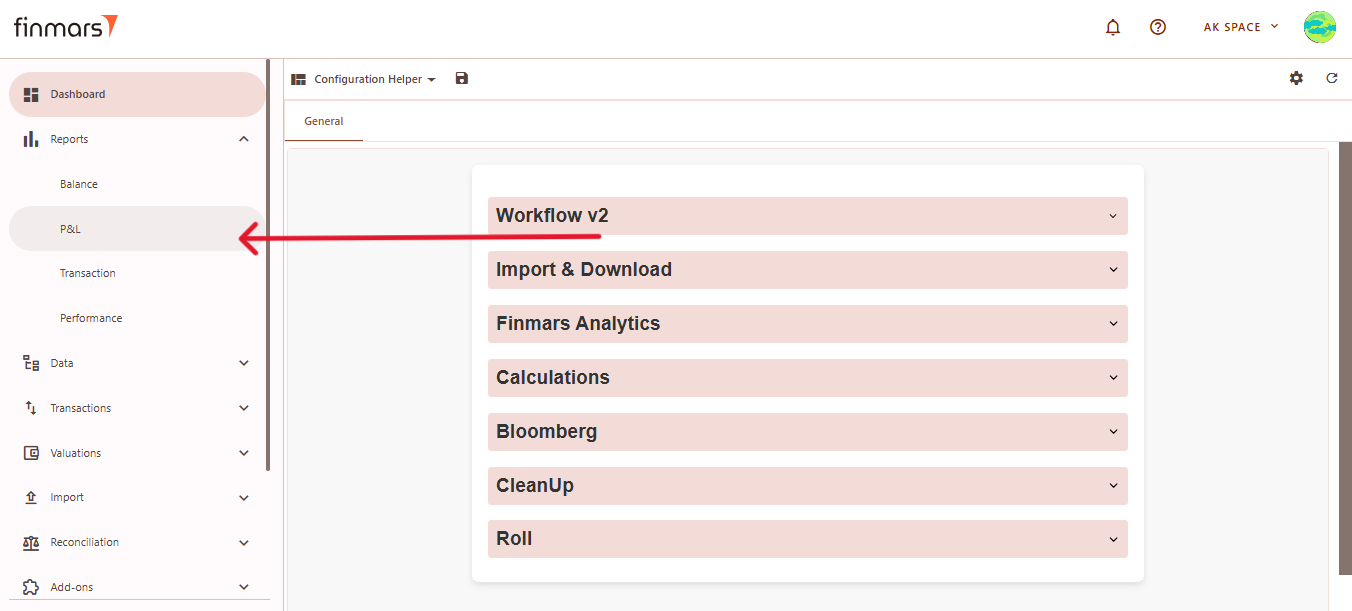
- Once inside the P&L Report section, configure the necessary settings by selecting the appropriate filters, such as Report Date, Currency, Cost Method, Portfolio Selection, and Consolidation Mode. Adjust these parameters based on your reporting requirements.
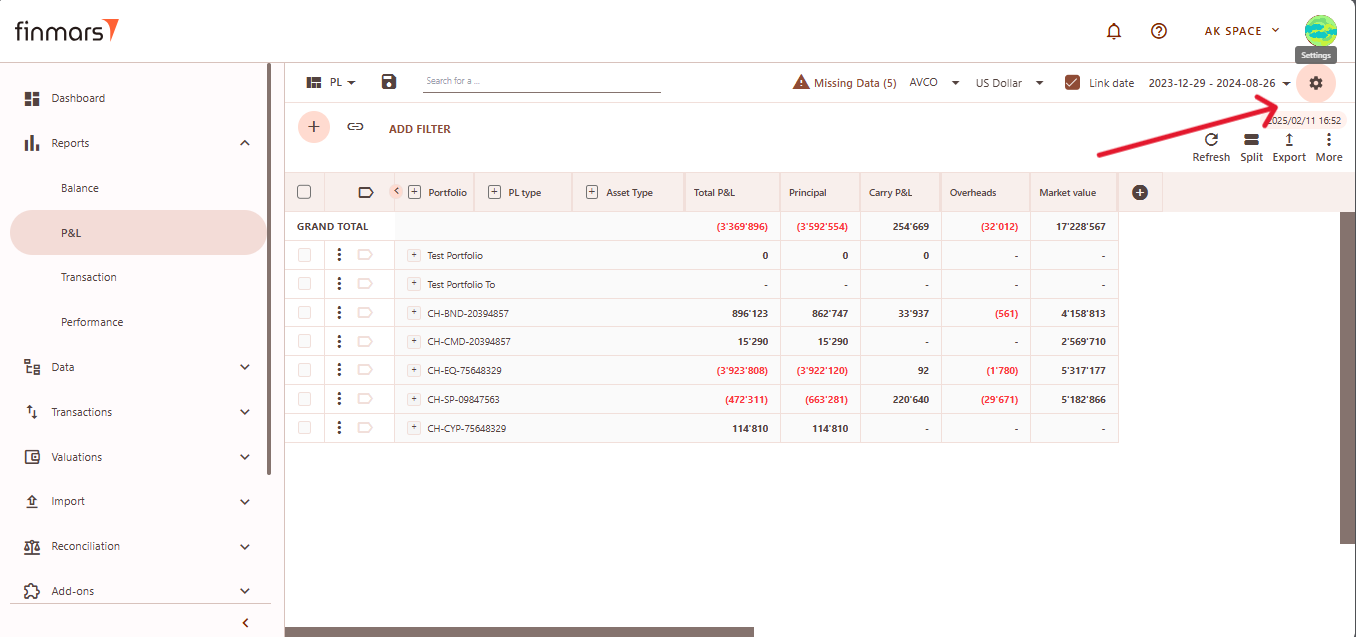
- Click OK to apply the settings once all the necessary parameters are selected.
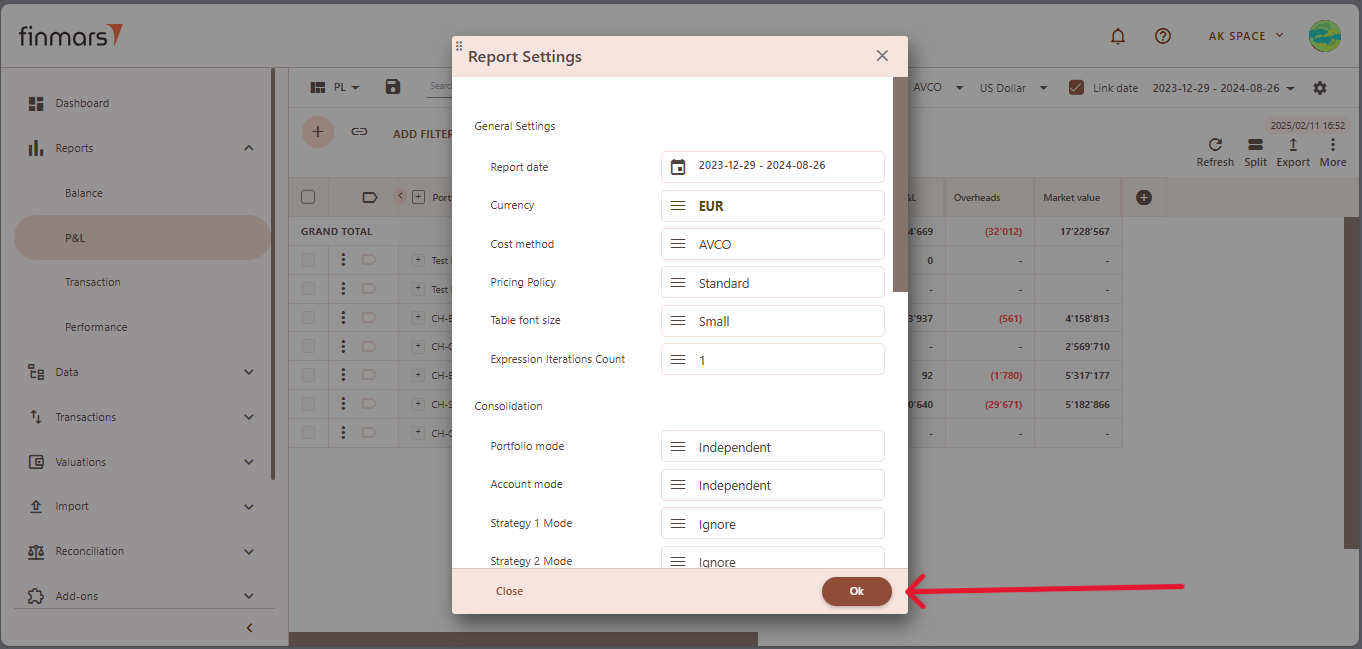
-
After setting up your filters and clicking OK, refresh the page to load the updated Profit and Loss report.
After refreshing, the P&L report will be generated based on the selected parameters. Review the report to ensure all data is accurate.
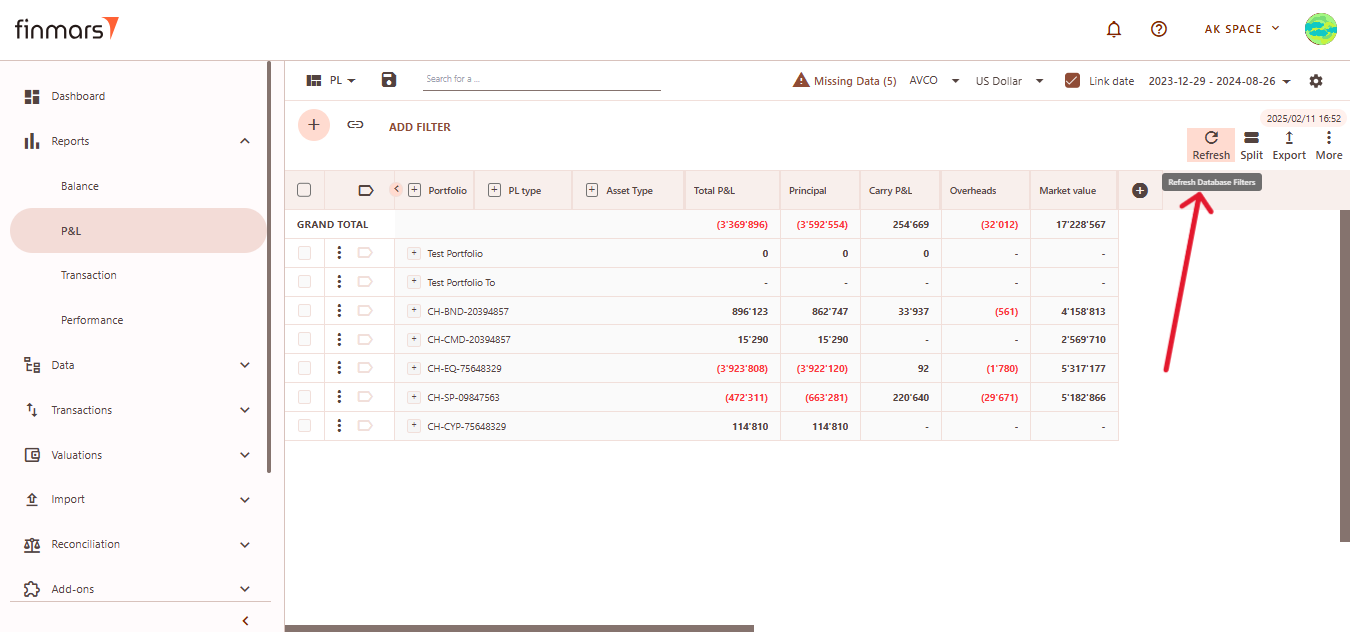
- Once the report is displayed with the updated data, locate the Save button in the top-left corner of the screen. This button allows you to save the report configuration for future reference. We recommend saving the layout with standard settings whenever possible to avoid compatibility issues with future updates. If modifications are necessary, create a copy of the layout and store it locally. This precaution ensures that your custom settings are preserved even after system updates or reinstallation of marketplace modules.
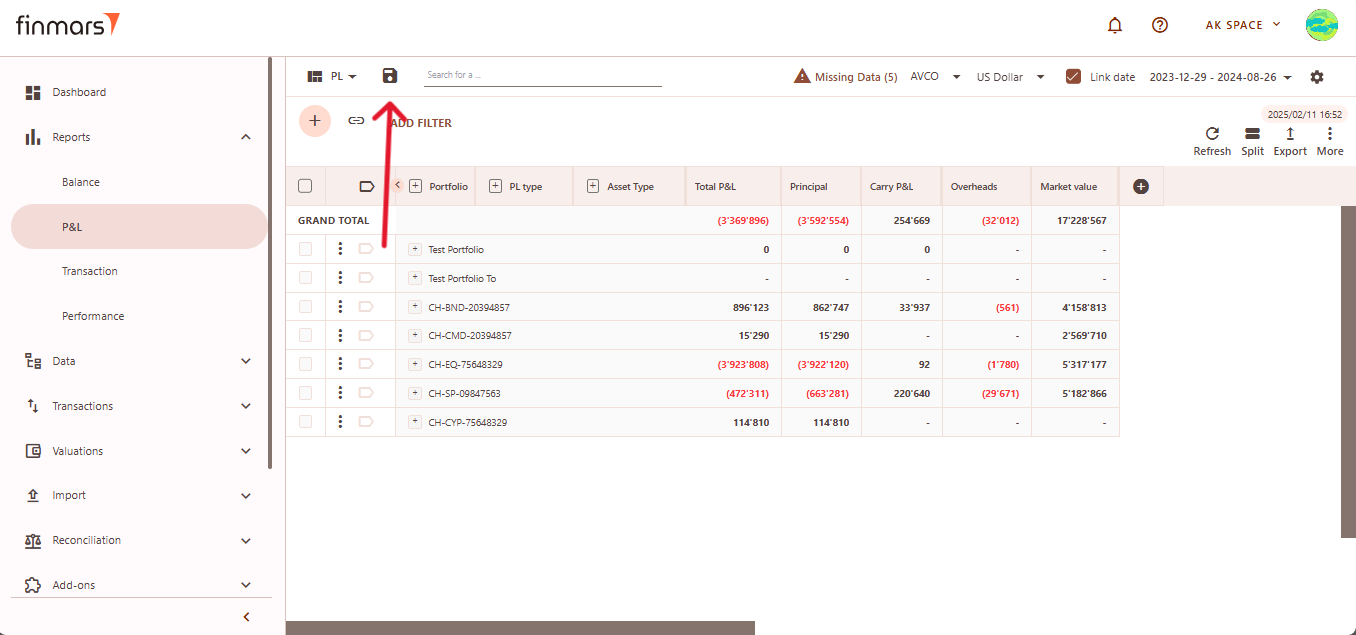
- To export the report, click the Export button located next to the Save button in the top-right corner. This will open a dropdown menu with several options: Export to PDF, Export to CSV, Export to Excel, Copy All to Buffer, Copy Selected to Buffer.
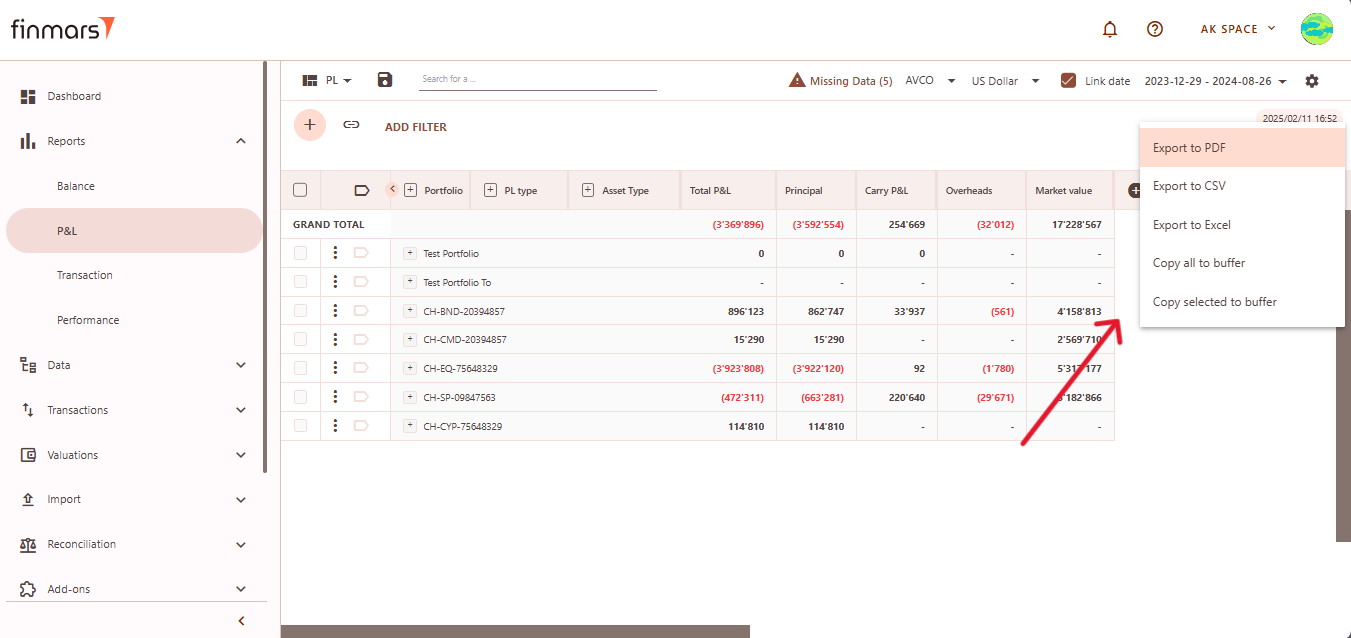
- After selecting the desired export format, the file will be downloaded to your local device. Always double-check the exported file to ensure the data has been captured accurately.