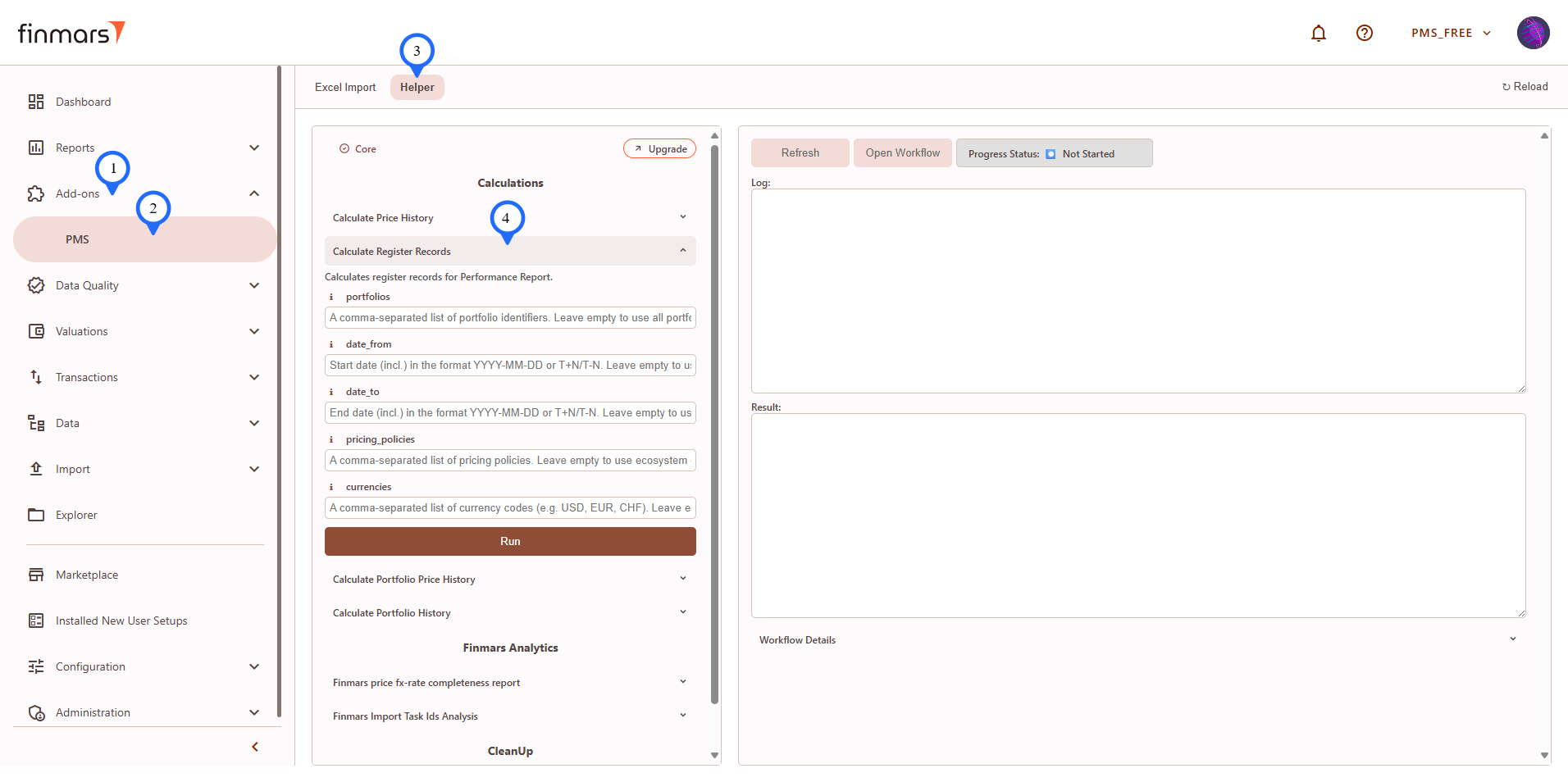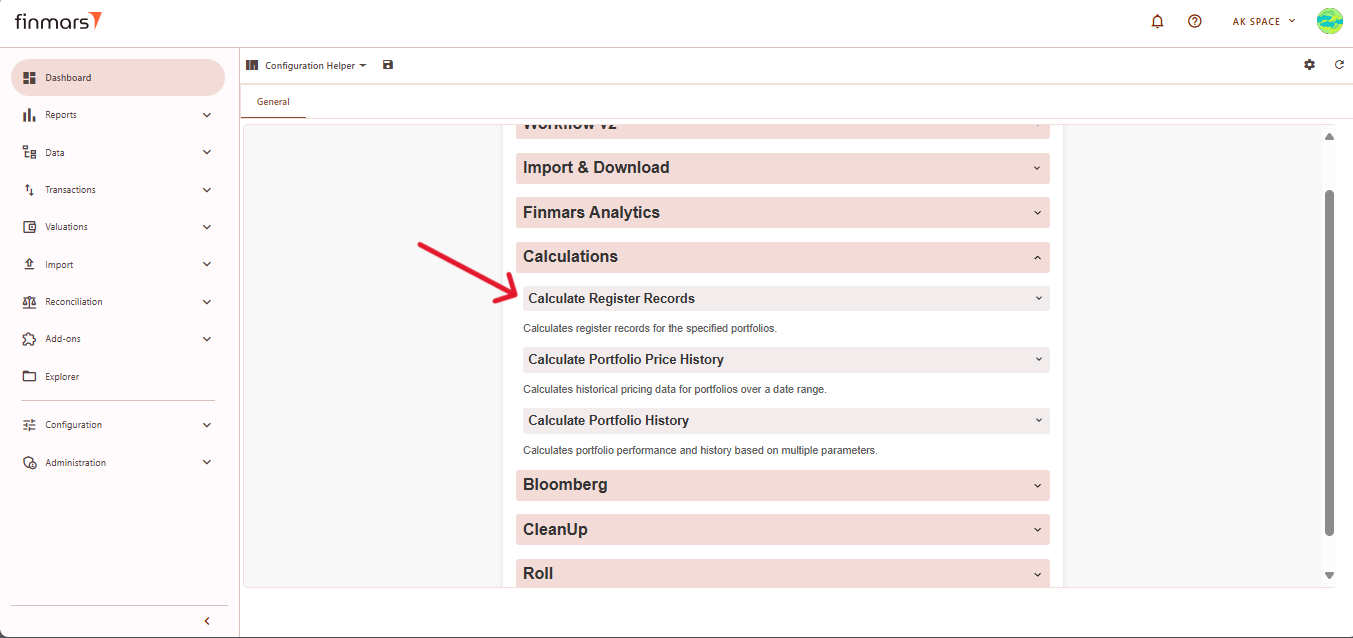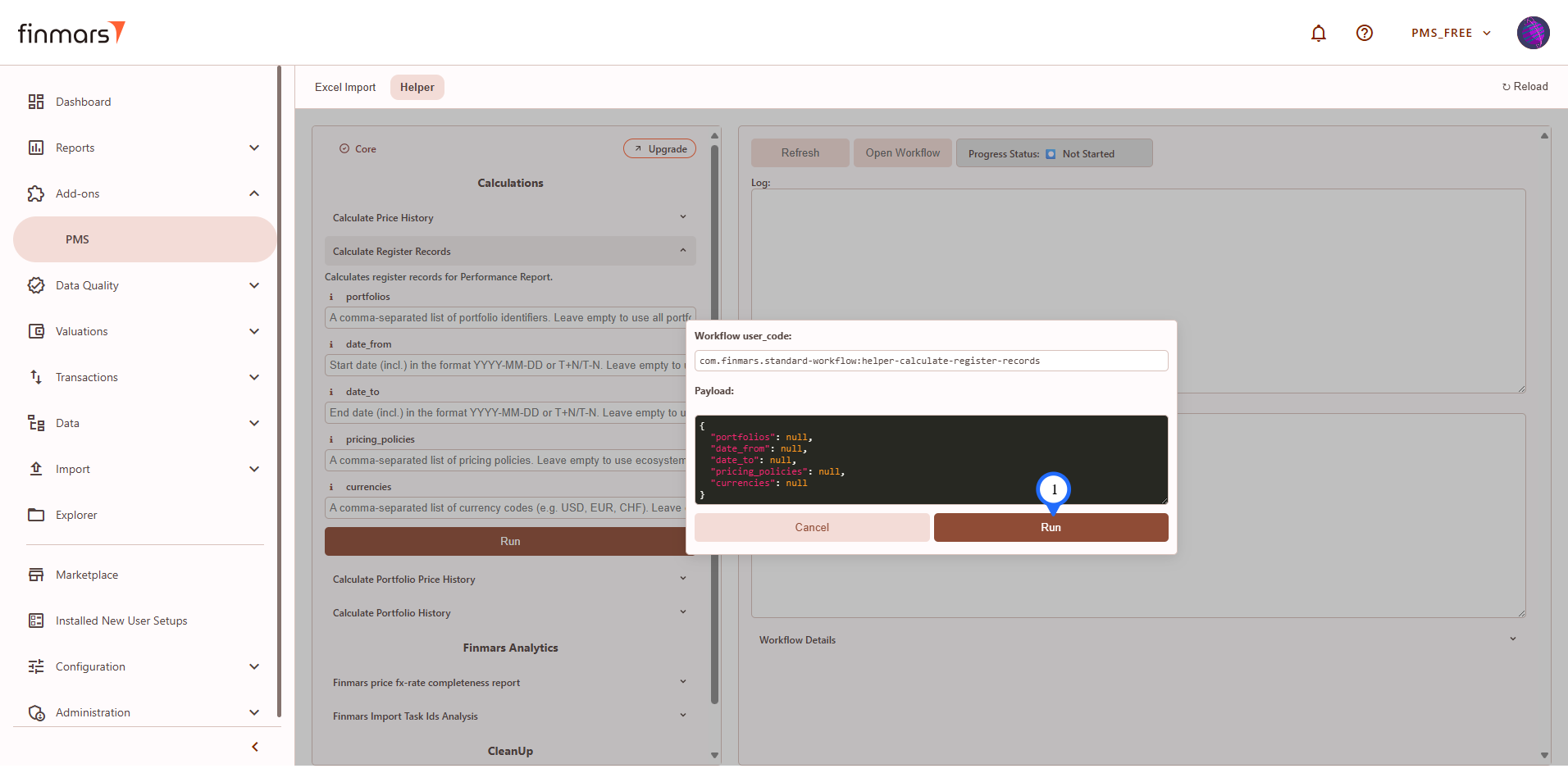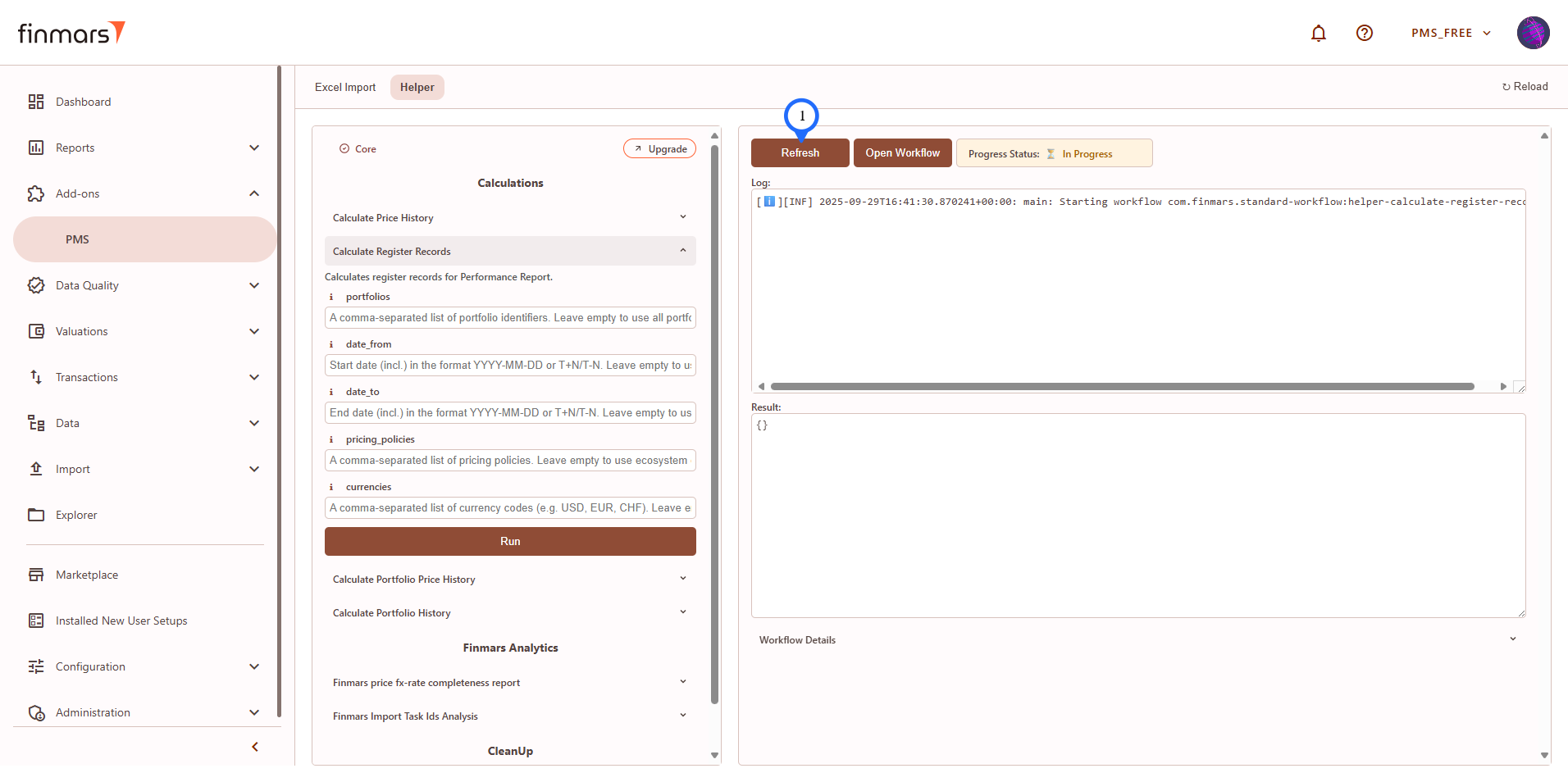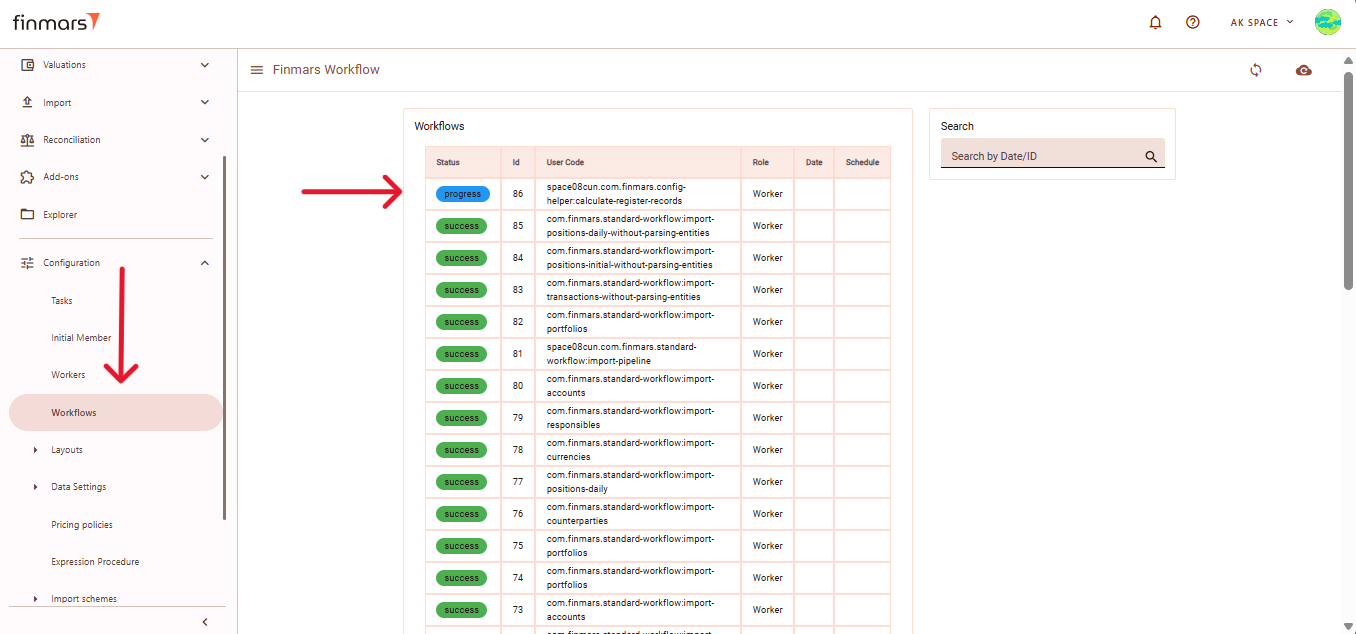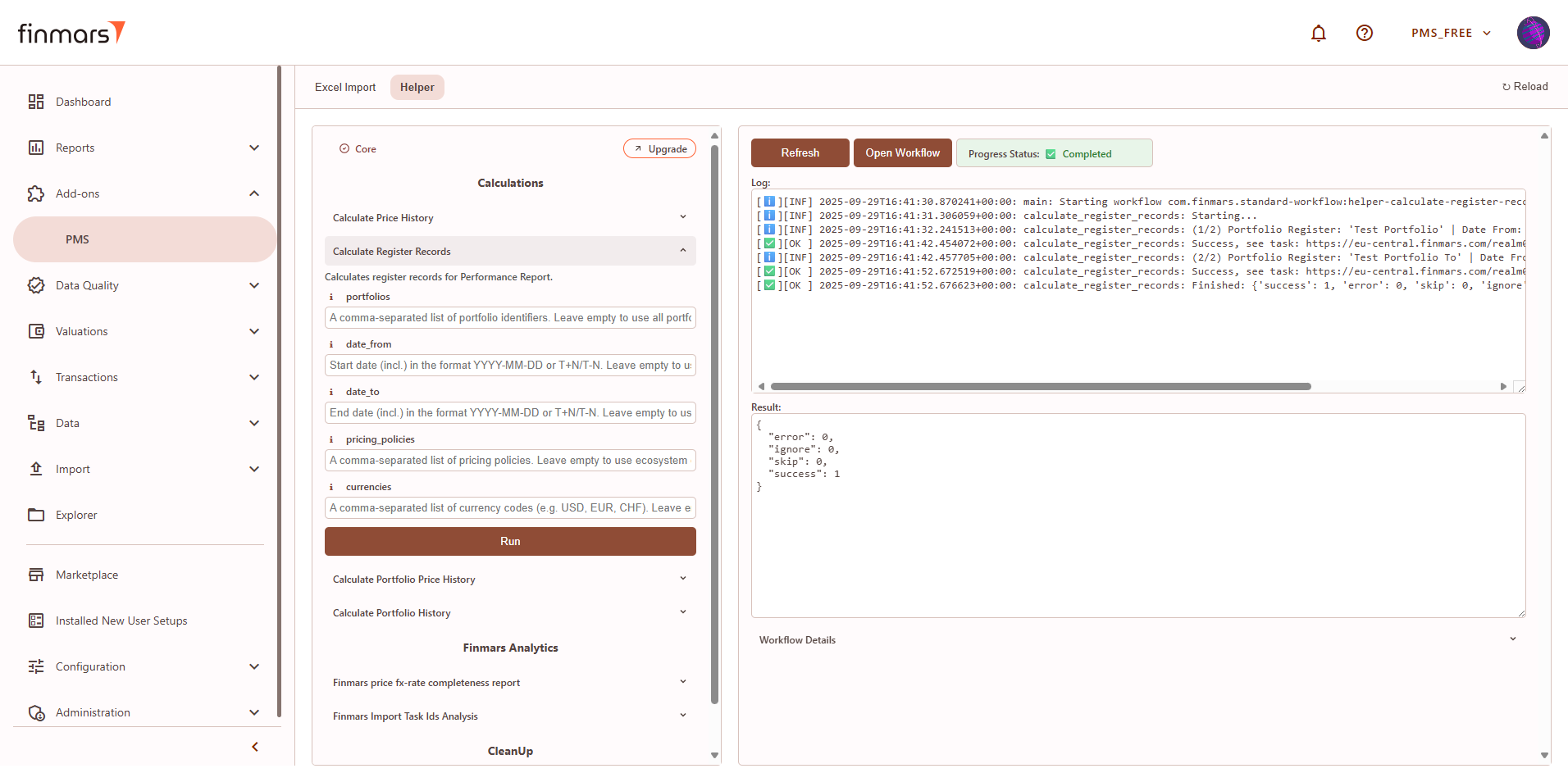How to Do Calculations for Performance (Modified Dietz)
Prerequisites
We assume you have all prerequisites you may need, including:
IfGetneeded:Access to Finmars- Link with Finmars ID
- Install PMS Core or PMS Plus add-on
- How to Import Files in PMS Core and PMS Plus
When to use
It's expected that all calculations are run by respected workflows and or pipelines, but sometimes there is a time you need to run it manually, the VPNmost isfrequent configuredcases toare:
IfYouneeded:madeaccessmanualto the Virtual Machine to work with the sensitive informationMust have: registered in Finmarsedits in theneededdataregionthatenvironmentwill(self-registeredaffectorperformanceregistered-bythisFinmars)WILL NOT be automatically recalculated;MustYouhave:uncheckedhavingcalculationpermissions set to allow continue with the Actionoptions in theGuidePMS MustCore/PMShave:Plusinstalledand/orStandardotherConfigurationadd-onspackageand/orfrompipelines;the marketplace
Calculations for Performance
OpenGothetoConfigurationAdd-ons -> PMSHelper layout from the Dashboard. If it is not visible,here go to thelayout selection menu and chooseConfiguration Helper.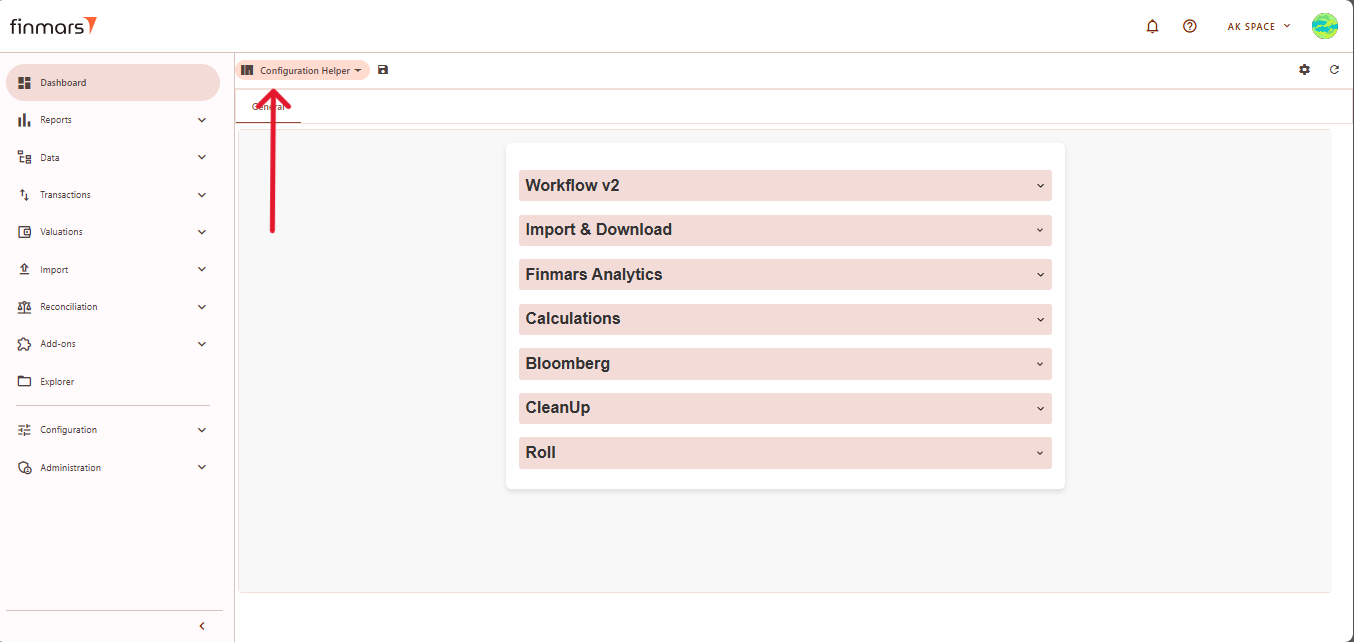
In theConfigurationHelperinterface,tablocateandtheCalculationssection. Under this section, findopen Calculate Register Records section.
- Fill in parameters according to their info ("i" icon close to the parameter's name).
- Click Run.
- Confirm parameters and click Run again.
- In the
portfoliosrightfield,frame youcan enter specific portfolio identifiers separated by commas. If you leave this field empty, the systemwillcalculatehaverecordsexecution info, click Refresh to get updates.
- Refresh and read Log and wait for
all available portfolios. After entering the necessary portfolio User Codes, click theStart Workflowbutton to initiate the calculation process.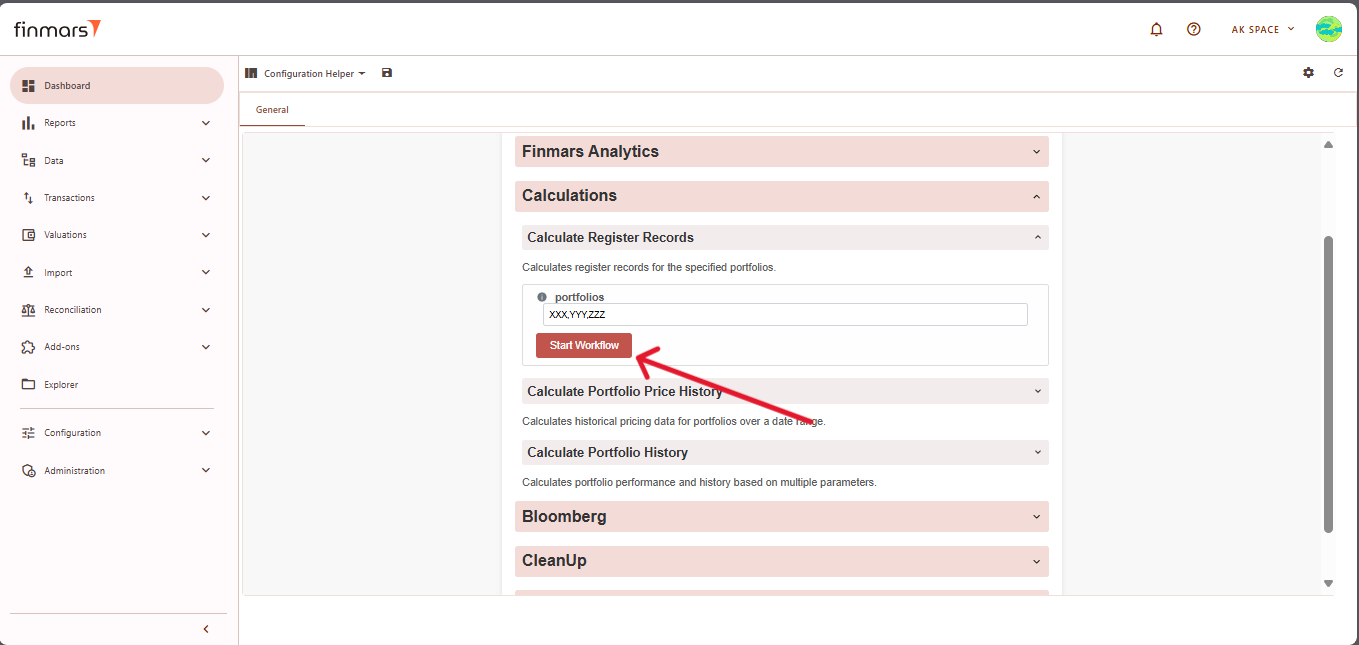
Once the workflow starts, navigate to theWorkflowstab under theConfigurationmenu.In the Workflows interface, you can track the progress of your calculation task. Look for the task labeledcalculate-register-recordsResult.IfSeethesuccessfulstatusrunisexamplemarkedbelow:as
progress, it indicates that the calculation is still ongoing.
Wait until the task status changes tosuccess, which means the calculation has been completed successfully.To review the log details, click on the task entry. The log section on the right will display information about the calculation process, including any errors or warnings.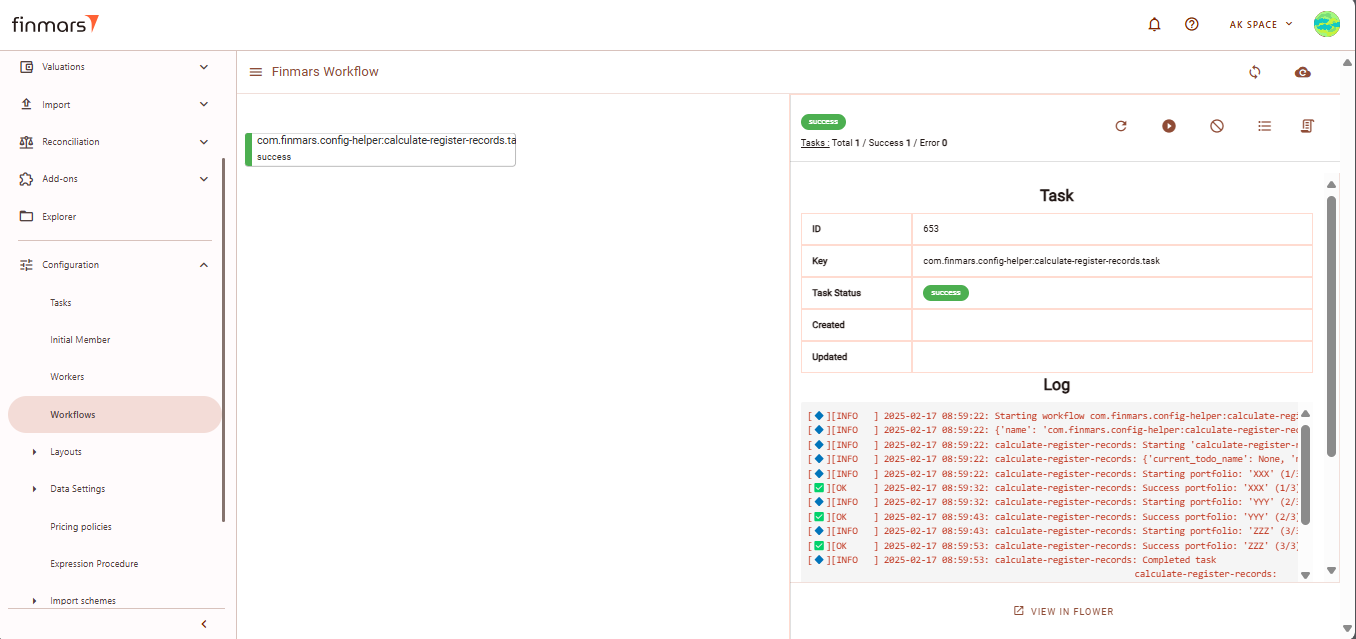
Check the portfolio User Codes for any mistakes and rerun the workflow if necessary. ASuccessstatus indicates that the task was completed, but to ensure there are no errors, you must review the logs for any warnings or issues.