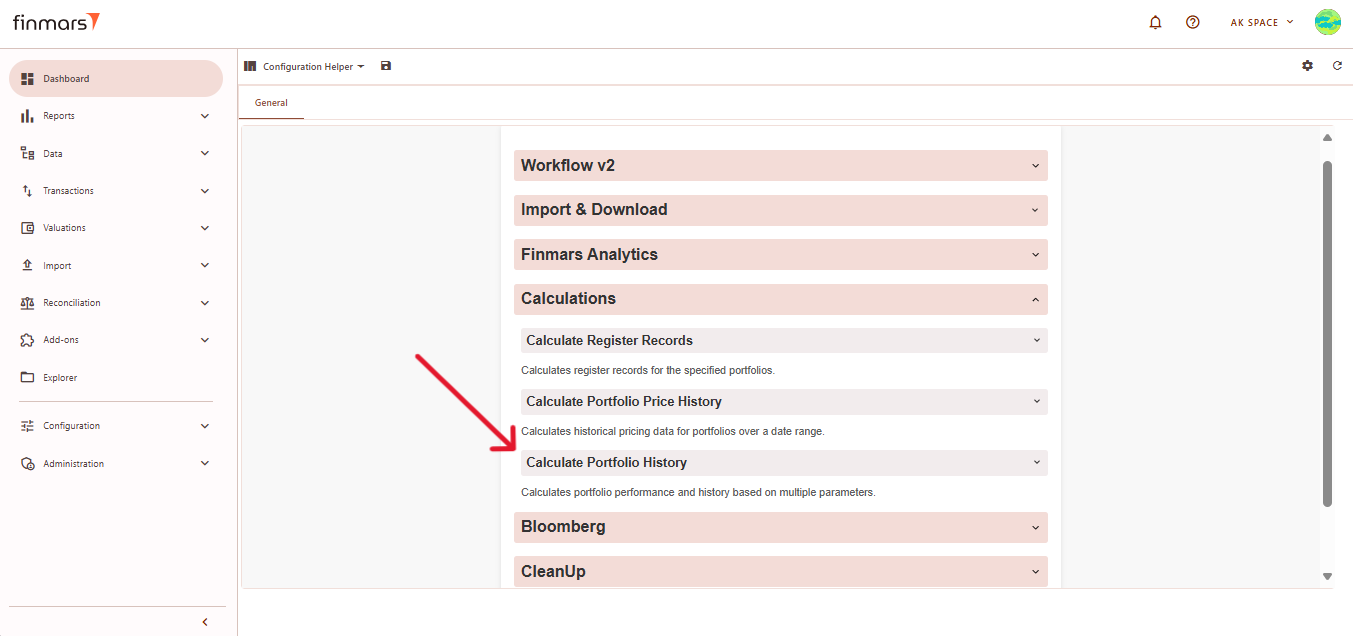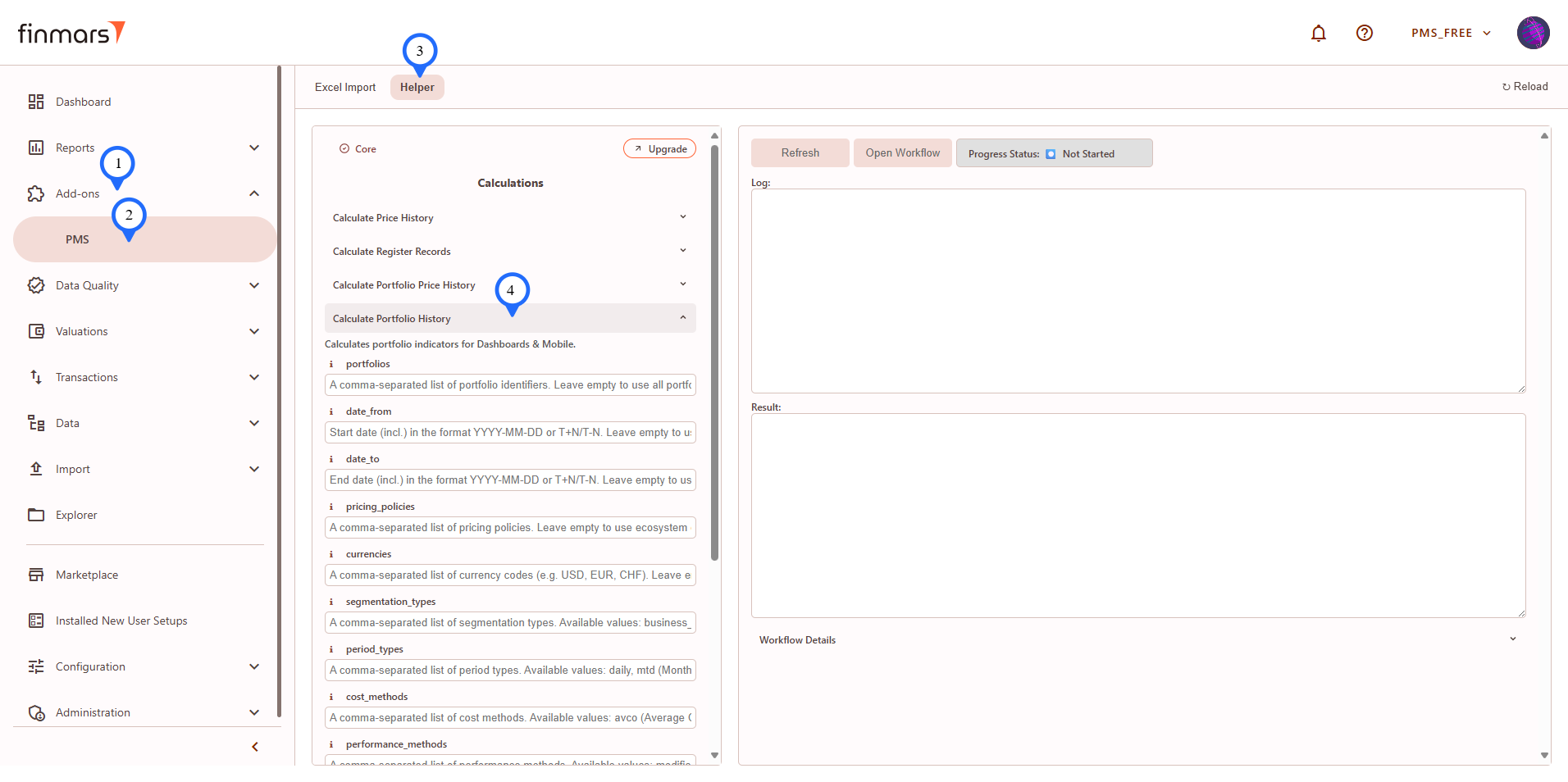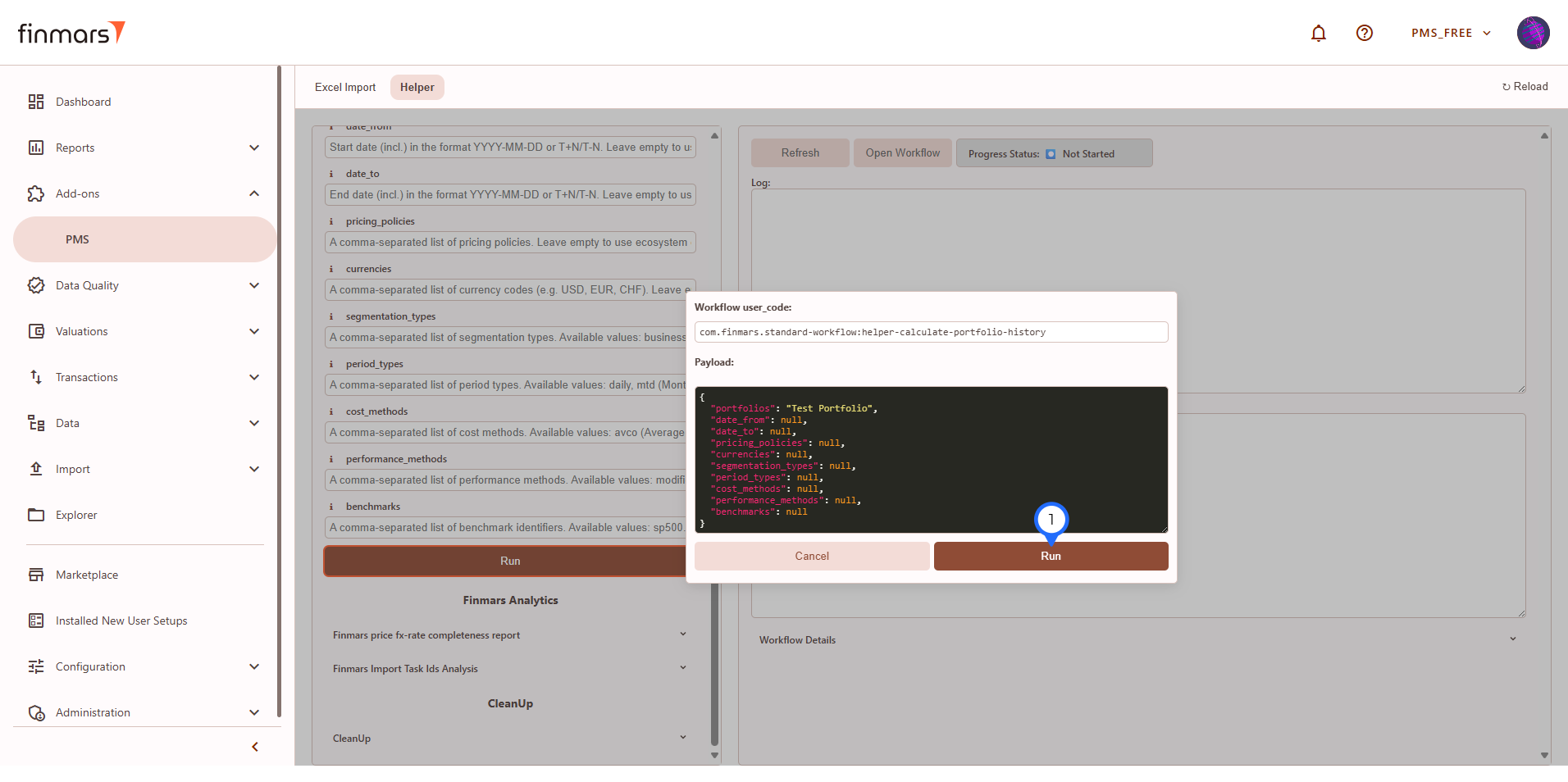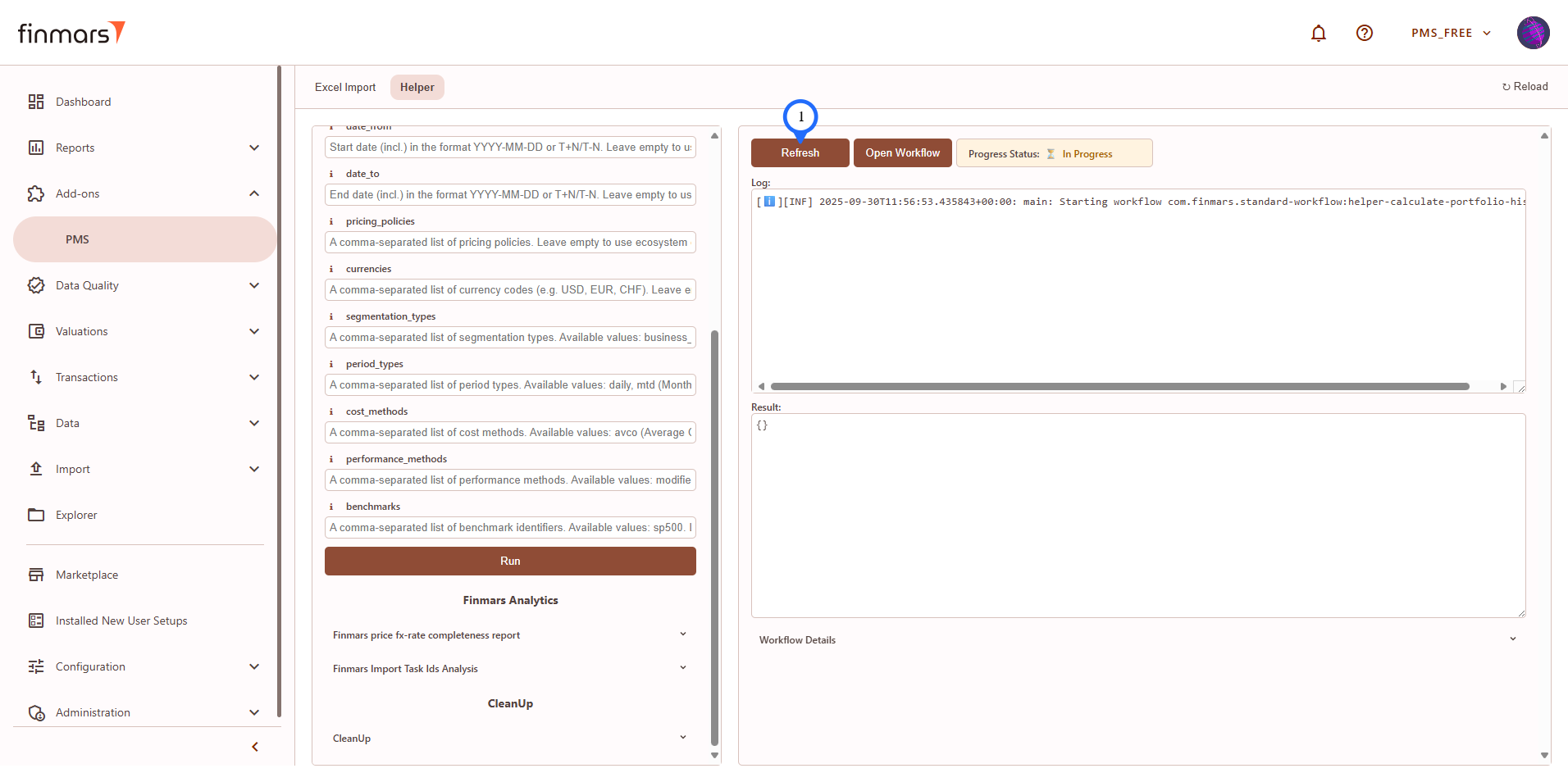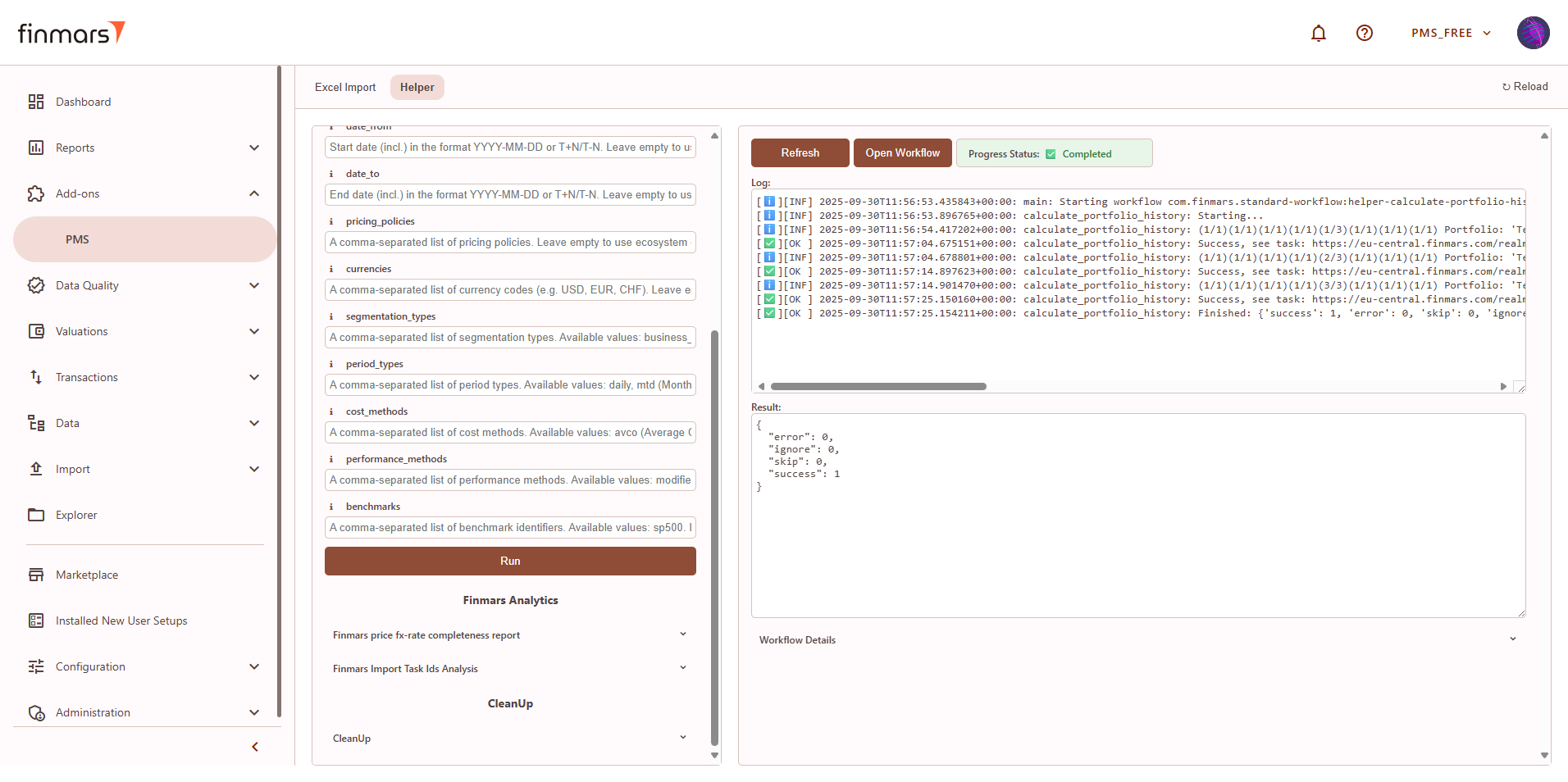Calculate data for Mobile/Dashboards
Prerequisites
We assume you have all prerequisites you may need, including:
- Get Access to Finmars
- Link with Finmars ID
- Install PMS Core or PMS Plus add-on
- How to Import Files in PMS Core and PMS Plus
- How to Do Calculations for YTM and Modified Duration
- How to Do Calculations for Performance (Modified Dietz)
When to use
It's expected that all calculations are run by respected workflows and or pipelines, but sometimes there is a time you need to run it manually, the most frequent cases are:
- You made manual edits in the data - this WILL NOT be automatically recalculated;
- You unchecked calculation options in the PMS Core/PMS Plus and/or other add-ons and/or pipelines;
Calculate data for Mobile/Dashboards
- Go to
theAdd-onsDashboard-> PMSand ensure that theConfiguration Helperlayout is selected. If it’s not visible,here go to thelayoutHelperselection menutab andchooseConfiguration Helper.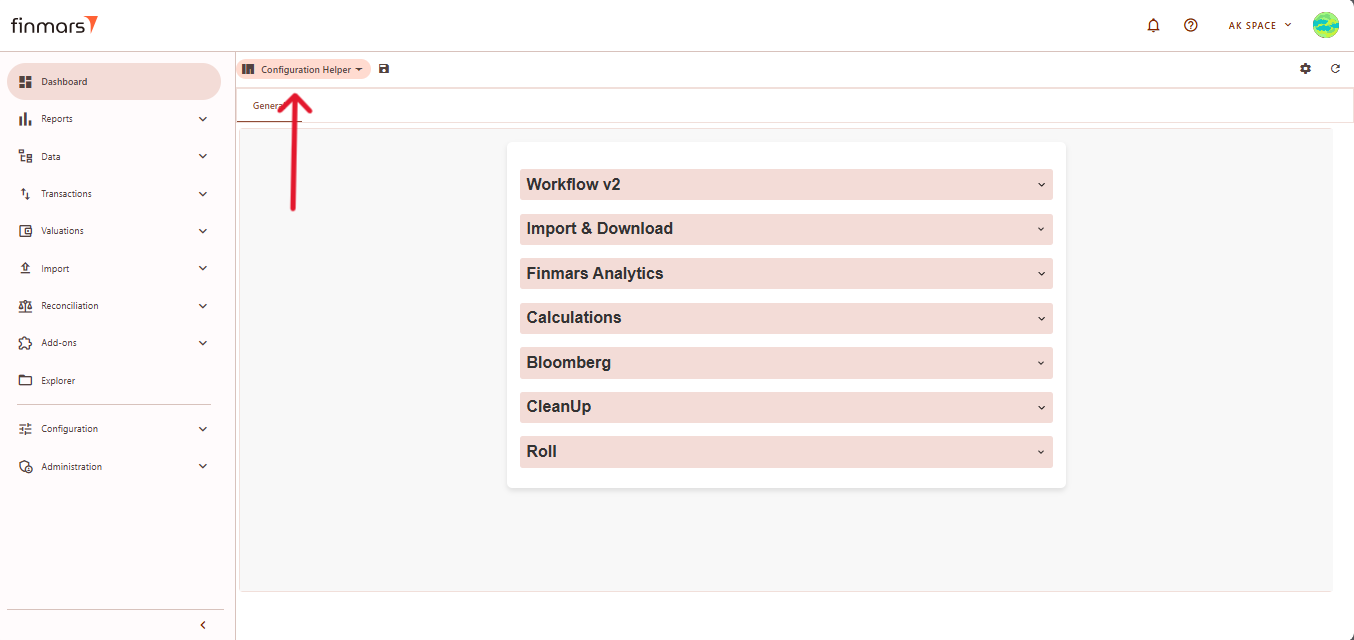
Locate theCalculationssection and selectopen Calculate Portfolio History.This process is necessary to ensure that portfolio performance data is correctly displayed in the mobile application.section.
- Fill in parameters according to their info ("i" icon close to the parameter's name).
- Click Run.
- Confirm parameters and click Run again.
- In the
CalculaterightPortfolio Historysection,frame youneedwill have execution info, click Refresh tofillgetin several fields to define the parameters of your calculation.updates.
Theportfoliosfield allows you to specify particular portfolios.If left empty, the system will process all available portfolios.E.g.: XXX,YYY,ZZZ.Define thecurrenciesthat should be included in the calculation.Next, specify thedate rangeby entering values indate_fromRefresh anddate_tofields.Choose thesegmentation type. You can selectbussines_days(Business Days),business_days_end_of_months(Business Days End of Months), ordays(Days).Choose theperiod typesbased on reporting needs, such asdaily(Daily),ytd(Year to date),mtd(Month to date),qtd(Quarter to date) , andinception( from the portfolio's start date to the selected date).Configure thecost methods, which can beavcoorfifo.Forperformance methods, selectmodified_dietz.In thebenchmarksfield, selectsp_500.
Once all fields are configured, clickStart Workflowto begin the calculation process.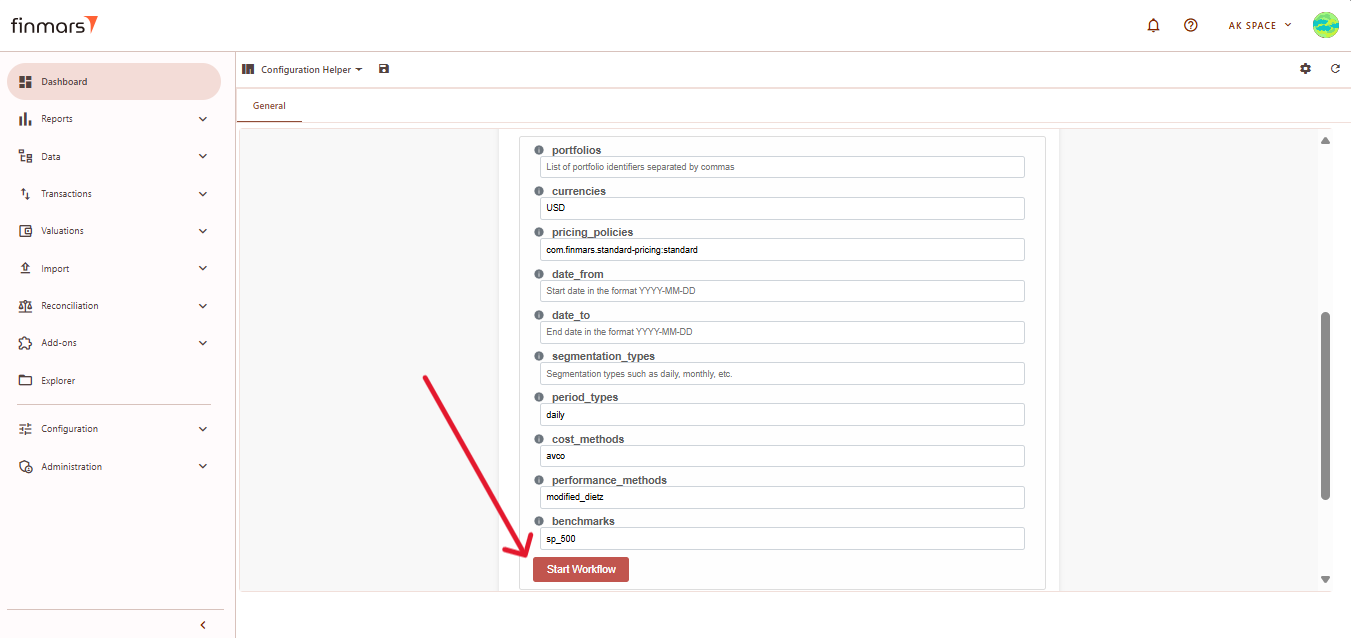
After starting the workflow, go to theWorkflowssection underConfigurationto monitor the progress. The calculation will be displayed withProgressstatus. Once completed, it should showSuccess. If the results are not updated after running the workflow, refresh the page using the button in the top-right corner.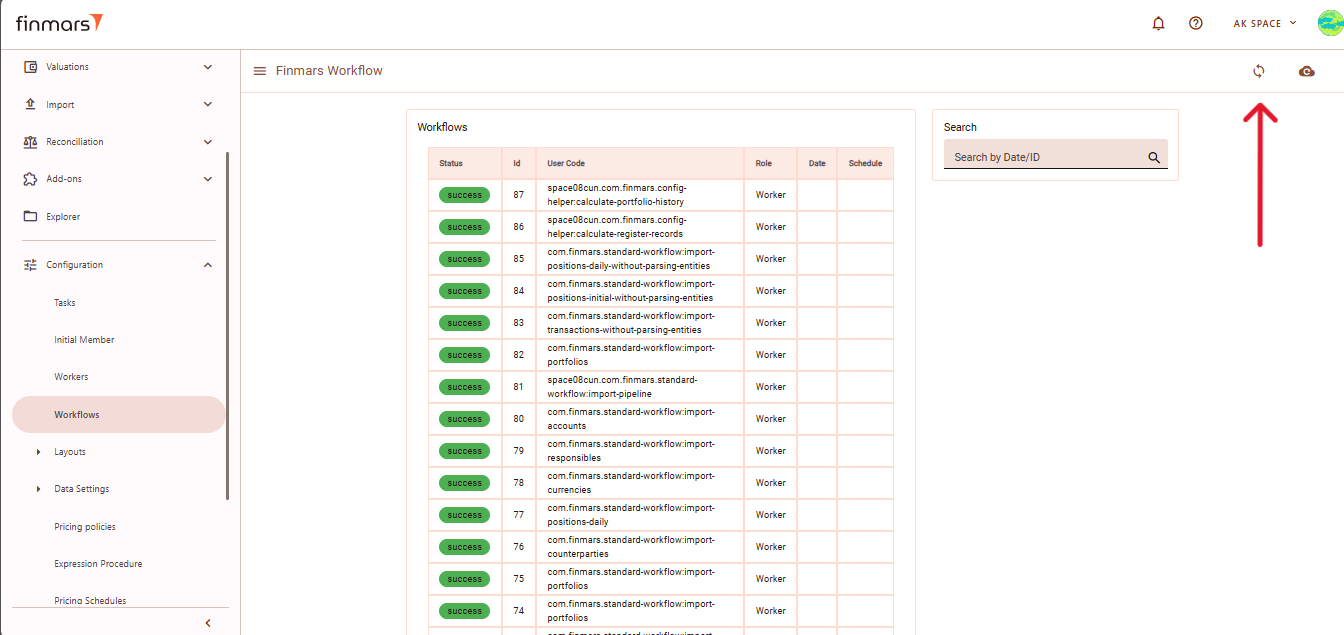
To check more details, click on thecalculate-portfolio-history.taskworkflow in theWorkflowssection.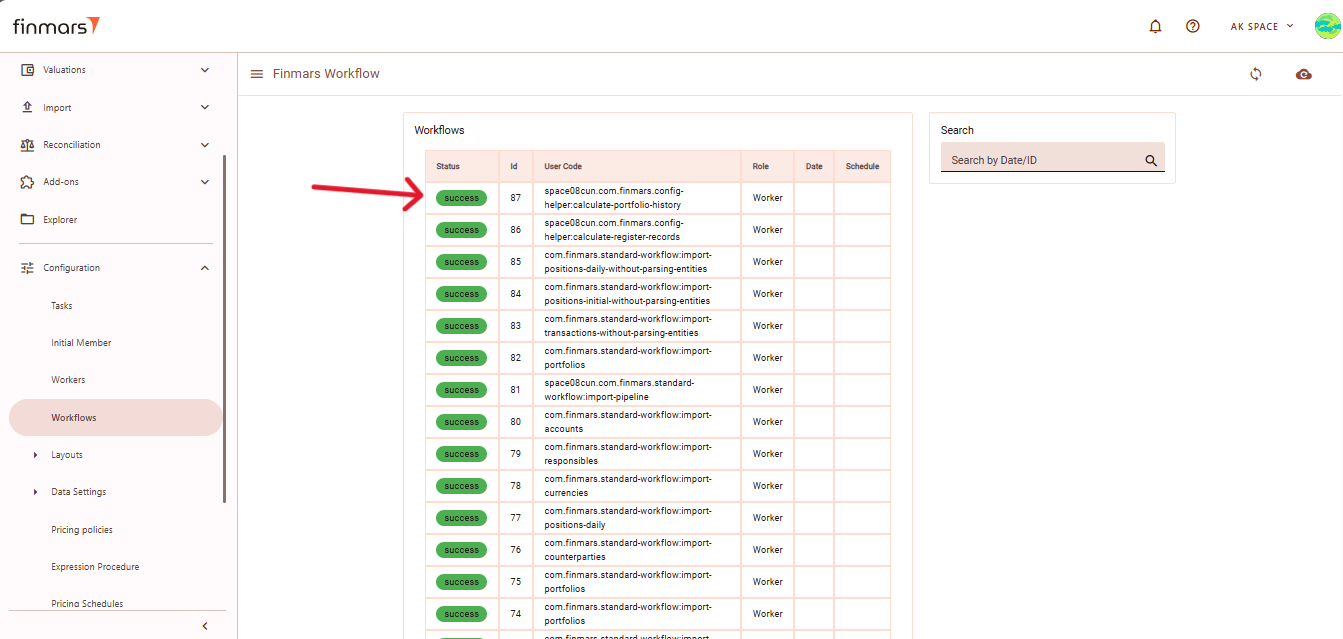
Then, review theResultorread Logtoandensurewaitthere are no errors. Even if the status isforSuccessResult,.errorsSeeinsuccessfultherunlogexamplemaybelow:indicate
issuesthat need to be fixed.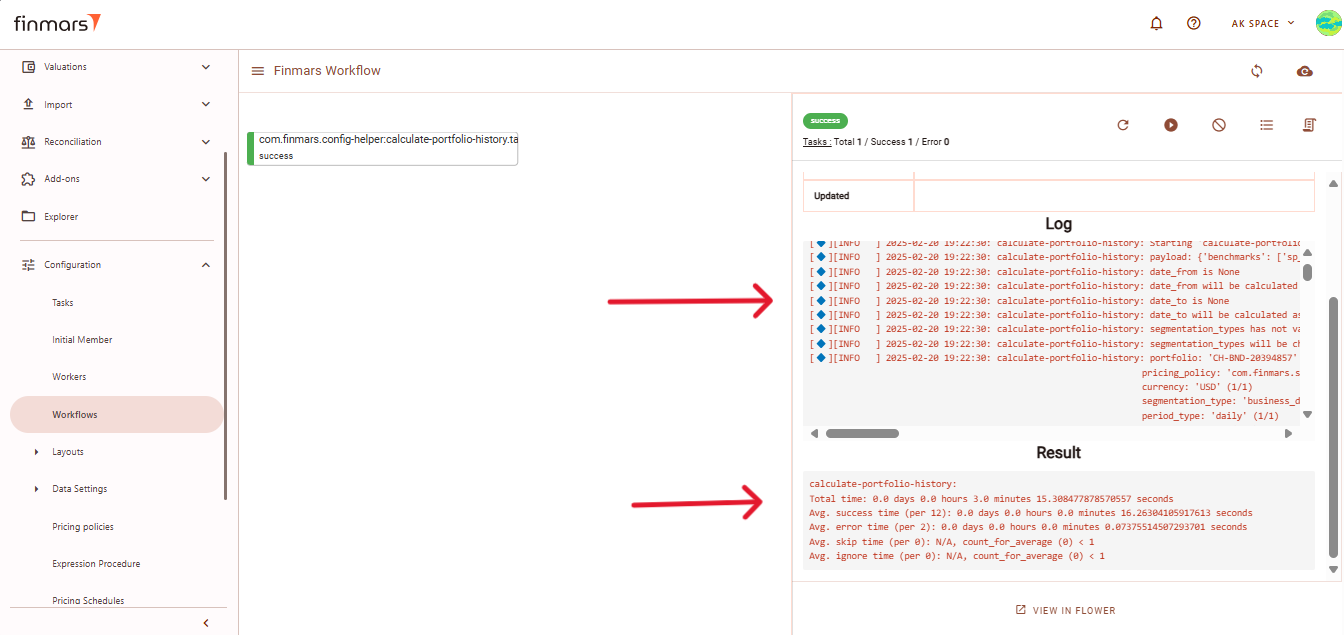
The final step involves ensuring that the data is correctly stored and available for the mobile application.