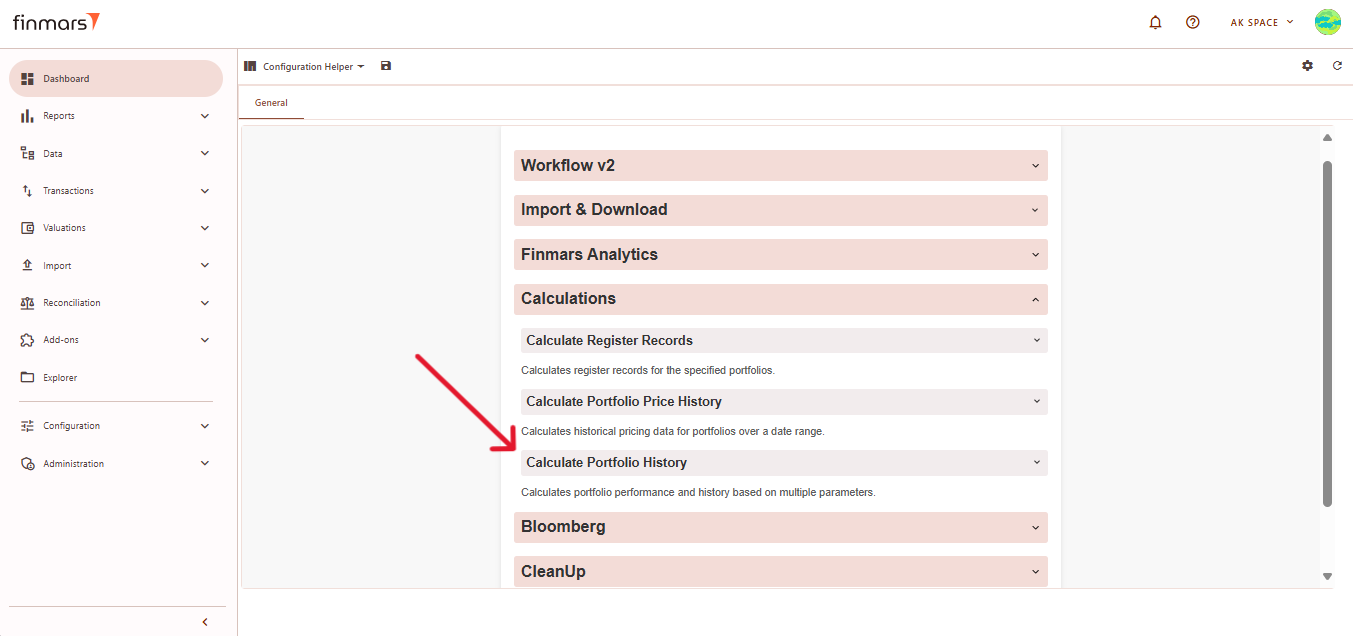Calculate data for Mobile/Dashboards
Prerequisites
We assume you have all prerequisites you may need, including:
- Get Access to Finmars
- Link with Finmars ID
- Install PMS Core or PMS Plus add-on
- How to Import Files in PMS Core and PMS Plus
- How to Do Calculations for YTM and Modified Duration
- How to Do Calculations for Performance (Modified Dietz)
Calculate data for Mobile/Dashboards
- Go to the Dashboard and ensure that the Configuration Helper layout is selected. If it’s not visible, go to the layout selection menu and choose Configuration Helper.
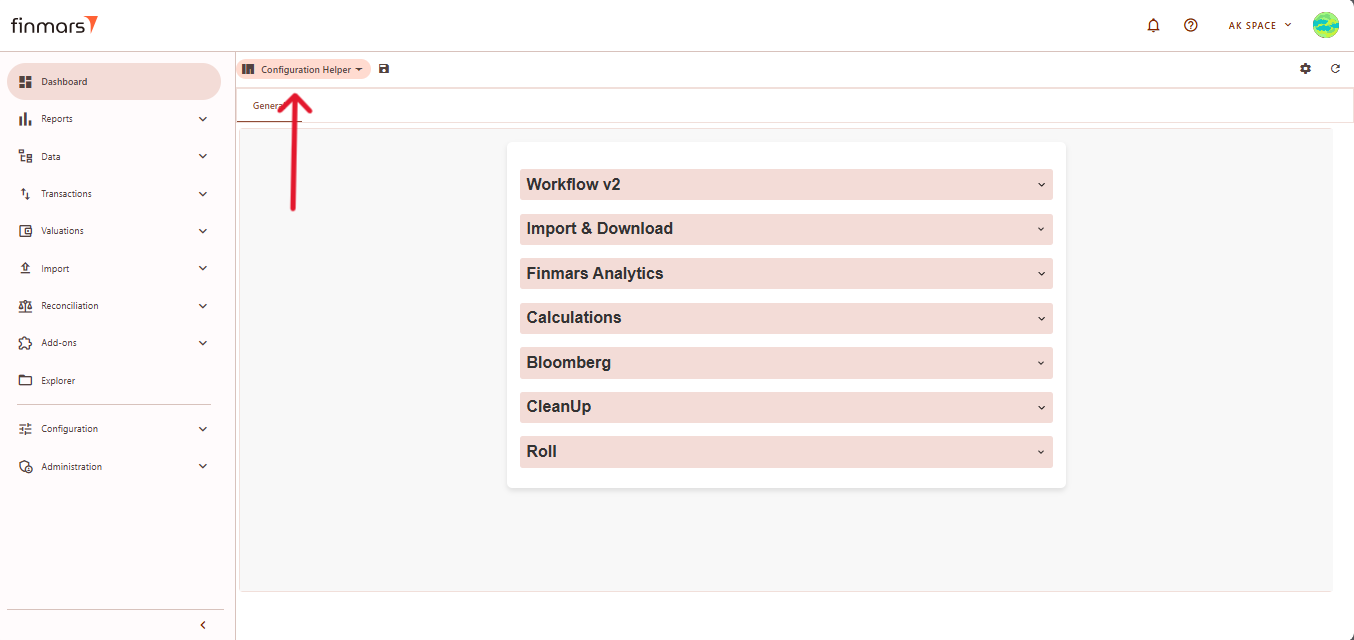
- Locate the Calculations section and select Calculate Portfolio History. This process is necessary to ensure that portfolio performance data is correctly displayed in the mobile application.
- In the Calculate Portfolio History section, you need to fill in several fields to define the parameters of your calculation.
- The portfolios field allows you to specify particular portfolios. If left empty, the system will process all available portfolios. E.g.: XXX,YYY,ZZZ.
- Define the currencies that should be included in the calculation.
- Next, specify the date range by entering values in date_from and date_to fields.
- Choose the segmentation type. You can select bussines_days (Business Days), business_days_end_of_months (Business Days End of Months), or days (Days).
- Choose the period types based on reporting needs, such as daily (Daily), ytd (Year to date), mtd (Month to date), qtd (Quarter to date) , and inception ( from the portfolio's start date to the selected date).
- Configure the cost methods, which can be avco or fifo.
- For performance methods, select modified_dietz.
- In the benchmarks field, select sp_500.
- Once all fields are configured, click Start Workflow to begin the calculation process.
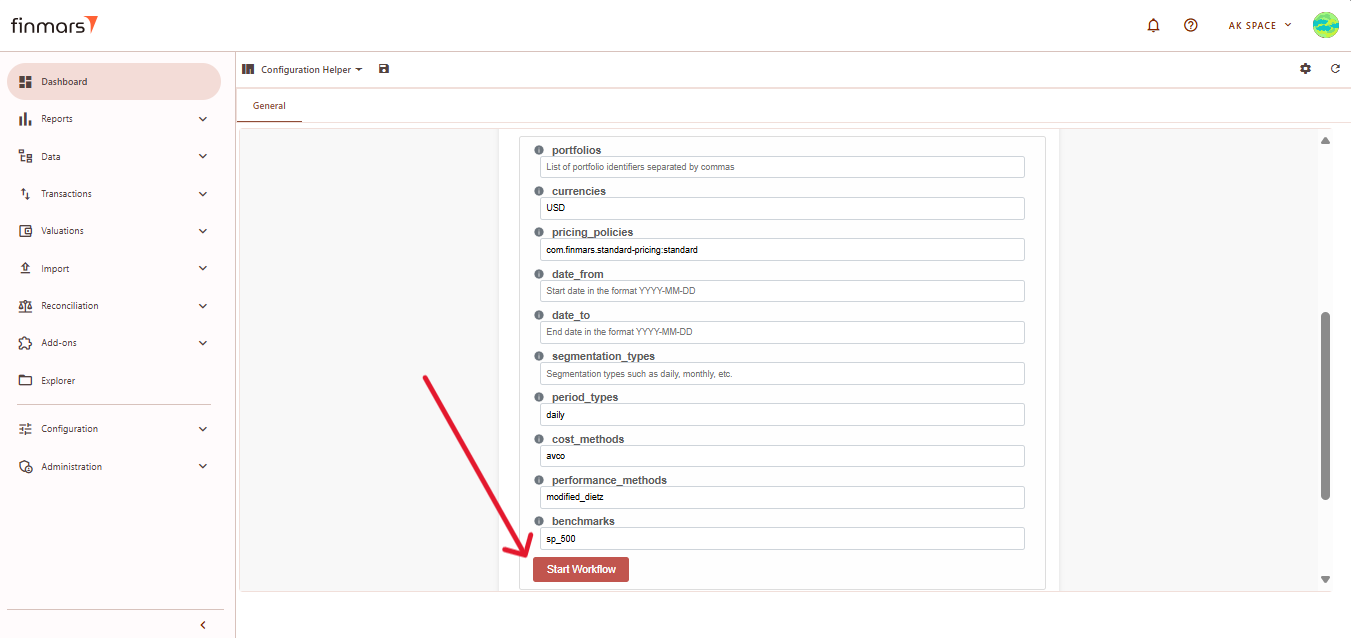
- After starting the workflow, go to the Workflows section under Configuration to monitor the progress. The calculation will be displayed with Progress status. Once completed, it should show Success. If the results are not updated after running the workflow, refresh the page using the button in the top-right corner.
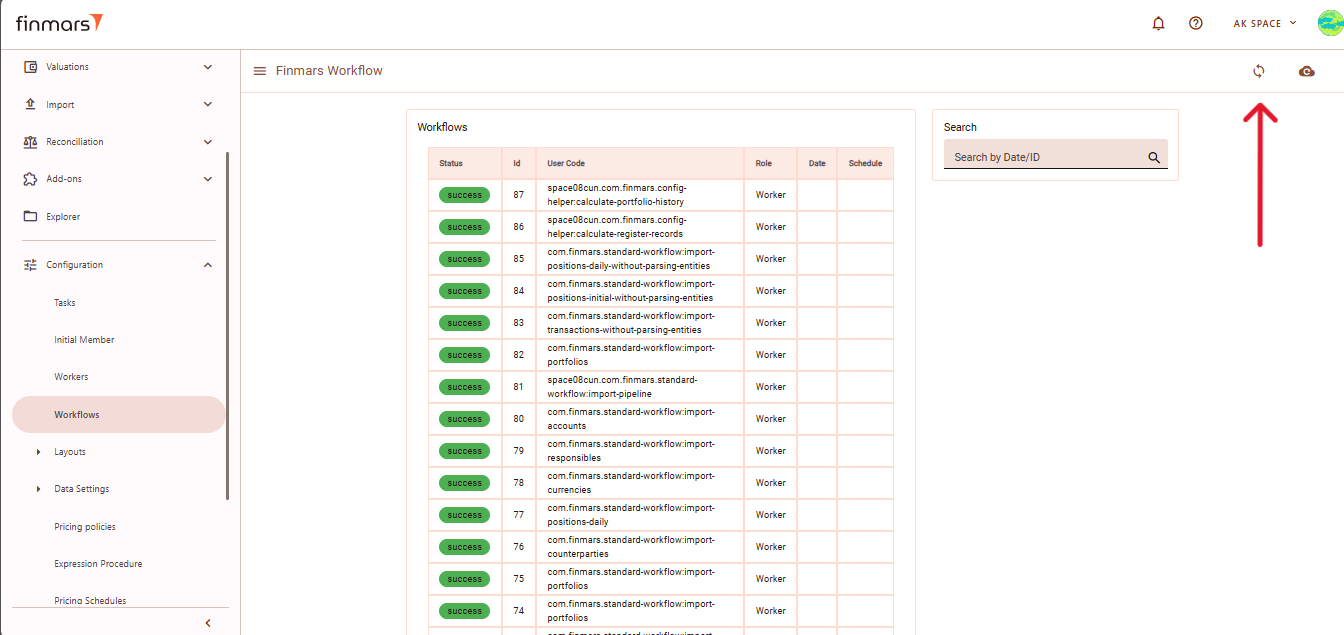
- To check more details, click on the calculate-portfolio-history.task workflow in the Workflows section.
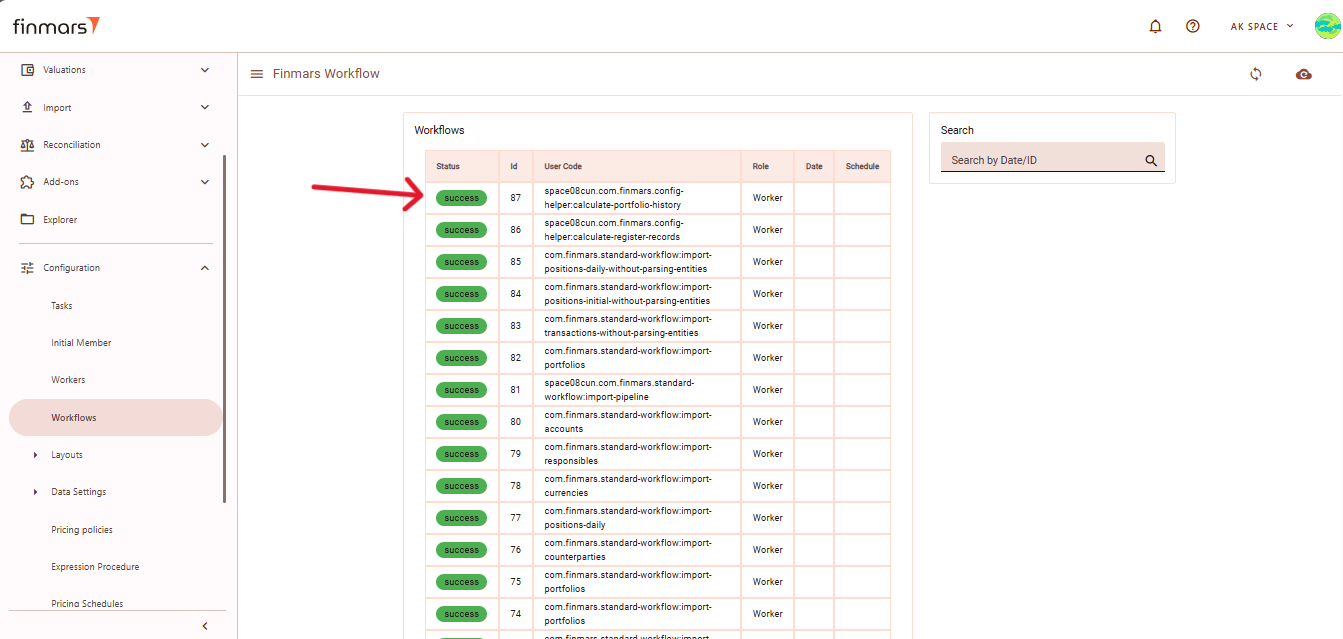
- Then, review the Result or Log to ensure there are no errors. Even if the status is Success, errors in the log may indicate issues that need to be fixed.
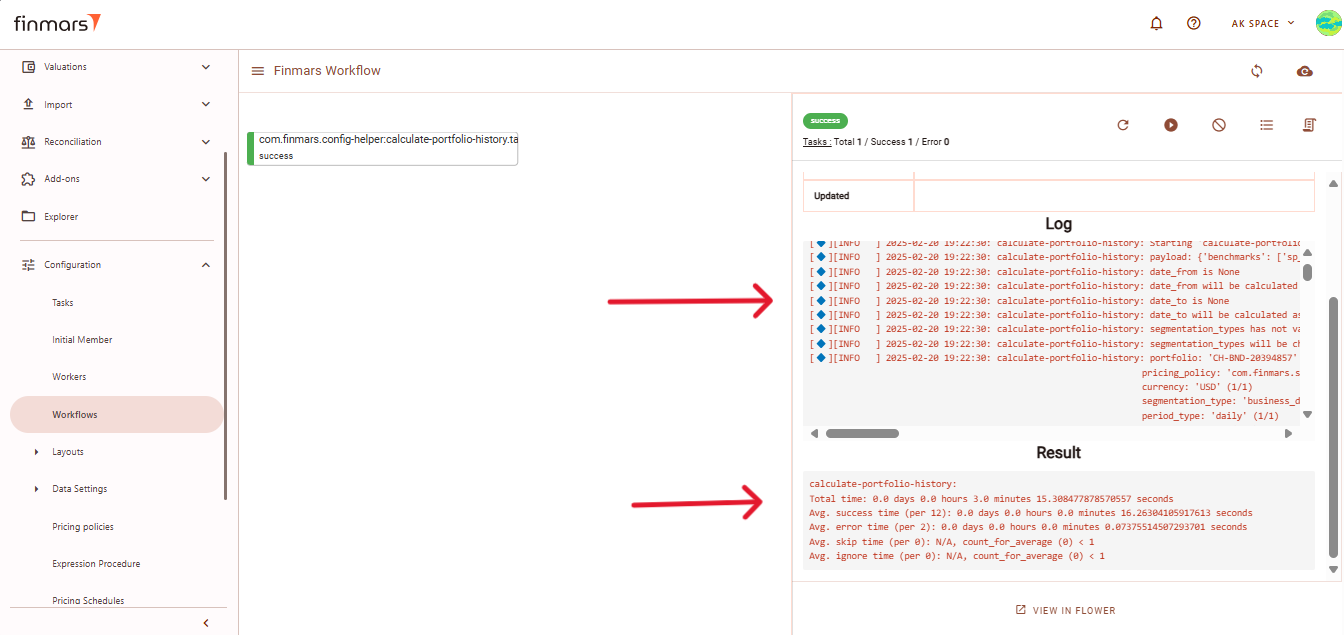
- The final step involves ensuring that the data is correctly stored and available for the mobile application.