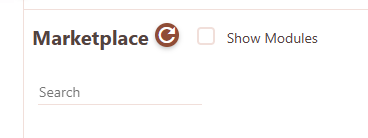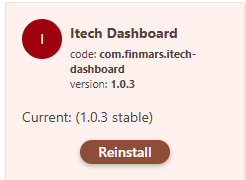Integration to 3rd party
- Go to the
Settings -> Configuration -> Marketplace
- Click checkbox
Show Modules
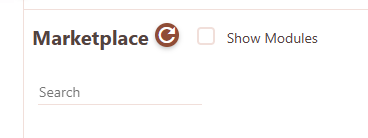
- Install
Itech dashboard module
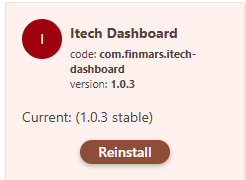
- Generate a token by visiting the link
https://eu-central-2.finmars.com/{realm_code}/{space_code}/api/v1/auth-tokens/personal-access-token/create-token/
- Enter:
- the
name and user_code of the token (at your discretion),
- set
access_level - admin,
-
days to live - at your discretion
- Prepare to embed a script with JS code on an external site from the example below:
- add the token to it
- change
realm_code and space_code in the loadSecureModule function
- change the values for the variables in
realCode and spaceCode
- change the identifier for the selector from the HTML page where the dashboard element needs to be inserted
<!DOCTYPE html>
<html>
<head>
<meta charset="utf-8">
<meta name="viewport" content="width=device-width, initial-scale=1">
<title>Itech External Dashboard</title>
<style type="text/css">
html {
font-size: 100%;
}
body {
font-family: helvetica;
}
</style>
</head>
<body>
<h1>Itech</h1>
<div style="display: flex;">
<div style="margin-right: 20px;">
<div><label>External Date Picker</label></div>
<input class="date-picker" type="date" name="" value="2024-07-16">
</div>
<div>
<div><label>External Portfolio Picker</label></div>
<select class="portfolio-picker">
<option>IKF1218.001</option>
</select>
</div>
</div>
<div>
<div class="finmars-holder" style="padding: 20px; margin: 20px;">
<div style="margin-bottom: 1rem;">Section for Finmars Dashboard</div>
<div id="dashboardContainer"></div>
</div>
</div>
<script>
var FINMARS_API_KEY = "YOUR_API_KEY"
function loadSecureModule(url, apiKey) {
return fetch(url, {
headers: {
'Authorization': `Bearer ${apiKey}`
}
})
.then(response => {
if (!response.ok) {
throw new Error(`HTTP error! Status: ${response.status}`);
}
return response.text();
})
.then(scriptText => {
const blob = new Blob([scriptText], { type: 'application/javascript' });
const scriptURL = URL.createObjectURL(blob);
return import(scriptURL);
});
}
loadSecureModule('https://eu-central-2.finmars.com/realm0sqjq/space00ql8/api/storage/workflows/com/finmars/itech-dashboard/dashboard.js', FINMARS_API_KEY)
.then(async (module) => {
const FinmarsDashboard = module.default;
const dashboard = new FinmarsDashboard({
apiKey: FINMARS_API_KEY,
selector: '#dashboardContainer',
realmCode: "realm00000",
spaceCode: "space00000",
domain: "eu-central-2.finmars.com",
});
await dashboard.init();
dashboard.dashboardStore.setDateTo("2024-07-16");
dashboard.dashboardStore.setPortfolios(["IKF1218.001"]);
dashboard.renderDashboard();
document.querySelector('.date-picker').addEventListener("change", function(event) {
console.log('datePicker.event', event);
dashboard.dashboardStore.setDateTo(event.target.value);
dashboard.renderDashboard();
})
document.querySelector('.portfolio-picker').addEventListener("change", function(event) {
console.log('datePicker.event', event);
dashboard.dashboardStore.setPortfolios([event.target.value]);
dashboard.renderDashboard();
})
})
.catch(error => console.error('Error loading the script:', error));
</script>
</body>
</html>
- Next, you can change the
date-picker and portfolio-picker to your own HTML elements