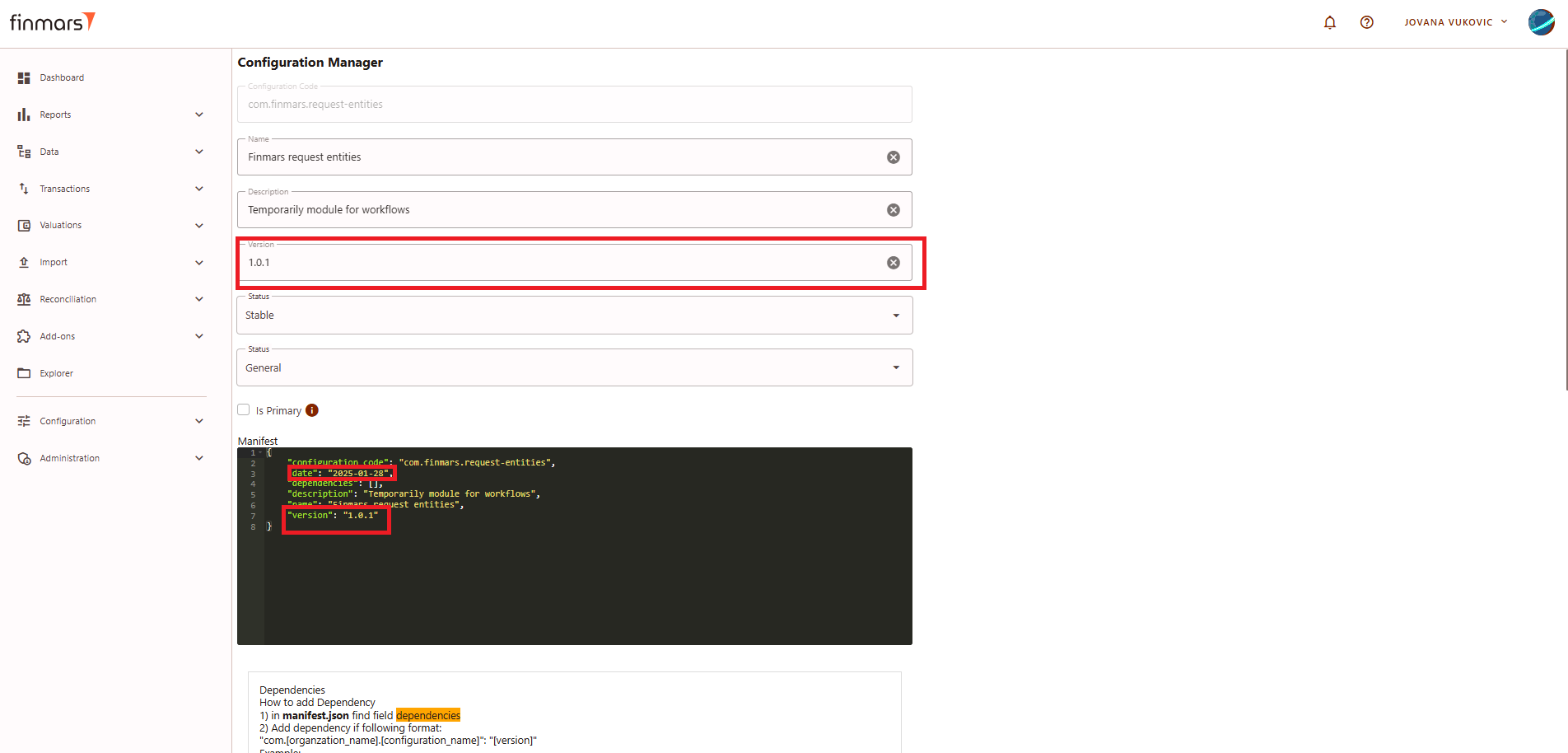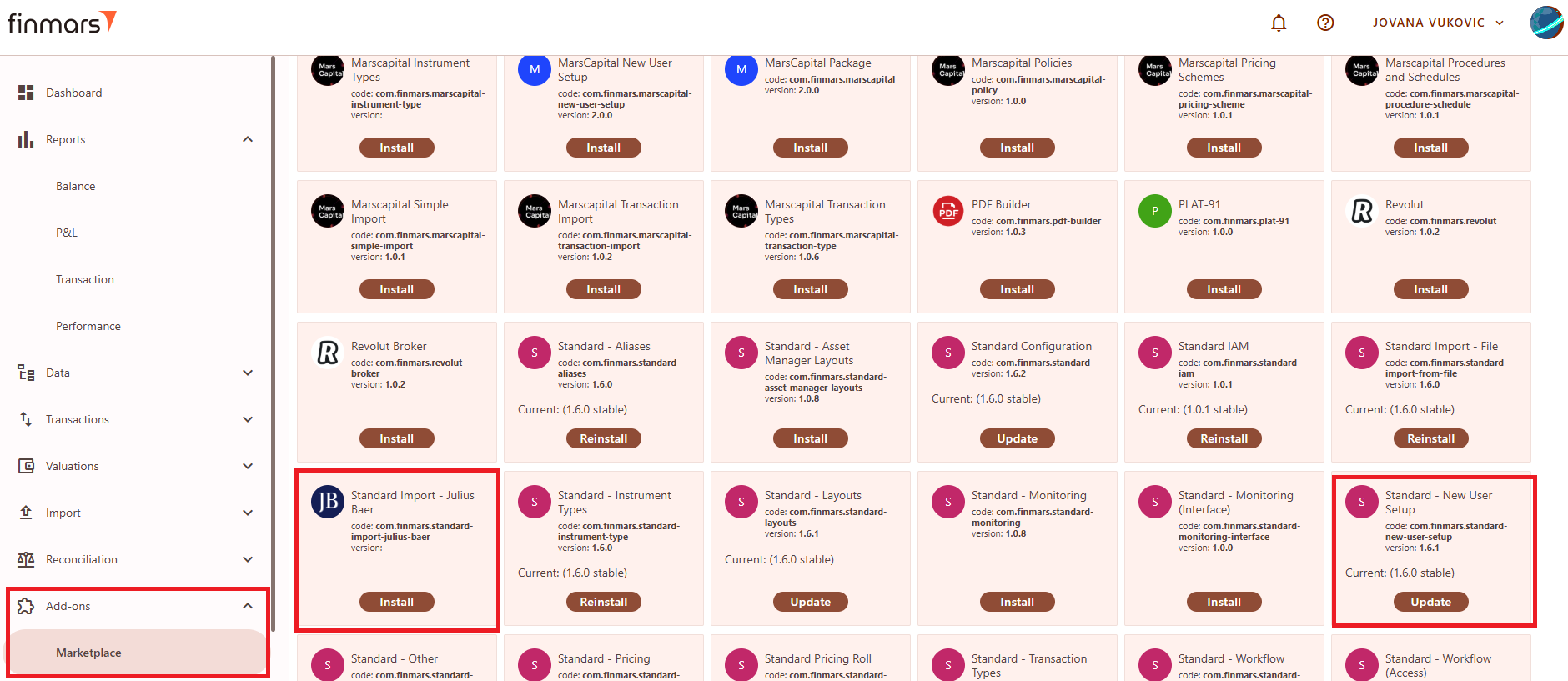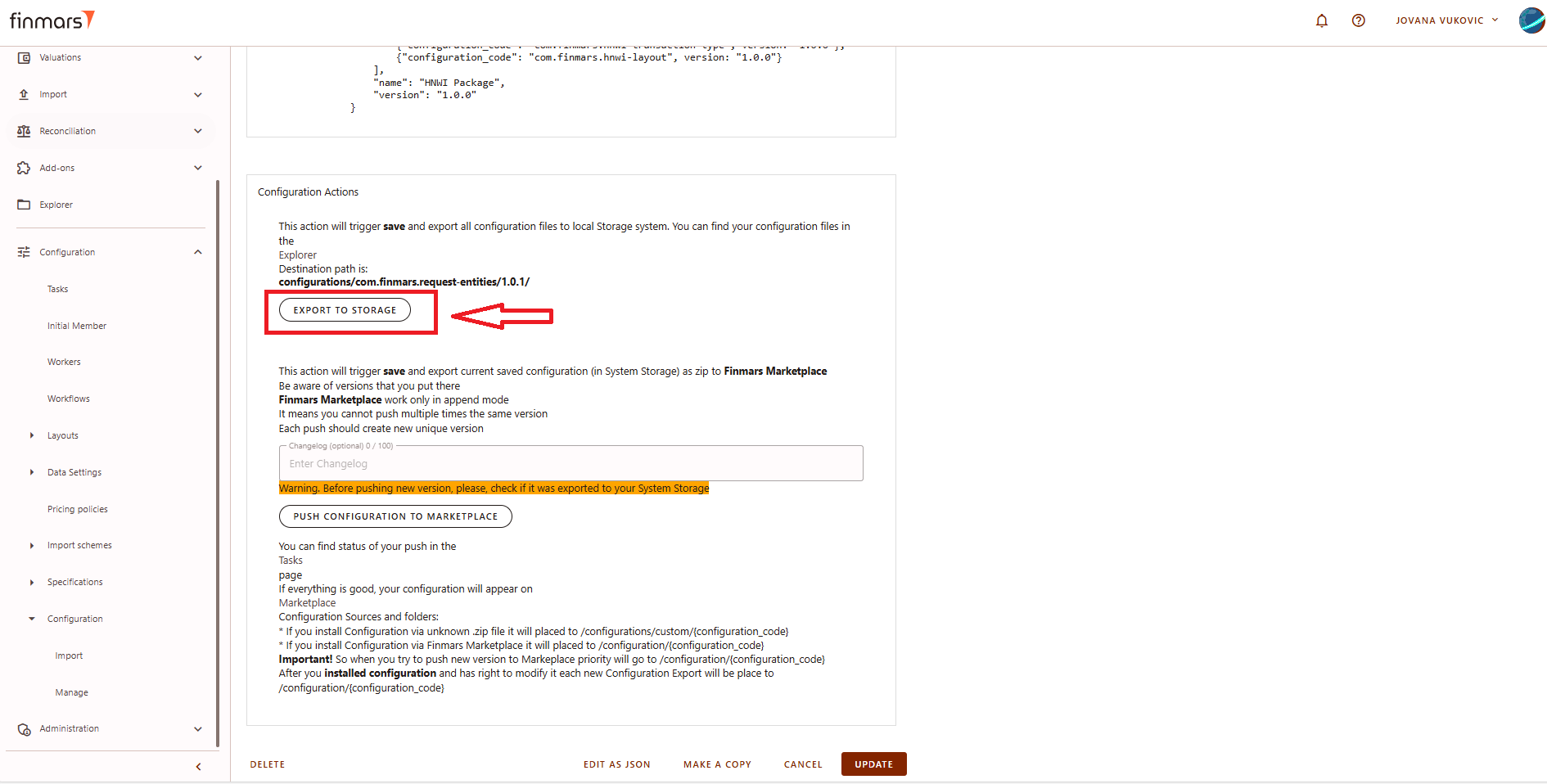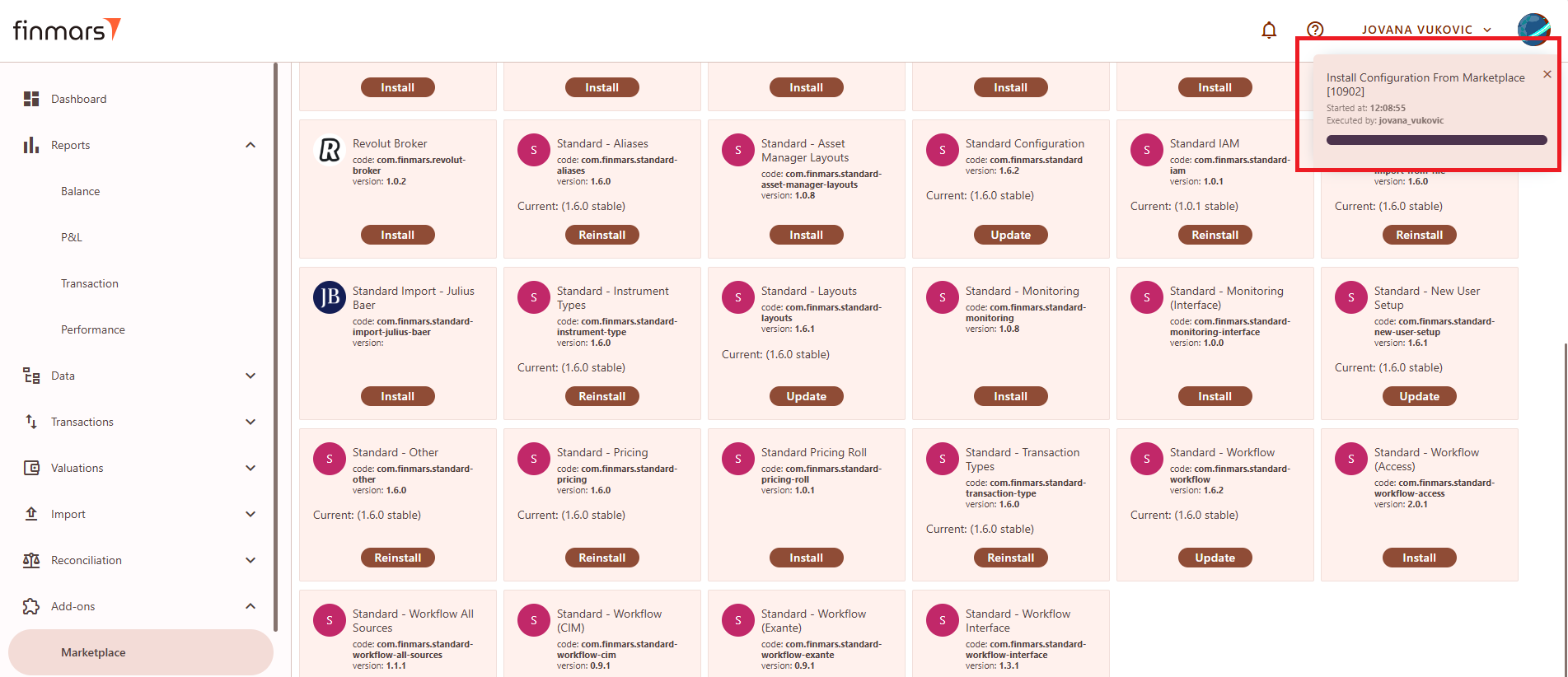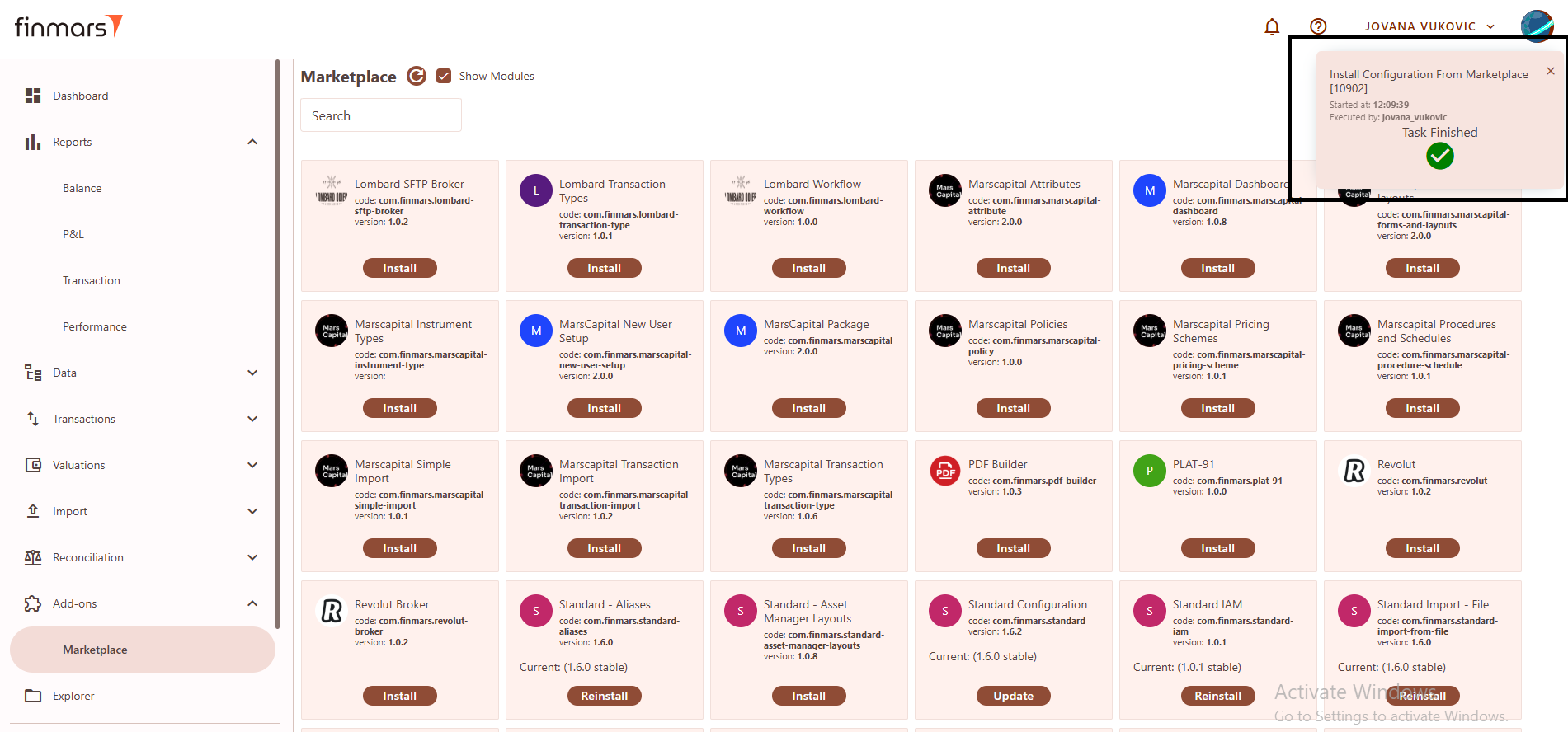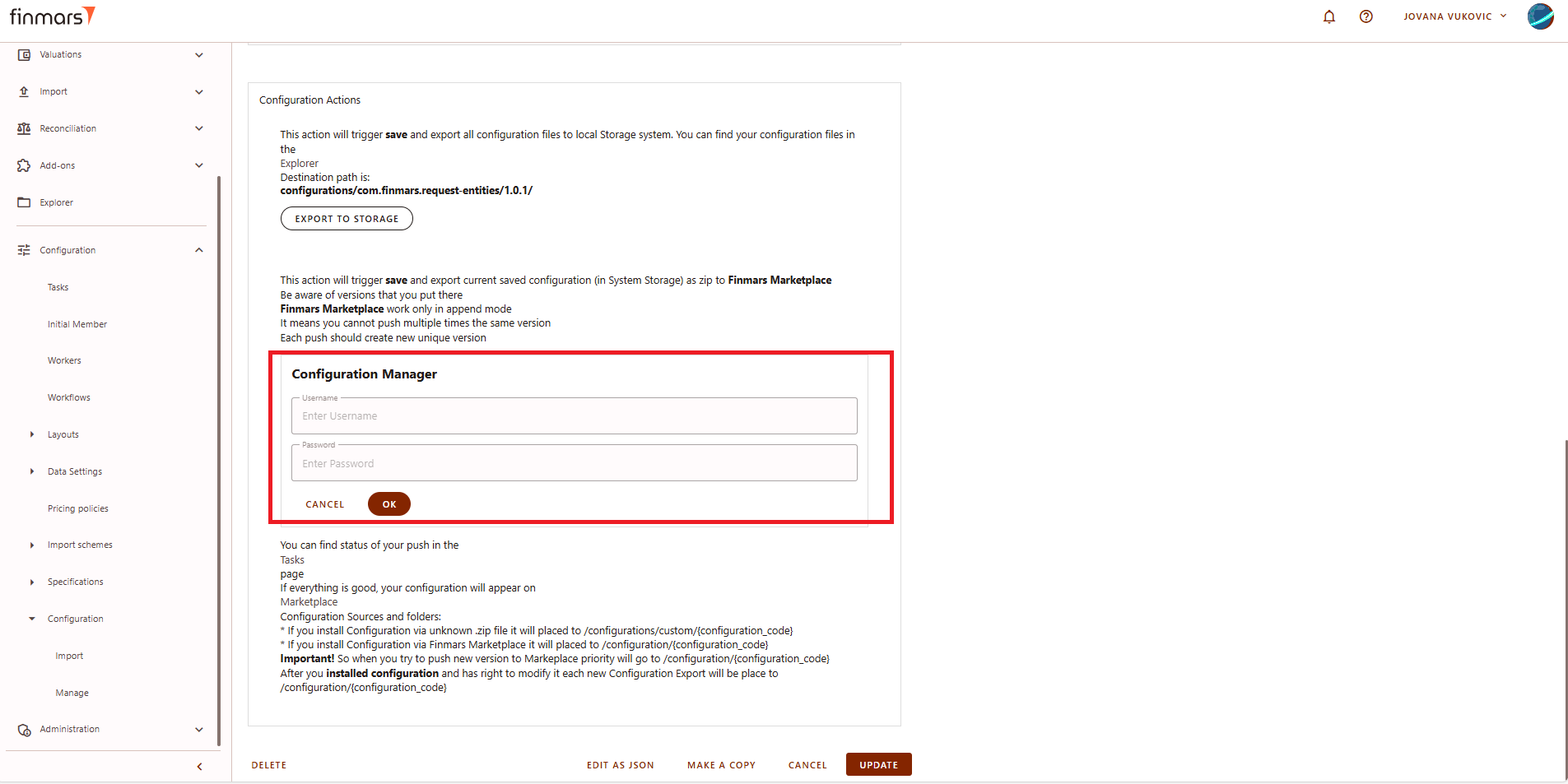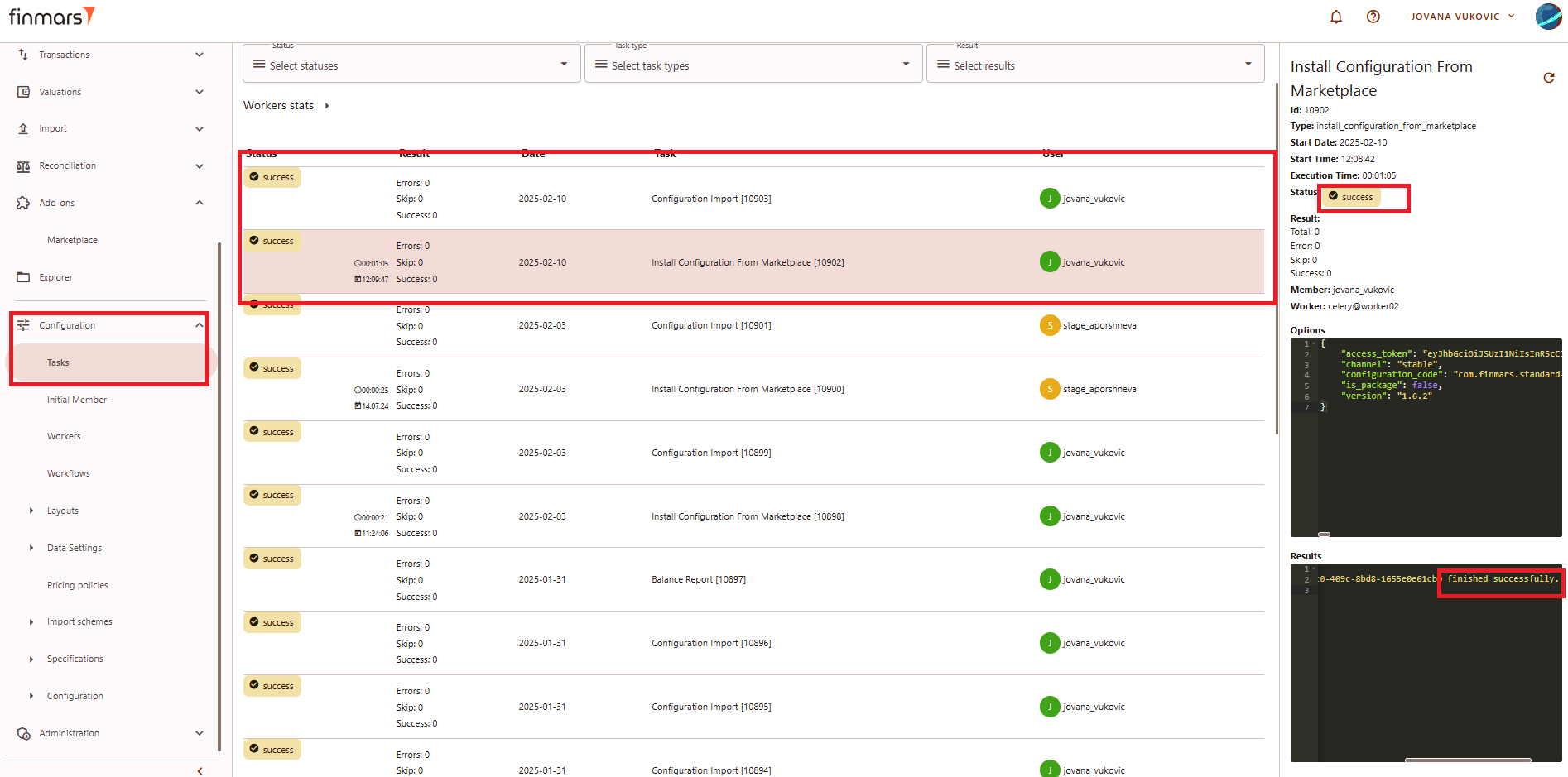How to Install/Update a Module/Package from Marketplace
Prerequisites
We assume you have all prerequisites you may need, including:
- If needed: the VPN is configured to access the Finmars resources
- If needed: access to the Virtual Machine to work with the sensitive information
- Must have: registered in Finmars in the needed region environment (self-registered or registered by Finmars)
- Must have: having permissions set to allow continue with the Action in the Guide
- Must have: to create a new Workspace you must have a License Key (provided by Finmars)
Step 1. To updateinstall your module/package, firstor update thea versionmodule/package and version andfrom the dateMarketplace, ingo to Add-ons > Marketplace. Locate the manifestmodule file.you Afterward, click "Update"want to applyinstall or update, then follow the changes.on-screen instructions.
Picture 1. UpdatingInstalling/updating the module/package
Step 2. Export the configuration to storage. This action will save and export all updated configuration files to the local system storage. Wait until the task status shows "success" and manually verifyConfirm that the exportinstallation washas completedstarted. successfullyA topop-up ensurewindow everythingwill isappear in order.the top-right corner.
Picture 2. Starting installation
Step 3. Confirm that the installation was successful. A pop-up window will appear in the top-right corner with the message "Task Finished."
Picture 3. ExportSuccessful toinstalling/updating storagethe package/module from marketplace
Step 4. Additional Onceconfirmation can be checked in the filesTask havesection. beenNavigate successfullyto exported,Configuration enter> Tasks in the usernamemenu and password provided byverify the administrator,status. thenThe clickexpected result is "OK."Success" Waitwithout untilany theerrors.
Picture 4. PushingSuccessful new version ofinstalling/updating the configurationpackage/module tofrom marketplace checking the marketplaceresult