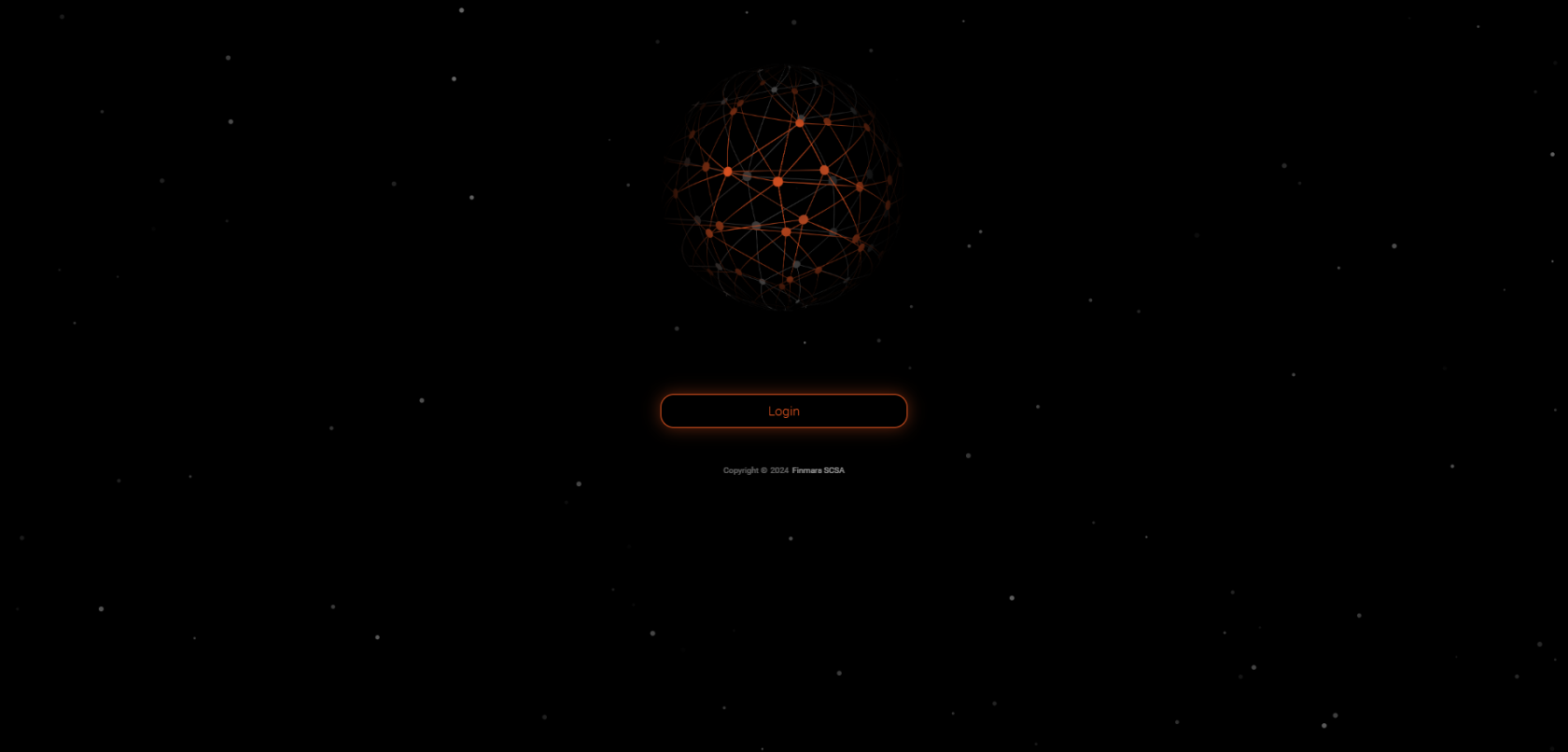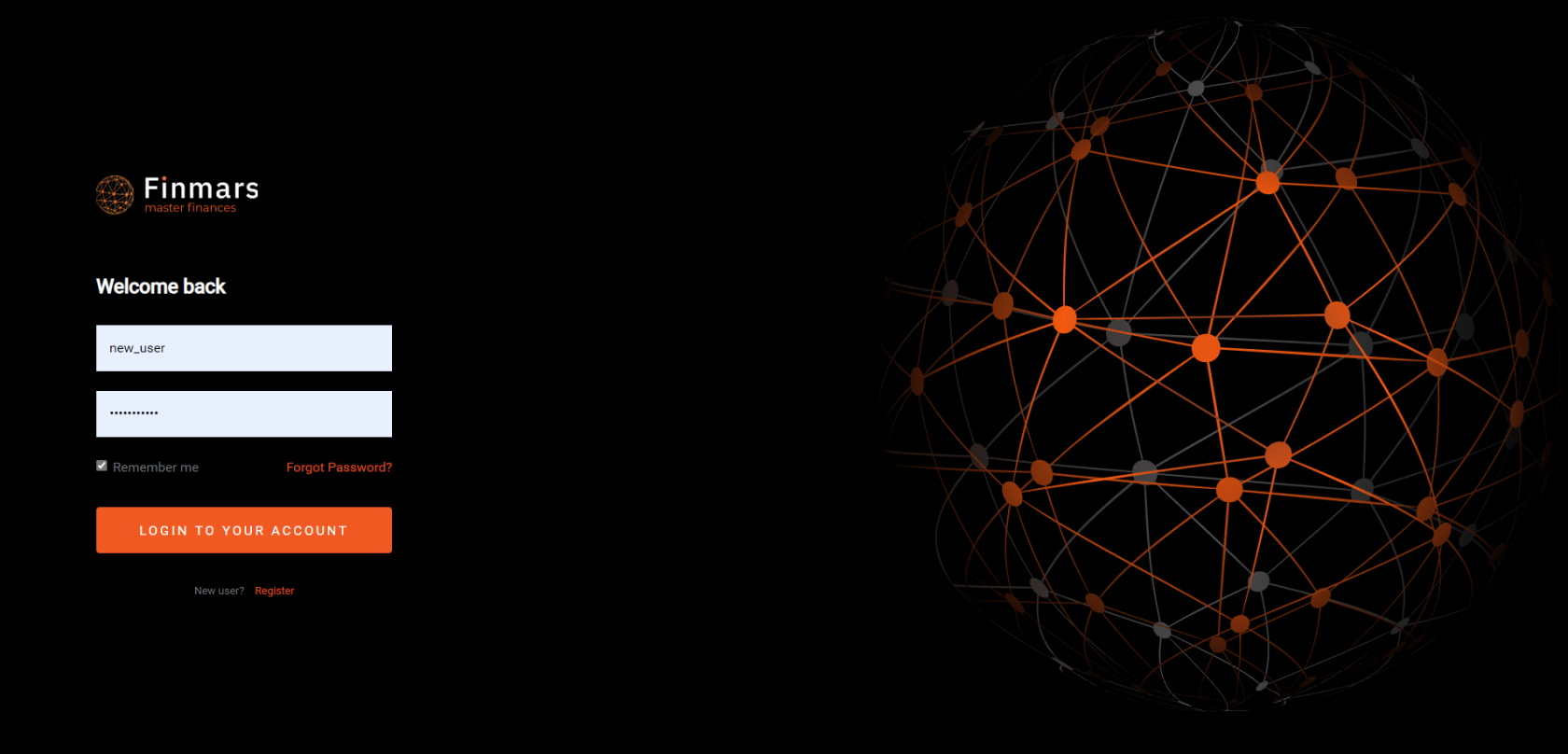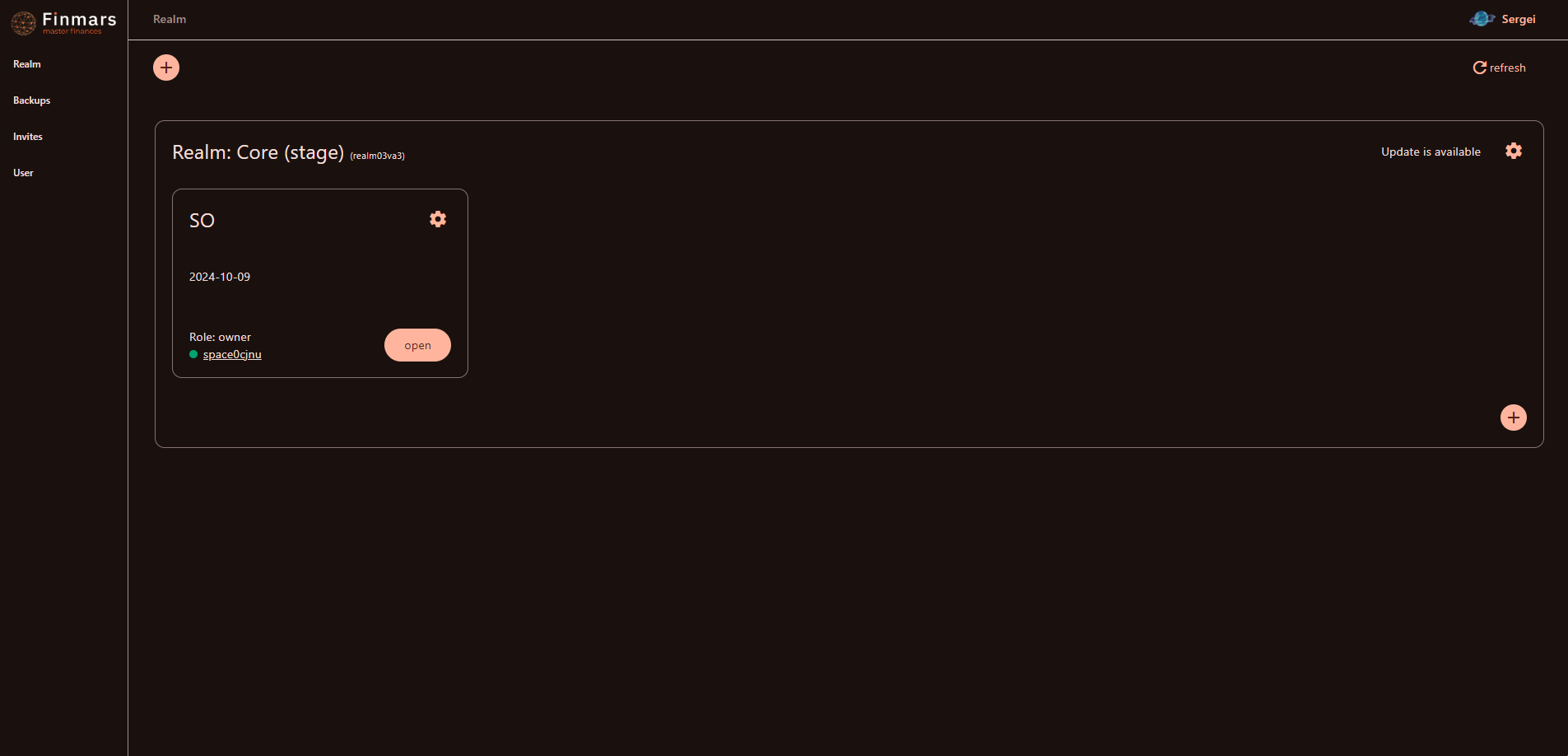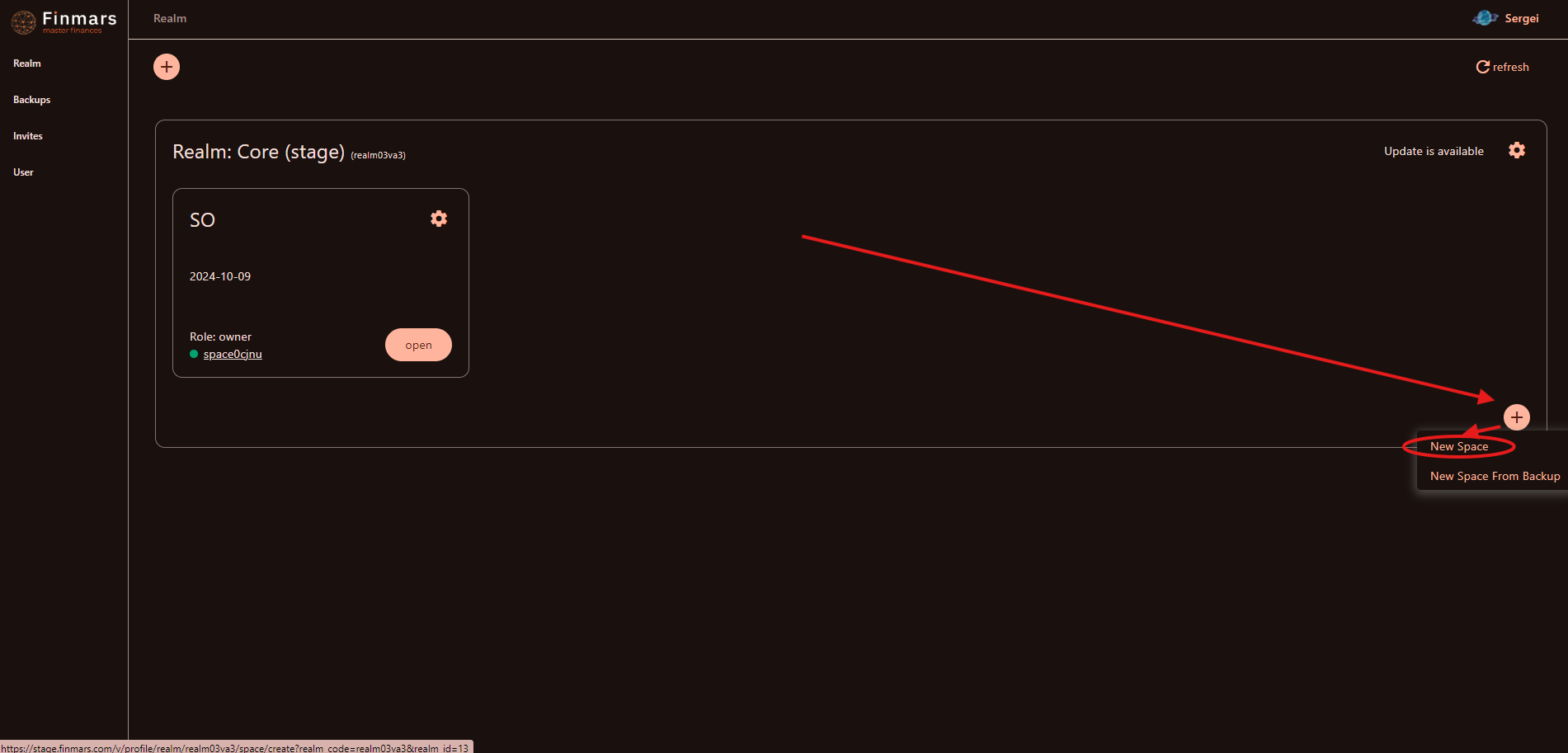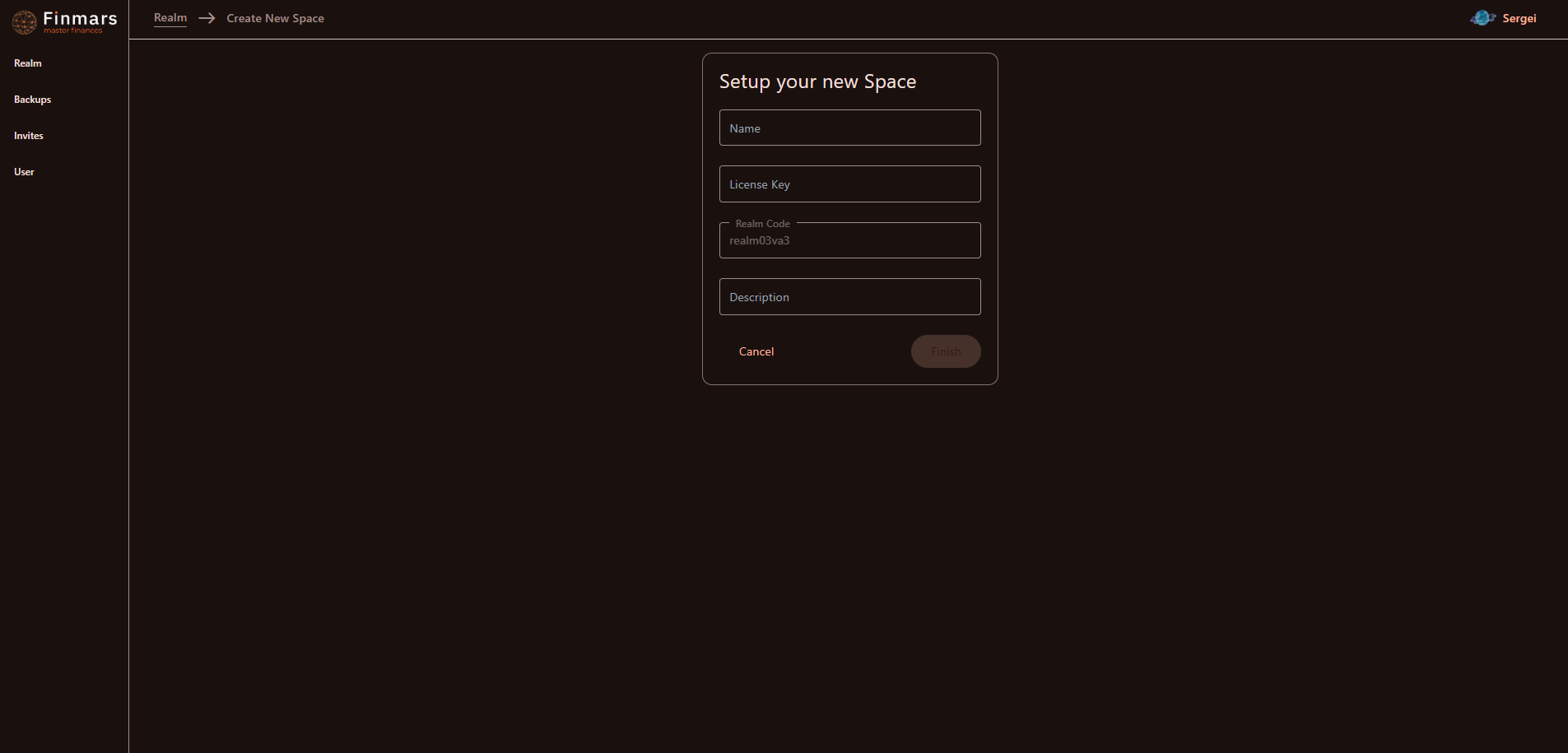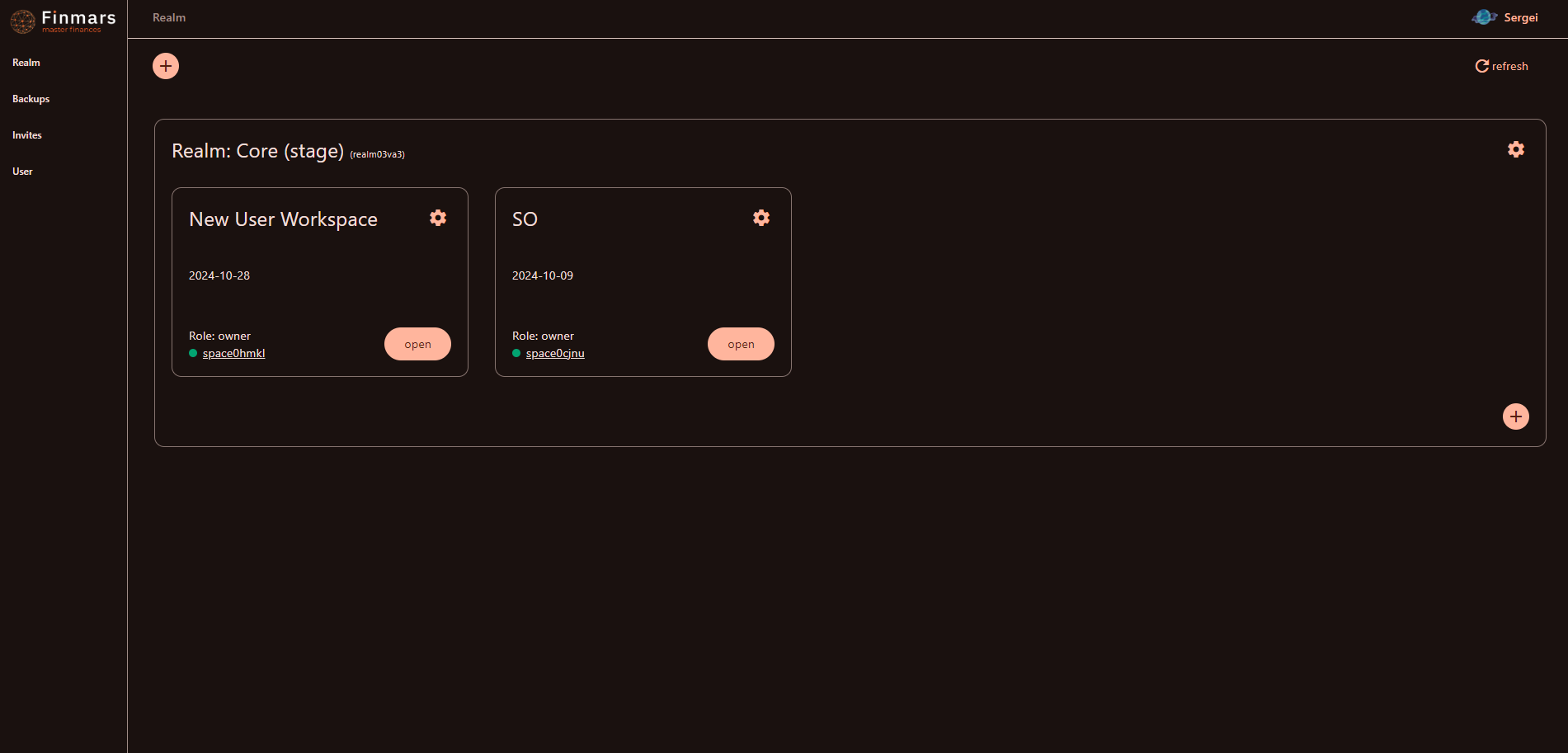How to Create a New Workspace
Prerequisites
Before creating the Workspace in the desired region environment (represented with the dedicated URL address) and in the specific Realm. We assume you have all prerequisites you need, including:
- VPN configured (provided by Finmars)
- Registered in Finmars in the desired region environment (self-registered of by Finmars)
- Have an access to create a Workspace in the specific Realm
- Have a License Key to create a new Workspace (provided by Finmars)
Creating Workspace
- Go to the desired environment (specific URL) and click "Login" button
- You will be redirected to the "Login" page, use your credentials to Login to your account.
- You will be redirected to the "Profile" page. We suppose you already have the specific Realm (container of Workspaces sharing the execution resources called Workers), in our case it's called "Core" (see in the screenshot below)
- To create a new Workspace in the Core realm you need to click "(+)" plus button in the lower right corner and click "New Space"
- You will be redirected to the "Create New Space" page where you need to fill in:
- When you enter everything and click "Finish" button, you will be redirected back to the Profile page which will show the Realm and the newly created Workspace.
- The newly created Workspace is shown as one of the cards inside the Realm card
- It has the name and description we provided
- It was assigned a specific Workspace code (in our case it's "space0hmkl", see in the screenshot below)
- You can see that it has no green indicator near to the Workspace code, meaning the Workspace is currently being created (it usually takes some time no more than 10 min).
- The newly created Workspace is shown as one of the cards inside the Realm card
- After you wait for around 10 minutes the Workspace status should be "green" which means that your Workspace is ready for use.