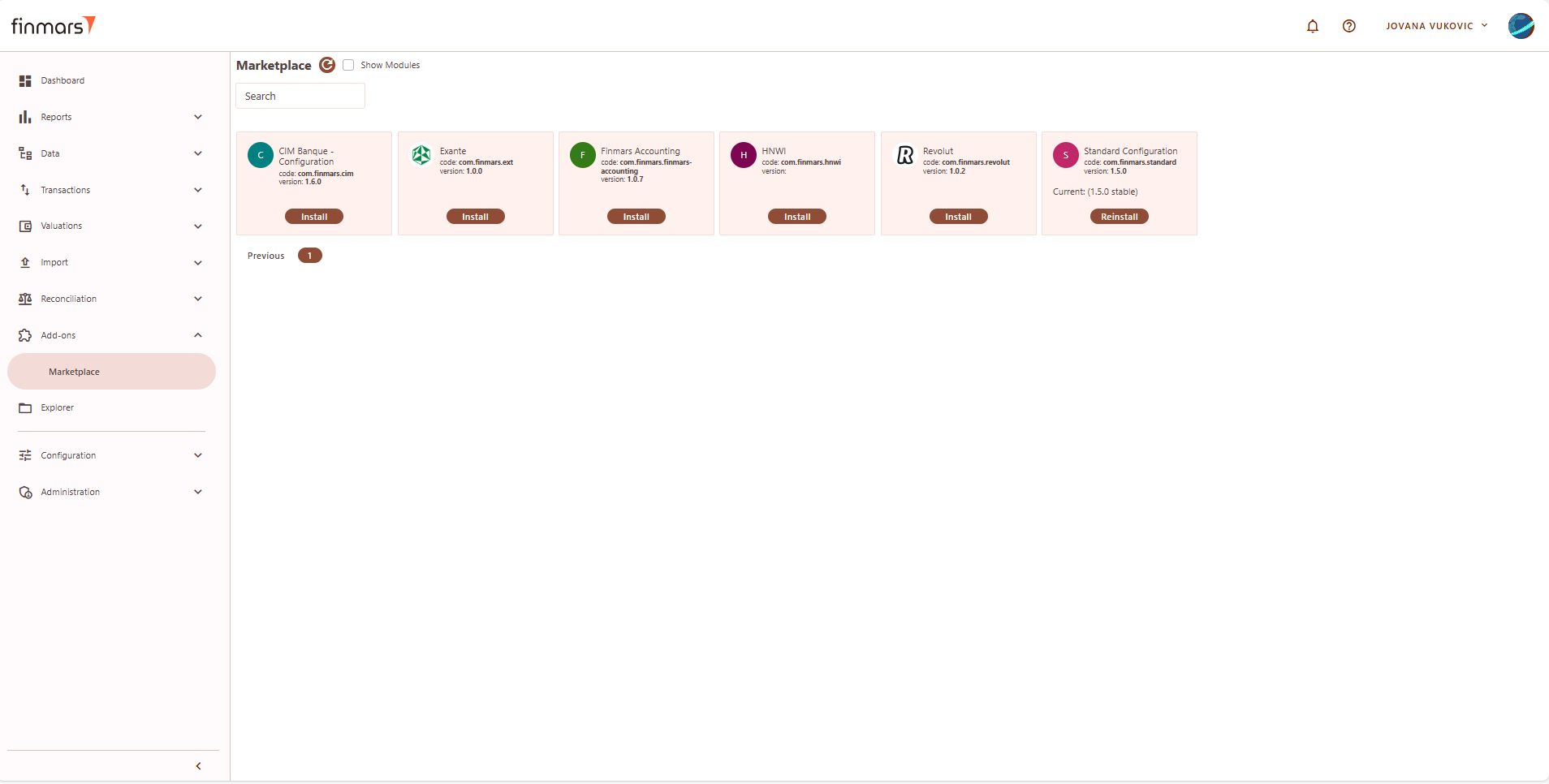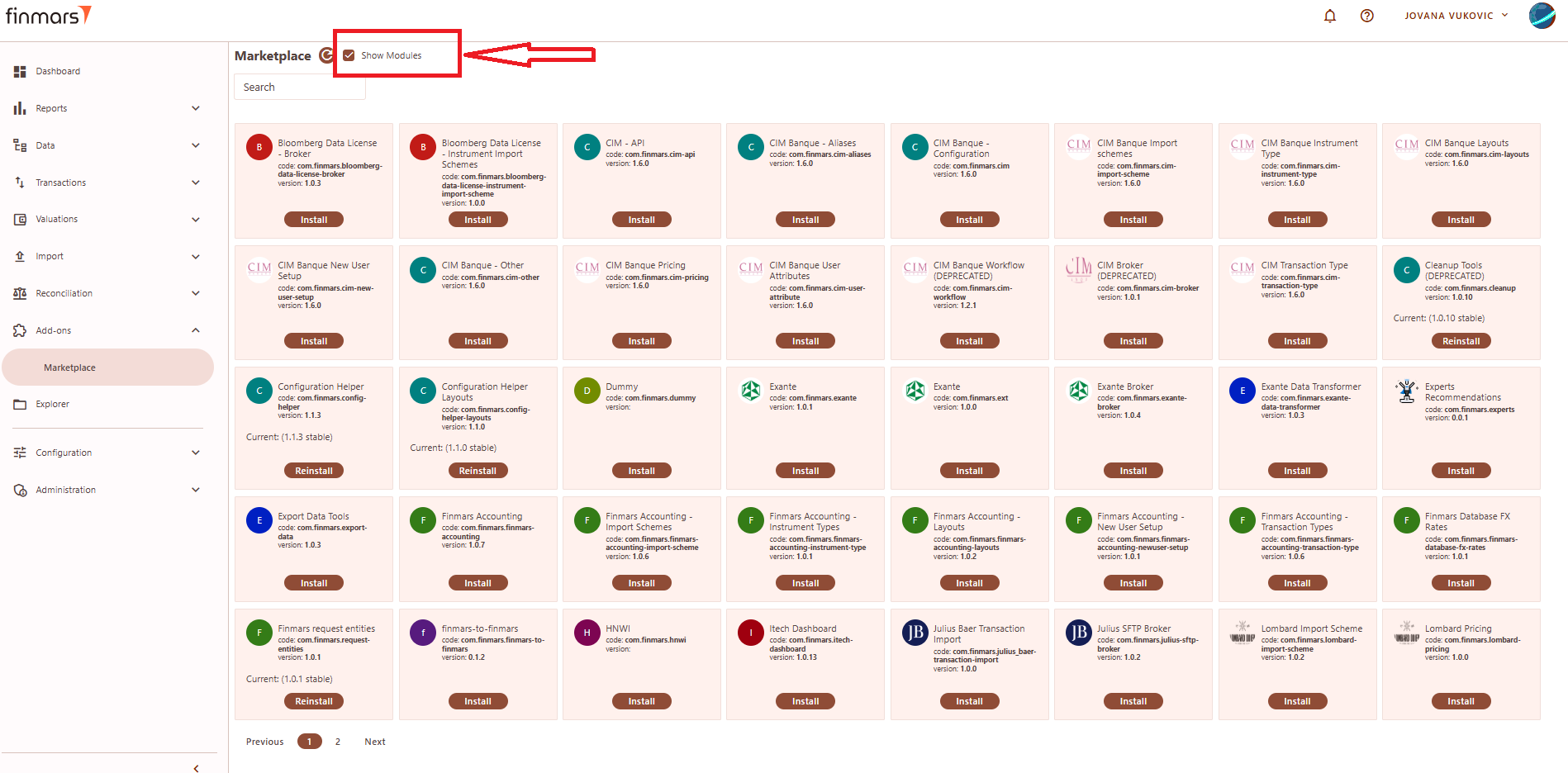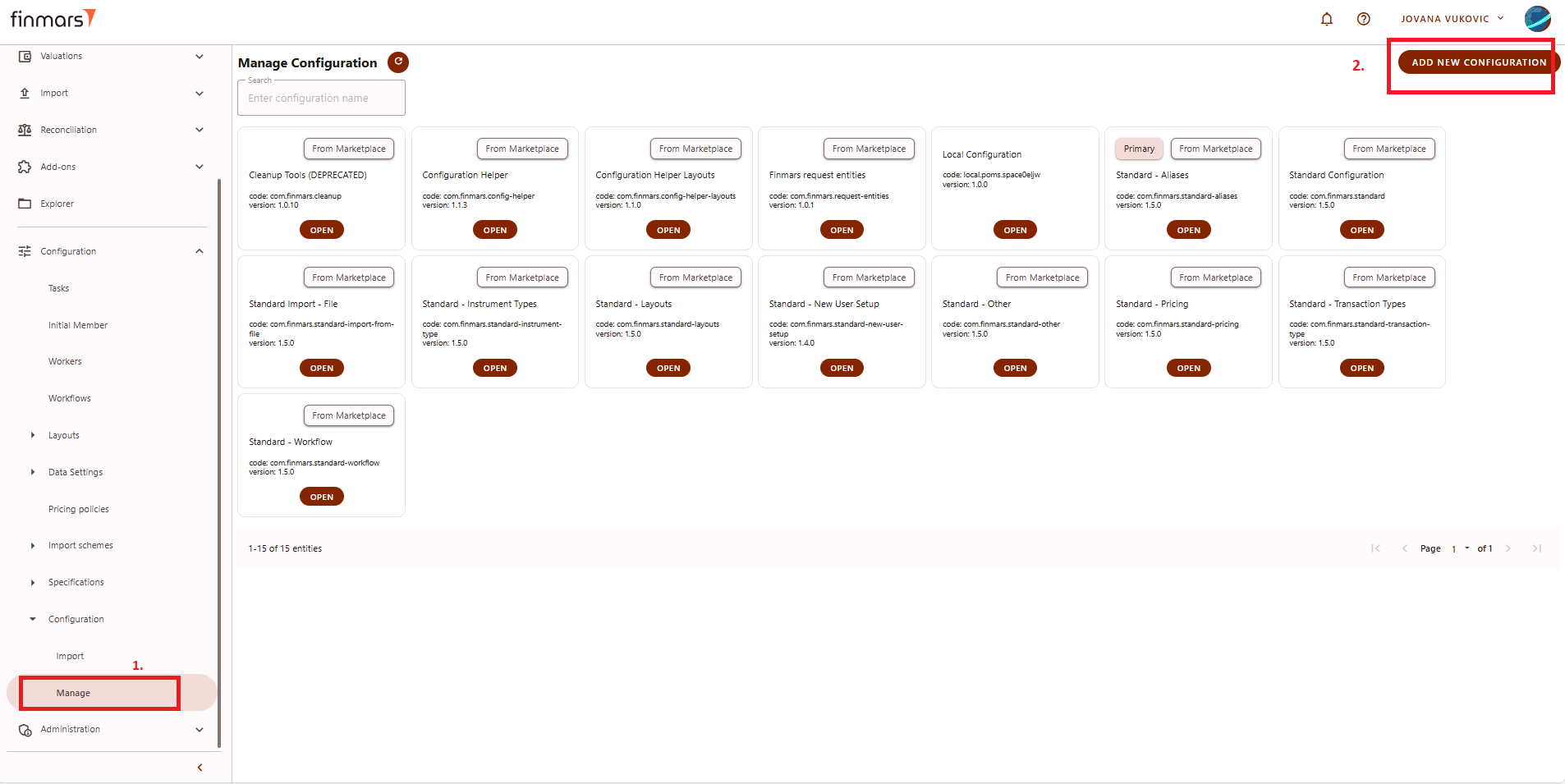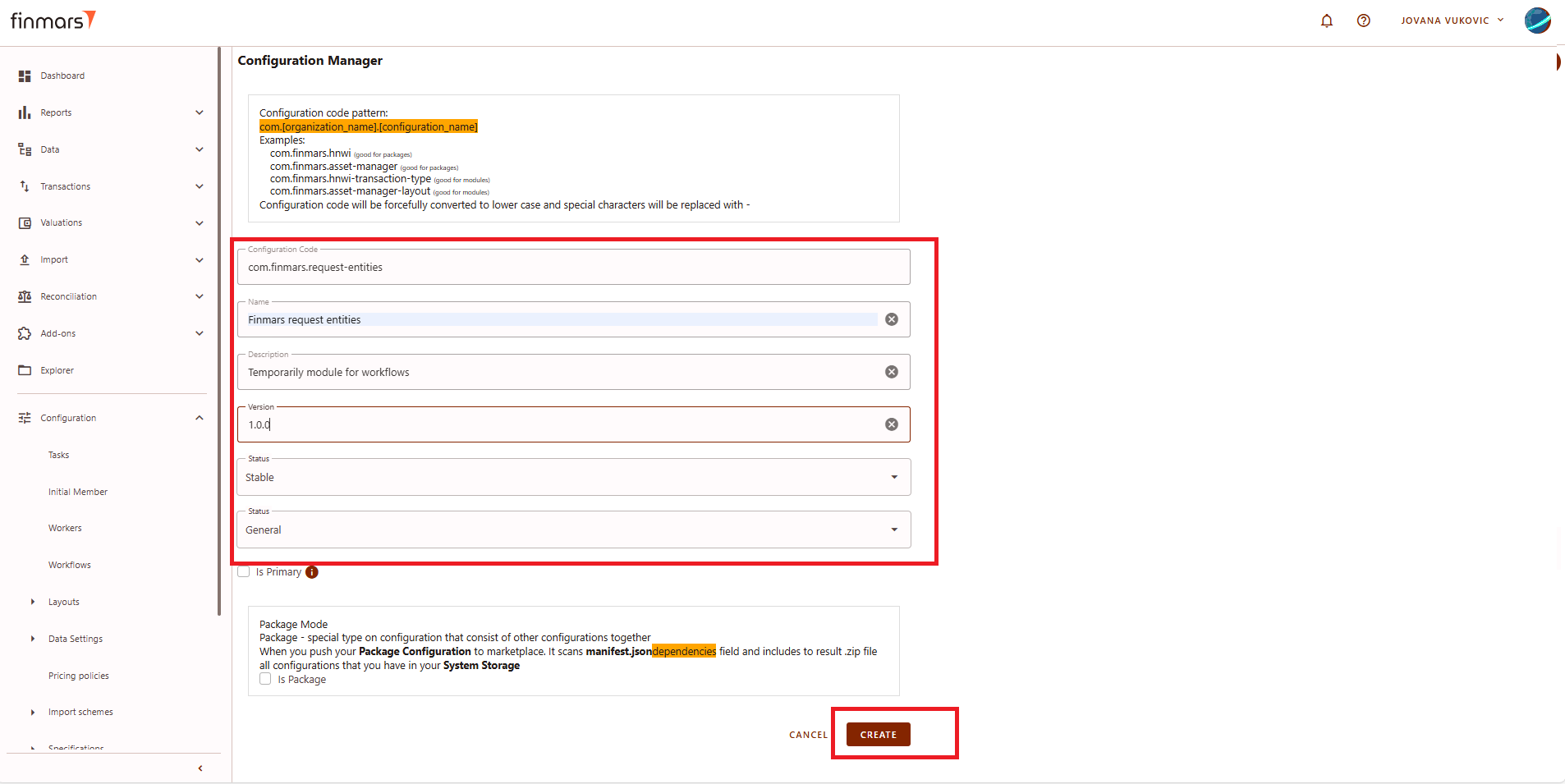How to Create a New Module/Package in the Marketplace
Prerequisites
We assume you have all prerequisites you may need, including:
- If needed: the VPN is configured to access the Finmars resources
- If needed: access to the Virtual Machine to work with the sensitive information
- Must have: registered in Finmars in the needed region environment (self-registered or registered by Finmars)
- Must have: having permissions set to allow continue with the Action in the Guide
- Must have: to create a new Workspace you must have a License Key (provided by Finmars)
Introduction
have: Inpassword from the Finmarsadministrator environment,for packagescreating servepackage/module as
Creating a collectionNew of modules. These modules work together to create a specific environment or functionality tailored to the needs of the package.
Packages are prominently featuredModule/Package in the Marketplace and are the primary way users interact with the platform’s core functionality. The available actions for managing packages include installing, reinstalling, or updating them as needed.
Picture 1. Finmars marketplace - packages
Modules are additional components that can be installed on the Finmars platform to enhance and support various actions and functionalities. By clicking on the checkbox "Show modules" modules will be shown. The available actions for managing packages include installing, reinstalling, or updating them as needed.
Picture 2. Finmars marketplace - modules
Importing module/package on the market place
Step 1. Add a new module or package by navigating to Configuration > Configuration > Manage. Once there, click the "Add New Configuration" button in the top right corner, as shown in the picture below.
Picture 3. Finmars manage configuration
Step 2: After clicking the "Add New Configuration" button, a new window will appear where it's needed to fill in the required fields.
See the example below:
- Configuration Code: Enter the configuration code for your module.
- Name: Enter the desired module name.
- Version: Add the version.
- Status: Choose between "Stable" or "Release Candidate."
- Category: Select from "General," "UI," "Pricing," or "Workflow." Choose "General" if unsure.
In the Finmars environment, packages are fundamental components that group modules to enable specific functionalities. Modules are installable components on the Finmars platform that enhance functionalities. If it’s a package, check the "Is Package" checkbox. If it’s a module, leave it empty.
Picture 4. Finmars configuration manager