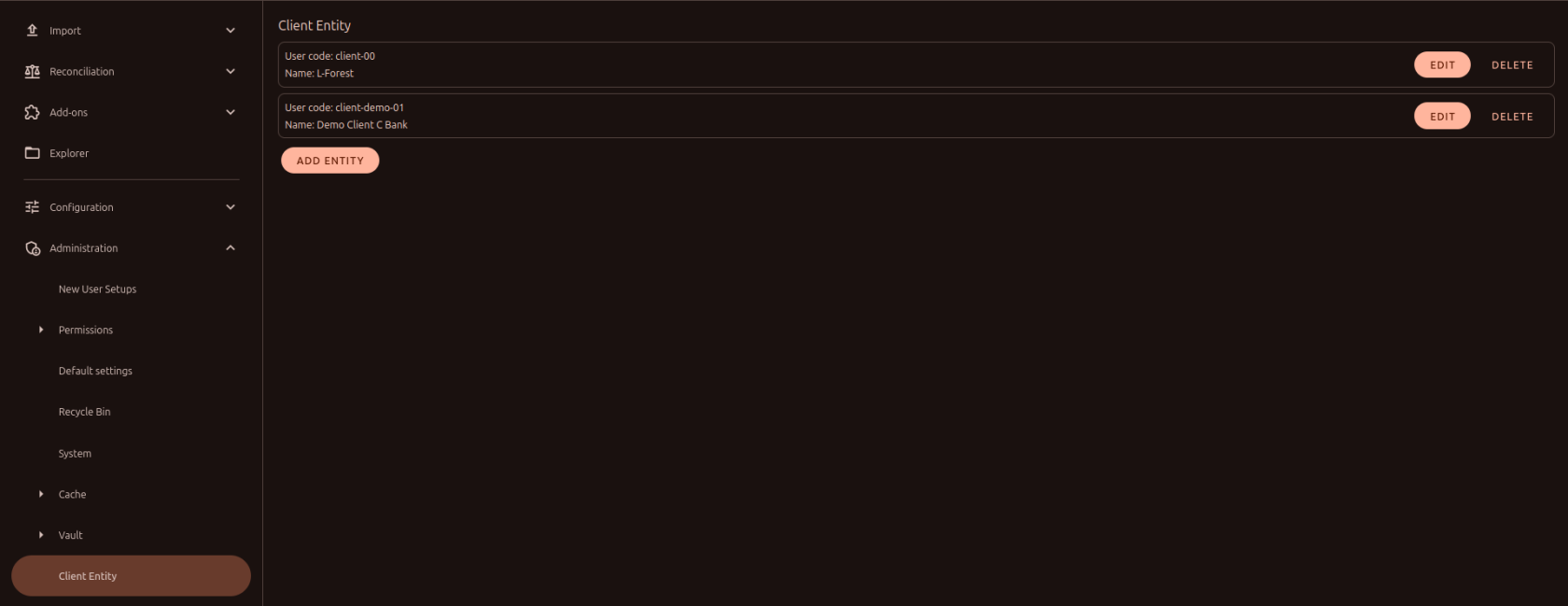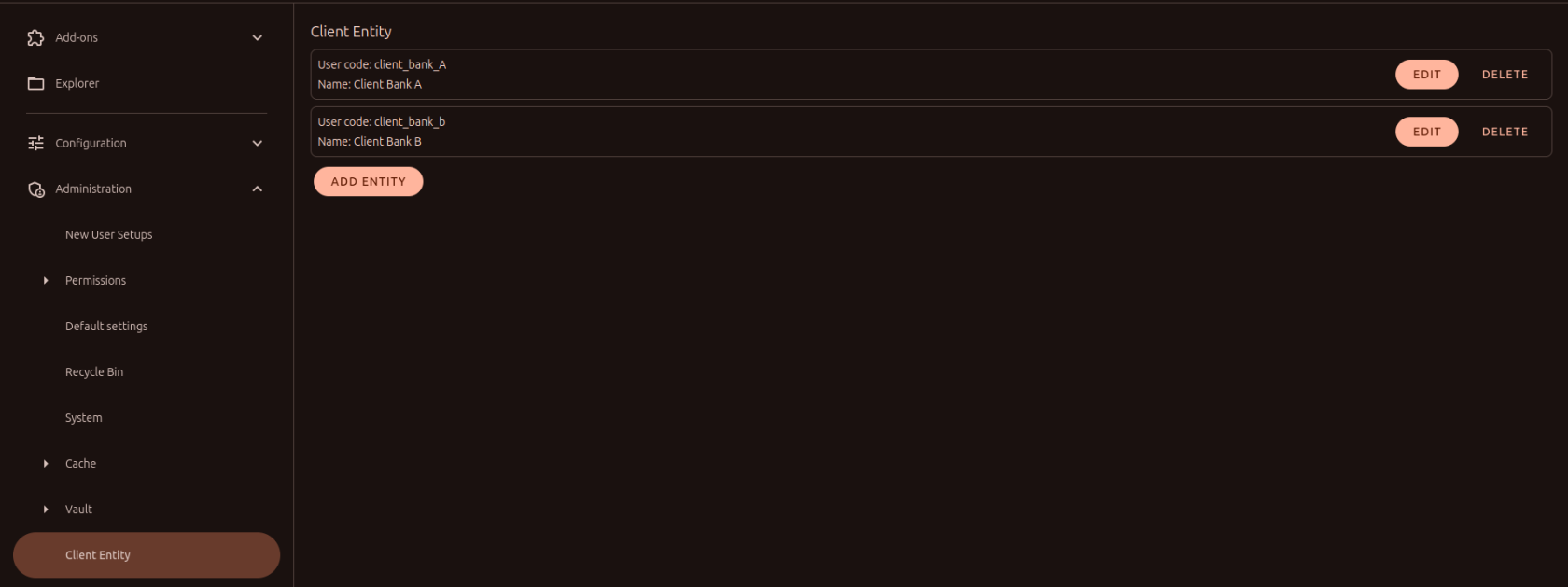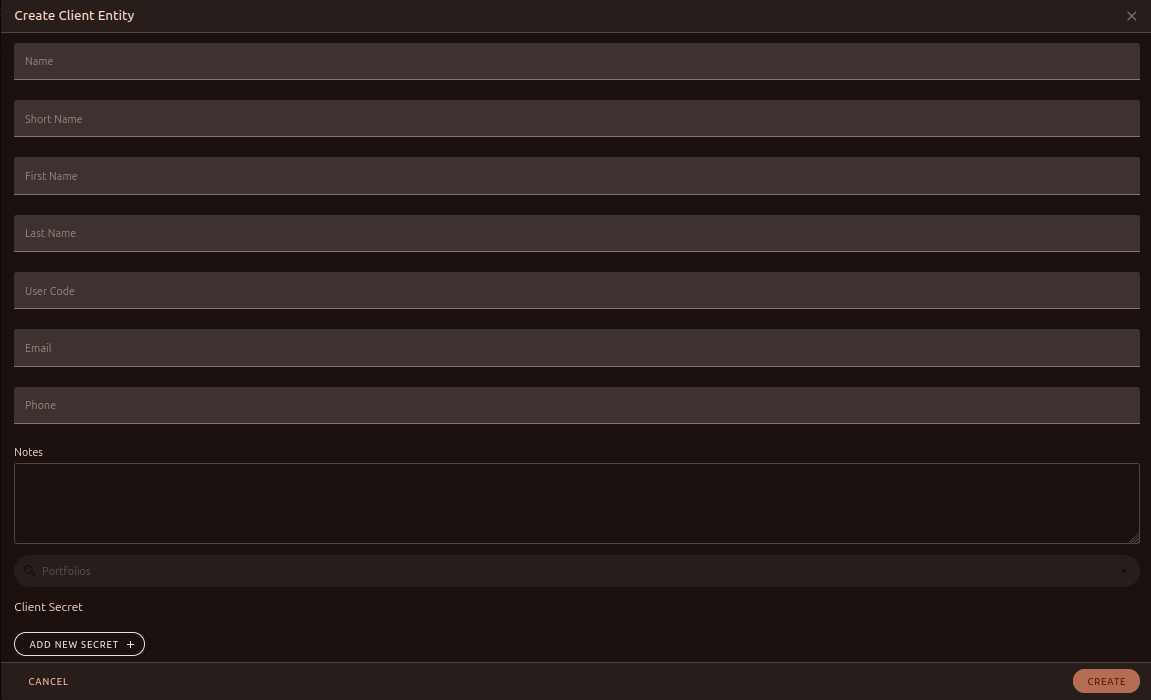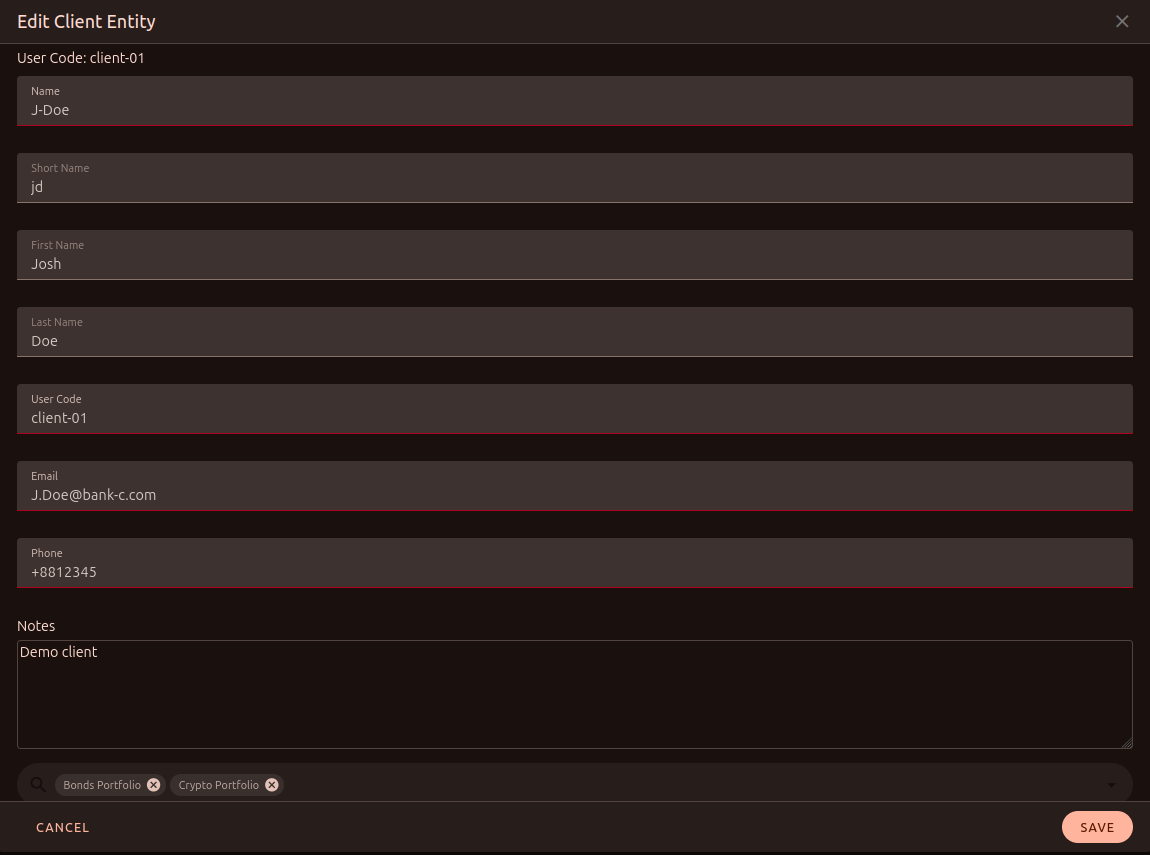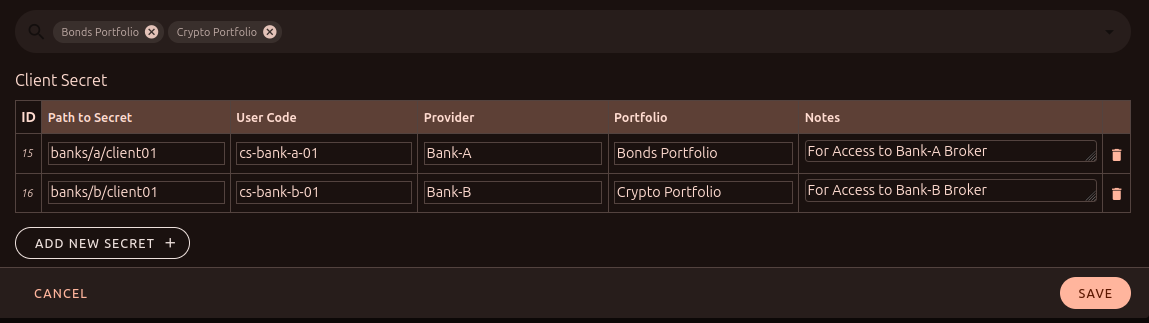How to create an Client Entity?
You need to get a new client into the system. To do this, find the item Client Entity in the side menu. On the page we can add a new client, or edit an existing one.
But now our task is to enter a new
Our job is to add сlient into the system, so we clicked on the Add Entity button and a form appeared in front of us with the client's data filled in. Part of the form is reserved for the client's data, and the second part for his API keys.
Let's fill out the client data. Fill in the client given and select the portfolios that will belong to it.
We can also immediately fill in the data for the API key of a third-party broker. For example, our client has two portfolios. In two different banks.
Path to Secret - path in storage to the file with API key.
Provider - name of broker, source, bank, API.
Portfolio - Portfolio name (e.g. above I chose Bonds Portfolio and Crypto Portfolio for the client).
Once created, the client will be available for editing. For example, we can add a new API to it or modify an existing one.