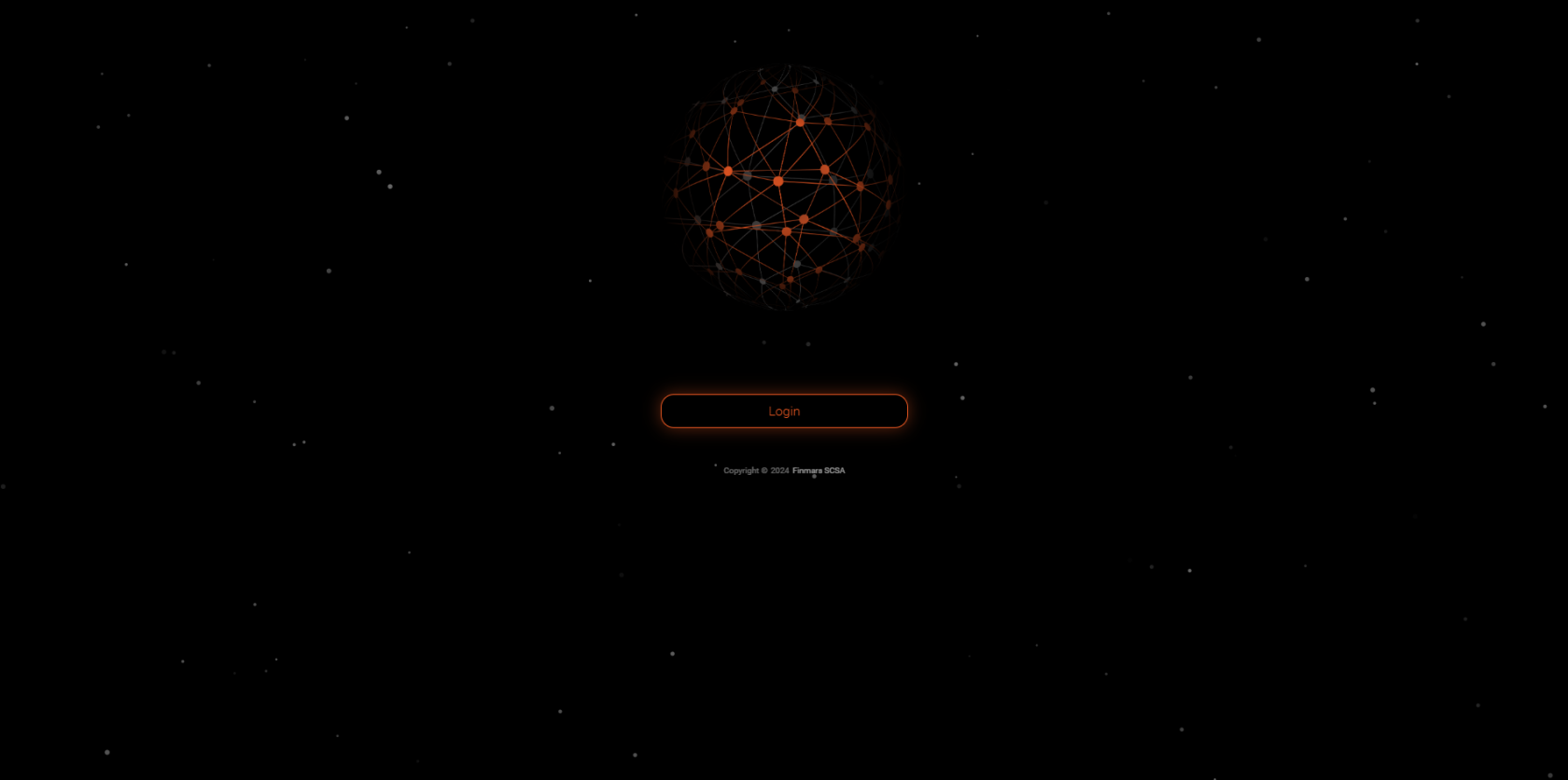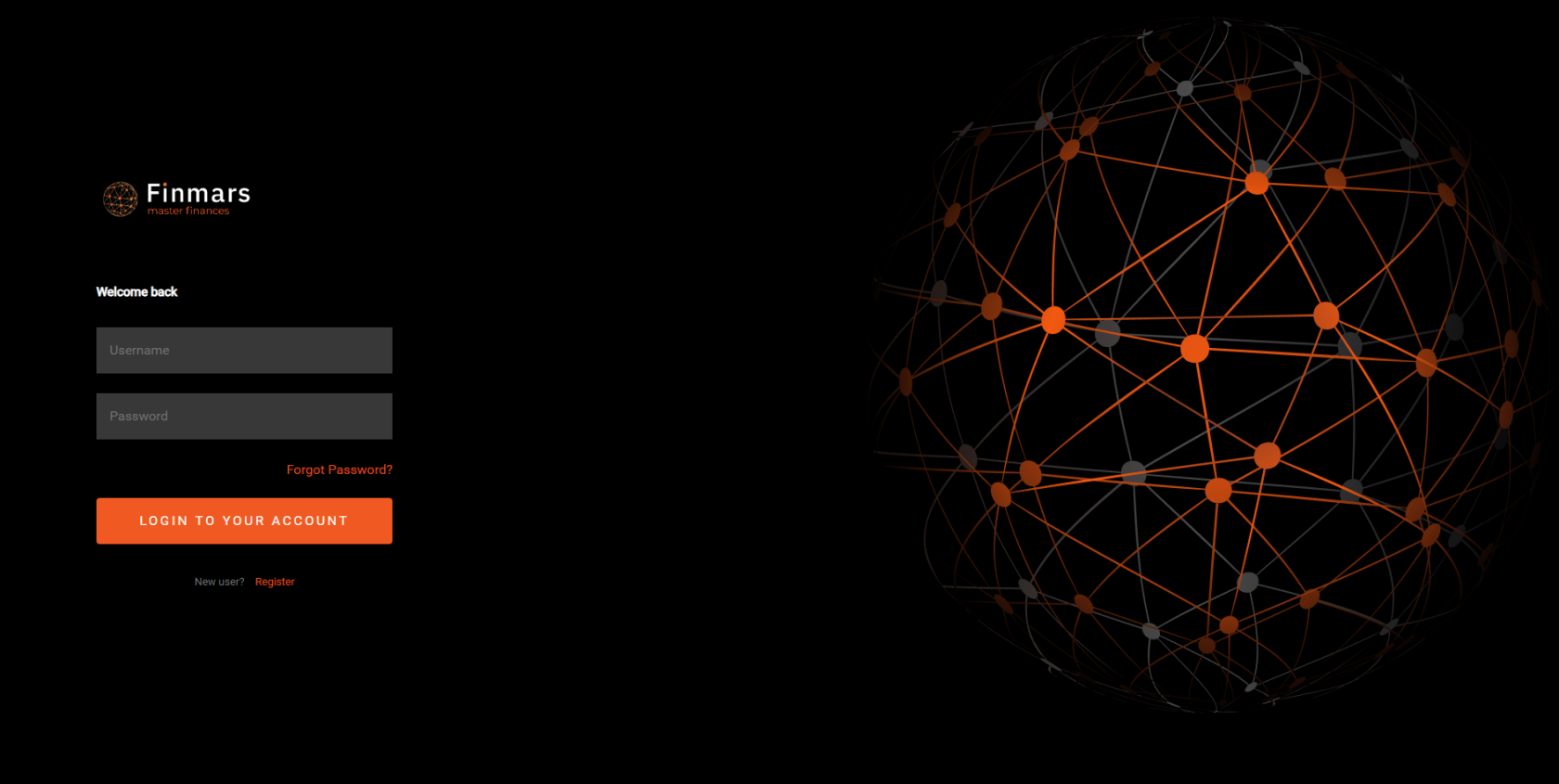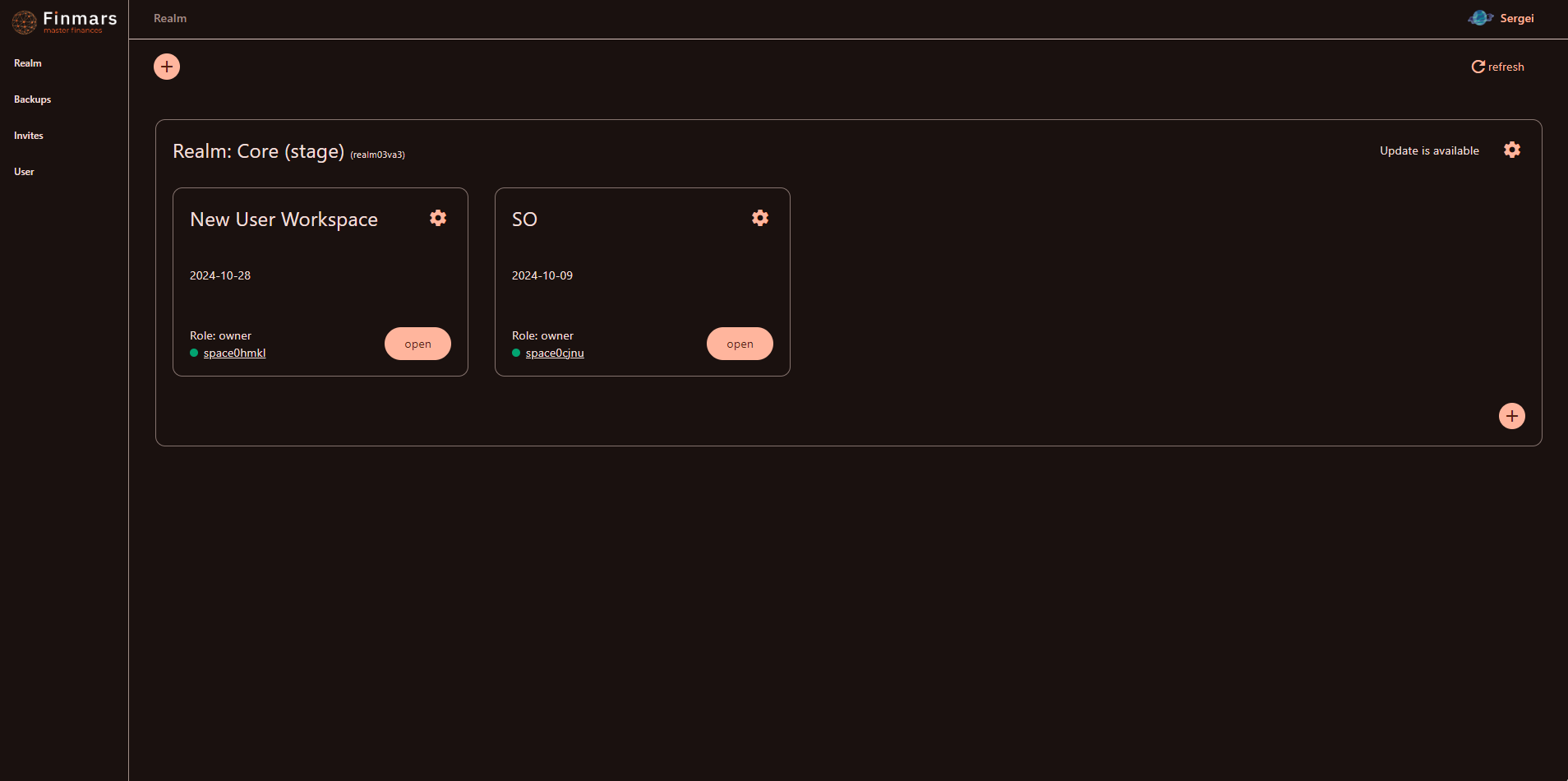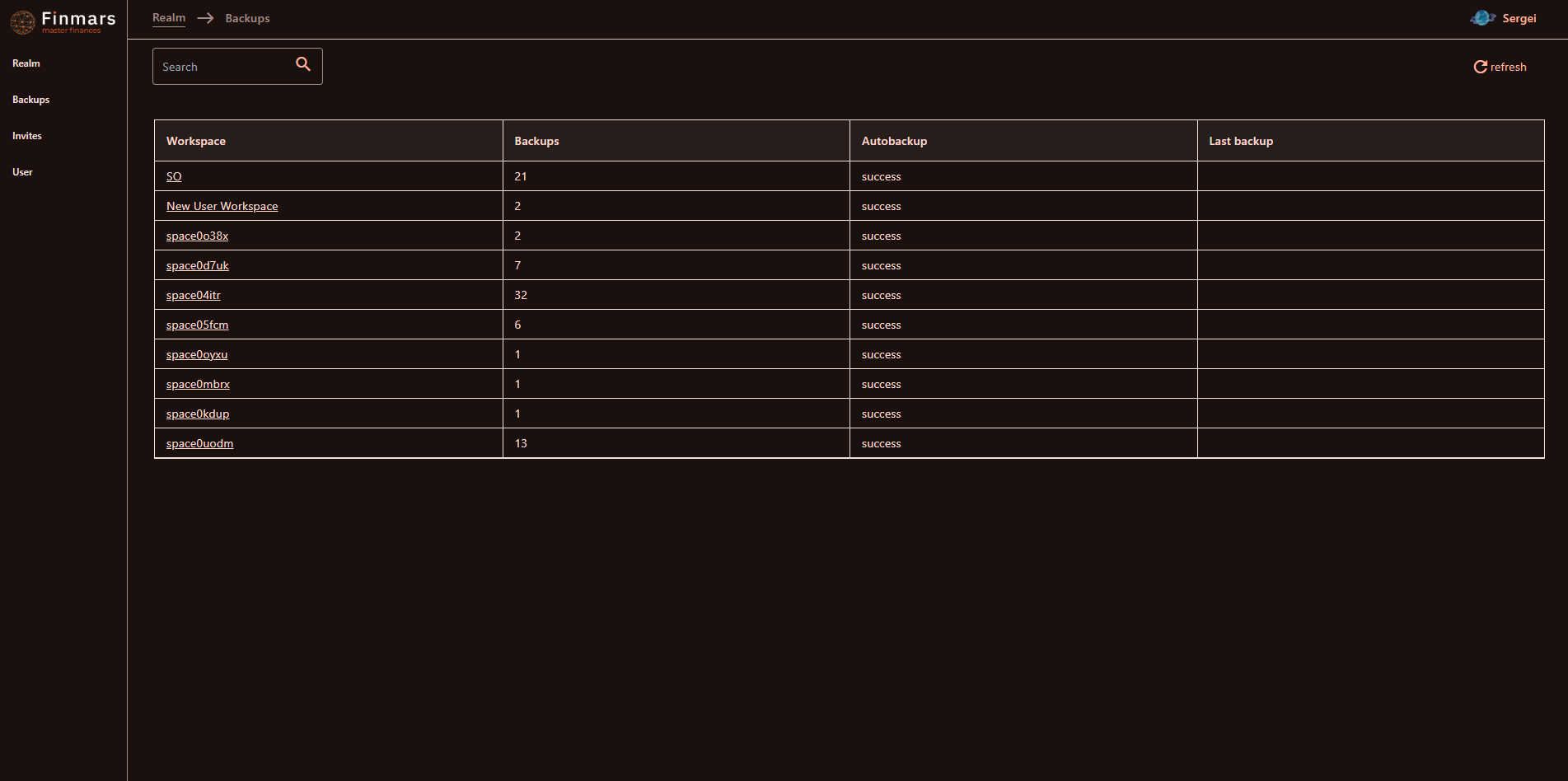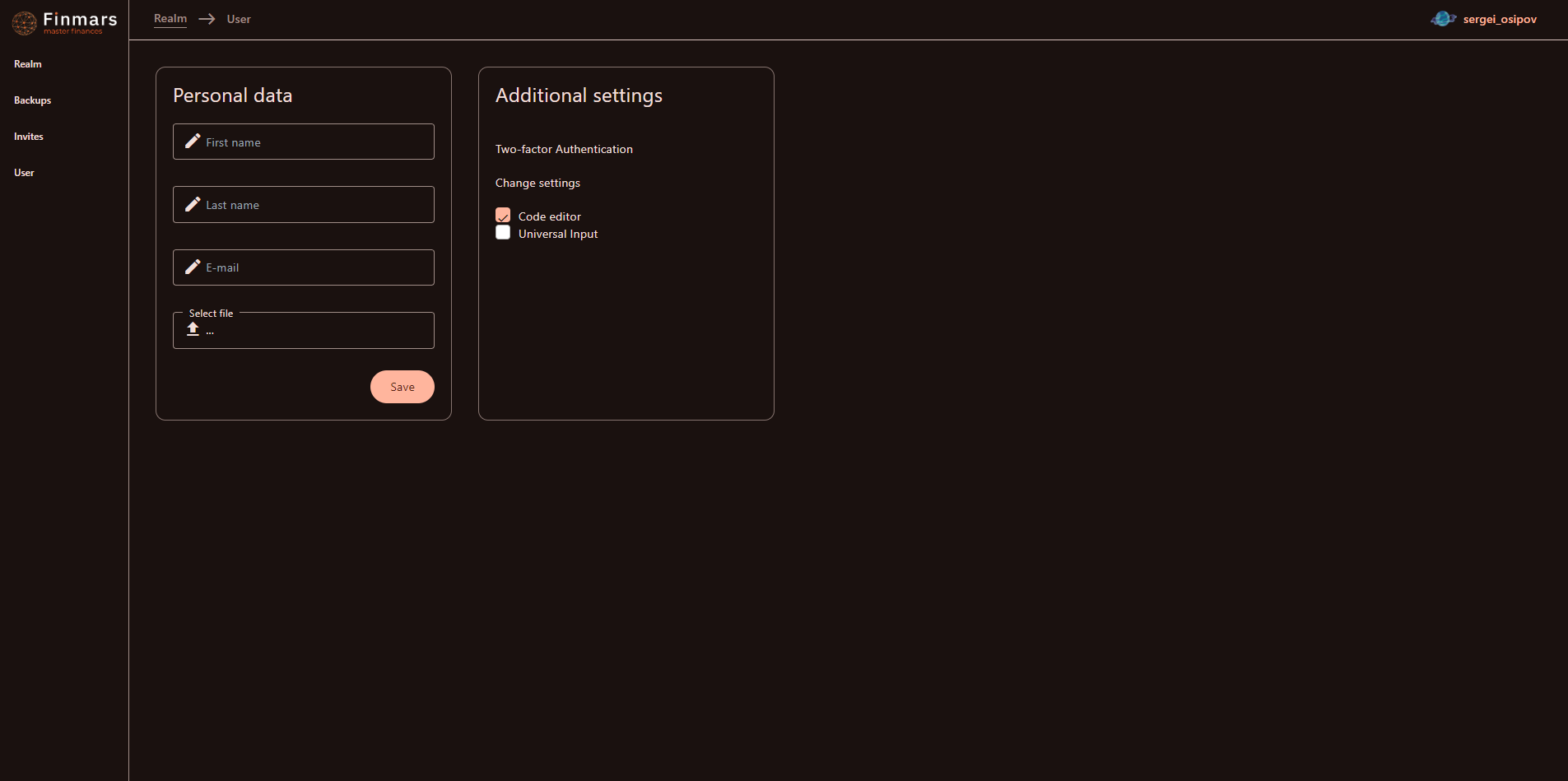How to Navigate in a Profile page
Prerequisites
We assume you have all prerequisites you may need, including:
- If needed: the VPN is configured to access the Finmars resources
- If needed: access to the Virtual Machine to work with the sensitive information
- Must have: registered in Finmars in the needed region environment (self-registered or registered by Finmars)
- Must have: having permissions set to allow continue with the Action in the Guide
Navigating in a Profile page
- Go to the needed region environment URL
- Login
- You will be redirected to the Profile page: it's the page where you can find
- Profile page has a sidebar menu:
- Realm - default tab with Dashboard with all available Realm & Workspaces in them (see screenshot above). You can:
- open available workspaces by clicking "Open"
- click on cog icon on a workspace card to
- Export Backup
- Exit the Workspace (if you are not an owner of the workspace)
- Delete the Workspace (if you are an owner of the workspace)
- Backups - list of all available workspaces and their backups statuses
- Invites - list of all pending invitations to join workspaces (reference to the How to get Access to the Workspace point 4)
- User - tab with the user info
- Realm - default tab with Dashboard with all available Realm & Workspaces in them (see screenshot above). You can: