# Currency
An entity representing a standardized unit of exchange used in financial transactions and asset valuation.
# Currency
#### **Table of Contents**
- [Description](#bkmrk-description)
- [Examples](#bkmrk-examples)
- [Cookbook](#bkmrk-cookbook)
- [F.A.Q.](#bkmrk-api-documentation)
- [API Documentation](#bkmrk-api-documentation)
#### **Description**
##### *Financial meaning*
**Currency** is a system of money used in a particular country or region to facilitate trade, value goods/services, and store wealth. It is a **medium of exchange**, a **unit of account**, and a **store of value**—the three key functions of money in economics.
##### *Platform abstraction*
**Currency** in the Finmars platform is a reference entity that represents monetary units used across all financial operations, including [transactions](https://docs.finmars.com/books/entities/page/transactions "Transactions"), valuations, and [reporting](https://docs.finmars.com/books/reports "Reports"). Currencies are linked to [instruments](https://docs.finmars.com/books/entities/page/instrument "Instrument"), [portfolios](https://docs.finmars.com/books/entities/page/portfolio "Portfolio"), and other modules where value tracking is required.
**Currency also is used in:**
- instrument pricing and valuation with base currency association
- cash positioning within [portfolios](https://docs.finmars.com/books/entities/page/portfolio "Portfolio") as part of asset allocation
- [reporting ](https://docs.finmars.com/books/reports "Reports")in multiple currencies using [FX rate ](https://docs.finmars.com/books/entities/page/fx-rate-currency-history-eN8 "FX Rate (Currency History)")conversions
- [reconciliation](https://docs.finmars.com/books/reports/chapter/reconciliation "Reconciliation") by matching positions and [transactions](https://docs.finmars.com/books/entities/chapter/transactions "Transactions") by currency
#### **Examples**
| **User Code** | **Country** | **Short Name** | **Name** | **Public Name** | **Notes** |
| EUR | Europe | EUR | Euro | EUR |
|
- `User code:` internal system identifier for the currency.
- `Country`: the country or region that officially issues or predominantly uses the currency (e.g., "Switzerland" for CHF, "Europe" for EUR); "Worldwide" used for globally recognized assets like BTC, Silver (XAG), or Palladium (XPD).
- `Short name`: standard currency code (typically ISO 4217 format), used across the system in relations, selections, and dropdowns (e.g., "USD", "GBP", "BTC").
- `Name`: full name of the currency (e.g., "US Dollar", "Pound Sterling", "Bitcoin") used in detailed views or documentation.
- `Public name`: display name for external users or limited-access users, often identical to the short name (e.g., "EUR", "HKD"); controls visibility in shared environments.
- `Notes`: optional field for internal comments, labels, or usage notes – can be left blank or filled with custom metadata (e.g., restrictions, FX rules, system flags).
#### **Cookbook**
##### *CRUD*
Operations within platform.
##### *Use Cases*
What for it's used.
#### **F.A.Q.**
Frequently asked questions.
#### **API documentation**
Link to API documentation.
# How to Create a Currency entity
## Prerequisites
We assume you have all prerequisites you may need, including:
1. If needed: the VPN is configured to access the Finmars resources
2. If needed: access to the Virtual Machine to work with the sensitive information
3. Must have: registered in Finmars in the needed region environment (self-registered or registered by Finmars)
4. Must have: having permissions set to allow continue with the Action in the Guide
## Creation of Currency Entity
[](https://docs.finmars.com/books/entities/page/how-to-create-a-register-entity/edit?content-id=bkmrk-open-the-%E2%80%9Cdata%E2%80%9D-sect&content-text=Open%20the%20%E2%80%9CData%E2%80%9D%20section%20in%20the%20left-hand%20side%20menu "Jump to section in editor")
1. Open the ****“Data”**** section in the left-hand side menu. Select the ****“Currency”**** entity from the list under ****Data****.
[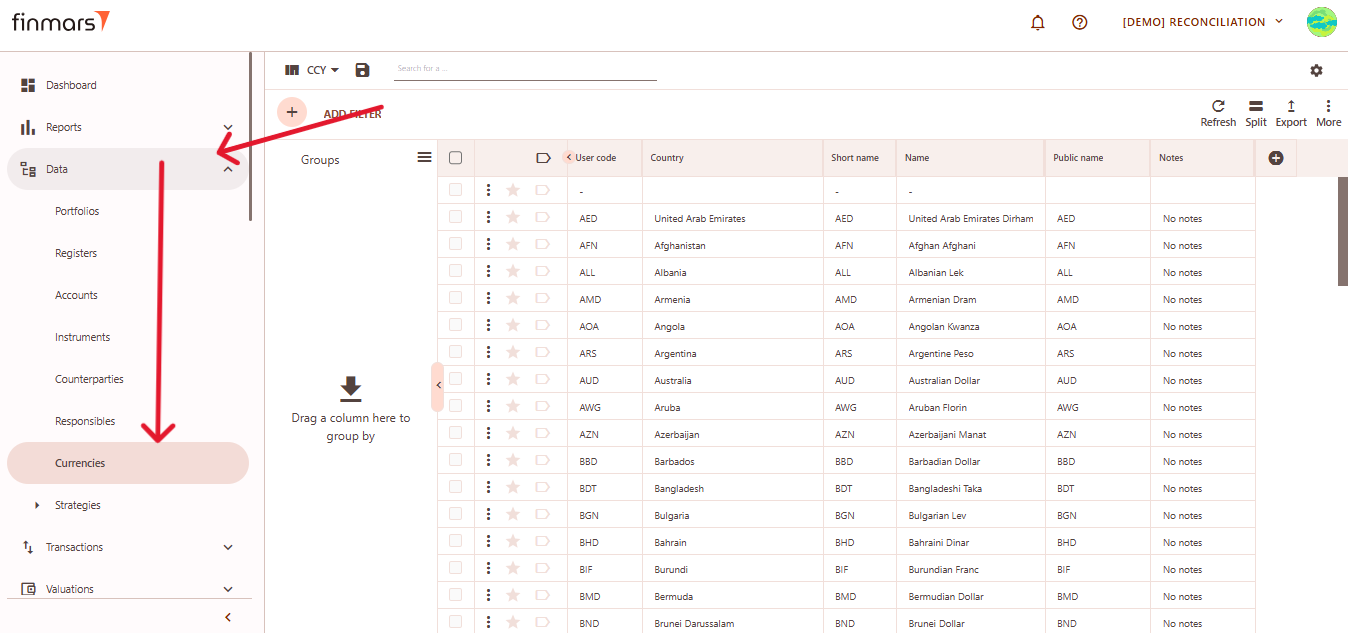](https://docs.finmars.com/uploads/images/gallery/2025-05/scaled-1680-/snimok-ekrana-2025-05-06-035244.png)
2. ****Click the “+ Add” button**** located in the top-left corner of the portfolio list view.
[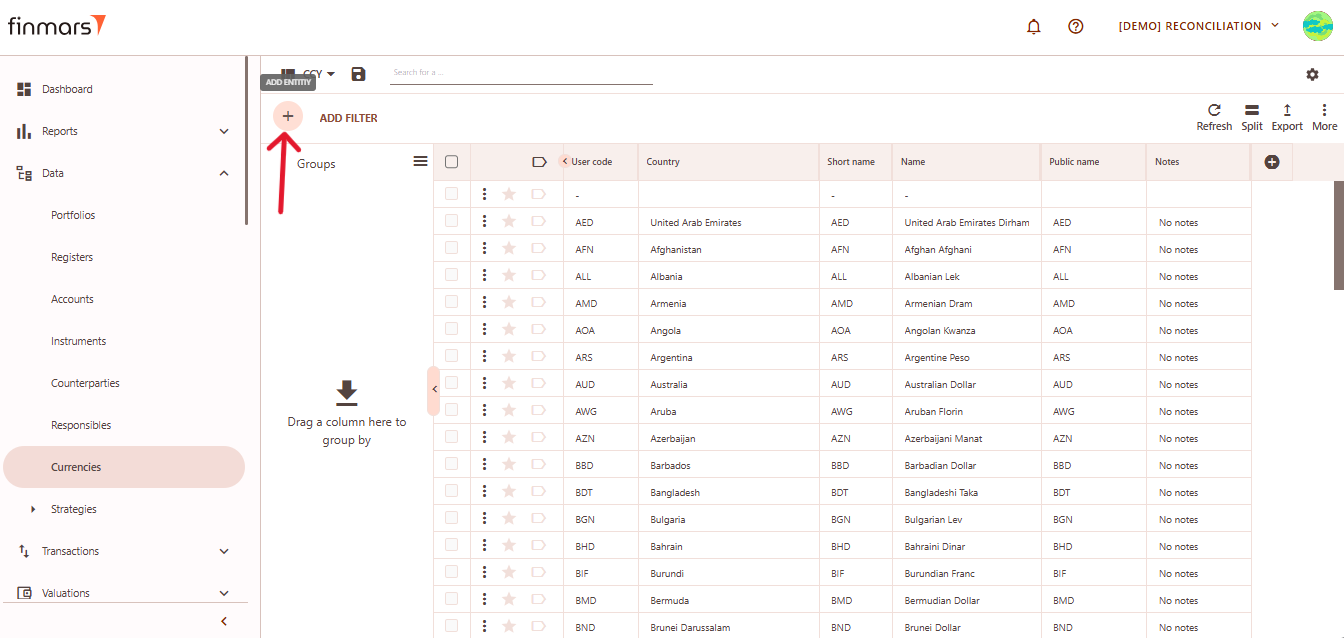](https://docs.finmars.com/uploads/images/gallery/2025-05/scaled-1680-/snimok-ekrana-2025-05-06-035251.png)
3. This action opens the ****Add**** ****Portfolio register**** form.
[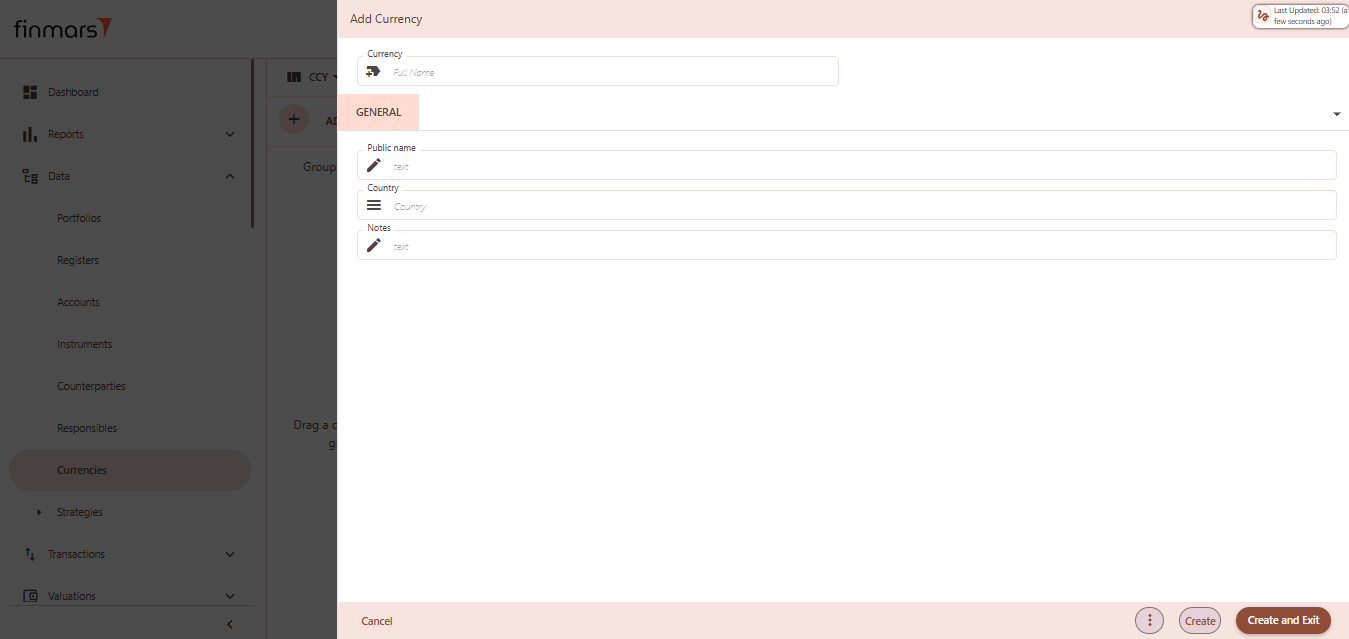](https://docs.finmars.com/uploads/images/gallery/2025-05/scaled-1680-/snimok-ekrana-2025-05-06-035301.png)
4. ****Fill in the required fields in the creation panel:****
1. ****Currency**** – enter the full name of the currency. This typically follows the ISO 4217 format (e.g., USD, EUR, CHF).
2. ****Public name**** – optional field for external-facing labels, if different from internal naming.
3. ****Country**** – select the issuing country for context/reference. This may be used in filters or reports.
4. ****Notes**** – add any internal notes for clarification or documentation purposes.
5. Click ****“Create and Exit”**** to save the portfolio and return to the list view. Alternatively, use ****“Create”**** to save and continue editing.