# Counterparty
It's other party or entity involved in a transaction.
# Counterparty
#### **Table of Contents**
- [Description](#bkmrk-description)
- [Examples](#bkmrk-examples)
- [Cookbook](#bkmrk-cookbook)
- [F.A.Q.](#bkmrk-api-documentation)
- [API Documentation](#bkmrk-api-documentation)
#### **Description**
##### *Financial meaning*
A **counterparty** is any party — individual or organization — that participates in a financial transaction from the opposite side. In capital markets and investment platforms, counterparties include brokers, banks, issuers, custodians, and clients.
##### *Platform abstraction*
In the Finmars platform, **Counterparty** is a master data entity used to associate financial [transactions](https://docs.finmars.com/books/entities/page/transactions "Transactions"), [portfolios](https://docs.finmars.com/books/entities/page/portfolio "Portfolio"), and [registers ](https://docs.finmars.com/books/entities/page/register "Register")with external trading parties.
**Counterparty also is used in:**
- As a reference for identifying the external trading party involved in a [transaction](https://docs.finmars.com/books/entities/page/transactions "Transactions").
- position settlement, linked with [portfolio ](https://docs.finmars.com/books/entities/page/portfolio "Portfolio")to reflect obligations per counterparty.
- cash flow tracking, where it is associated with [account](https://docs.finmars.com/books/entities/page/accounts "Accounts") to record inflows and outflows per counterparty;
#### **Examples**
| User code | Group | Short name | Name | Public name | Notes |
| CH-BND-20394857 |
| Am\_test01\_ | Am Test01 |
|
|
- `User code`: unique identifier assigned to the counterparty. Used for internal reference and tracking.
- `Group`: a logical classification that allows grouping counterparties by type, role, or business relationship. Useful for filtering and reporting.
- `Short name`: abbreviated or condensed label for quick reference.
- `Name`: the full legal or registered name of the counterparty as used internally and in official documentation.
- `Public name`: market-facing or external name of the instrument, often matching how it appears on exchanges or public reports.
- `Notes`: free-text field for comments or special handling notes related to the counterparty.
#### **Cookbook**
##### *CRUD*
Operations within platform.
##### *Use Cases*
What for it's used.
#### **F.A.Q.**
Frequently asked questions.
#### **API documentation**
Link to API documentation.
# How to Create a Counterparty Entity
## Prerequisites
We assume you have all prerequisites you may need, including:
1. If needed: the VPN is configured to access the Finmars resources
2. If needed: access to the Virtual Machine to work with the sensitive information
3. Must have: registered in Finmars in the needed region environment (self-registered or registered by Finmars)
4. Must have: having permissions set to allow continue with the Action in the Guide
## Creation of Counterparty Entity
1. Open the ****“Data”**** section in the left-hand side menu. Select the ****“Counterparties”**** entity from the list under ****Data****.
[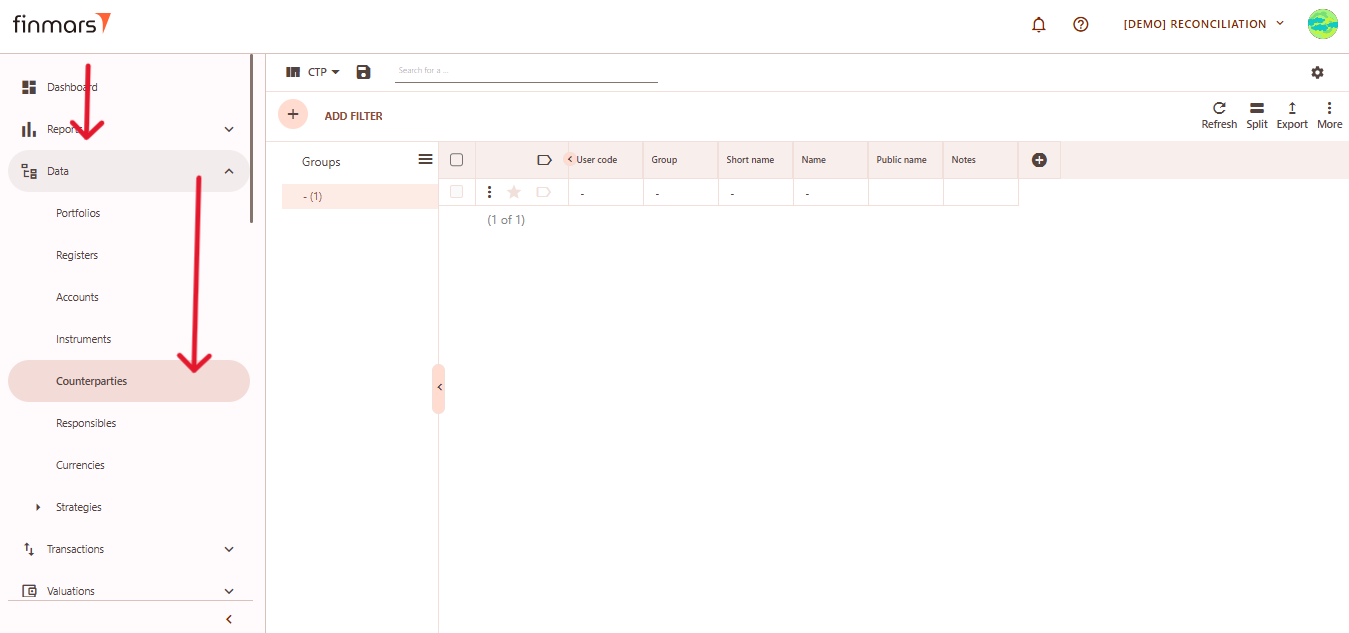](https://docs.finmars.com/uploads/images/gallery/2025-05/scaled-1680-/snimok-ekrana-2025-05-06-040557.png)
2. ****Click the “+ Add” button**** located in the top-left corner of the portfolio list view.
[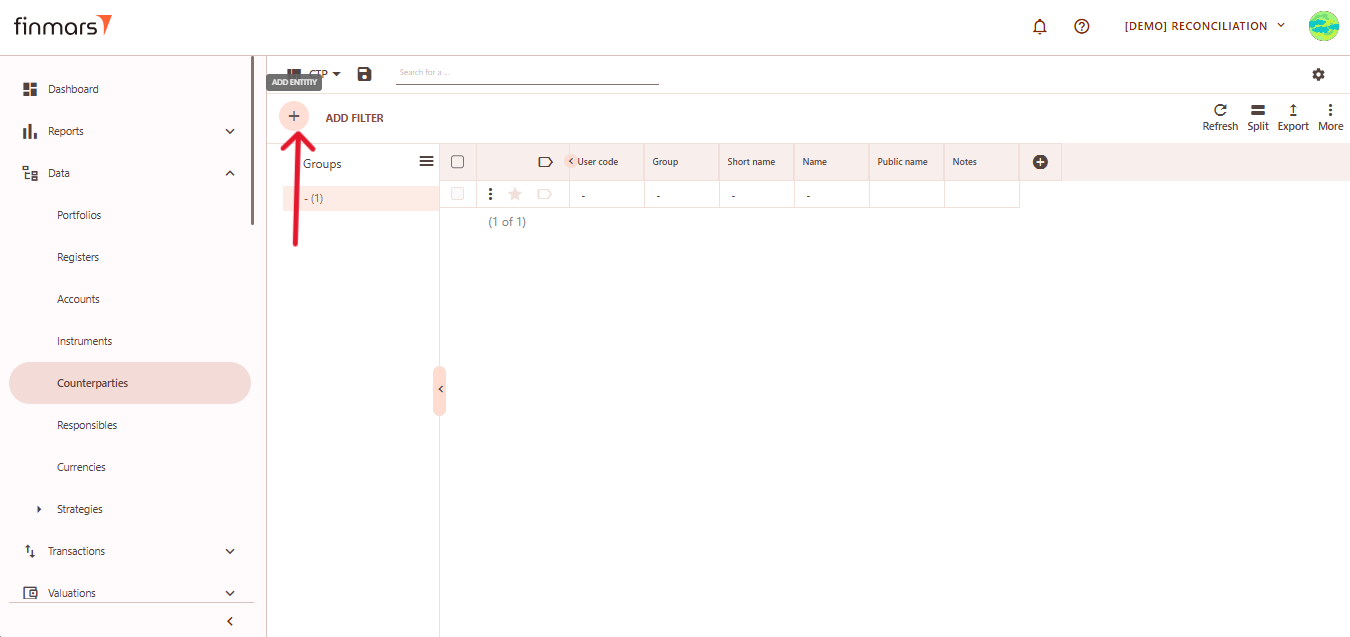](https://docs.finmars.com/uploads/images/gallery/2025-05/scaled-1680-/snimok-ekrana-2025-05-06-040603.png)
3. This action opens the ****Add**** ****Counterparty**** form.
[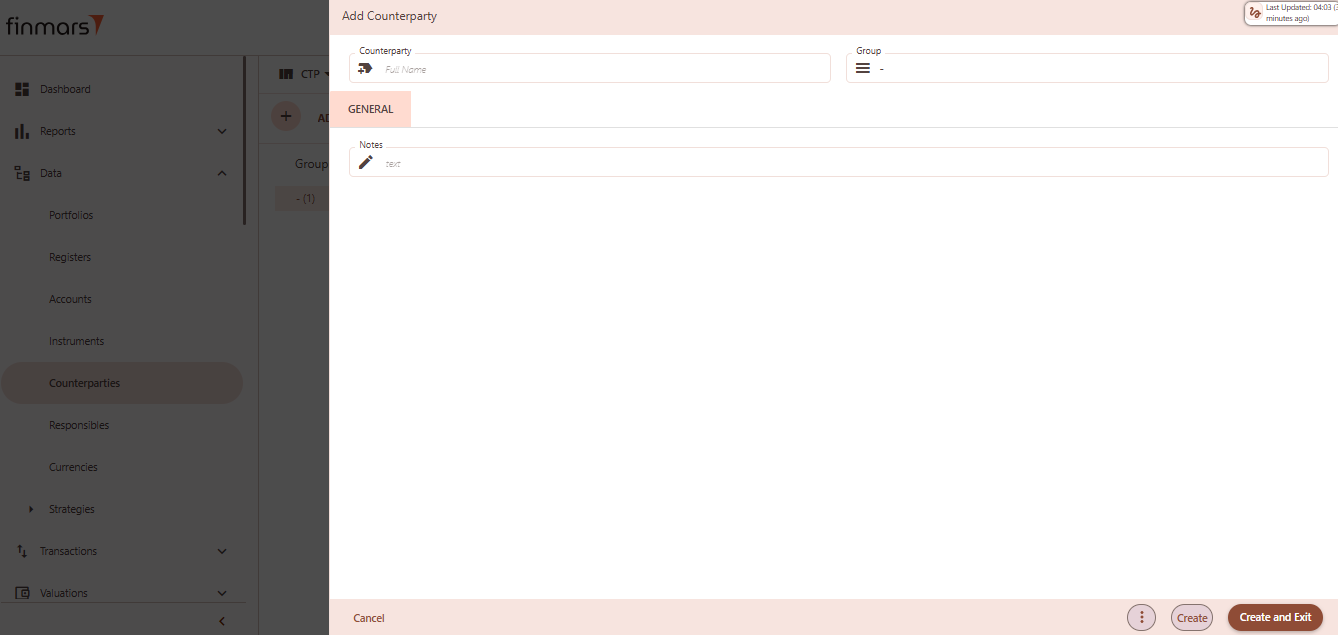](https://docs.finmars.com/uploads/images/gallery/2025-05/scaled-1680-/snimok-ekrana-2025-05-06-040613.png)
4. ****Fill in the required fields in the creation panel:****
5. 1. ****Counterparty**** – full name or identifier for the counterparty (required). This can be a bank, broker, client, or any financial entity you deal with.
2. ****Group**** **–** used to organize counterparties into categories such as “Banks,” “Funds,” “Clients,” etc.
3. ****Notes**** **–** any additional internal comments or metadata for the counterparty.
[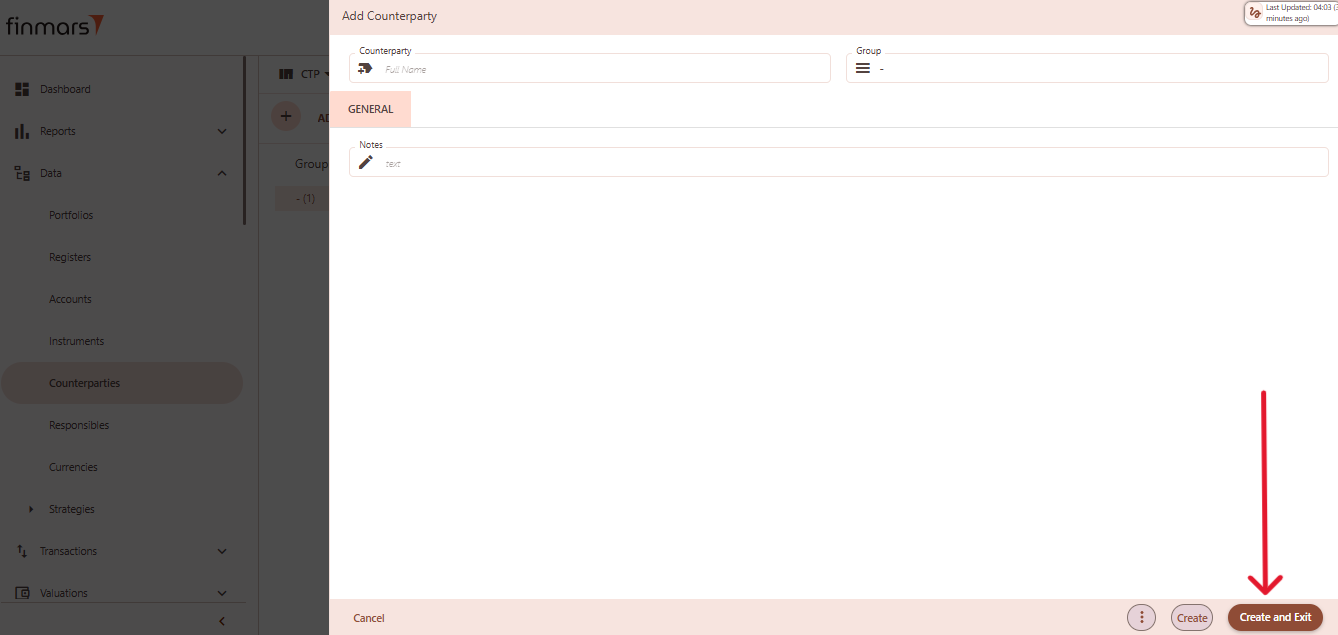](https://docs.finmars.com/uploads/images/gallery/2025-05/scaled-1680-/copy-3.png)
6. Click ****“Create and Exit”**** to save the portfolio and return to the list view. Alternatively, use ****“Create”**** to save and continue editing.